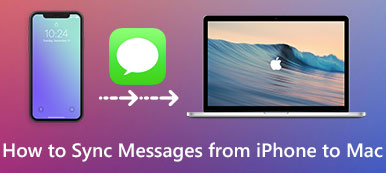How to sync your iTunes music to Android device when you want use Android device instead of iOS device? Some users may think there is no way to fix this problem, for they are two different platforms.
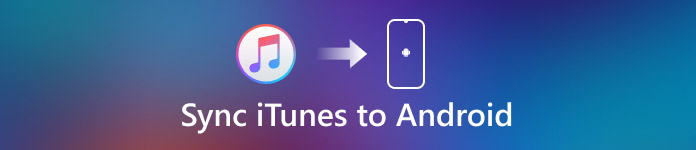
Honestly speaking, taking your iTunes music out with you on an Android device is no longer the impossible mission it used to be. Nowadays, there are a large number of applications and services which can help you sync iTunes to Android in an easy way. In this article, we will discuss about 5 different ways to sync iTunes to Android for you.
- Part 1: How to Sync Music from iTunes to Android with Apple Music
- Part 2: How to Copy iTunes to Android with Google Music
- Part 3: 3 Applications to Sync iTunes to Android
Part 1. How to Sync Music from iTunes to Android with Apple Music
In fact, there is an official software for Android users to listen iTunes music on Android device.
This software called Apple Music, was developed by Apple. If you want to use this software to sync music from iTunes to Android, you need an Apple ID. Just like iTunes, Apple Music also gives you the same features like recommendations for you from a 30 million songs catalog. But this application requires a subscription, only the first three months are free.
How to use Apple Music to sync iTunes to Android:
Step 1: Download Apple Music on your Android device. Then you need to launch this app and log in with your Apple ID.
Step 2: Open iTunes on your computer and log in with your Apple ID and password. Make sure the Apple ID you log in with iTunes is the same as the one you log in on Apple Music.
Step 3: On your computer, turn on iCloud Music Library and wait for it to update. Once that is done, all your music you downloaded or purchased on iTunes will be available on your Apple Music app on your Android device.
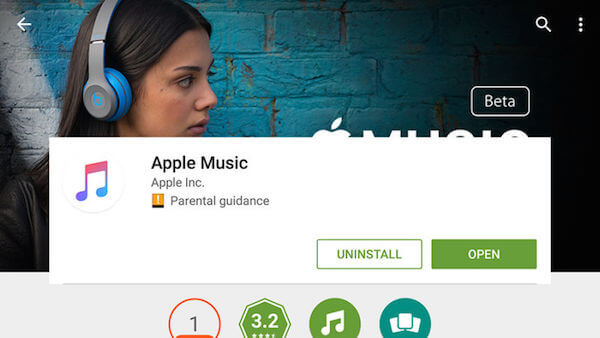
Don't Miss: How to add music to iPhone
Part 2. How to Copy iTunes to Android with Google Music
If you have a Google account, it is very convenient to sync iTunes to Android with Google Play Music. It provides a large cloud storage for you. Most importantly, it is compatible with iTunes. In what follows is the guide of how to sync iTunes to Android free with Google Music.
Step 1: Download Google Music Manager or Google Play Music for Chrome on your computer. At the meantime, you need to download Google Play Music app on your Android device.
Step 2: Launch the application you download on your computer and log in with your Google account. Then you are able to select the location of the music you want to upload. Here you need to choose the music in your iTunes.
Step 3: Now Google Music Manager on your computer will begin to upload the music from iTunes.
Step 4: At this point, open Google Music on your Android device and log in the same account. The desktop version will automatically sync with the app on your device. Just tap on My Library and you will see your music. Now you sync iTunes to Android successfully.
If you have a large number of files to sync, it will take a while.
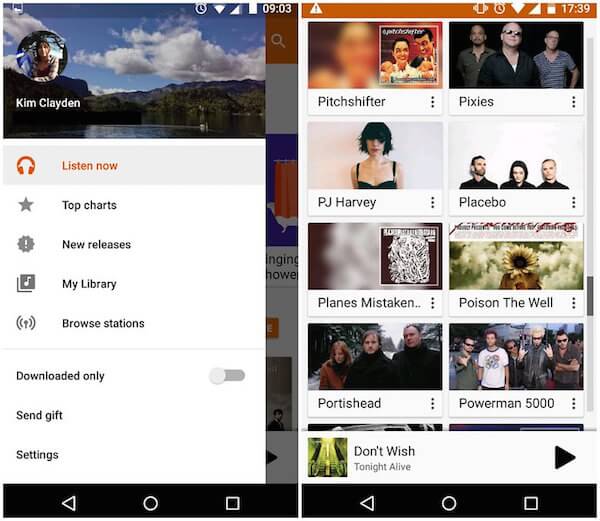
Check this guide to learn how to sync iTunes over Wi-Fi if you are interested in it.
Part 3. 3 Applications to Sync iTunes to Android
Way 1: How to Sync iTunes to Android with Spotify
There are various dedicates apps you can use to sync iTunes to Android in Play Store, Spotify is one of the best transfer software you can rely on. You can simply use the desktop software to transfer iTunes music and then sync to your Android device. You can follow the next steps to sync iTunes to Android.
Step 1: Download Spotify on your Android device, and meanwhile, download the desktop software od Spotify on your computer.
Step 2: Open desktop Spotify on your computer and choose Preference and in Local Files section, un-check Music and Downloads, while keep only iTunes checked.
Step 3: After Spotify syncs your iTunes library into the Local Files, you need to copy and paste the entirety of your music in Local Files and drag it over to Songs.
Step 4: Back to Android device, open Spotify and you will see all the music you sync from iTunes are in Your Music section.

Way 2: How to Sync iTunes to Android with iSyncr
iSyncr is also one of the simplest and most efficient software you can sync iTunes to Android in a safe and quick way. The steps of using iSyncr to sync iTunes to Android is very similar with the way of Spotify. In what follows is the detailed guide you can refer.
Step 1: To start, download iSyncr from the Google Play Store on your Android device and the desktop app on your computer.
Step 2: Connect your device to computer via a USB cable, and launch the desktop iSyncr. It will automatically ask you which files you want to sync to your device.
Step 3: Just tick the box next to the iTunes and then click on Synchronise to begin the process.
Step 4: When the sync iTunes to Android process is finished, click End. And then you can play the music from iTunes on your Android device.
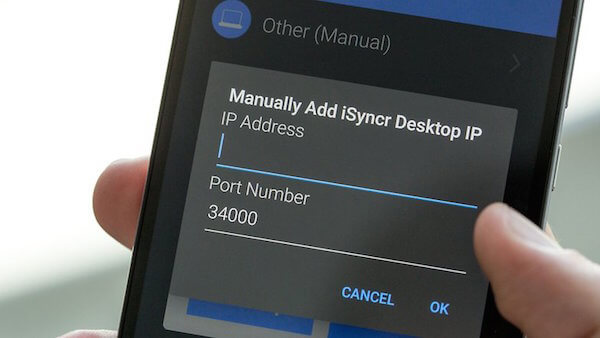
Way 3: How to Sync iTunes to Android with Dropbox
Except the two applications, you can also sync music from iTunes to Android with the help of Dropbox. Syncing is an easy function of Dropbox, although it will take a lot of waiting as Dropbox uploads all your music you keep in your iTunes. And you can follow the guide below to sync iTunes to Android.
Step 1: Find your iTunes Library folder and move it to your Dropbox. The important thing is that the folder is in the same place on all your machines.
Step 2: Wait for the process of moving iTunes Library into Dropbox.
Step 3: When it is finished, you can find the music from your iTunes in your Dropbox on your Android devices.

Don't Miss: How to fix iTunes won't let me add music
Conclusion
If you have questions about how to sync iTunes to Android, you can follow this article. In this article, we list 5 different ways to help you sync music from iTunes to Android. You can choose to download one of the 5 software and finish the transition easily. If you still are confused about this problem, you can contact with us. Hope you can gain something useful from this article.