When you want to enjoy the favorite music files on the go, you may need to transfer music from iPad to iPod instead. Same time, you may find some restrictions for the Apple FairPlay DRM protection.
iTunes is the default solution to transfer purchased items from iPad to other iOS devices. Is there any other alternative solution to sync music files from iPad to iPod directly?
The article shows 2 effective methods to transfer music from iPad to iPod. Just read this article to learn more detailed information.
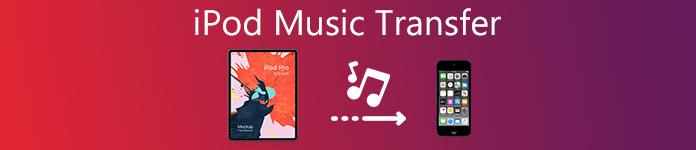
- Part 1: How to transfer music from iPad to iPod directly
- Part 2: How to sync songs from iPad to iPod with iTunes
Part 1: How to transfer music from iPad to iPod directly
Why is iPod not syncing with iTunes? There are many unknown reasons for the iTunes syncing process. If you are not able to transfer music files from iPad to iPod, MobieTrans is alternative but superior to iTunes to transfer data for iPhone/iPad/iPod. It enables you to transfer music files from iPad to iPod, edit and manage music files, customize iTunes library, convert music and more.
- Selectively choose and transfer desired or all music files from iPad to iPod in one click.
- Transfer both purchased music files as well as download ones with ease.
- Create music playlist, edit audio files, make ringtones and more other editing features.
- Preview and play music within the program before transferring the files between iOS devices.
Step 1. Connect iPad and iPod to computer
Download and install iPad music transfer, then launch the program on your computer. Once you connect both iPad and iPod to computer with USB cables, the program is able to detect the all files on the iOS devices automatically.

Step 2. Create playlist or edit the music files before transferring
Click the music files you want to edit, which you can add to a new playlist you want to transfer, add some information to the music, or convert the files to compatible formats. After that, you can preview the music files before transferring from iPad to iPod.

Step 3. Choose the music files or playlist to transfer
Now you can select the desired music files or playlist to transfer. When you need to transfer a large amount of music files, you can copy music from iPad to iPod directly. But you have to make sure there is enough space for all the transfer music files in your iPod.

Step 4. Transfer music from iPad to iPad with ease
Click the “Export to Device” option and choose the “to iPod” to transfer music from iPad to iPod. It takes a few seconds to transfer the whole music files or playlists. Now you can enjoy all the music files on your iPod.
You can also choose ”Phone to Phone” option to transfer all the music files from iPad to iPod within one click. It should be the easiest and most professional method to transfer music files between iPad and iPod. Here you may also want to sync iTunes playlists to iPhone.
Part 2: How to sync songs from iPad to iPod with iTunes
How about transferring purchased songs from iPad to iPod with iTunes? If you have purchased some Apple FairPlay DRM protected files, iTunes should be a nice solution. You can either re-download the purchased songs directly in iTunes Store, or transfer the purchased ones from iPad to iPad via iTunes.
Transfer music from iPad to iPad with iTunes
Step 1. Connect your iPad to your computer with latest version of iTunes. After that iTunes is able to launch and detect the device automatically. Go to the “iPad” option in the upper right corner of the program.
Step 2. Click the “File” > “Device” > ”Transfer purchase from…”, which you can transfer the purchased music from iPad to iPod via iTunes. After that the purchased music in iPad will be synced to iTunes accordingly.
Step 3. Now you can connect your iPod to the same computer. And now you can choose the iPod device after connection. Go to “Music” option in the left menu and choose the “Sync Music” option.
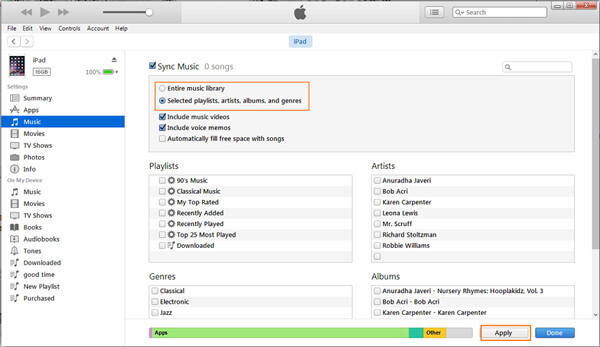
Step 4. Choose the desired playlists, artists, albums or genres according to your requirement. Click the “Apply” button to transfer music between iPod and iTunes. It is one of the manually method to transfer music from iPad to iPod.
Download purchased songs from iTunes
Step 1. If you just purchased a new iPad, which you only need to download the purchased song from iTunes directly if you purchased the music with iPad previously. It is a directly way to download purchased songs from iPad.
Step 2. Go to iTunes Store and choose “More” > “Purchased” > “Music” to find the purchased music in iTunes. After that select the “Not on This iPod” option to find the purchased music on iPad.
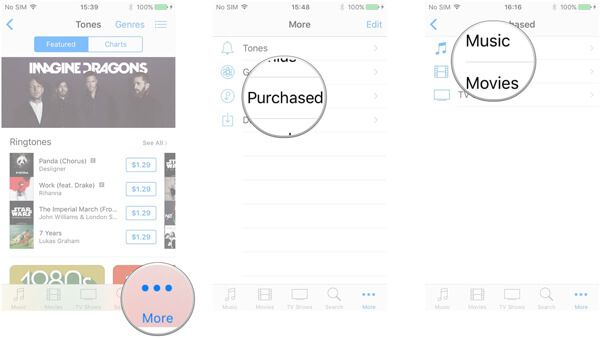
Step 3. Select songs, albums or music videos you have purchased, you can transfer music from iPad to iPod directly without syncing or downloading extra programs.
Restrictions to transfer music from iPad to iPod via iTunes
Just as it mentioned, iTunes only transfers the purchased music from iPad to iPod. But it is not the only restriction to transfer music files between iOS devices. Here are more other aspects you should pay attention to.
1. iTunes errors. When you are using iPod 4 or previous versions, you might not able to upgrade to the latest iTunes, which means you cannot transfer music to iPod.
2. When you transfer music files from iPad to iPod, you have to save and backup the original files in iPod beforehand, or else the files in iPod might be replaced while syncing.
3. Since you cannot preview all the music files, it should be difficult to find the desired music files you want to transfer, especially when you have a large amount of music in iPad.
4. You are not able to manage the files as MobieTrans, such as view the files, delete the unwanted one, or create a playlist directly before transferring music from iPad to iPod.
Conclusion
When you need to copy purchased music from iPad to iPod, you can simply download the files from iTunes store, or transfer music between two iOS devices via iTunes. But you should find lots of restrictions, especially when you use the old version of iTunes store in iPod.
As for the case, MobieTrans is the best alternative to transfer music from iPad to iPod. It not only transfer the files between iOS devices, you can also edit the music profiles, compile a playlist for the music files, or delete the unwanted ones. All in one word, it should be an ultimate tool to copy music between iPad and iPod.
For more topics about iPad transfer, visit here.




