Data migration to a new phone from your old device is an essential skill. Today, almost everyone has a mobile device, and they upgrade their devices every few years. It is indispensable to transfer all or specific files to your new device, such as contacts, photos, calendars, and more. The Verizon Content Transfer app is such a data migration tool for both iPhone and Android users. This article will tell you everything you should know about it before downloading the app.
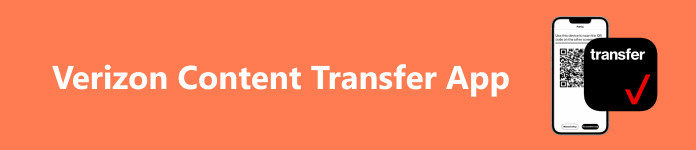
- Part 1: What Is Verizon Content Transfer
- Part 2: How to Use Verizon Content Transfer
- Part 3: Best Alternative to Verizon Content Transfer
- Part 4: FAQs about the Verizon Content Transfer App
Part 1: What Is Verizon Content Transfer
On Apeaksoft, we promise to offer verified content for you. Here is our effort to do so:
- When it comes to all the selected products in our reviews, their popularity and your needs are our focus.
- Our Apeaksoft Content Team has tested all the products mentioned below.
- In the testing process, our team focuses on its outstanding features, pros and cons, device compatibility, price, usage, and other conspicuous features.
- In terms of the resources of those reviews, we have made use of trusted review platforms and websites.
- We gather suggestions from our users and analyze their feedback on Apeaksoft software as well as other brands’ programs.

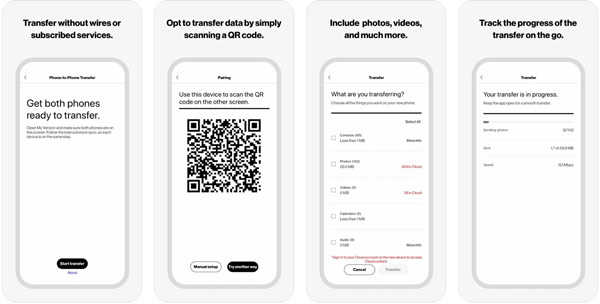
As its name indicates, Verizon Content Transfer is the Verizon transfer service for new phone users to get data migration done quickly. Unlike other data transfer apps, it is available to a wide range of devices including iPhone, iPad, and Android devices.
Main Features of Verizon Content Transfer
1. Transfer data from an old mobile device to a new one.
2. Get data migration over the air using a Wi-Fi network.
3. Free to use without ads or extra fees.
4. Compatible with iOS 8.0 or above and Android 4.0.3 or later.
5. Support photos, videos, contacts, messages, calendars, and reminders.
6. Back up data to a cloud service, like Verizon Cloud, iCloud, or Google Drive.
7. Let you track the progress of data transfer on the go.
8. Keep contacts in order just like they were on the old device.
Review of Verizon Content Transfer
- PROS
- The Verizon Data Transfer app is completely free of charge.
- It is available to a wide range of mobile devices.
- The data transfer process is fast.
- All data will be kept in the original condition.
- It works wirelessly and does not require a USB cable.
- CONS
- It cannot transfer apps.
- The Verizon Transfer app needs a stable Wi-Fi network.
- The transferred files which are incompatible with the new device are unreadable.
- The customer service is poor.
- The data types supported are limited.
Part 2: How to Use Verizon Content Transfer
Bear in mind that the Verizon Transfer service is only available to the contacts, media files, and messages that are on your old device. If you have backed them up to a cloud service, you have to restore them to your memory.
Step 1 Set up your new device, and then install the Verizon Transfer app on both old and new devices. You can download it from the Play Store or App Store for free.
Tip: Make sure to grant the permissions by tapping Allow during the installation process.
Step 2 Open the app on your old device, and tap the Start Transfer button at the bottom to move on. Then choose This is my old phone, and tap Next.
Step 3 Turn to your new phone, start the app, tap Start Transfer, choose This is my new phone, and press Next.
Step 4 Read the message, and tap I understand on both devices. Next, select an appropriate combination on each device according to your situation, and tap Next.
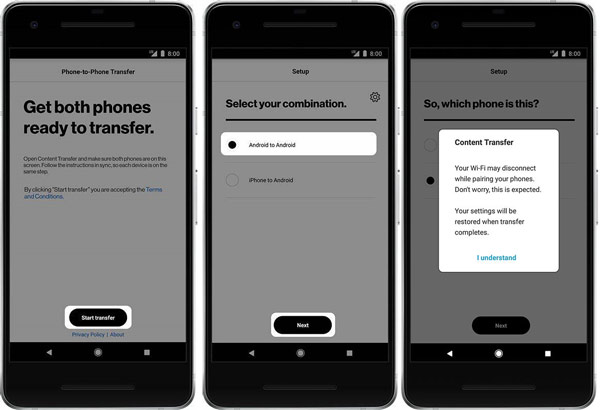
Step 5 Use the camera on the old device, and scan the QR code on the new phone. If it is unsuccessful, tap Manual setup, and follow the instructions to build the connection between two devices.
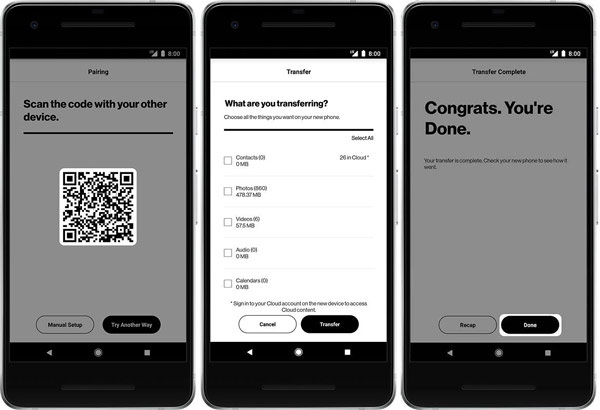
Step 6 Select the desired data types on your old phone, and tap the Transfer button. Then the new phone will receive the data immediately.
Step 7 Wait for the process to complete, and tap the Done button on both devices.
Part 3: Best Alternative to Verizon Content Transfer
Some users reported that the files that they transferred with the Verizon Content Transfer app are not readable on the new devices. From this point, we recommend Apeaksoft MobieTrans. As the best alternative to Verizon Transfer service, it offers more advanced features in a way that everyone can learn in a few seconds.

4,000,000+ Downloads
Migrate data between iOS devices, iOS and Android, or Android devices.
Transfer files between mobile and computer.
Transcode data automatically according to the target device.
Preview your files before transferring.
Compatible with the latest iOS and Android devices.
How to Transfer Content with Verizon Transfer Alternative
Step 1 Connect your devicesLaunch the best alternative to the Verizon Transfer app after you install it on your computer. Connect both your old and new mobile devices to your computer with USB cables.
 Step 2 Preview data on the old device
Step 2 Preview data on the old devicePull down the option on the top of the screen, and choose your old phone. Then preview your data. To transfer photos, for example, go to the Photos tab, and select all desired items.
 Step 3 Transfer content to your new phone
Step 3 Transfer content to your new phoneNext, click the Phone button on the top ribbon, and choose your new phone to begin transferring content from the old device to your new phone immediately. When it finishes, close the software and disconnect the two devices.
 You may also have interest in:
You may also have interest in:Part 4: FAQs about the Verizon Content Transfer App
How long does the Verizon Content Transfer app take?
According to our research, it took about 10 minutes to transfer approximately 1,250 photos and a lot of contacts. Nevertheless, how long the app takes depends on the amount of your data and network condition.
Does Verizon Content Transfer use cellular?
No. Verizon Content Transfer can only work with a Wi-Fi network. If you connect to the cellular data, the data transfer app won’t work, and nothing will move to your new phone.
Is Verizon Transfer service safe?
Yes, this service is safe to use and won’t keep any of your files during the process.
Conclusion
This article has introduced and reviewed one of the best free data-transferring apps, Verizon Content Transfer. It helps you to transfer contacts, SMS, and media files from an old phone to a new device. If the app is not working for you, we also recommend an alternative solution, Apeaksoft MobieTrans. It is not only easy to use but also offers plentiful bonus tools. More questions? Please feel free to write them down below.




