How to Find and Reset Your iCloud Keychain Password
"I forgot my Keychain password on Mac, and I cannot access existing login information, can someone help?" As the built-in password manager on Apple products, iCloud Keychain is designed to store your login and passwords that you have signed up on your device. Moreover, it can sync the information across all your Apple devices. This article explains what you can do if you cannot remember your iCloud Keychain password.
PAGE CONTENT:
Part 1: What Keychain Password Is
iCloud Keychain is a default Apple application that allows you to store and sync login details of websites and services that you access on your device. When you sign up or log in to a new website, you are prompted to store and manage it. The next time you go to the website, your computer will automatically fill in the password.
With recent Mac updates, the Keychain password is locked to the Mac user password, so it is no longer possible to set an independent password for default Keychains. However, you can still create custom Keychains and create independent passwords.
When you use or change saved passwords in Keychain, you will be asked to verify your identity with the Keychain password. By default, the Keychain password is the same as your Mac user password. If you lost or reset the user password, the login information is no longer in sync.
Part 2: How to Reset Keychain Password on Mac
As mentioned previously, the Keychain password may be the same as your Mac login password. Plus, you can use an independent Keychain password. That determines how you can reset a forgotten Apple Keychain password.
How to Reset Keychain Password by Changing User Password
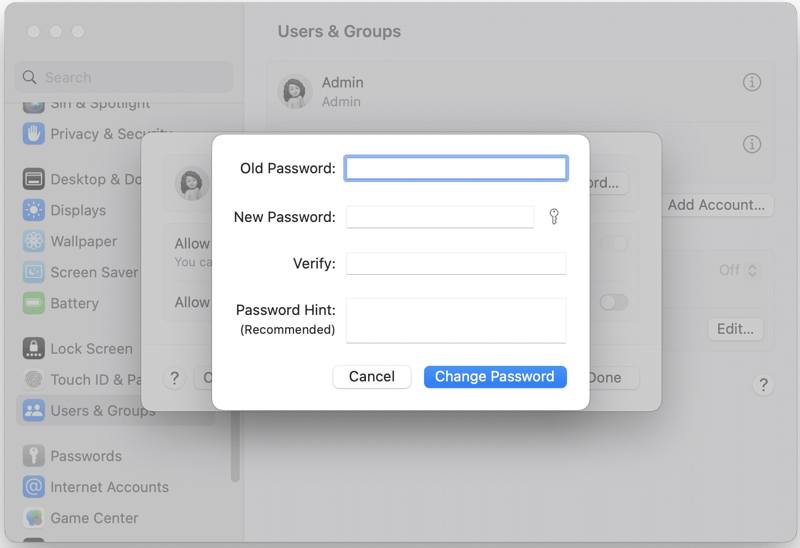
Step 1. Go to the Apple menu and choose System Settings or System Preferences.
Step 2. Choose Users & Groups and click the info button with the i icon next to your account.
Step 3. Click the Change Password button. Enter the old Mac password.
Step 4. Then, enter a new password, verify it, leave a password hint, and click the Change Password button to reset the Mac lost Keychain password.
Note: If you have a user account, you can only change the password for your own. If you have an admin account, you can reset the password for other user accounts.
How to Reset Keychain Password for Custom Keychains
You cannot change the password for the default Keychains, like login and iCloud within Keychain Access. However, you can reset the password for custom keychains. That won’t modify your Mac login password.
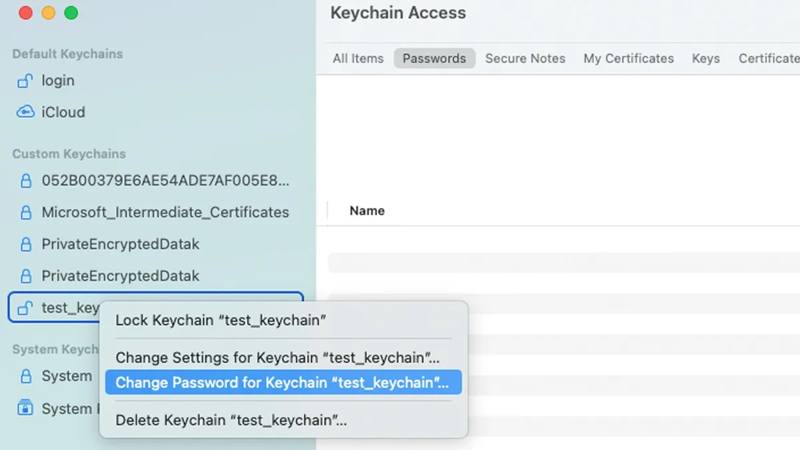
Step 1. Go to the Applications folder and open the Keychain Access app.
Step 2. Right-click on the custom Keychain on the left sidebar and choose Change Password for Keychain on the context menu.
Step 3. Now, set a new password, re-enter it, and reset the forgotten Keychain password.
How to Reset Default Keychain Password
If you forgot your Apple Keychain password and it is not the same as your Mac login password, you will have to reset your Keychain completely. That will delete all stored passwords and login information and set the Keychain password to your Mac user password.
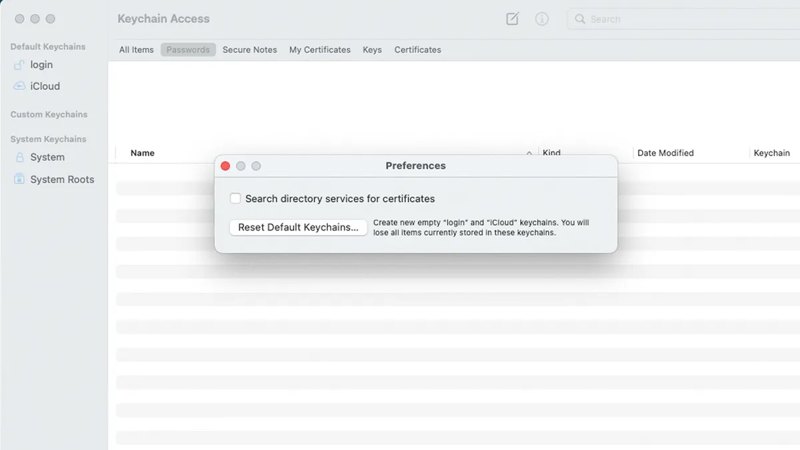
Step 1. Run the Keychain Access app on your Mac.
Step 2. Go to the Keychain Access menu on the top of your screen and select Preferences.
Step 3. Click the Reset Default Keychains button on the pop-up dialog. If prompted, enter your current Mac user password and click OK.
Step 4. Go to the Apple menu and choose Restart to reboot your Mac to complete the process.
How to Reset Forgotten Keychain Password with Commands
If you cannot reset your forgotten Keychain password on your Mac, the Terminal app is another option. It allows you to change the password with a system command following the steps below.
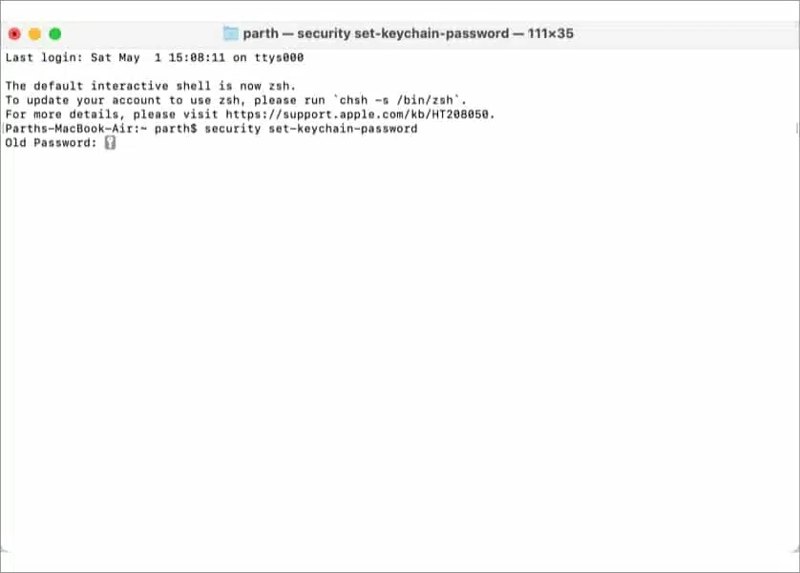
Step 1. Open the Terminal app from the Applications folder.
Step 2. Type the command security set-keychain-password and press the Return button on your keyboard.
Step 3. Enter the old password, type a new password, and verify it.
Part 3: How to Create a New Keychain Password
There are two types of Keychains on Mac, the default Keychains and Custom Keychains. The password for default Keychains is locked to your Mac user password, but you can set different passwords for custom keychains.
Step 1. Open the Keychain Access app from your Applications folder.
Step 2. Go to the File menu and choose New Keychain on the list.
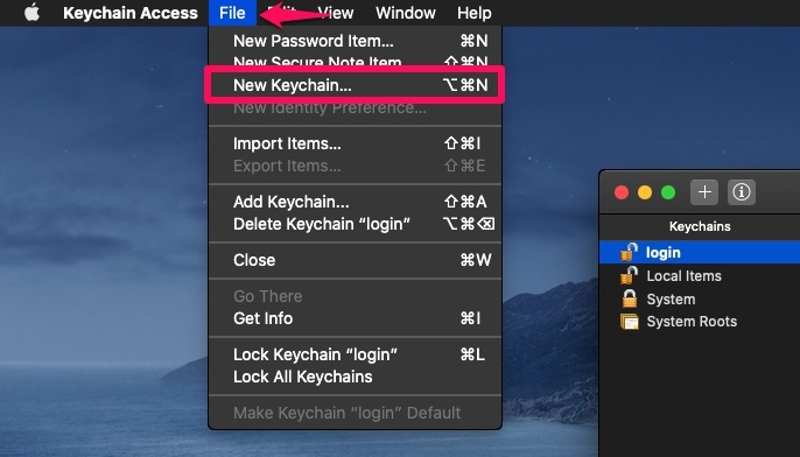
Step 3. Leave a name for the new Keychain and click the Create button.
Step 4. Next, you will be presented with the password dialog. Enter a new password and verify it. Click the OK button to confirm the action.
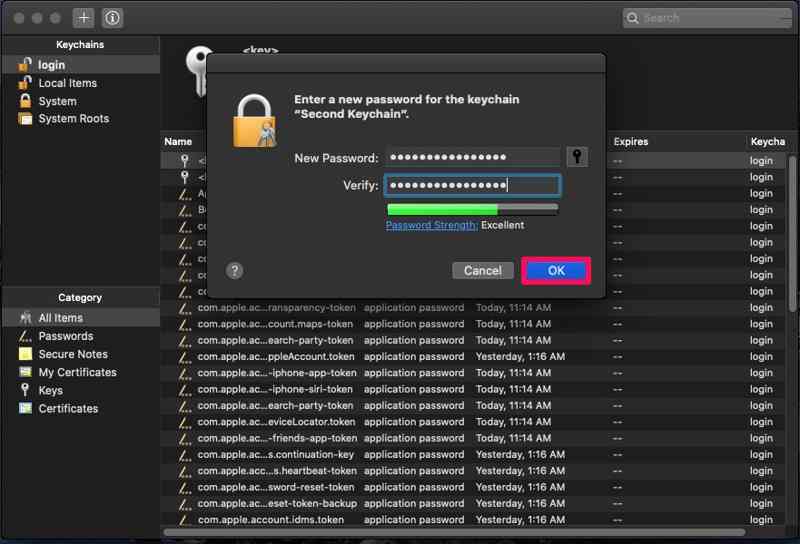
Step 5. Now, you should see the new Keychain on the left sidebar with a password that is different from the Mac user password.
Recommend: Best iPhone Passcode Unlocker

While Keychain is a convenient way to store, manage, and sync login information and passwords across all your Apple products, it is not available to all passwords. It cannot store your iPhone lock screen passcode. Therefore, you will lose access to your device once you forgot your iPhone passcode. The good news is that Apeaksoft iOS Unlocker can help you unlock your device even if you forgot your passcode.
Ultimate Way to Unlock iPhone If You Forgot iPhone Passcode
- Bypass the iPhone lock screen with three steps.
- Avalable to digit passcodes, Face IDs, and Touch IDs.
- Unlock your iPhone without any restrictions.
- Offer bonus features, like Screen Time removal.
- Support the latest versions of iOS and iPadOS.
Secure Download
Secure Download

Conclusion
This article has explained how to find a Keychain password on your Mac. As the pre-installed password manager, Keychain Access protects your login passwords with your Mac user password. You can change and reset the password for Keychains in various situations. Apeaksoft iOS Unlocker allows you to unlock your iPhone when you forgot your passcode. If you have other questions about this topic, please feel free to leave your message below this post, and we will reply to it quickly.
Related Articles
If your iPhone is locked and you want to know where to unlock it, we've put together the safest and easiest guide to unlocking your iPhone.
When your device says your iPhone is locked to its owner, don't worry. It doesn't mean your phone is dead. With the right tools, your device can be restored.
If you are locked out of your iPad by the Activation lock and you can't remember the password, this article provides 4 ways to bypass it.
If you forgot the passcode to your iPhone or iPad, you can learn the top 5 best iPhone unlock applications from our article.

