How to Unlock iPhone with iPhone Locked to Owner Easily
iPhone Locked To Owner screen is a security protection measure by Apple. However, it may not be welcomed if you forget the password after a factory reset, or you just bought a second-hand iOS device from others.
iPhone locked to owner after a factory reset, but you forgot the password? iPad locked to owner, how to bypass? This post will show you all the answers! If you are looking for an iPad Locked to Owner bypass, this post also applies!
PAGE CONTENT:
- Part 1: What Does iPhone Locked to Owner Mean
- Part 2: Best Solution to Bypass iPhone Locked to Owner for All Scenarios
- Part 3: How to Remove iPhone Locked to Owner If You Are the Owner
- Part 4: How to Fix iPhone Locked to Owner If You Are the Second-Hand iPhone Buyer
- Part 5: Ultimate Solution - Unlock iPhone Locked to Owner via Apple Support
Part 1: What Does iPhone Locked to Owner Mean
This is a very important security measure designed by Apple to protect the safety of users' devices. It means that this iPhone is currently locked to a specific Apple ID account. This Apple ID is the owner of the device.
At this point, you need to enter the Apple ID and password bound to this iPhone. Without the correct account and password, the device will not be able to complete the activation process and thus cannot be used.
What Is iPhone Locked To Owner For?
The core purpose of the activation lock is to prevent others from using your iPhone without authorization, even if the phone is restored to factory settings.
Why Does iPhone Locked To Owner Occur?
1. The previous owner did not unbind the device: The most common situation is that this iPhone is a second-hand one, but the previous owner did not remove this device from their iCloud account (turn off "Find My iPhone" and log out of the iCloud account) before selling, transferring or giving it away.
2. This iPhone is lost or stolen: The phone might be lost or stolen, and the previous owner marked it as lost through the "Find" function, or the device itself has an activation lock.
3. Borrowed or internally transferred but not returned: It could also be a company-issued or borrowed phone, and the previous owner did not properly unbind it.
Part 2: Best Solution to Bypass iPhone Locked to Owner for All Scenarios
If you unfortunately bought a second-hand iPhone that is locked to its previous owner, don't worry! Apeaksoft iOS Unlocker will help you easily bypass the activation lock on the screen, even though the previous owner didn't remove the Apple ID.
Unlock iPhone Locked to Owner Easily
- Fix iPhone/iPad locked to owner in one click.
- Bypass the activation lock without Apple ID.
- Support all popular iPhone/iPad/iPod devices.
- Compatible with both Windows and Mac.
Secure Download
Secure Download

Step 1. Press the corresponding button to download this software to your computer.
Step 2. Connect your iPhone/iPad to this software using a USB cable. Choose Bypass iCloud Activation Lock on the main interface. Press the Start button on the next page.
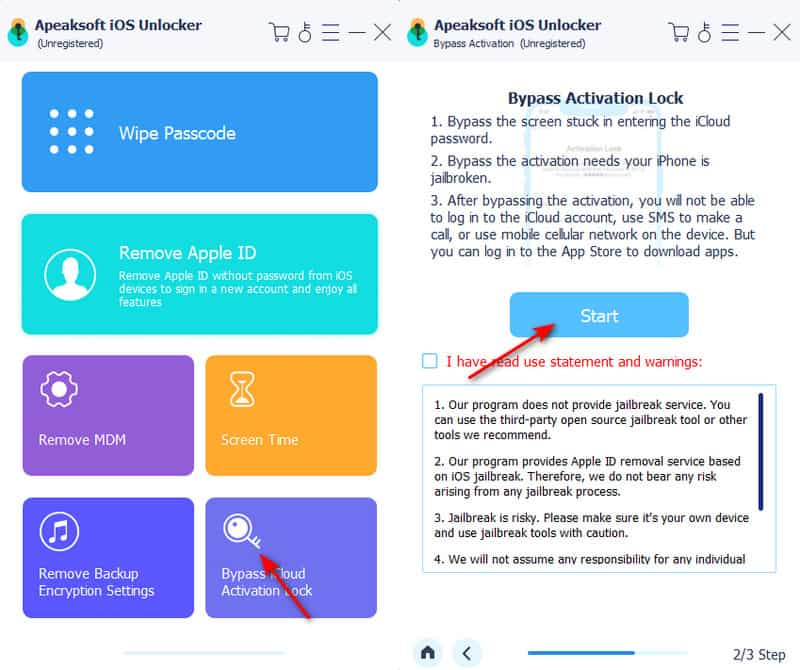
Step 3. Then, you are on the jailbreak screen. Click iOS Jailbreak Tutorial, then you will be led to an article. Follow the steps to jailbreak your iPhone. After jailbreaking, click Start Bypassing Activation.
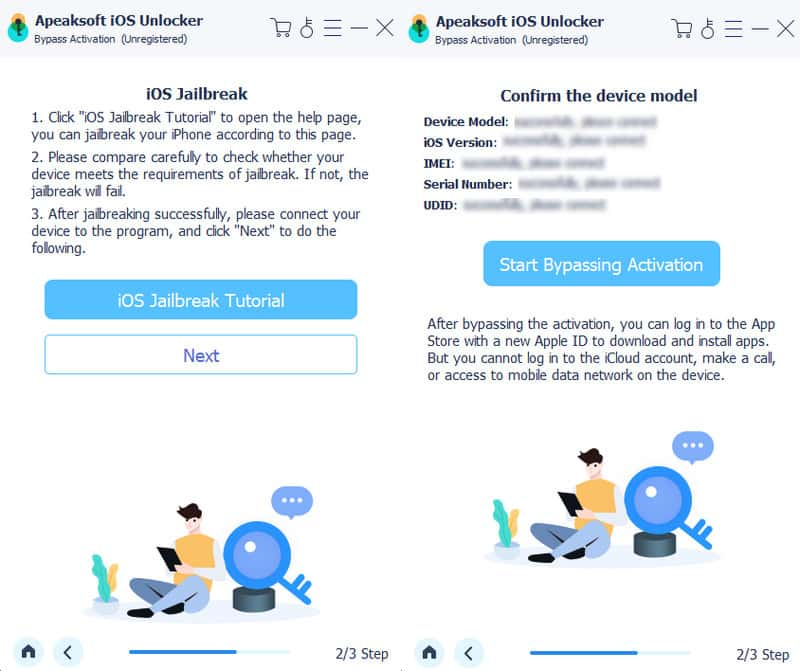
Step 4. Wait for the software to download the firmware. The whole process will be complete in a few minutes.
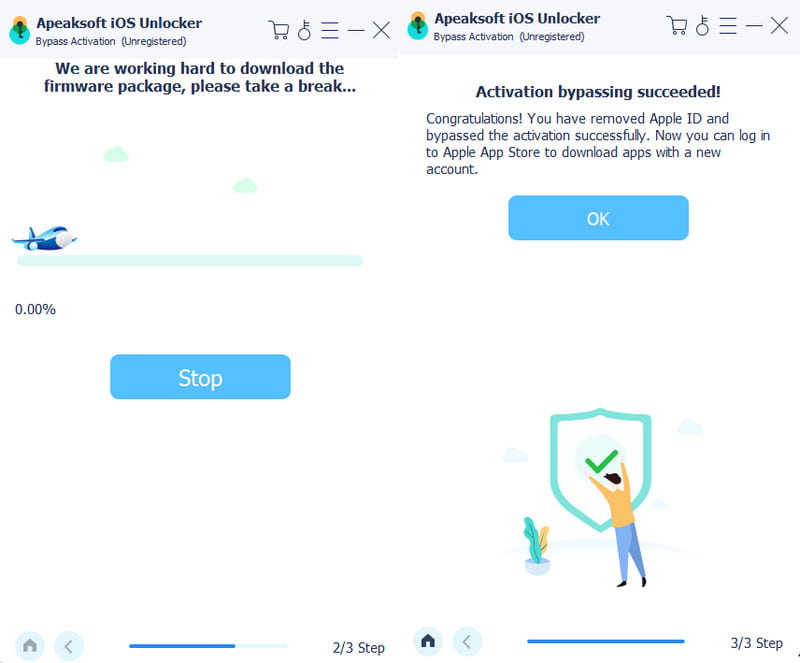
Tips: Besides bypassing the iPhone Locked to iPhone screen, this software also enables you to reset restrictions passcode, wipe screen password, remove MDM, etc.
Part 3: How to Remove iPhone Locked to Owner If You Are the Owner
Want to bypass iPhone locked to owner for free? It is accessible! If you know the screen passcode of your iPhone/iPad, you can rely on its Unlock with Passcode feature to bypass the iPhone Locked to Owner Screen.
Step 1. Click Unlock with Passcode.
Step 2. Enter the screen passcode.
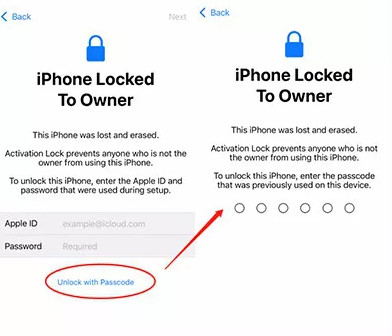
Part 4: How to Fix iPhone Locked to Owner If You Are the Second-Hand iPhone Buyer
Remove the iPhone Locked to Owner Screen Using iCloud/Find My
If the previous owner of this iPhone/iPad forgets to remove his/her Apple account from the sold iOS device, you can ask him/her to remove his/her Apple account remotely using iCloud. You can send him/her the steps below:
Step 1. Go to iCloud.com and log into your account. Click on Find My.
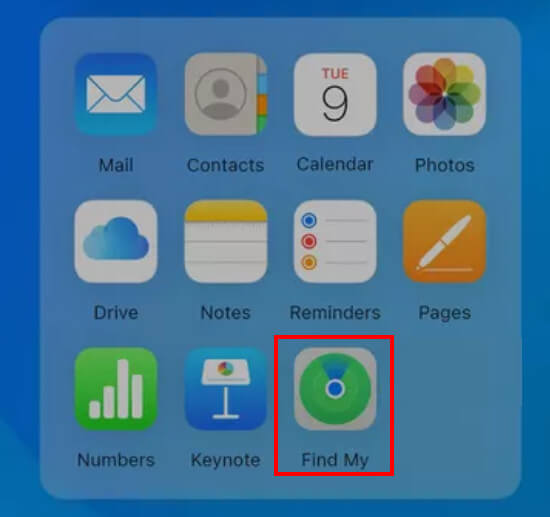
Step 2. Select the target device and click Remove This Device.
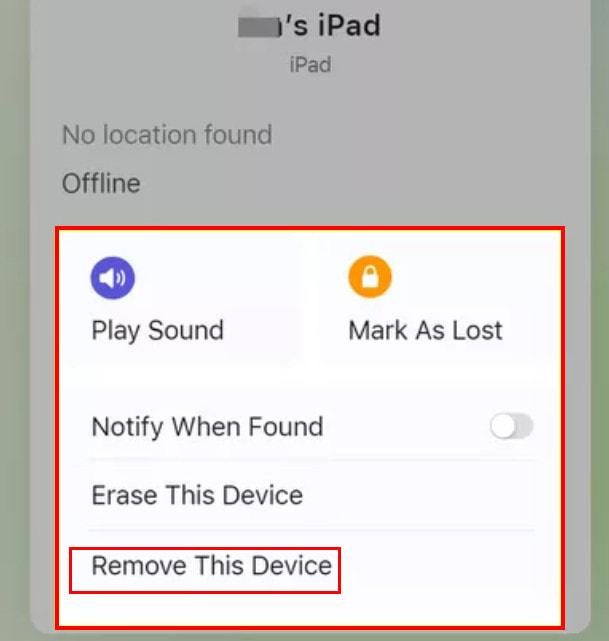
You can also remove your Apple account in the Find My app on your iPhone. Just open the app and go to the Devices tab. Scroll down to the bottom and then click Remove This Device.
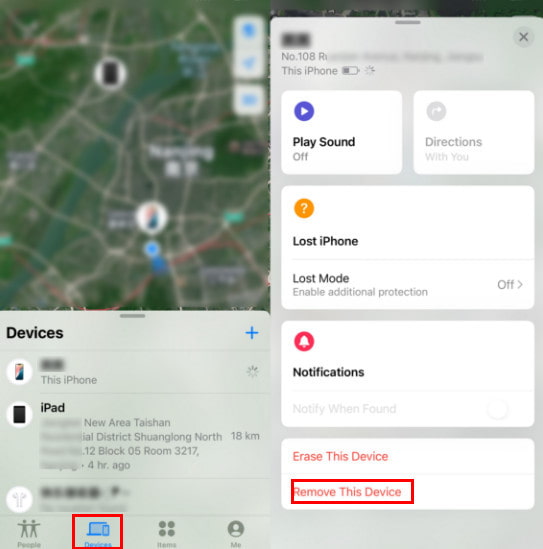
Bypass iPhone Locked to Owner via DNS
If your iPhone is using a relatively old operating system, you can use DNS to fix iPhone Locked to Owner. The principle of this method is utilizing the loophole in the WiFi DNS settings of your iPhone by misleading your iPhone into thinking it has been unlocked. Here is how to bypass the iPhone Locked to Owner screen using DNS:
Step 1. Go to the setup interface. Follow the onscreen instructions to set up your iPhone until you are in the Wi-Fi screen.
Step 2. Connect to a Wi-Fi and press the i-like pattern.
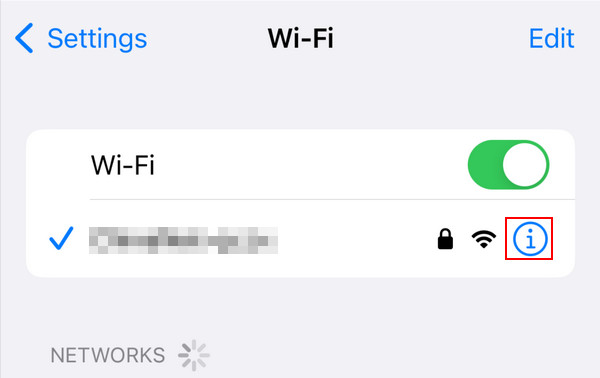
Step 3. Click Configure DNS and switch the option from Automatic to Manual. Click Add Server and enter the following DNS values:
USA: 104.154.51.7
Europe: 104.155.28.90
Asia: 104.155.220.58
South America: 35.199.88.219
Australia and Oceania: 35.189.47.23
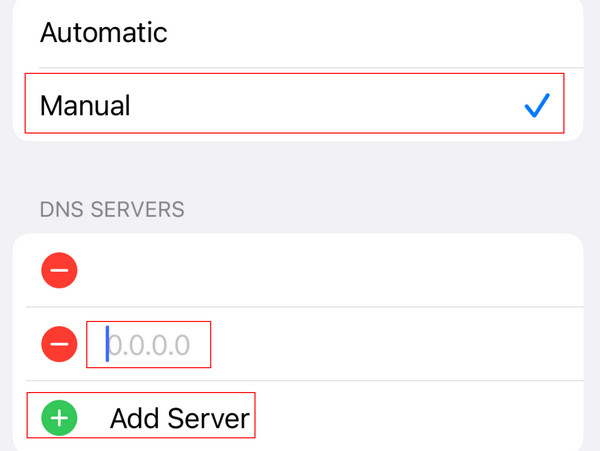
Step 4. Repeat this operation until your device connects to the iCloud DNS bypass server to unlock your iPhone.
Part 5: Ultimate Solution - Unlock iPhone Locked to Owner via Apple Support
How to take off iPhone locked to owner without password? How to unlock iPad locked to owner effectively? If all the methods above don't work, you can contact Apple Support for help. You should be aware that the premise is that you need to be the legitimate owner of this iPhone/iPad because you need to provide relevant credentials to the Apple Official for review. If you are buying a second-hand iPhone/iPad, you contact its previous owner to ask whether he/she to provide such credentials.
Step 1. Go to Apple Support's official website: https://support.apple.com/, and then press the Contact Us button in the bottom banner.
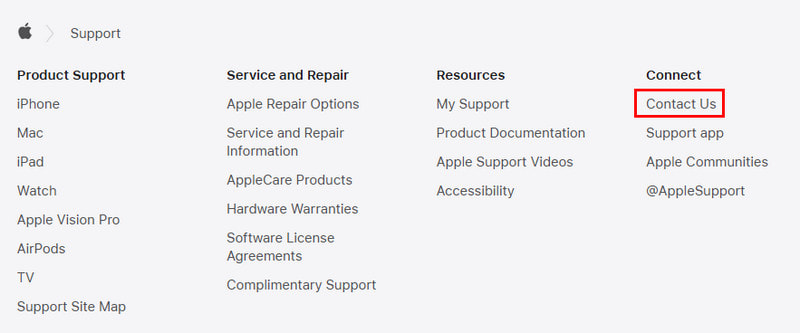
Step 2. Choose Forgot Passcode.
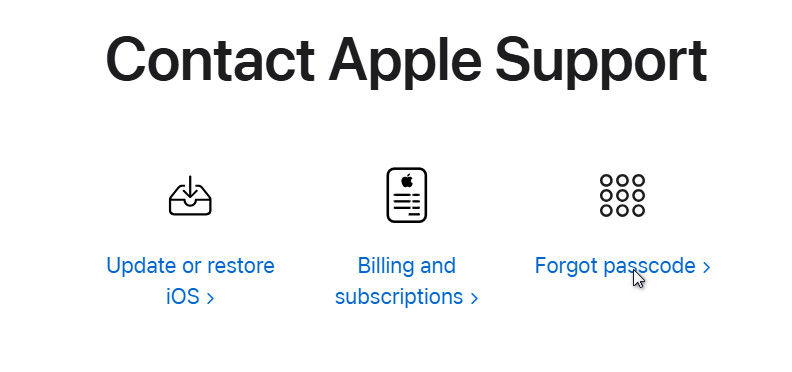
Step 3. Press the Chat option and enter the series number of your iPhone/iPad to contact Apple Support. Fill in your information, and then there will be an online chatting window. Follow its guidance to unlock iPhone/iPad locked to owner.
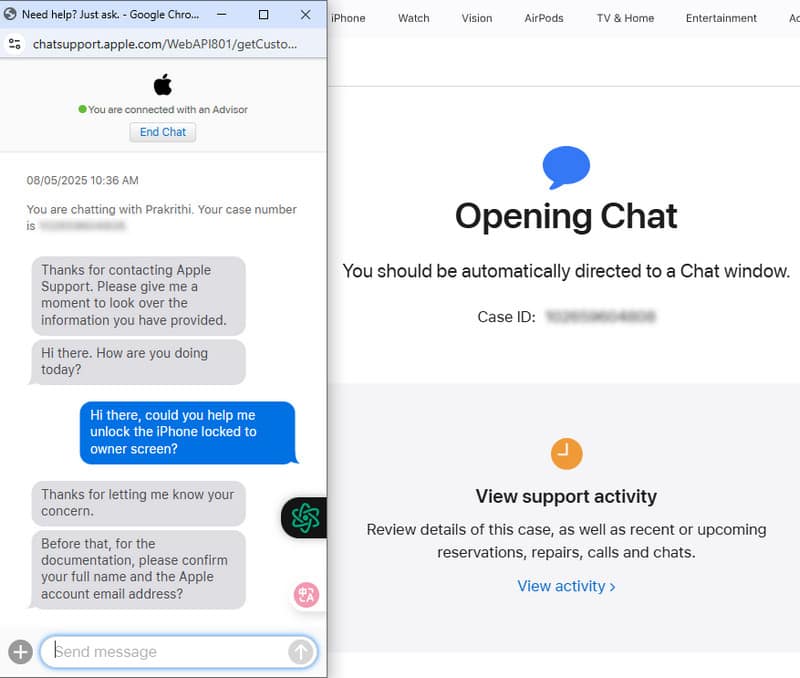
Conclusion
iPhone/iPad locked to owner? Don't worry! This detailed guide is here to teach you how to remove iPhone Locked To Owner successfully. Follow the steps above and free your iPhone from being locked! Among the methods above, we recommend Apeaksoft iOS Unlocker the most.
Related Articles
How to change your restriction password if you forgot it? Come and explore the comprehensive methods on what to do if you forgot restrictions password!
This article shows you effective ways to factory reset iPhone without password easily. With the detailed guide, you will master it well. Please read carefully.
Want to reset restrictions passcode on iPhone/iPad? This article will show you easy ways to change a restrictions passcode, even though you forgot it already.
Forgot your iPad passcode? Don’t worry, you can use the seven effective approaches to solve the issue and regain access to iPad.

