How to Reset and Unlock an iCloud Locked iPhone or iPhone
It is well known that Apple products equip enhanced security measures. In addition to passcodes, there are other locks and restrictions on iOS devices, including iCloud Activation Lock. It works with the Find My feature to protect Apple devices. Your Apple ID account is securely stored on Apple’s Activation servers and linked to your iOS device when enabled. This guide explains how to unlock an iCloud-locked iPhone with or without the password.
PAGE CONTENT:
Part 1: What Does iCloud Locked iPhone Mean
iCloud Activation Lock is an effective security and anti-theft measure. Your iPhone or iPad automatically enables Activation Lock after Find My iPhone or Find My iPad is turned on. From now on, anybody cannot erase or reset your device without entering the correct Apple ID and password. Even if you force a factory reset on your iOS device, you must input your Apple ID password to set up your iPhone or iPad.
In fact, Activation Lock is designed to prevent thefts from erasing or setting up your iPhone or iPad. However, it blocks new owners from accessing their second-hand devices if locked to the old owners’ iCloud account.
To check if iPhone iCloud is locked, open the Settings app, tap on your profile, and choose Find My. If Find My iPhone or Find My iPad is turned on, it means that your device is iCloud-locked.
Or if you reset your iOS device and are prompted to unlock your iPhone to the owner, it also means your iPhone is iCloud locked.
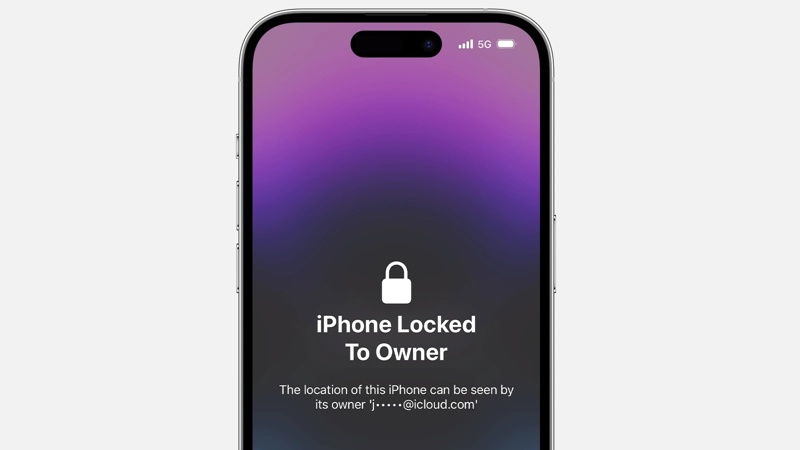
Part 2: Unlock iCloud Locked iPhone with Password
If you still remember your Apple ID and password, you can unlock an iPhone locked with iCloud. Even if you have sold or given the device to others, you can unlock it online or remotely on another Apple product.
How to Unlock iCloud Locked iPhone in Settings
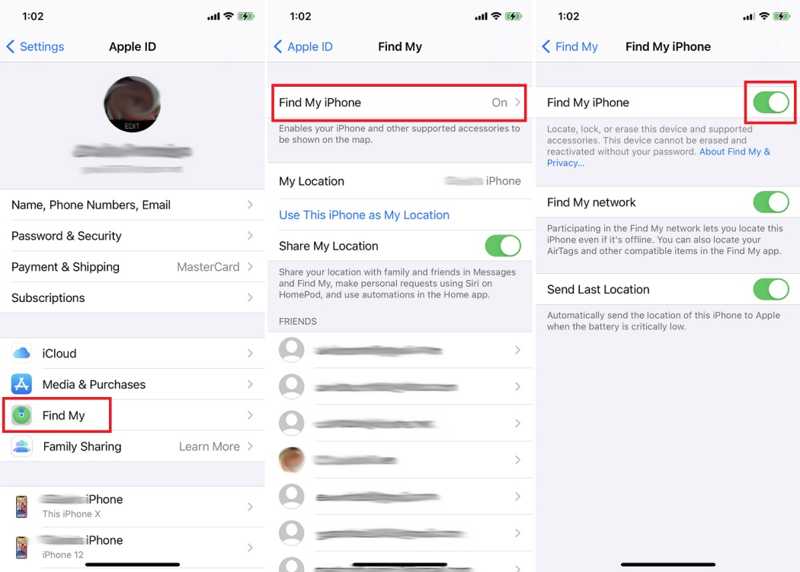
Step 1. Open the Settings app from your iPhone home screen.
Step 2. Tap on your profile and choose Find My.
Step 3. Toggle off the Find My iPhone or Find My iPad. When prompted, type the associated Apple ID password and confirm it.
How to Unlock an iPhone Locked with iCloud Online

Step 1. Go to www.icloud.com/find in a web browser, and sign in to iCloud with the associated Apple ID and password. If 2FA is turned on, type the verification code.
Step 2. Pull down the All Devices menu on the top of the screen and select the iCloud-locked iPhone or iPad.
Step 3. Then, click the Remove This Device button on the pop-up dialog. If prompted, enter your Apple ID password to verify the ownership.
Step 4. Finally, click the Remove button to confirm it.
How to Unlock an iPhone with iCloud Locked by Find My App
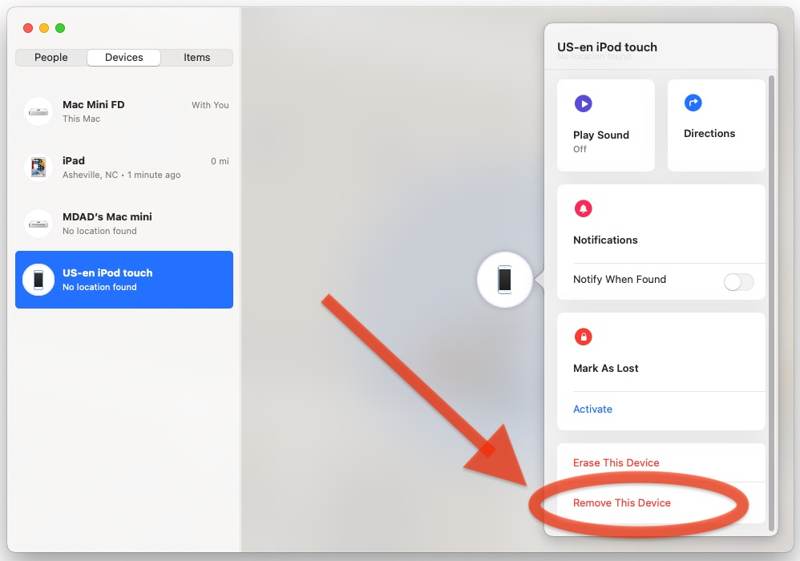
Step 1. Open the Find My app on a Mac or another iOS device. You can download it from the App Store for free.
Step 2. Go to the Devices tab from the bottom and select your iPhone or iPad on the list. If you cannot find it, click or tap the + button and follow the on-screen instructions to add your device.
Step 3. Next, click or tap the Remove This Device button on the toolbar. Then, enter the associated Apple ID password, and click or tap the Remove button on the confirmation dialog.
Part 3: Unlock iCloud Locked iPhone Without Password
How to Unlock iCloud Locked iPhone via DNS
If you don’t have the associated Apple ID password, you have to unlock iCloud Locked iPhone without the password via DNS. This way is only available to iOS 8 to 10. Moreover, the success rate is low.
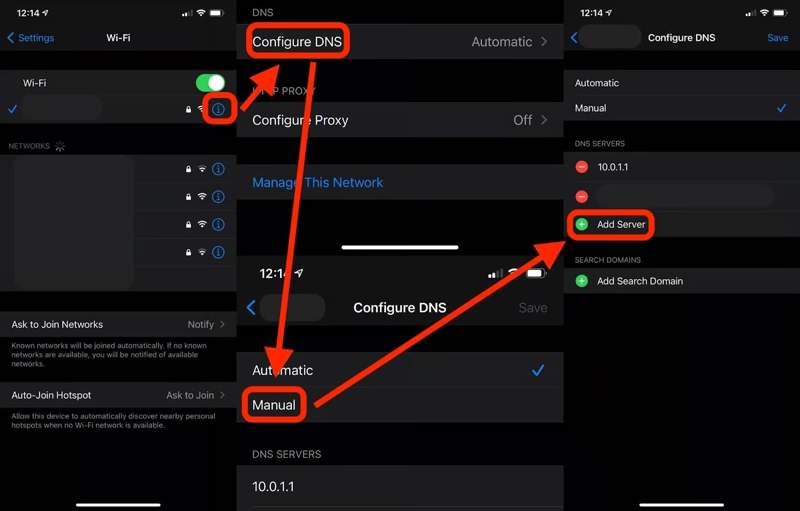
Step 1. Open the Settings app, tap Wi-Fi, and press the Information button next to your network. Tap the Information button on the WiFi selection screen if you are setting up a used iOS device.
Step 2. Tap the Configure DNS option and select Manual.
Step 3. Then hit Add Server, and input a proper IP address according to your region:
North America: 104.154.51.7
Asia: 104.155.220.58
Europe: 104.155.28.90
South America: 35.199.88.219
Other: 78.100.17.60
Step 4. Tap the back button, choose your Wi-Fi network, type your Wi-Fi password, and tap Back again.
How to Unlock iCloud Locked iPhone with iOS Unlocker
Another option to unlock an iPhone locked with iCloud is a powerful unlocking application, such as Apeaksoft iOS Unlocker. It lets you remove your iCloud account and Activation Lock on any iOS device without restrictions.
Best Way to Unlock Any iPhone Locked to iCloud Without a Password
- Wipe iCloud account and iCloud Lock from any iOS device.
- Not require your iPhone passcode or Apple ID password.
- Include bonus features, like Screen Time bypass.
- Support the latest versions of iOS.
Secure Download
Secure Download

Here are the steps to unlock an iPhone locked with iCloud:
Step 1. Connect to your iPhone
Launch the best iCloud unlocking software after installing it on your PC. There is another version for Mac. Choose the Remove Apple ID mode. Next, connect your iPhone to your PC with a Lightning cable. Click the Start button once your device is detected.

Step 2. Unlock iCloud locked iPhone
If Find My is disabled, the software automatically unlocks your iCloud-locked iPhone.
If Find My is enabled and you are running iOS 11.3 or older, turn to your device. Run the Settings app, choose General, select Reset, and tap Reset All Settings. When your iPhone restarts, the software will begin unlocking iCloud Lock.
If Find My is enabled and you are running iOS 11.4 or newer, turn on 2FA. Input 0000, confirm your device information, and hit Start to download the firmware. Finally, type 0000 and click Unlock.

Conclusion
Now, you should understand how to reset iCloud-locked iPhone 7 and other models. With the password, you can get rid of iCloud Lock in the Settings app, on iCloud Find My, or using the Find My app directly. Without the password, you must have a powerful tool, like Apeaksoft iOS Unlocker. More questions? Please write them down below.
Related Articles
Want to remove iCloud Activation Lock from your iPhone or iPad? This guide demonstrates three verified methods with detail.
If you want to see a real review of Dr.Fone - iCloud Unlock, this article will be the best option. Analyzing from many aspects, we will take you closer to it.
If you intend to unlock Activation Lock on your iPhone with UltFone Activation Unlocker, you'd better read our review carefully and make the best decision.
If your iPhone or iPad is locked by iCloud Activation Lock, this article lists and reviews the top 5 best iCloud unlock software.

