How to Recover Screen Time Passcode on iPhone/iPad/Mac
"I was trying to update my child's Screen Time and forgot the passcode; how do I recover the Screen Time passcode?"
According to a recent survey, more and more users are using Screen Time on their Apple products or their children's devices due to the concern about digital device addiction. When setting up Screen Time, you are asked to leave a passcode. If you forgot it, you cannot unlock the locked features or change Screen Time settings. This article explains how to recover the Screen Time passcode.
PAGE CONTENT:
Part 1: How to Recover Screen Time Passcode on iPhone/Mac
The Screen Time passcode prevents you from removing the restrictions that you have set on the device. Plus, it restricts the adjustment for Screen Time. However, you can get Screen Time passcode recovery through your Apple ID password.
How to Recover Screen Time Passcode on iPhone/iPad
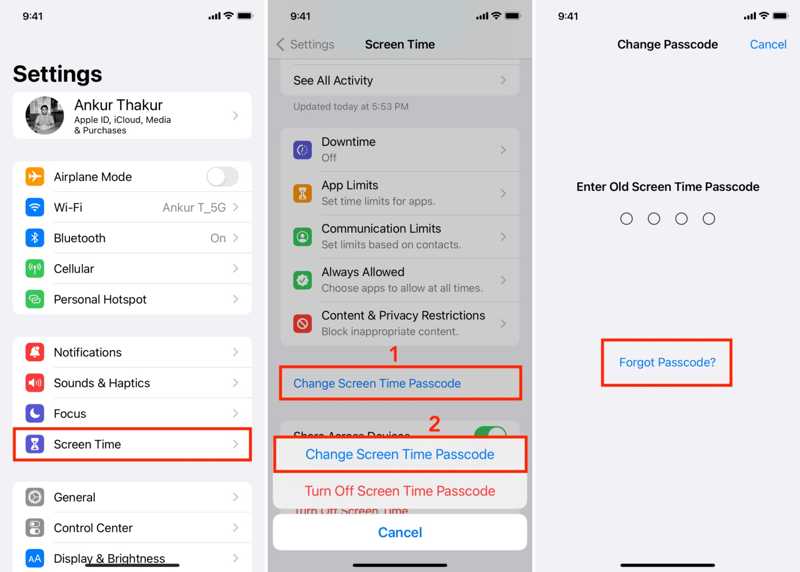
Step 1. Open the Settings app on your iOS device.
Step 2. Go to the Screen Time tab.
Step 3. Tap the Change Screen Time Passcode button and choose Change Screen Time Passcode.
Step 4. Press the Forgot Passcode button instead of typing a passcode.
Step 5. Enter the Apple ID associated with your Screen Time and input the password.
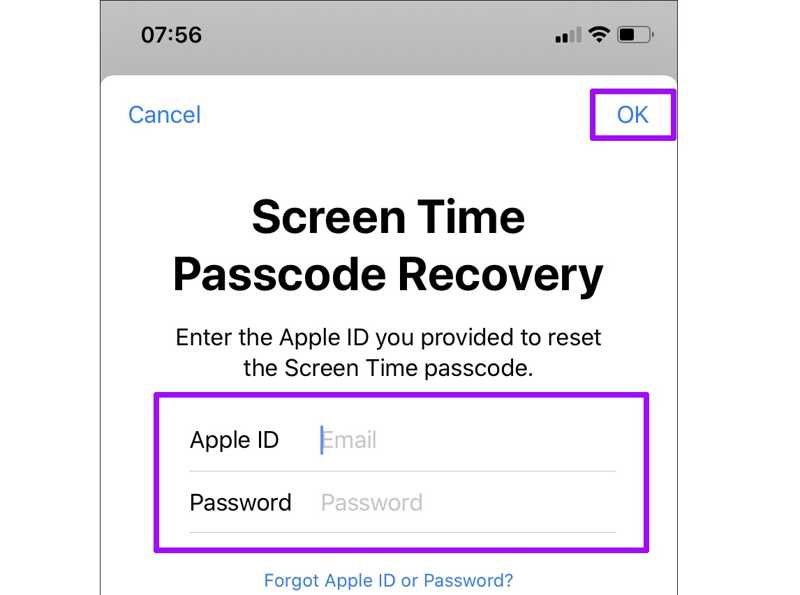
Step 6. Tap OK to enter the new passcode screen.
Step 7. Now, enter a new passcode, verify it, and confirm Screen Time passcode recovery.
How to Recover Screen Time Passcode on Mac
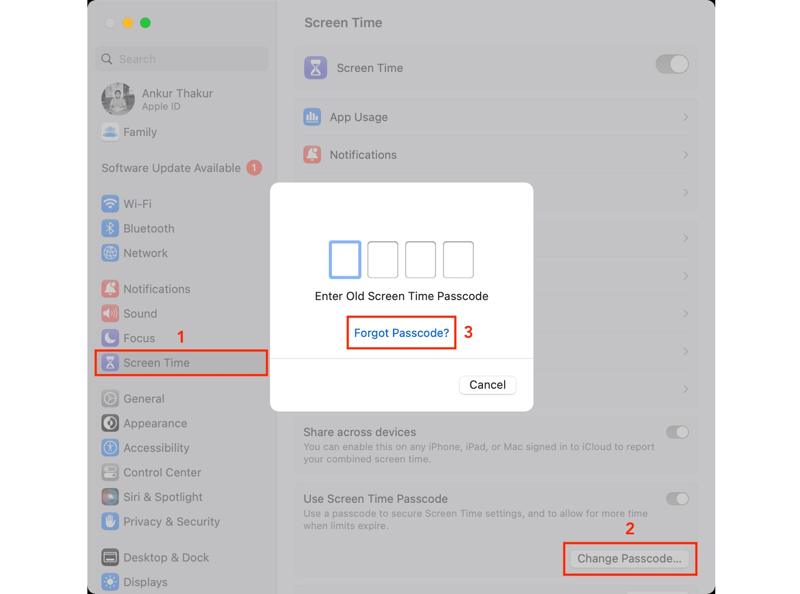
Step 1. Click the Apple menu and choose System Settings or System Preferences.
Tips: You can recover Screen Time passcode on macOS 10.15.4 or higher.
Step 2. Choose the Screen Time option on the pane or left sidebar.
Step 3. Click the Change Passcode button and hit Forgot Passcode.
Tips: For old versions of macOS, click the Options button and click Change Passcode.
Step 4. Type the associated Apple ID and password.
Step 5. Then, create a new passcode for Screen Time.
Part 2: How to Recover Screen Time Passcode on Your Child's Device
If you have set up parental restrictions on your child's Apple device, you can recover the Screen Time passcode on your iPhone, iPad, or Mac. This method requires your device passcode.
How to Recover Screen Time Passcode on an iPhone
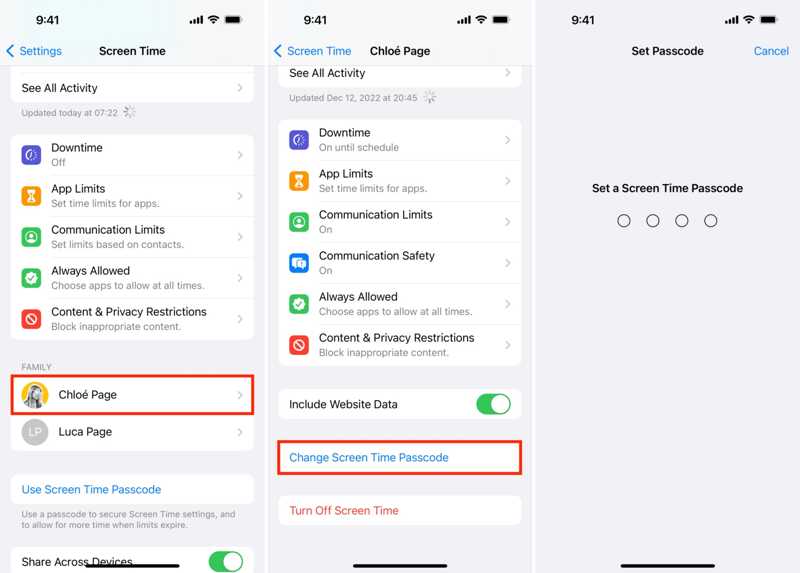
Step 1. Go to your Settings app and choose Screen Time.
Step 2. Scroll down to the Family section and tap on your child's name.
Step 3. Tap Change Screen Time Passcode and choose Change Screen Time Passcode.
Step 4. Verify your ownership with your iPhone passcode or Face ID/Touch ID.
Step 5. Finally, make a new passcode for Screen Time on your child's device.
How to Recover Screen Time Passcode on a Mac
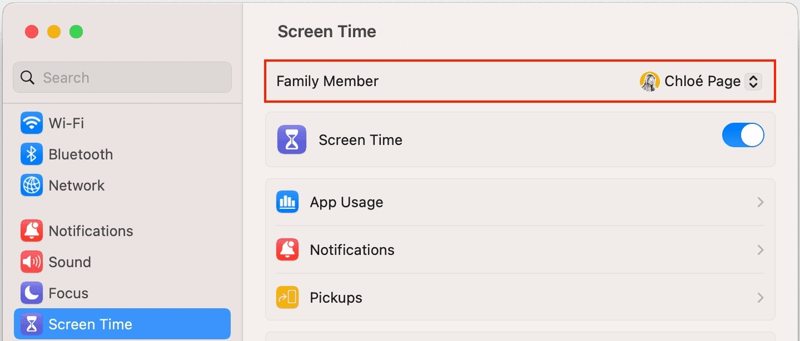
Step 1. Choose System Settings or System Preferences in the Apple menu.
Step 2. Pick Screen Time and select your child's name from the Family Member area.
Step 3. Click the Change Passcode button.
Step 4. When prompted, enter your Mac login password.
Step 5. Now, recover the Screen Time passcode for your child's device by typing a new passcode.
Part 3: How to Get Screen Time Passcode Recovery on Any iPhone
If you forgot your Apple ID password, it is not easy to get Screen Time passcode recovery. Fortunately, Apeaksoft iOS Unlocker can help you solve the problem. It removes the old Screen Time passcode from your iPhone or iPad directly so that you can create a new one. Furthermore, the user-friendly interface makes it easy to navigate.
The Best Way to Get Screen Time Passcode Recovery on an iPhone/iPad
- Bypass the Screen Time passcode on any iOS device.
- Complete passcode removal with a single click.
- Don't require your iPhone passcode or Apple ID password.
- Support the latest versions of iOS and iPadOS.
Secure Download
Secure Download

How to Recover Screen Time Passcode on Your iPhone
Step 1. Link your iPhone and computer
Launch the best Screen Time recovery software after installing it on your PC. There is another version for Mac. Connect your iPhone to your PC with a Lightning cable. Choose the Screen Time mode. Then, your iPhone will be recognized immediately.

Step 2. Recover Screen Time passcode
Click the Start button to begin removing the old Screen Time passcode on iOS 12 or later.
If you are using iOS 11 or earlier, the software will recover your Restrictions passcode on your device. Make sure that you didn't set up an iTunes Backup password.

Conclusion
This tutorial demonstrates how to get Screen Time passcode recovery on your or your child's iPhone, iPad, or Mac. The prerequisite is that you still remember your Apple ID password on the accessible Apple device. Otherwise, you have to use a powerful Screen Time recovery tool, such as Apeaksoft iOS Unlocker. If you have other questions about this topic, please feel free to leave a message below this post.
Related Articles
Unlocking a phone's passcode with an emergency call is a well-known but controversial. This article will detail how to unlock in this way.
When your device says your iPhone is locked to its owner, don't worry. It doesn't mean your phone is dead. With the right tools, your device can be restored.
If you can't use your iPhone due to an iCloud lock, don't worry. We've compiled practical tips to help you quickly return to normal equipment use.
If you are locked out of your iPad by the Activation lock and you can't remember the password, this article provides 4 ways to bypass it.

