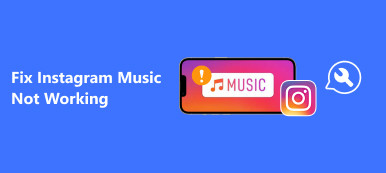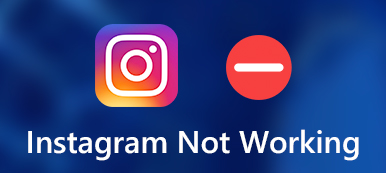When you want to create a slideshow or a video for uploading on Instagram, you’d better add music to Instagram videos to make them more interesting and attractive. Even Instagram provides a built-in video editor to add filters, sticks, memes to the videos, or clip and trim the videos, you can’t add music to Instagram videos in this way. But it’s available on Instagram Story, so this article will introduce the detailed steps to add music to Instagram Story videos through the default editor. Moreover, you can learn how to add music to the uploaded Instagram videos with multiple cool effects on Windows and Mac.
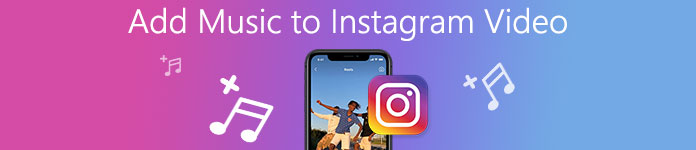
- Part 1: The Best Way to Add Music to Instagram Videos on Windows/Mac
- Part 2: How to Add Music to Instagram Story Videos on Android/iOS Easily
- Part 3: FAQs of Adding Music to Instagram Videos
Part 1: The Best Way to Add Music to Instagram Videos on Windows/Mac
Apeaksoft Video Converter Ultimate is a powerful video editor that supports adding any music to Instagram videos, editing the videos, and add effects and watermarks to videos. By cropping the video size, trimming the duration time, and adjusting the output format, you can create wonderful Instagram videos with music in this way.

4,000,000+ Downloads
Add any music to Instagram videos with high quality easily.
Crop and trim the videos to meet the size and duration limit of INS.
Able to edit the Instagram videos with themes, filters, and watermarks.
Create slideshows or combine several videos into one easily.
Adjust the export video format, resolution, and quality freely.
Step 1Free download Apeaksoft Video Converter Ultimate on your Windows/Mac and launch it. Click the MV option at the top menu to launch the editing features. Firstly, you need to add videos to the timeline by clicking the Add button at the bottom. You can also add several photos to add slideshows to make videos with music for Instagram.

You can also choose the desired themes for the videos with wonderful effects. Before adding music to Instagram videos, you can trim, crop, edit your videos according to the requirement of less than 4:3 aspect ratio for Instagram.
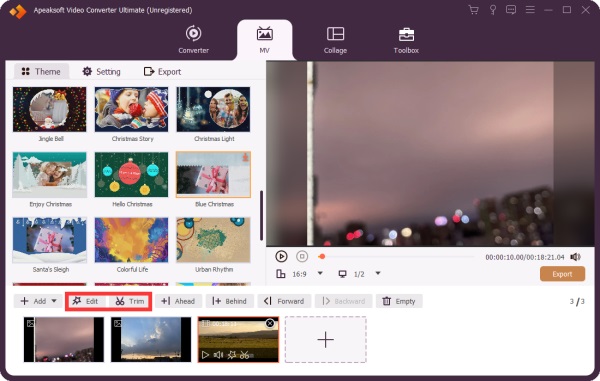
Step 2Click the Settings option at the top menu, and you can add any music to Instagram videos with simple clicks. Choose the Plus button in the Background Music menu to add the desired music from your local files. Then you can select the fade in and fade out effects with the desired volume.
Note: The themes also provide free background music in different styles for you to add music to Instagram videos easily.

Step 3After that, click the Export button to choose the desired video format, resolution, frame rate, and quality. At last, click the Start Export to save the videos.

Part 2: How to Add Music to Instagram Story Videos on Android/iOS Easily
Method 1: Add Music to Instagram Story Videos through the Default Editor
You can import the music to a video file in Instagram directly with its built-in editor.
Step 1After launching Instagram on your mobile, you should tap Your Story at the top. Then you can choose the desired videos from your gallery or take a new video by tapping the Record button. After that, tap the Sticker button at the top to start editing videos and adding music to Instagram videos.
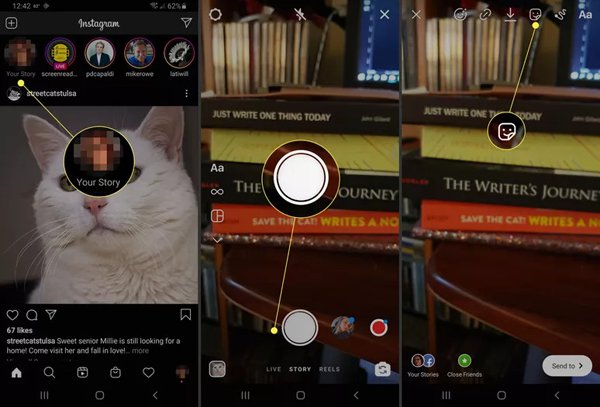
Step 2Tap the Music button at the popping-up window, and you can search for the desired videos in the search bar. You can also listen to the music before adding it. After choosing the needed music, tap the music again to add music to Instagram Story videos.
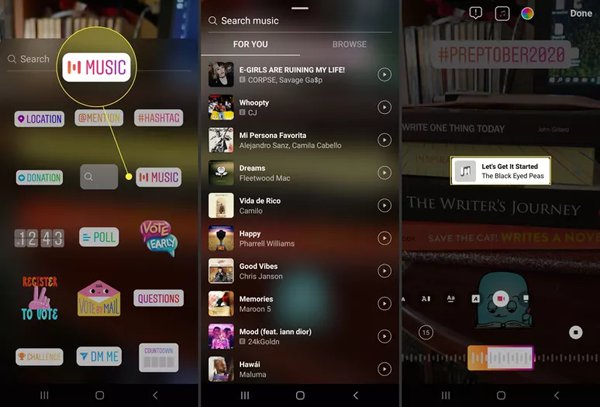
Step 3Tap the 15 button to select the time duration of the music with a maximum of 15 seconds. Then tap the Done button to save the settings. And you can pull the timeline to choose the desired parts of the music. At last, you can tap the Done button at the top right corner and choose to share your Instagram Story videos with music on Instagram.

For more editing effects for the video, you can edit it in Instagram directly.
Method 2: Use InShot to Add Music to Instagram Videos on Android/iPhone
InShot is an easy-to-use video editor app for Android and iPhone. It supports adding music to Instagram videos easily and uploading videos to social media platforms directly. Please follow the next steps:
Step 1Open InShot on your phone, and tap the Video button to add the desired videos you want to add music to.

Step 2Tap Music at the button and choose the Tracks button to add music to Instagram videos. Then you can choose online music, local music, and even small music parts of effects.
Step 3After that, you can also edit your videos with other features. Then tap the Tick button to save the settings. At last, tap the Save button at the top right corner to choose to save the video or share it to Instagram directly.
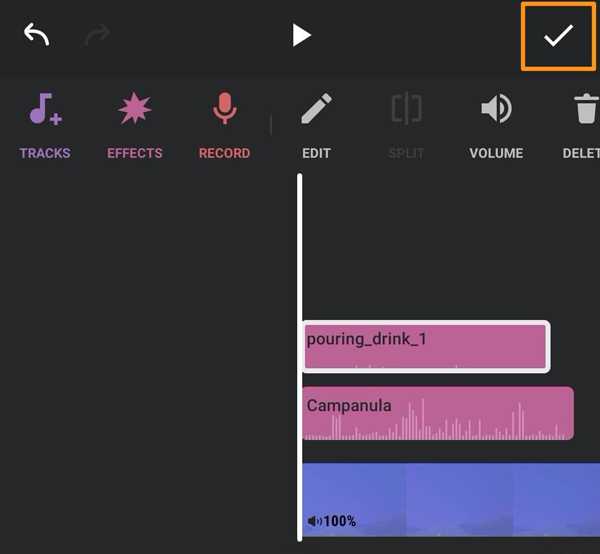
Part 3: FAQs of Adding Music to Instagram Videos
1. How to add music to Instagram videos online for free?
There are so many online video editors for you to add music to Instagram videos. You can choose Kapwing, Voice2v, etc. But you should note that most online video editors have a limit of video sizes.
2. What is the suitable format of the music that is added to Instagram videos?
AAC or MP3 formats are both supported by Instagram. So, you’d better choose music in these two formats. If you want to add audio tracks in other formats, you can easily use Apeaksoft Video Converter Ultimate to convert the audio format and add music to Instagram videos.
3. Can I add music to any Instagram post through the default editor?
No, you can’t. The default editor on Instagram only supports adding music to Instagram Story and Reel. If you want to add music to Instagram Feed, you should rely on other video editors mentioned in this article.
Conclusion
This article has introduced 3 easy methods to add music to Instagram videos, which will help you make wonderful and attractive videos. You can use the default video editor or other editing apps to add music to Instagram Story videos. To add music to Instagram on the computer, you’d better free download Apeaksoft Video Converter Ultimate with multiple features.