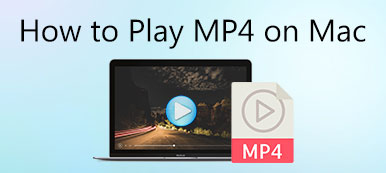If you want to combine multiple videos in one screen, using a split screen video editor is a time-saving choice. You can get pre-made split screen templates to put videos together. The question is what is the best split screen video editor? This article collects the top 5 online and desktop split video editors in 2026. If you don’t know what is the best tool for split screen video editing, you can check the following review and make your choice.
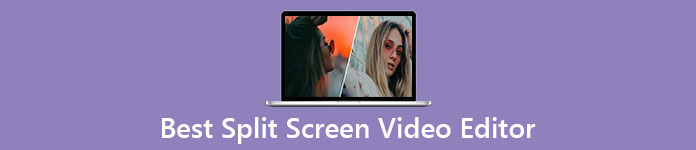
- Part 1: Top 3 Best Split Screen Video Editors for Windows and Mac
- Part 2: Best 2 Free Online Split Screen Video Editors
- Part 3: FAQs of Split Screen Video Editors
Part 1: Top 3 Best Split Screen Video Editors for Windows and Mac
Top 1: Apeaksoft Video Converter Ultimate
Apeaksoft Video Converter Ultimate is a beginner-friendly split screen video editor for Windows 10/8/7 and Mac. You can get 24 different multi split screen video templates. The maximum split video clips reach to 13. Thus, you can combine 2/3/4/5/6/7/8/9/10/11/12/13 videos in one screen. What’s more, you can customize the split screen effect with its built-in video editor and enhancer. No matter what kind of split screen video you like, you can make it with the best Windows 10 video editor split screen software here.

4,000,000+ Downloads
Put 2-13 videos and images into one screen with 24 multiscreen templates.
Drag the split line to resize any video with real-time Preview window.
Edit a split screen video by cropping, rotating, adding watermark, adding subtitle, etc.
Add background music to your split screen video and adjust audio effects.
Save or share your split screen video with 1000+ formats and popular platforms.
Step 1Run Apeaksoft Video Converter Ultimate after the installation. Click Collage to access the best split screen video editor software for Windows 10.

Step 2Choose a template. Click + to import your video clips and images. Here you can adjust the split line, border size, color, and more freely.

Step 3Add filters to analog film effects. To make a split screen video with background music, go to the Audio section. Enable the checkmark before Background Music and import your audio track.

Step 4Click Export on the bottom right corner. Set the video format as MP4, MKV, FLV, etc. Moreover, you can adjust video quality, frame rate, and other details. Click Start Export to save your multi split screen video.

Top 2: iMovie
iMovie can be your best free split screen video editor app for Mac, iPhone, and iPad. You can put two videos side by side for free within iMovie on your Apple devices. Instead of split screen video editing, you can edit videos with iMovie by cropping, merging, etc.
- Pros
- The Mac split screen video editor is free to download and use.
- Achieve basic video editing tasks with an intuitive interface.
- Export your split screen video up to 4K.
- Cons
- Need to upgrade to the latest macOS and iOS version to install iMovie.
- There is no iMovie for Windows and Android versions.
- iMovie cannot do 3x, 4x, and more split screens.
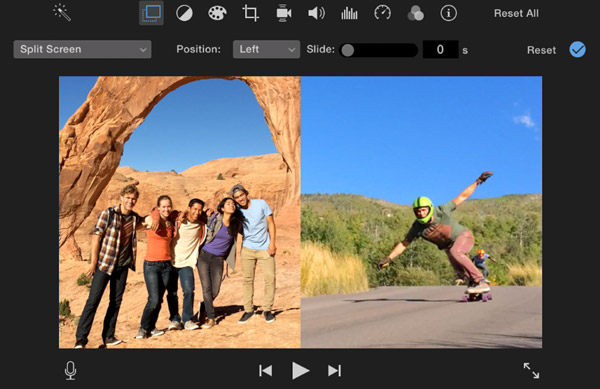
Top 3: Lightworks
Lightwork is a professional split screen video editor for Windows, Mac, and Linux. You can get the split screen effect on multiplatform within its free version. Moreover, you can get other video editing functionalities from Lightworks too.
- Pros
- Create horizontal and vertical split screen videos with Lightworks free.
- Split videos with multiple editing functions.
- Overlay an image or video above your video.
- Cons
- There are not many split screen presets in Lightworks.
- Lightworks is a side-by-side video creator only.
- The lightworks user interface is complicated.

Part 2: Best 2 Free Online Split Screen Video Editors
Top 1: Kapwing
Kapwing is an online free split screen video editor and collage maker. You can create split screens and make collages with videos, images, and GIFs. The pre-designed split screen effects are good to use.
- Pros
- Combine video clips with custom screen sizes.
- Edit your video by cropping, clipping, trimming, rotating, etc.
- No ads or spam.
- Cons
- All video clips should not be more than 250MB.
- The maximum video length is 7 minutes.
- The video uploading and exporting speed is slow.
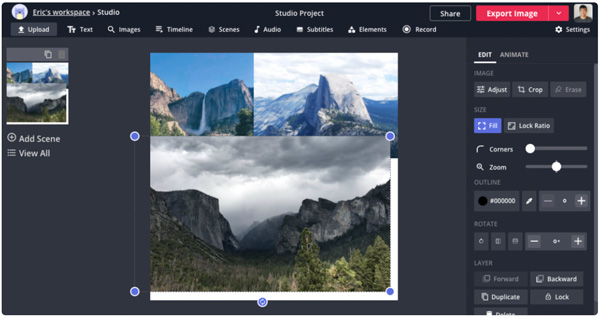
Top 2: Pixiko
Pixiko is a free online split screen video editor for all users. You can create the split screen effect with multiple video, audio, image, text, and shape editing tools. Moreover, you can apply time effects to your split screen video with linear, loop, split, trim, and reverse.
- Pros
- Put two and more video clips in one screen online for free.
- Get free split screen effects with different canvas size.
- Split, trim, or reserve your video.
- Cons
- The video export process can be very long.
- There are no available split screen templates.
- Pixiko advanced editing tools are not free to use.
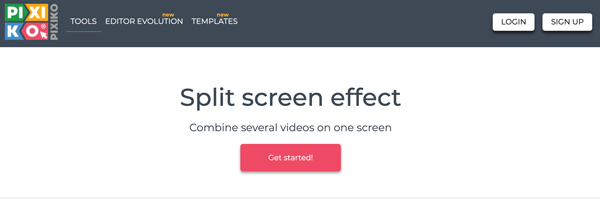
Part 3: FAQs of Split Screen Video Editors
Can Windows Movie Maker be your best free split screen video editor?
No. You can use Windows Movie Maker to create a side-by-side video on Windows 10. But it has been discontinued since 2017. You can get better slit screen video editing tools here.
Is there any split screen video editing app?
Yes, there are plenty of split screen video editing apps on the market. You can choose among VidTrim, Capcut, PicPlayPost, and more for split screen editing.
Can you create a split screen video with Adobe Premiere Pro?
Yes. Create a project in Premiere Pro timeline. Add your video into the required position. You can crop the video in the Effect Controls panel. However, only Premiere Pro subscribers can create and edit split screen videos here.
Can you get your best split screen video editor now? If not, you can feel free to contact us or leave messages in the comments below. We’re glad to help you whenever you want. If this article helps, please share it to help more people.