Before you compress videos for web, it is important to understand what decides a video file size. There are three main aspects, resolution, bitrate, and encoding. Resolution is the number of pixels presented in a video. Bitrate determines the information transmitted per second. Video encoding is pretty technical, but we suggest using H.264 encoding with an MP4 encoder if you want to reduce the video file size for sharing on the internet.
Anyway, you can learn four ways to compress your MP4 or other video files in this article, so you can share them online without any troubles.

- Part 1: The Easiest Way to Compress Video for Web
- Part 2: Compress Videos for Web for Free
- Part 3: Compress Video for Web Online
Part 1: The Easiest Way to Compress Video for Web
When compressing videos for web, you may focus on several factors, such as output quality, use with ease, and more. Apeaksoft Video Converter Ultimate can meet all your needs related to compress videos for web. Moreover, you can find extensive bonus features within the single program.
1. Compress unlimited videos for web at the same time.
2. Support almost all video file formats including MP4, AVI, MKV, MOV, etc.
3. Make long videos shorter with the split or trim tool.
4. Optimize video and audio quality automatically based on your condition.
5. Offer extensive custom options, like resolution, bitrate and more.
In a word, Video Converter Ultimate is the easiest way to compress video files for web on your desktop.
How to Compress Videos for Web
Step 1 Get the best video compressor
Video Converter Ultimate provides two versions, one for Windows 11/10/8/7 and the other for macOS 15. Get the right one for your computer and then launch it. Click the Add File menu on the top of the interface and open the large video files in the open-file dialog. Alternatively, you can drag and drop the videos into the home interface directly.

Step 2 Preview and edit your videos
The media player on the right side allows you to view the videos. If the video is very long, you'd better split it into clips before sharing online. Click the Clip menu on the top ribbon, find proper point and click the Split button to split the video into two clips.

Step 3 Compress videos for web
Next, click the Settings button at the bottom of the interface to open the Profile Settings dialog. Choose MP4 or the target device from the Profile drop-down list, and click the Save as button to set the destination and filename. Then downscale the Resolution, Video Bitrate and more. Click OK to confirm it and then hit the Convert button to start compressing videos for web.

Part 2: Compress Videos for Web for Free
It is well-known that Handbrake is an open-source video solution with extensive features. In fact, it provides the option to compress a video for web. We use an WMV video as the example. The original size of the video is 39MB and the output is down to 4.4MB.
Step 1 Run your Handbrake. If you do not have, download it from https://handbrake.fr/ for free.
Step 2 Click Source -> Open File at the top left side to import the video that you want to compress for web.
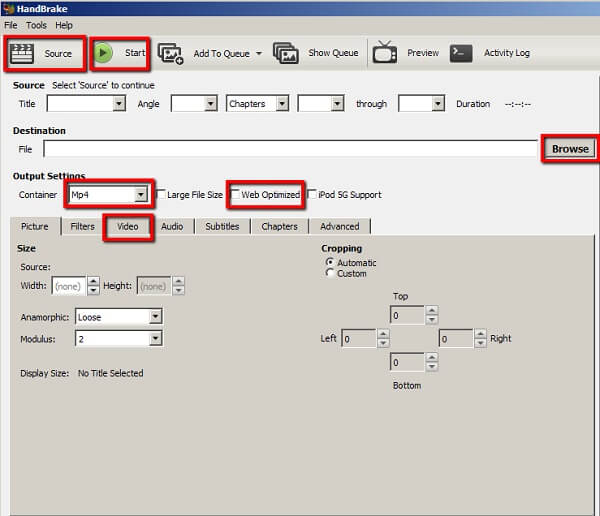
Step 3 Locate the Output Settings section and choose MP4 from the Container drop-down list. Make sure to check the box next to Web Optimized.
Step 4 Then go to the Video tab to display the custom options. Choose H.264 from the Video Codec option and decrease the value of Quality. Moreover, you can reduce the bitrate of the video.

Step 5 After settings, click the green Start button on the top of the window to initiate compressing the video for web.
Part 3: Compress Video for Web Online
Apparently, online video compressors are more convenient if you just need to compress videos for web occasionally. However, they may have some drawbacks, like limited custom options, poor output quality, and more.
Method 1: Compress Videos for Web with Online Video Converter
Apeaksoft Free Online Video Compressor is a powerful way to compress videos for web online. It allows you to handle multiple video files per compression. More importantly, it does not have the limit of file size.
Step 1 Visit the online video compressor in your web browser and click the Add Files to Compress button to access the launcher, which does not require installation.

Step 2 Click the Add File button on the launcher to add the video files, such as the MP4 to compress for web, from your hard drive.
Step 3 Then change the Size option to a lower value based on your need. Plus, you can adjust the Format, Resolution and Bitrate to compress the video for web further.

Step 4 Finally, click the Compress button to start doing it online immediately.
Method 2: Compress Videos for Web via Clipchamp
Clipchamp.com is another way to compress video for web online. It requires you to log in with your Google, Facebook or email address and password. If you do not mind it, follow the steps below to do it.
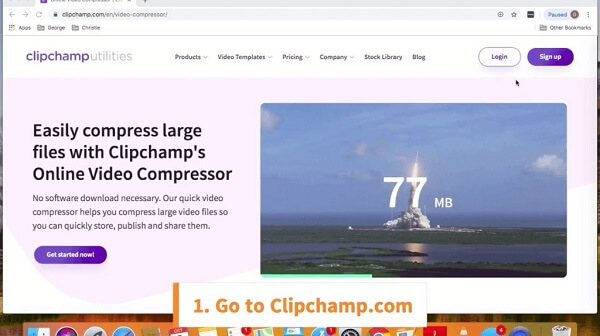
Step 1 Visit the web video compressor in any web browser and log in your account.
Step 2 Drag and drop the video that you intend to compress into the box to upload it.
Step 3 Click Adjust and modify the resolution, bitrate and other options to make it smaller.
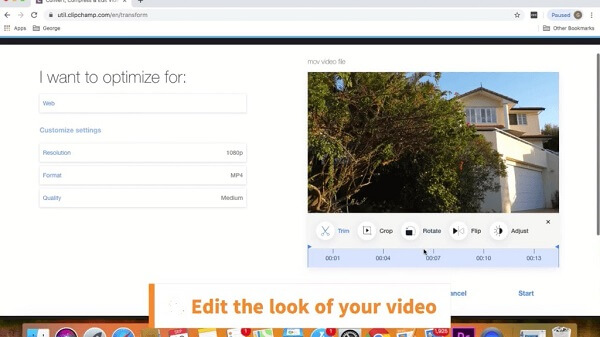
Step 4 Once you finish, click Start button and then follow the onscreen instructions to download or share the compressed video.
Conclusion
Now, you should understand how to compress videos for web on your desktop or online. All the methods shared above have unique advantages. Apeaksoft Video Converter Ultimate, for example, is not only easy to use, but also able to optimize video quality while compressing. Handbrake allows you to do it without paying a penny, though it is difficult to use. More questions? Please leave your message below this article.




