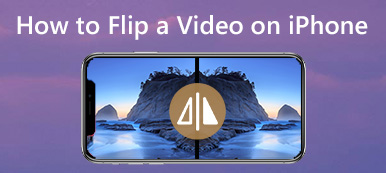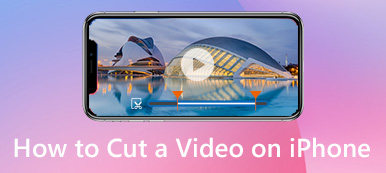How to share large videos on WhatsApp? When you send a video, you might get the following error message, "The media file that you have selected is larger than 16MB so unable to send file". In order to send a large video, you have to compress video size for WhatsApp.
What are the best methods to compress the video files to send on WhatsApp? If you need a professional method to reduce the videos with different options, Apeaksoft Video Converter Ultimate is the desired method. Of course, you can also learn more about 5 other free methods from the article.
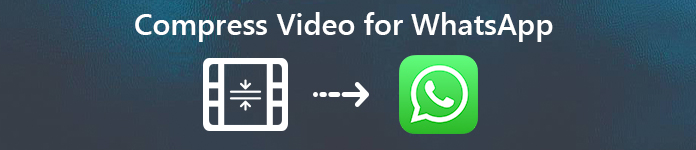
- Part 1: Best Method to Compress Video Size for WhatsApp
- Part 2: 5 Methods to Compress Video Size for WhatsApp
Part 1: Best Method to Compress Video Size for WhatsApp
Apeaksoft Video Converter Ultimate enables you to tweak the video codec, bitrate, frame rate, aspect ratio, resolution, sample rate, or even remove and split the video clips to compress the video files to send on WhatsApp. Moreover, it also provides the video enhance features to make sure you can get a satisfied video.
Apeaksoft Video Converter Ultimate
- Support videos, audio files, online stream files and even homemade DVDs.
- Compress the videos via video/audio settings, split and remove video files.
- Basic editing features to mirror, flip, clip, merge, crop and watermark videos.
- Provide 4 different methods to enhance the video quality as profession.
Step 1Launch the video compressor
Once you have installed Apeaksoft Video Converter Ultimate, you can launch the program and click the "Add File" to load the video into the program. You can also drag-n-drop multiple videos.

Step 2Compress the video for WhatsApp
Go to "Settings" menu, you can adjust the video settings and audio settings, such as "Resolution" and "Video Bitrate" to compress the video files to send on WhatsApp within 16MB.

Step 3Clip the video into clips for WhatsApp
If the video is still too large to send via WhatsApp, you can also click the "Clip" menu to split the video into different clips. Just set up the start point and end point to cut out the desired parts.

Step 4Export the compressed video to WhatsApp
After that, you can choose the destination folder to save the compressed video for WhatsApp. Click the "Convert" button to export the video to your computer accordingly.
Part 2: 5 Methods to Compress Video Size for WhatsApp
Free Online Video Compressor – Compress Video for WhatsApp Online
In order to reduce and compress video size for WhatsApp without extra program online, Free Online Video Compressor is an excellent online video compressor to shrink large video files into a smaller size file with the original quality.
1. Compress 4K videos, 1080P videos and common videos in any format.
2. Tweak and compress the video via video size, resolution and bitrate.
3. Preview the 10-second compress video and save the file automatically.
4. No size limitation and no watermark to compress videos for free.
Step 1Go to free online video compressor with any browser on your computer. Click the "Add Files to Compress" to upload the video you want to compress.
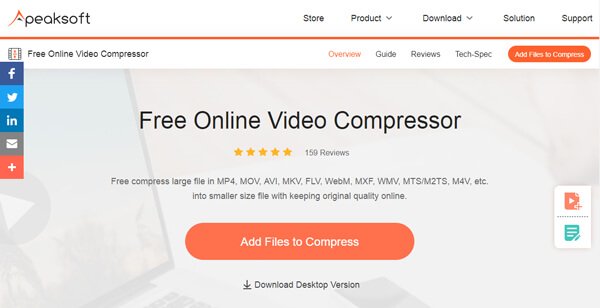
Step 2Once you have uploaded the video online, you can tweak the "Size", "Format", "Resolution" and "Bitrate" to make sure the video size is within 16MB for WhatsApp.
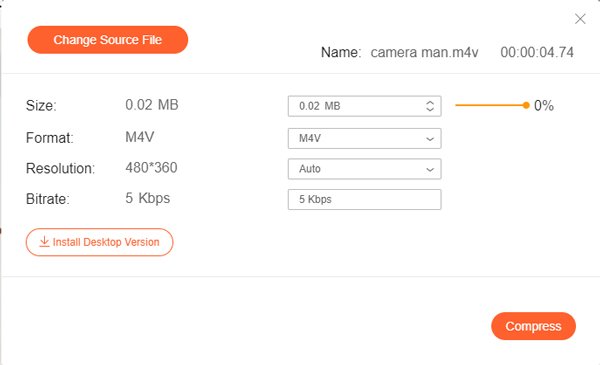
Step 3Click the "Compress" button and choose the destination folder to save the compressed video for WhatsApp. When you compression process is done, click the "Compression successfully" button to confirm.
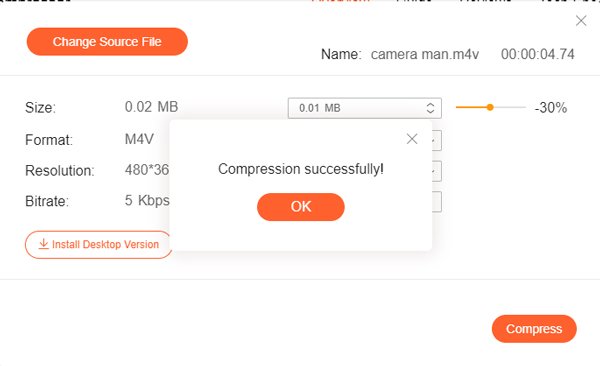
Smart Video Compressor – Compress Video for WhatsApp on iPhone
If you just need to compress a large video file for WhatsApp without further editing, Smart Video Compressor is the desired app to compress video for WhatsApp on iPhone.
1. Reduce and compress more than 70% of the HD video size for WhatsApp.
2. Save the compressed video files to 720P, VGA and Low quality videos.
3. Share video easily from the compressed video history list with ease.
4. Retain the video with metadata, without watermark and time limitation.
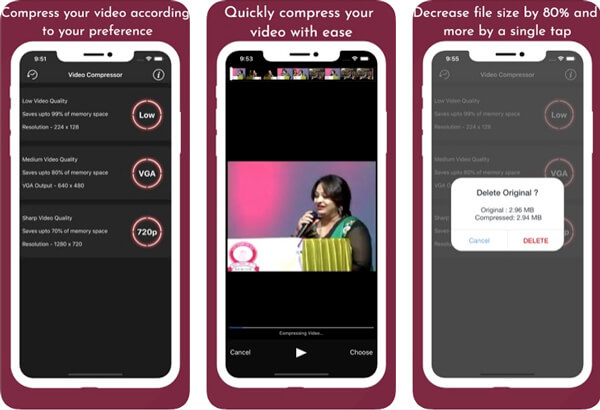
Video Compressor – Shrink Video for WhatsApp on iPhone
When you need to shrink and reduce videos to send them with WhatsApp, iMessage, or post them on Instagram, Video Compressor is another video compressor on iPhone.
1. Compress multiple videos or entire albums with a batch process.
2. Customize strength of compression via resolution and bitrate.
3. Provide 5 different presets to compress WhatsApp videos on iPhone.
4. Work with the 4K videos that have been recorded with an iPhone.
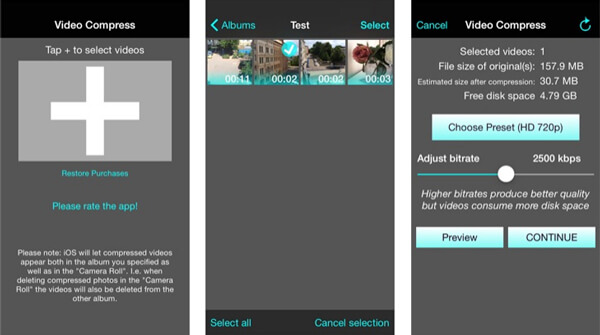
VidCompact – Reduce the Video Size of WhatsApp on Android
VidCompact is a free video compressor and editor to compress video for WhatsApp on Android. It supports almost all the video and audio formats and basic video editing features.
1. Compress video clips of any size with high quality on your Android phone.
2. Crop, cut and trim the video clips to reduce and shrink the video size.
3. Change the audio frequency to speed up or slow down the video.
4. Play video clip, rename video files, delete videos and more.
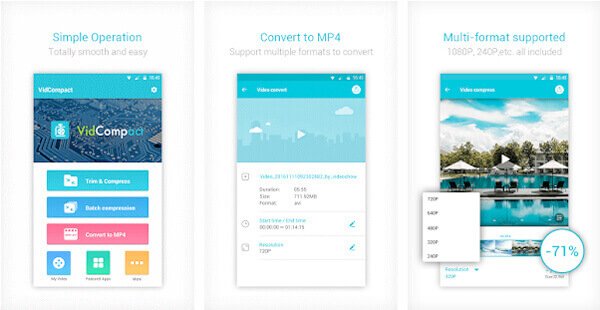
Video Dieter 2 – Trim and Edit the Video for WhatsApp on Android
Video Dieter 2 lets you store all your Android videos at a smaller file size and send your video via WhatsApp, Facebook, Telegram and any messenger app with ease.
1. Obtain the playtime, file size, resolution and other information of videos.
2. Compress the video via resolution, quality and trim unwanted portions.
3. Save your encoded video to your camera roll without losing the original file.
4. Share the videos via WhatsApp, SMS, Facebook, Email and more others.
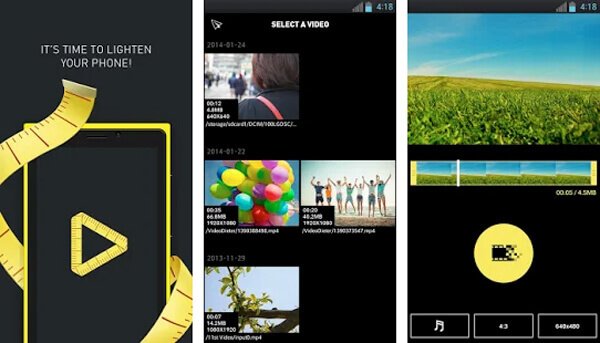
Conclusion
When you need to compress the video size for WhatsApp, you can take advantage of the video compressor on iPhone, Android, online and computer to reduce and shrink the videos. In order to adjust and tweak the different parameters to compress video files to send on WhatsApp, Apeaksoft Video Converter Ultimate is always the best choice you can take into consideration.