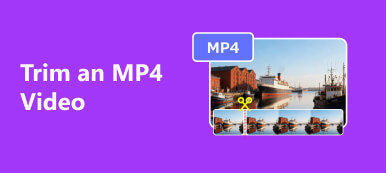This post shares two helpful methods to cut AVI videos on your Mac, Windows PC, and online for free. When you want to trim an AVI file for sharing on social apps or removing unwanted portions, you can use your preferred AVI trimmer to split it into smaller sizes.

- Part 1. Best Way to Cut AVI Videos
- Part 2. Trim AVI Files Online for Free
- Part 3. FAQs of How to Cut AVI Videos
Part 1. How to Cut AVI Videos on Mac and Windows PC Without Losing Quality
When you edit an AVI file on your computer and want to cut it without quality loss or re-encoding, you can rely on the powerful Video Converter Ultimate. It has a Video Trimmer to help you trim videos in all frequently-used formats, including AVI, MP4, M4V, FLV, MOV, MKV, MPEG, and others. This AVI trimmer enables you to erase unnecessary parts of an AVI video or split it into several smaller segments based on your need.

4,000,000+ Downloads
Cut AVI videos on Windows 11/10/8/7 PC and Mac without quality loss.
Support 8K/5K/4K, 1080p/720p HD, and regular SD videos in any format.
Design Video Trimmer, Video Merger, Video Enhancer, and more in Toolbox.
Offer many video editing functions, filters, and effects adjusting options.
Step 1Free download this AVI cutter on your computer and launch it. Click the Toolbox tab to display more tools. Locate the Video Trimmer tool and open it.

Step 2In the pop-up Video Trimmer window, you can click the + button to select and add your AVI file. Its built-in media player will start playing your AVI video when loaded.

Step 3Under the preview window, you can drag the left and right trim bars to manually cut the length of a video. Also, you can enter specific times at Set Start and Set End to cut your AVI file. This AVI cutter also gives you Add Segment and Fast Split features to divide an AVI video into smaller clips. You can tick Merge into one if you want to combine several video segments. You can apply a fade-in or fade-out effect to your trimmed AVI file.

Step 4After you trim an AVI video, you can rename it, customize various output settings, and click the Export button to save it on your device. This AVI video cutter adopts advanced multi-GPU acceleration technology to speed up AVI editing.
Part 2. How to Trim an AVI Video Online for Free
Many free video trimmers online are offered on the internet that can help you cut an AVI file directly on your web browser. This part recommends an easy-to-use online tool, Flixier AVI trimmer.
Step 1Open your browser, search for Flixier AVI trimmer, and go to its official website. Click the Choose Video button to upload your AVI file.
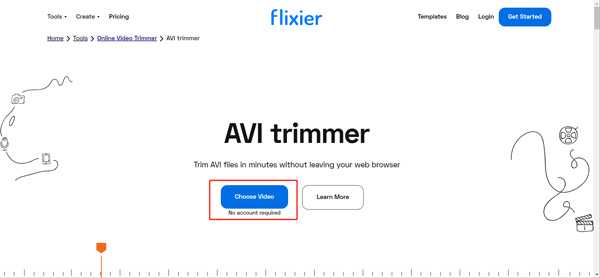
Step 2When your AVI video is uploaded, you can click the + button to place it onto the timeline. Now you can drag the left and right edges to trim the AVI file freely. It also offers a specific Cut option to split an AVI video into two parts.
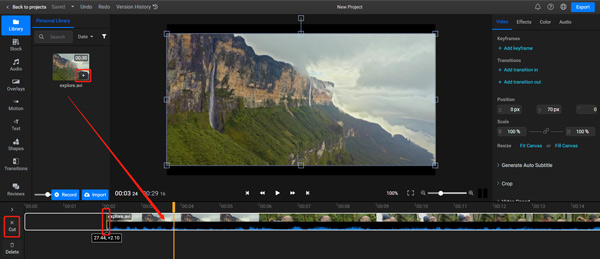
Step 3After cutting an AVI file, you can click the Export button in the upper-right corner and then click the Export and Download button to save it on your device.
Like most online AVI cutters, Flixier will insert a watermark into your exported video. You need to upgrade to a Pro or Business account to remove the watermark. Through our tests, other popular online AVI trimmers like clideo, VEED.IO, and more will also add a watermark to your trimmed video.
Part 3. FAQs of How to Cut AVI Videos
Question 1. Can I trim an AVI video in iMovie?
iMovie has a trimming feature to free-cut videos on your Mac. However, only AVI files encoded in the specified codec can be imported to iMovie. iMovie does not natively support the AVI format. You can open iMovie, create a new project, and try adding your AVI file. If you can load your AVI video, you can easily trim it.
Question 2. How to cut an AVI video in Windows 11/10?
You can open your AVI file using the Microsoft Photos app, click the Edit & Create button, and then use its Trim feature to free trim an AVI file.
Question 3. How do you trim a video clip on your iPhone?
You can easily cut videos stored in the Photos app. When you open a video clip on your iPhone, you can tap the Edit button and then drag the left and right bars to remove unwanted parts.
Conclusion
You can get two video trimmers from this post to cut AVI files. If you have any better AVI cutter recommendations, please share them with our other readers in the comment section below.