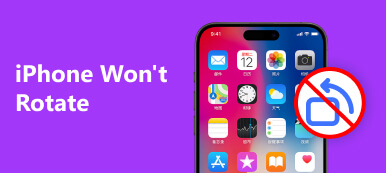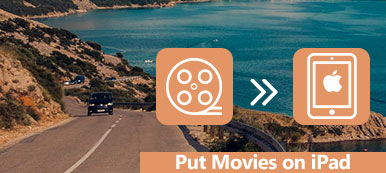What you can do if you find a video clip in the wrong orientation? Well, just flip the video to the right direction. iMovie is a well-known video editing program. iMovie 11 comes free with all Apple operating systems, including iPhone, iPad and Mac.
Thus, it is a good choice to rotate a video in iMovie on Mac or iOS devices. As for Windows users, you can also get iMovie alternative software to rotate and edit videos on PC with ease. Just read and get the complete iMovie video rotating tutorial here.
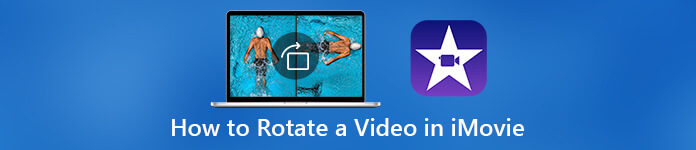
- Part 1: How to Rotate a Video in iMovie on Mac
- Part 2: How to Rotate a Video with iMovie Alternative on Windows and Mac
- Part 3: How to Rotate a Video in iMovie App on iPhone and iPad
Part 1: How to Rotate a Video in iMovie on Mac
You can download the latest iMovie from the App Store for free. By using iMovie, you can rotate a video clockwise and counterclockwise 90 degrees on Mac. Thus, you can flip a portrait video to landscape or fix the upside-down video in iMovie easily.
Rotate a Video in iMovie 10
Step 1Run iMovie on Mac. Click “Create New” > “Movie” > “Import Media” > add your movie > “OK”.
Step 2Highlight the video clip that is in the wrong direction.
Step 3Click “Adjust” followed by the “Crop” button on the top toolbar of the “Preview” window.
Step 4Click “Rotate Clockwise” and “Rotate Counterclockwise” to flip a video in iMovie 10. Your video clip will be rotated 90 degrees every time you click the either two options.
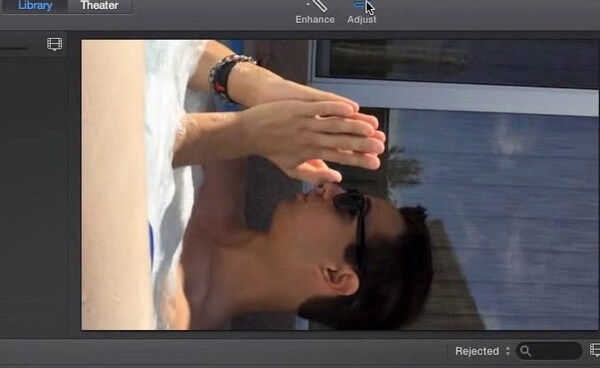
Rotate a Video in iMovie 11
Step 1Choose the video footage you want to rotate in iMovie 11.
Step 2Click the “Crop” button in the middle toolbar on the top.
Step 3Click “Rotate Clockwise” to rotate a video 90 degrees clockwise per time. Or you can click “Rotate Counterclockwise” to flip a video in iMovie 90 degrees counterclockwise.
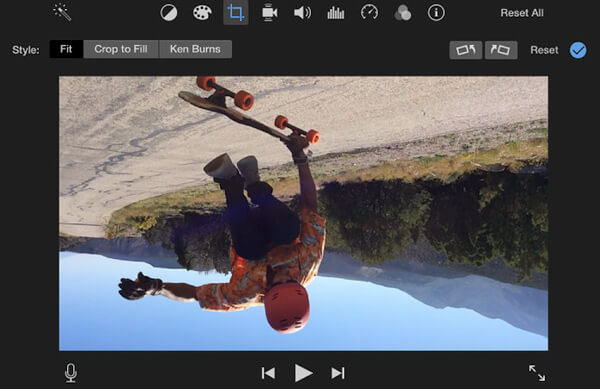
If you want to delete videos from iMovie, you can check this iMovie tutorial to get rid of unwanted video clips or projects on Mac, iPhone and iPad.
Part 2: How to Rotate a Video with iMovie Alternative on Windows and Mac
There is no iMovie for Windows version. If you want to get another movie making program alternative to iMovie, you can try Slideshow Maker movie. Well, sometimes you just want to rotate a video horizontally or vertically. To flip a video on your computer, you can also use Apeaksoft Video Converter Ultimate to finish the work quickly.
Rotate the Original Video Project with Slideshow Maker
Though iMovie is capable to edit digital video footages on Mac and iOS, iMovie crashes at times, especially when the process becomes too overwhelming. It takes long time to render video for sharing to YouTube and other video channels.
If you want to flip a video without iMovie, Apeaksoft Slideshow Maker can be your best iMovie alternative for Windows. You can rotate a video 90 degrees clockwise or counterclockwise per time.

4,000,000+ Downloads
Create your own movie with files with the iMovie alternative for Windows.
Rotate a video 90 degrees, 180 degrees or 270 degrees freely.
Flip a video vertically and horizontally in one click.
Wide support of import video/audio/photo formats.
Step 1Free download, install and launch the video editing software alternative to iMovie.
Click “Add photo (s) and video (s) here” to import your videos and pictures.

Step 2Select the video clip you want to rotate. Click “Edit” on the top. A new window pops up. You will be in the default “Edit” page. Switch to the “Basic” section. There are 4 icons on the right side of “Rotate”. You can rotate and flip a video to any orientation. Moreover, you can also adjust video effects here. Click “OK” to confirm and rotate a video on Windows.
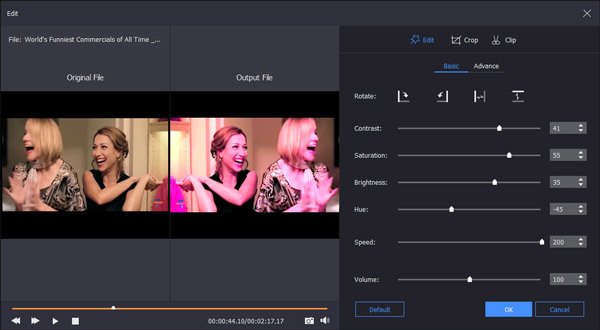
Step 3Select the slideshow theme from happy, romantic, travel and more. You can get other slideshow effects to customize your video. Click “Add background Music” based on your need. Later, you can click “Export” to save the video to any format or device.

Rotate Your Finished Video with Video Converter Ultimate
If you just want to rotate your video clip without extra profiles or filters, you can run Apeaksoft Video Converter Ultimate to get the ultrafast service. Meanwhile, you can trim, merge, crop, add watermark, enhance video quality and adjust video effects in clicks.

4,000,000+ Downloads
Rotate a video 90 degrees clockwise or counterclockwise in one click.
Flip your video vertically or horizontally.
Batch rotate or flip videos to fix the wrong orientation.
Monitor the visual effect with the original and output preview windows.
Step 1Run the video converter software. Drag and drop your video to the main interface. Click “Edit” on the top menu bar.
Step 2Click “Rotate” to access its video rotator. Here you can rotate video in 90 degrees clockwise or counterclockwise.

Or you can flip a video by choosing “Horizontal flip” or “Vertical flip”. Then click “Apply” to confirm.

Step 3Set the output format from the “Profile” list. At last, click “Convert” to save your rotated video.
Moreover, you can also use the clip, merge, crop, watermark, and other editing effects before converting the video file.

Part 3: How to Rotate a Video in iMovie App on iPhone and iPad
You can also use iMovie to clip video horizontally or vertically on your iOS device. If you take a video upside down by mistake, you can turn the video to landscape by rotating in iMovie quickly. Here is the tutorial to flip a video in iMovie on iPhone.
Step 1Run iMovie app. Tap “Create Project” and choose “Movie” to add your video clip to the timeline.
Step 2Tap “Create Movie” near the bottom. Then choose the “Edit” option.
Step 3Put two fingers on the iPhone screen. You can twist this video clockwise or counterclockwise to the right orientation.
Step 4Tap “Done” when you rotate a video in iMovie on iPad or iPhone successfully.
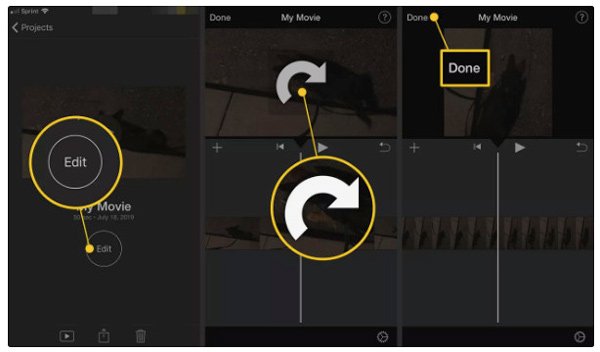
Check this how-to guide to record video in iMovie here.
That’s all to rotate a video in iMovie on Mac, iPhone and iPad. If you want to get iMovie alternative for Windows, you can get 2 recommendations here. Choose Slideshow Maker if you want to create a slideshow video with fantastic themes. If you have finished video editing already, you can run Video Converter Ultimate to rotate any video directly.