After capturing a video on your iPhone, you often need to trim it and delete some unwanted content. These basic editing tasks, like cutting a video, can be easily done in the Photos or iMovie app. Also, you can rely on some third-party video trimmer or editor apps to shorten a video on your iPhone with ease. This post shares three simple methods to help you clip an iPhone video.
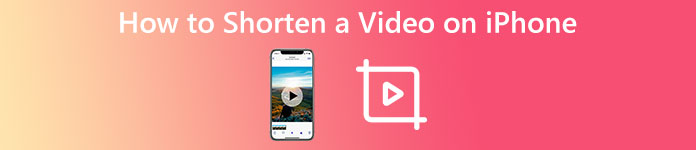
- Part 1. Common Way to Cut a Video on iPhone
- Part 2. Shorten a Video on iPhone Using iMovie
- Part 3. Third-party App to Trim an iPhone Video
- Part 4. FAQs of How to Shorten a Video on iPhone
Part 1. How to Shorten a Video on iPhone with Its Built-in Cut Feature
iOS has some commonly-used editing features for you to edit videos directly on an iPhone or iPad. When you want to cut a video on your iPhone, you can use its built-in trimming feature in the Photos app to quickly change your video’s start and end points.
Step 1 Please run Photos and open the video clip you want to shorten on your iPhone.
Step 2 Then you need to tap Edit in the top-right corner to raise more editing options. You can freely drag the left and right edges to trim this video clip. You can tap the Play button to check the video trimming result.
Step 3 When you trim the video to a suitable length and remove all unnecessary content, you can tap Done in the bottom-right corner to store it.

Best video trimmer to cut iPhone videos without losing quality
Video Converter Ultimate is an all-featured video editing and converting software that allows you to shorten any videos with high quality. It highly supports all commonly-used video formats, including MP4, MOV, FLV, AVI, M4V, MKV, MPEG, and more. It has a specially-designed Video Trimmer to cut videos.

4,000,000+ Downloads
Shorten iPhone videos on Mac and Windows PC with high quality.
Specially designed Video Trimmer to cut videos in any format.
Offer all commonly-used editing functions and different tools.
Edit videos, adjust output image and sound effects, and enhance quality.

Part 2. How to Shorten a Video on iPhone Using iMovie
iMovie is the default video editor app for Apple devices like iPhone, iPad, and Mac. It has an individual trimming function for you to shorten a video on your iPhone. You can free install the iMovie app from App Store and then follow the steps below to cut your iPhone video.
Step 1 Open the iMovie app and start a new project. You are offered three options to create a project, Magic Movie, Storyboard, and Movie. Here you can choose Movie and then import your video clip to it.
Step 2 When your iPhone video is loaded, you can tap it in the timeline to highlight it. Then you can drag the start or end edges to trim the video. If you want to divide your video into two segments, you can move the play head to a suitable point and tap Split.
Step 3 After you shorten a video in iMovie, tap Done in the upper-right corner to confirm the trimming operation. Tap the Share button on the bottom and then choose the Save Video option to store this trimmed video on your iPhone.
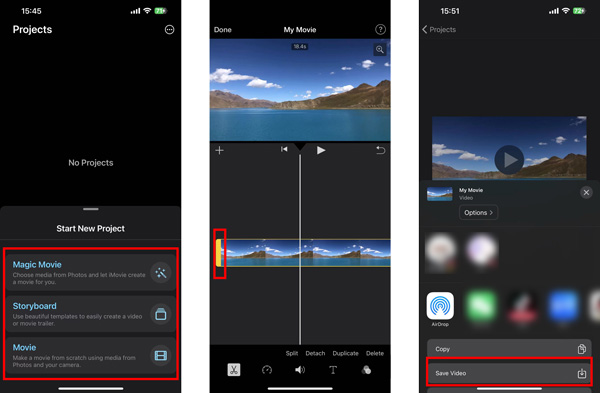
Part 3. Using Third-party Video Cutter App to Trim a Video on Your iPhone
You can easily shorten a video on your iPhone using the two methods above. If you prefer a powerful video editor with more editing features, you can search for associated ones from App Store. Here we recommend the famous InShot Video Editor to cut videos on your iOS device. You can free install it and follow the steps below to cut out parts of your video on iPhone.

Step 1 Open the InShot app on your iPhone and tap Video to load the video clip you want to cut.
Step 2 To remove some unwanted parts from your iPhone, tap it on the timeline and then drag the left or right edge to trim it freely. You can also tap PRECUT from the tools bar and then use its Trim, Cut, or Split feature to edit your video.
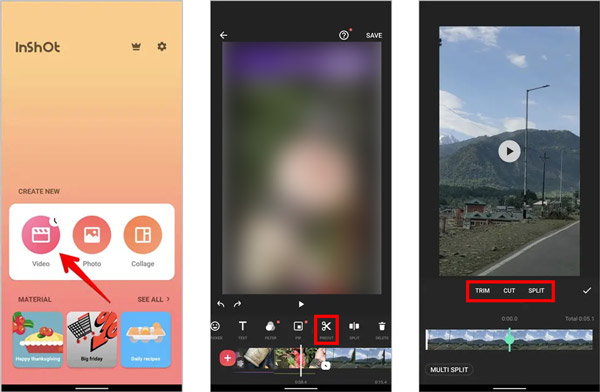
Part 4. FAQs of How to Shorten a Video on iPhone
How do you shorten a video online for free?
Many video editors and trimmers online can help you cut your video file on different devices. You can search for video cutters on the internet to quickly find associated ones. You can use the popular Kapwing, Clideo, VEED.IO, Adobe Express, or Flixier to shorten a video on your iPhone, Android phone, or computer.
How to split a video into smaller parts on iPhone?
The built-in trimming feature in iOS does not allow you to split a video on your iPhone. Instead, you can use iMovie to divide a video into smaller segments. It offers an individual Split option to quickly separate your video into two parts.
Does cutting a video shrink its video quality?
The trimming operation won’t lead to video quality loss. You should use a professional video editor to help you cut the video. When you export the video or save the trimmed video clip, you should ensure that you don’t lower its video resolution, bitrate, frame rate, and other related factors.
Conclusion
This post has mainly talked about how to shorten a video on iPhone. You can learn three free ways to trim an iPhone video with ease. For more questions about iPhone video cutting, you can message us in the comment section below.




