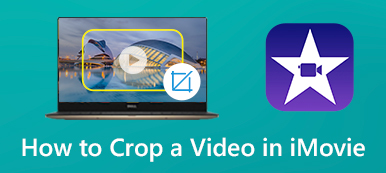If you want to show the before and after comparison, make a split screen video is the easiest way. You can put two videos side by side to show the difference. Moreover, you can create a split screen effect with 3, 4, 5, and even more video clips. As for Mac and iOS users, iMovie is your free split screen video editor. You can get inspired with iMovie split screen templates. Want to know how to make a split screen video with iMovie on your Mac, iPhone, and iPad? Just read and follow.
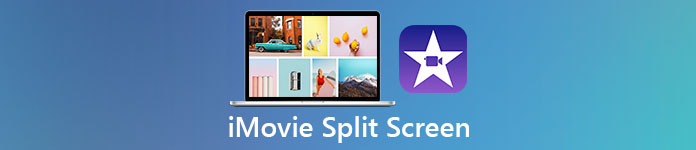
- Part 1: How to Split Screen Video with iMovie on Mac
- Part 2: How to Do Split Screen with iMovie on iPhone/iPad
- Part 3: How to Create iMovie Split Screen Effect on Windows
- Part 4: FAQs of iMovie Split Screen
Part 1: How to Split Screen Video with iMovie on Mac
By using iMovie, you can make the video clip appear on the top, bottom, left, or right of the frame. The entire iMovie split screen procedure can be divided into two parts. Firstly, you need to do split screen in iMovie. Later, you can adjust the split screen video transition and layout. Now, let’s see how to make a multi split screen video with iMovie on Mac.
Step 1Run iMovie. Import all video clips into iMovie timeline by dragging and dropping.
Step 2Find the Overlay Settings on the top right window of iMovie screen. Choose Split Screen (or Side by Side) from its drop-down list.
Step 3The default iMovie split screen effect shows immediately. Here you can put two videos side by side vertically or horizontally via its Position list.
Step 4Double-click on a split video clip. You can adjust the split screen video transition in and out manually.
Step 5Use the Crop tool to resize the split video screen size if necessary. At last, click the checkmark button to confirm and split video in iMovie on Mac.
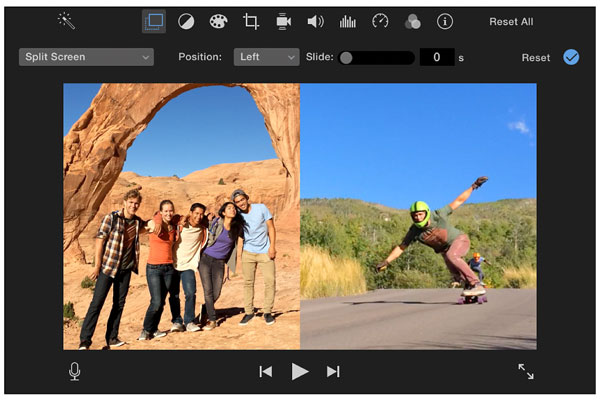
Part 2: How to Do Split Screen with iMovie on iPhone/iPad
iMovie can be your free split screen video editor app for iOS 14.0 or later. If you don’t want to upgrade your iPhone or iPad, you can downgrade iMovie or use other split video editor apps. Here you can get a complete tutorial to make a split screen video on iPhone and iPad by using iMovie.
Step 1Open the iMovie app. Tap + to create a new project. Then import a video clip as the main video for iPhone iMovie split screen video.
Step 2Add another video clip into iMovie timeline. Tap the last button to apply the iMovie split screen effect on iPhone.
Step 3Adjust the split screen ratio and video position. You can tap the Zoom In/Out button to put split screen video side by side or up and down.
Step 4Swap or add a white link into the iMovie split video within the Overlay Settings.
Step 5Preview and have a check. At last, export and save your iMovie split screen iPhone video.
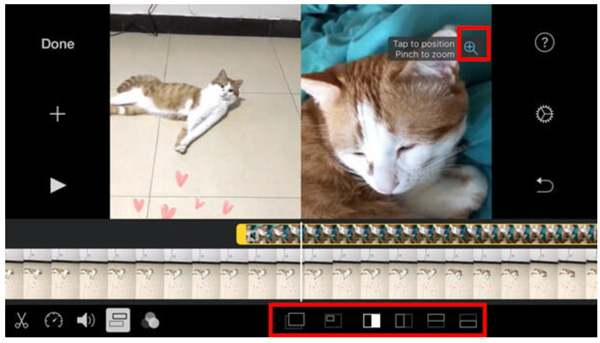
Part 3: How to Create iMovie Split Screen Effect on Windows
It is Apeaksoft Video Converter Ultimate that can be your iMovie for Windows alternative. You can quickly do split screen with up to 13 video clips and 24 split screen video templates. Furthermore, you can adjust the video overlay screen size and position by dragging with the left-click mouse. It is super easy to create the split screen effect, or you can call it as picture in picture or video overlaying effect too.
Apeaksoft Video Converter Ultimate
- Create a split screen video with 2-16 vertical and horizontal video clips.
- Get 24 pre-made split screen video templates.
- Add background music into a split screen video.
- Apply video effects, clip video length, reset scalp and position.
- 1000+ output formats and ultimate video editor.
Step 1Free download, install, and launch Apeaksoft Video Converter Ultimate. Choose Collage on the top toolbar to access the split screen video editor.

Step 2Choose a proper split screen video template. If you want to put 3 split screen videos side by side, you can get a premade preset here. Adjust the split screen border size and color based on your need.

Step 3Click + to import your video clips and images. You can hover your mouse above a video to get more customizable video effects.

Step 4Go to Filter and Audio sections. Here you can analog popular video effects and make a split screen video with background music.

Step 5Click Exportafter all customizations. The default iMovie output format is MPEG-4. As for the iMovie alternative, you can set custom video format, quality, resolution, frame rate, and other settings here. Click Start Export to save your split screen video.

Part 4: FAQs of iMovie Split Screen
What are the disadvantages of iMovie?
Though iMovie is free to download and use, there are still many Apple users who dislike iMovie. Because iMovie requires macOS 10.15.6 or later, which is unfriendly to older Mac operating systems. The iMovie constantly crashing, freezing, and lagging issues are annoying. Moreover, the iMovie file is too big to share.
How to make a picture in picture video with iMovie?
To create an iMovie picture in picture video, you can drag video clips into the timeline. Click the Video Overlay Settings button. Choose Picture in Picture from the drop-down list. You can crop and trim video clips if necessary. Later, click the checkmark button at the top right corner to apply the iMovie PIP effect.
Can you put 3 videos side by side with iMovie?
No. If you want to make a 3 way split screen, you can choose Apeaksoft Video Converter Ultimate as an iMovie for Windows/Mac alternative. By the way, it is not supported to split screen into 4 video frames with iMovie either. iMovie accepts 2 way split screen videos only.
All in all, you can make a split screen video with iMovie in left-right and top-bottom display. iMovie allows users to put 2 video tracks side by side. If you want to put 3 and more video clips into a split screen video, iMovie is not your perfect choice. You had better use other multi split screen editing tools. Though iMovie is free for Mac and iOS users, it requires high computer performance. The learning curve is also high. If you don’t have high-level computers, iMovie will make your computer run slowly. To get faster speed and more split screen presets, you can turn to Apeaksoft Video Converter Ultimate instead. Just free download the program and have a try right now.