How to make a photo collage for Facebook, Instagram, or Twitter? The photo collages with multiple effects and texts on them are very popular on social platforms now, and making a photo collage will indeed attract more viewers and followers. If you want to be an Internet celebrity or just want to share your life photo with wonderful effects, you need to learn how to make a photo collage. Whether you’d like to make photo collages on your computer or mobile, you can rely on the photo collage apps, which are easy for everyone to use. This article will introduce the easiest way to make a photo collage on your computer, there are also 5 wonderful photo collage apps for iPhone and Android mobiles.
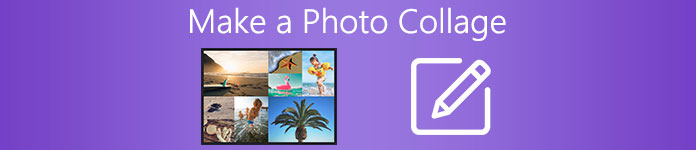
- Part 1: The Best Way to Make Photo Collages on Windows/Mac
- Part 2: Top 5 Best Photo Collage Apps for iPhone/Android
- Part 3: FAQS of Making a Photo Collage
Part 1: The Best Way to Make Photo Collages on Windows/Mac
Apeaksoft Video Converter Ultimate is one of the best photo collage makers on Windows and Mac. It supports tens of templates and filters to help you make wonderful photo collages with simple steps. You can adjust the templates with different borderlines and sizes to create unique templates. It also enables you to crop, rotate, and add watermarks to the photos separately.
Apeaksoft Video Converter Ultimate
- Make a photo collage with different templates and effects easily.
- Provide tens of templates with up to 13 photos on one screen.
- Able to edit the photos separately with different effects and sizes.
- Export photo collages in any format and quality according to your need.
Step 1Free download and launch Apeaksoft Video Converter Ultimate on your Windows/Mac. Click the Collage button at the top menu. Then you can click the Template option to select the desired layout with different shapes to make a photo collage easily. And you can change the aspect ratio, borderline size, and color according to your need.

Step 2Click the Plus button to add the desired photo separately. You can also pull the borderline to adjust the part size freely. You’d better keep the largest part to highlight the most important photo. After moving the mouse over the photos, you can also scale up/down the photos, and edit the photos with cropping, or adding watermarks.
To collage videos, you can add videos here.
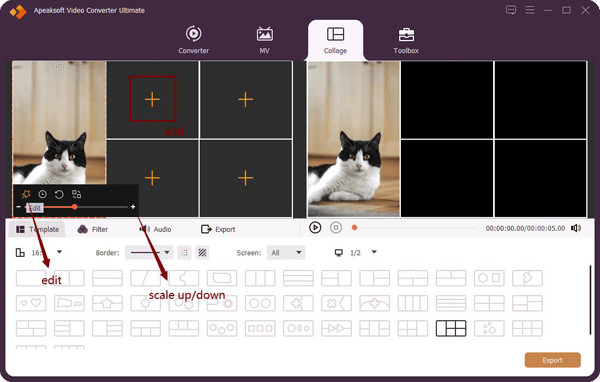
Step 3Click the Filter menu to add the desired effects to make the photo collages more attractive. There are tens of filters in different styles for you to choose from.
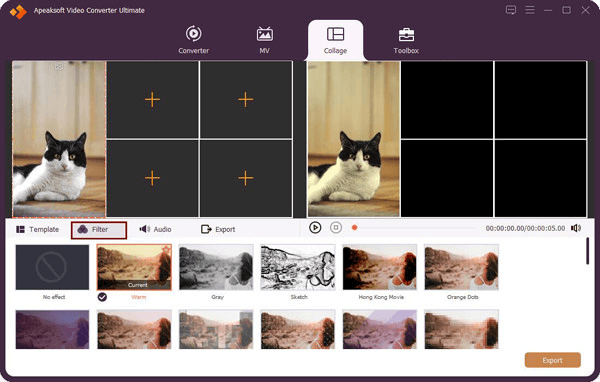
Step 4At last, click the Export menu and change the output settings before exporting. You can customize the format, resolution, and quality. In this way, you can make a photo collage of high quality. Then click the Start Export button to save the photo collages.

Part 2: Top 5 Best Photo Collage Apps for iPhone/Android
1. Adobe Spark (Android/iOS)
Price: Free
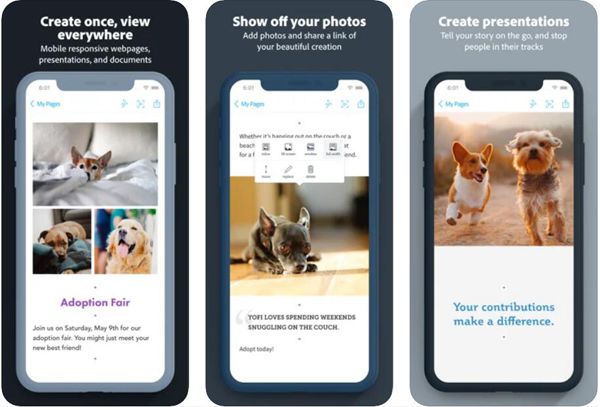
Features: Adobe Spark is a photo editing app that supports making a photo collage. Unlike desktop Adobe software, it is very user-friendly with a simple interface and operation. It provides all the basic editing features to make professional photo collages.
- PROS
- Able to sync the photo collages on iPhone and PC.
- Intuitive interface for beginners.
- CONS
- Limited to share on some social media platforms.
2. PiZap (Android/iOS)
Price: Free Version or $5.99/month (Pro)
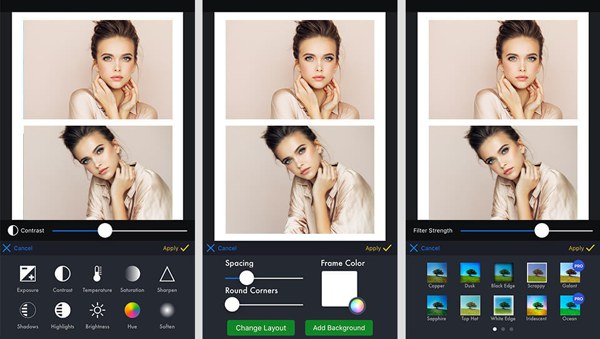
Features: It’s a powerful photo collage app for iPhone and Android mobiles. It supports sharing photo collages to any social media platforms easily, including Facebook, Instagram, Twitter, etc. With many editing options, you can also use it to make photo collages for advertising.
- PROS
- Able to achieve your creativity with wonderful effects and stickers.
- Support banner templates for Facebook.
- CONS
- Only the pro version supports more effects and templates.
3. PicPlayPost (Android/iOS)
Price: Free Version/ $7 per month/$100 with all add-ons
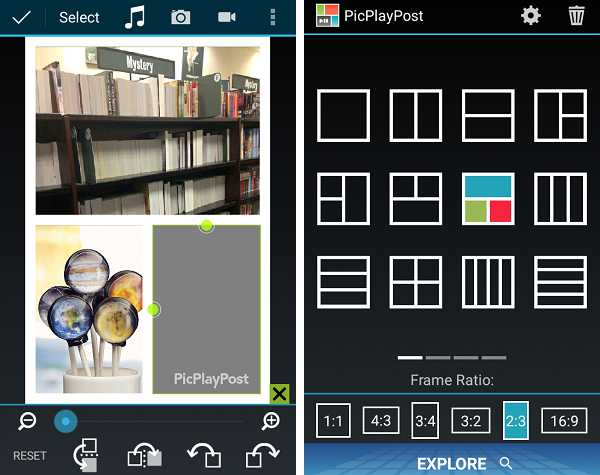
Features: PicPlayPost is one of the best photo collage apps on your mobile. Besides making photo collages, it also supports making slide shows of your latest photos with natural transitions.
- PROS
- Six aspect ratio choices, including Instagram adaptation.
- Many frames and editing features to make wonderful photo collages.
- CONS
- Not worthy for a too high price.
4. Pics Art (Android/iOS)
Price: $8.99 per month/ $55.99 per year
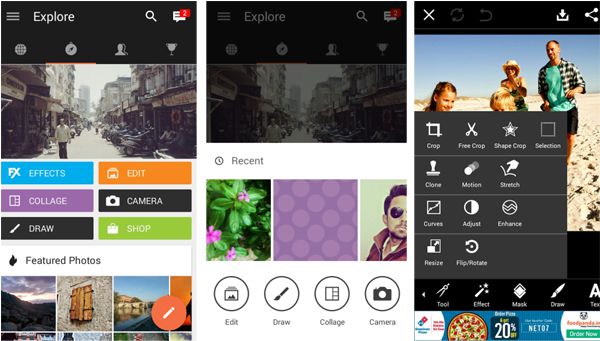
Features: If you want to make a photo collage to show it on social networks, Pisc Art will be the best photo collage apps for you. After editing your photos with layouts, backgrounds, and filters, you can directly share them on public platforms.
- PROS
- Adjust the brightness, contrast, and saturation to make different effects.
- CONS
- Ads for the free subscription.
5. Photo Grid (Android/iOS)
Price: $4.99 per month/$29.99 per year
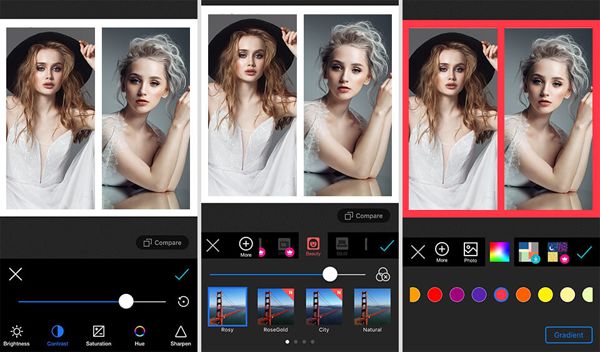
Features: Photo Grid is an easy-to-use photo collage app with templates in Snapchat styles. You can also add memes and stickers to make the photo collages more appealing.
- PROS
- Thousands of filters to add to the photo collages.
- CONS
- Not a user-friendly interface.
Part 3: FAQS of Making a Photo Collage
1. What is the best photo collage app on Windows/Mac?
To make a photo collage on your computer, you’d better choose the mentioned Apeaksoft Video Converter Ultimate. With the various templates and effects, you can create wonderful photo collages in different styles and shapes.
2. How to make a photo collage for Instagram on iPhone?
You can easily rely on the official photo collage app – Layout for Instagram. After opening Instagram, you can click the Plus button and choose the Layout option. Then choose the desired photos from your album and edit them according to your need. At last, click the Next button to upload the photos collage on Instagram.
3. Will making a photo collage reduce the quality?
Not very much. Most photo collage apps for computer and mobile support adjusting the resolution and quality before exporting. Even the original photos will lose quality, but the whole photo collage will keep high quality.
Conclusion
This article has introduced the best 6 methods to make a photo collage on the computer or mobile. You can use Apeaksoft Video Converter Ultimate and other software to create attractive photo collages easily on computer and mobile phone. To make photo collages on your phone, you can choose the most suitable one from this article.




