Want to put two videos side by side and make a new double screen video but don't know how?
Nowadays, you may easily access various split screen videos on social apps and internet, along with the popular TikTok trend. This kind of side-by-side video is placing two or more video clips together and playing them simultaneously. The question is, how to put two videos side by side?
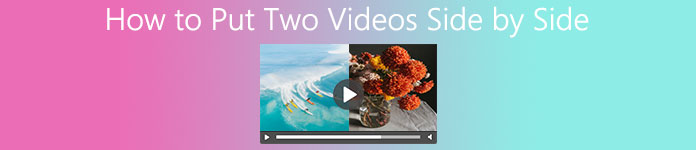
It will be quite simple as long as you find a good app to put two videos side by side. This post shares 3 effective ways to help you combine two videos together. You can use your preferred app to make your double screen video.
- Part 1. Best Way to Put Two Videos Side by Side
- Part 2. Combine Two Videos Side by Side Online
- Part 3. Place Two Videos Side by Side on iPhone
- Part 4. FAQs of How to Put Two Videos Side by Side
Part 1. Best Way to Put Two Videos Side by Side
First, we like to introduce you with a powerful video editor, Video Converter Ultimate to place two or more videos side by side. It highly supports all frequently-used video formats including MP4, FLV, MOV, AVI, MKV, RMVB, MPEG, VOB, and more. In addition, it enables you to make professional-grade videos with video clips, photos and music.

4,000,000+ Downloads
Combine and put any two or more videos side by side without quality loss.
Offer different templates to combine multiple screens with videos side by side.
Powerful editing features like cut, crop, rotate, watermark, 3D, enhance, effects and more.
Carry toolbox of video compressor, GIF maker, 3D maker, video enhancer and others.
Step 1This video editor allows you to create double screen videos on both Mac and Windows PC. You can choose the right version, and click on its download button to free install and run it on your computer.
Step 2Use the Collage feature to put two videos side by side. Many commonly-used layouts displayed there for you to combine multiple videos and pictures into one screen.
Your 3GP file will be played automatically as soon as it loaded. You can freely control the 3GP playing. What's more, you can adjust various video and audio settings based on your need. To capture the current playing scene, you can simply click on the Snapshot button.

Step 3To place two videos side by side, you can select the second layout. Then click the add button to add the video clips one by one.
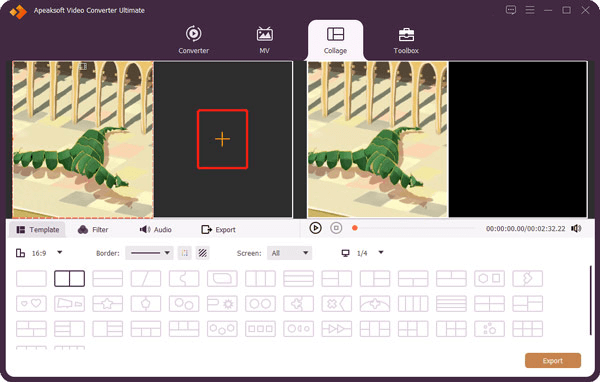
Move your mouse over the imported video clip, you can access more features to edit video and custom its effects. Moreover, you can use Filter to apply a new effect to your video. If you want to custom background music, you should click on the Audio option.
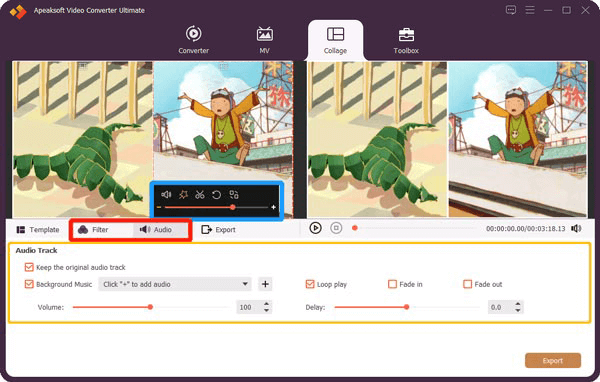
Step 4When you are satisfied with this double screen video, just click on the Export button. Then you can choose a right output format, frame rate, bitrate, quality and destination folder according to your need. After that, click Start Export button to save the edited video on your computer.

Part 2. How to Combine Two Videos Side by Side Online Free
When you want to put two videos together side by side, you can also rely on some online video collage maker. Here we introduce you with the popular FlexClip to make a side-by-side video.
Step 1Open your web browser and go to the FlexClip editor page. Click on the Start From Scratch button on the top left, and then choose the Timeline Mode option to place two videos side by side online.
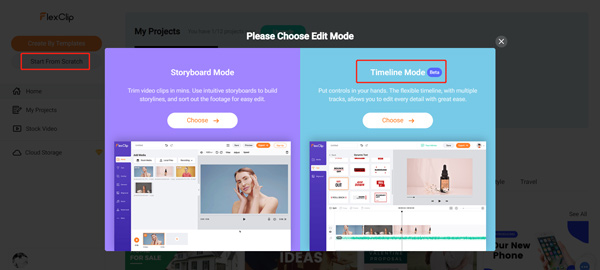
Step 2You will be prompted with a 60 seconds quick guide. You can check how to use this FlexClip editor. Then close the pop-up window and click Media tab on the left. Now you can upload 2 videos to this online video collage maker through Local Files, Stock Media or Recording.
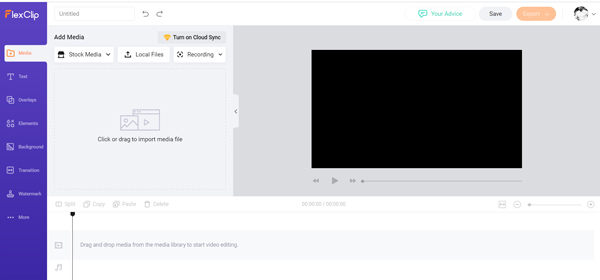
Step 3After uploading, you need to drag the video clips to timeline. You can use Split, Copy and other editing features to custom your files. A built-in player can help you better preview the output effect of your split screen video. You can freely adjust the video position and place them together side by side.
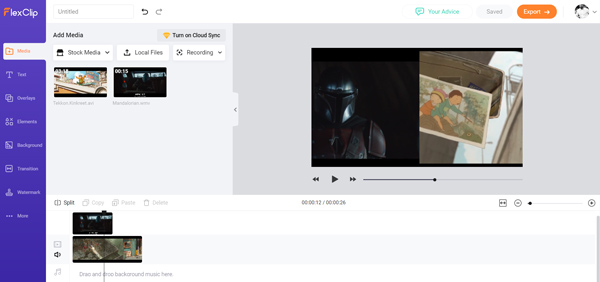
Step 4Click Export button on the top right. You are required to sign in with your Facebook or Google account. Or you can choose to create a FlexClip account. After that, you will be taken to the Export Video window.
You can set the output format as MP4 or GIF. Also, you can select the video export resolution from 480p, 720p and 1080p. Note that, only the 480p is available for free.
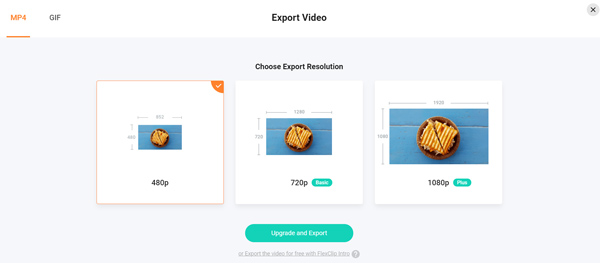
Step 5Now you can name the video and input other related information. Then click on Export Video button to save the created video collage on your computer.
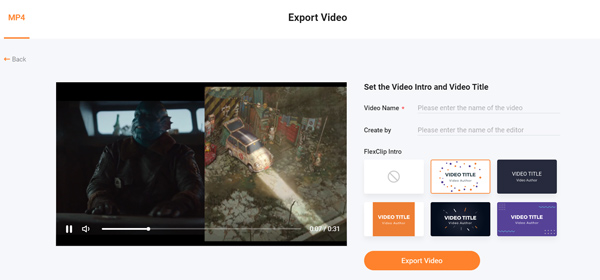
Part 3. How to Put Two Videos Side by Side on iPhone, iPad and Mac
iMovie is the official and default video editor for Apple devices like Mac, iPhone and iPad. It is designed with many commonly-used editing features including Split Screen. As an iOS or macOS user, when you want to place two videos together side by side, you can rely on it.
This part takes how to put two videos side by side on iPhone as an example to show you how to use iMovie to create double screen videos.
Step 1If you don't have iMovie app on your iPhone, you should go to App Store and free install it first. Open iMovie app and start a new project.

Step 2In the Timeline, choose and add the first video clip that you want in the split screen video. Then tap the plus button on the top to import the second one.
Step 3Tap on the three-dot button and then select the Split Screen option from the drop-down list.
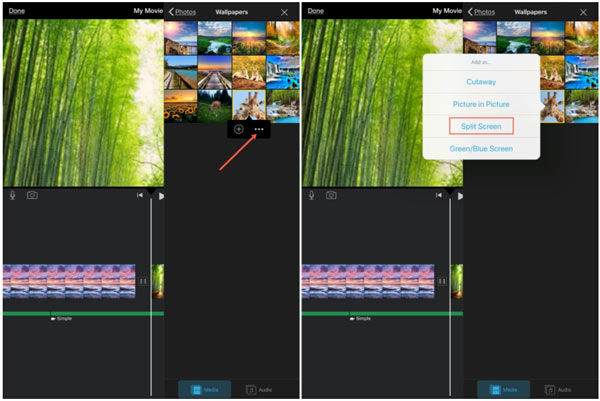
Step 4Now you can freely adjust the added video clips based on your need. Choose the Overlay clips in the Timeline and tap the Swap button in the Viewer.
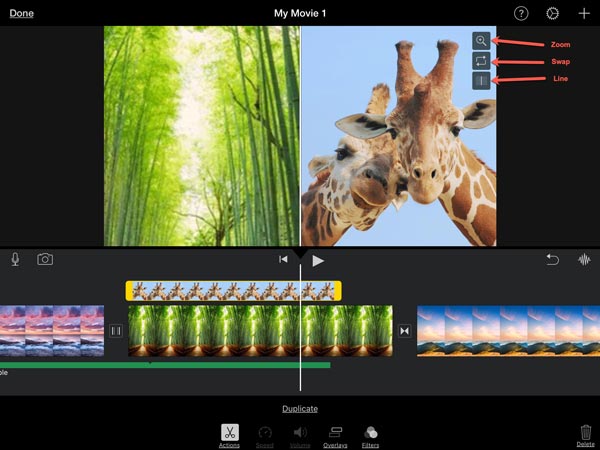
Step 5When you are satisfied with the split screen video, you can tap Done to save or share it with ease.
More app recommendations to create a split-screen video are here.
Part 4. FAQs of How to Put Two Videos Side by Side
Question 1. Can I combine 2 videos side by side on an Android phone?
Yes. You can make a split screen video on your Android device. But you have to rely on some third-party apps to help you place videos side by side. You can go to Google Play Store to install some video collage maker app.
Question 2. How to combine 2 videos together?
You can use the recommended Video Converter Ultimate above to combine two or more videos together. Just add your files and then use its merge feature to quickly combine them into one new video.
Question 3. How to put two videos side by side on TikTok?
TikTok is designed with a Duet feature for you to easily create a split screen. View an existing video in TikTok and then tap the Share button. Locate the Duet option at the bottom of the screen and tap on it. Now you can follow the instructions to place two videos side by side.
Conclusion
How to put two videos side by side? Here in this post, you can get 3 useful methods to combine and place videos together. You can pick your preferred tool to create double screen videos.




