TikTok is a prevailing video-sharing platform that allows every user to create stunning videos on their smartphones. Sophisticated features and effects are embedded in the app and they make many beginners don’t know where to start. This post will send you on your way to a video maker on TikTok by introducing how to make a split-screen video within the TikTok app.
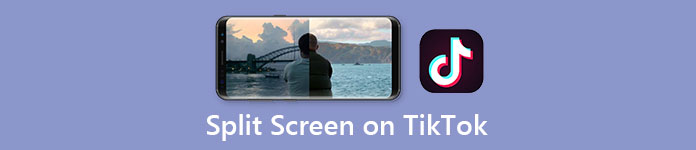
- Part 1: How to Make a Split-Screen Video on TikTok
- Part 2: Make Video Collages with Various Layouts for TikTok
- Part 3: FAQs about Making Split-Screen Videos on TikTok
Part 1: How to Make a Split-Screen Video on TikTok
To begin with, you may need to note that the split effect in TikTok cannot really put two different videos into one. Instead, it just produces a duplicate for the original one. If you want to make a real video collage for TikTok, you can go directly to the second part of this post.
Steps to Make a Split-Screen Video on TikTok:
Step 1Open TikTok on your phone and tap the + button which is used to post a new video. By default, the app wants you to record a new video. Just tap the album button and then select the video you want to use instead. Then tap the Next button in the bottom right corner to move on.
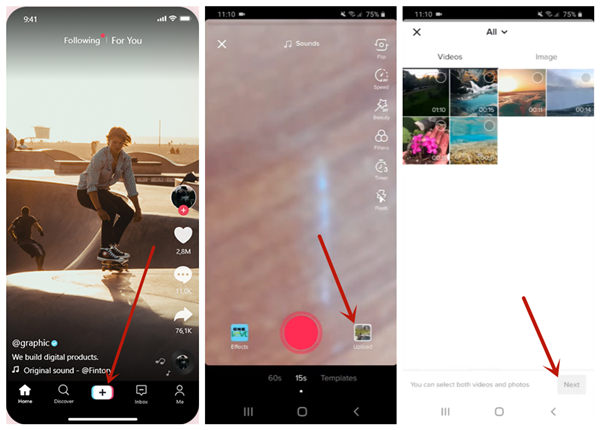
Step 2Now you should be on the video editing screen. Tap the Effects button and then choose Split. To apply the split effect to a segment of the video, you need to put the pointer to the place where you want the effect to come in.
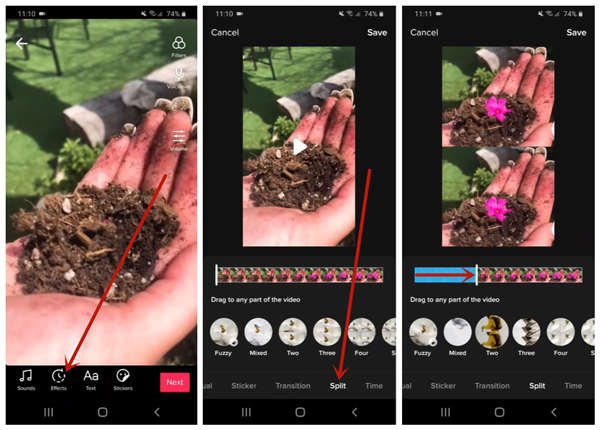
Step 3Long press on a split style button. When you want the effect to stop, let go of the button. Then tap the Save button in the top right corner. This will send you to the preview screen. If everything is OK, tap the Next button to go on. The last thing is to post the video. If you are not ready to post it, just save it in Drafts.
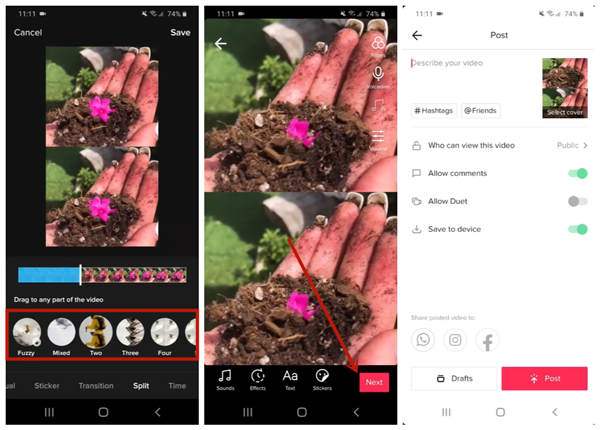
Part 2: Make Video Collages with Various Layouts for TikTok
As you can see, the split effect in the TikTok app is quite limited. For a real video collage feature, you need to turn to Apeaksoft Video Converter Ultimate which allows you to put up to 13 videos into one. What's troubling is that you have to download and install this program on your Windows or Mac.
 Key Features
Key Features- Make split-screen videos on TikTok with the original video quality.
- 44+ built-in split-screen layouts and adjustable sub-frame borders.
- Process videos at amazing speed using hardware accelerating.
- Edit the video materials in various ways like flip, merge, crop and filter.
Steps to Make Split-Screen Videos with Various Layouts
Step 1Install and launch Apeaksoft Video Converter Ultimate on your Windows or Mac. In the main interface, go to the Collage tab.

Step 2In the lower part of the interface, you can see various layouts under the Templates tab. Here you can also set the aspect ratio and border style.

Step 3Click the + button to fill the sub-frames with videos or photos. Moreover, you can drag the borders of the dub-frames freely.

Step 4You can add filters to the result video. Just go to the Filters tab and pick one you like. The audio tracks from the original video materials will be kept by default, but you can also disable them and use an external audio track under the Audio track.

Step 5Head to the Export tab and customize the settings. At last, just click the Start Export button in the bottom right corner. The program will make the video collage and save it to the destination automatically.

Part 3: FAQs about Making Split-Screen Videos on TikTok
1. What is a split-screen video?
A split-screen video shows two or more videos in smaller sub-frames. The layout of a split-screen video can be varied. You can have a free trial on 44 finely designed layout templates using Apeaksoft Video Converter Ultimate.
2. How do I split a video?
You can use Apeaksoft Video Converter Ultimate to split a video without any effort. Just import the video in the main interface and click the Cut button. Then you can split the video easily using the timeline in the Cut interface.
3. Where is the split effect in TikTok app?
It is available when you are posting a new video. Tap the + button on the main screen. Tap the albums button and then select a video. Now you are on the video editing screen. Just tap the Effects button in the bottom-left corner. The Split is waiting there.
Conclusion
In this post, we talked about how to make a split-screen on TikTok. TikTok is not so difficult to use as you imagine. Follow the instructions in this post and you will manage to make it in several minutes. However, the split-screen effect in TikTok can only play two duplicated videos in the split frames. To put different videos in the split frames, you can try Apeaksoft Video Converter Ultimate.




