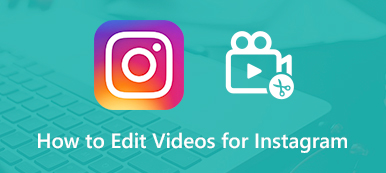Today, trimming an MP4 video has become an indispensable skill. Before you upload a video to TikTok, for example, you have to make sure the length is no more than 60 seconds. Moreover, the neuroscience study shows the longer the videos the lower viewers’ attention. Sometimes, you need to cut unwanted frames from a video. Whatever your reason, the digital world simplifies the job. This guide will demonstrate the how-to on computers and mobile devices.

- Part 1: Ultimate Way to Trim an MP4 Video on Computers
- Part 2: How to Trim an MP4 on iPhone/Android
- Part 3: FAQs about Trimming an MP4 Video
Part 1: Ultimate Way to Trim an MP4 Video on Computers
Apeaksoft Video Converter Ultimate is the best option to trim an MP4 video without quality loss. It relies on AI technology to enhance video quality while editing the clip. The good design streamlines the workflow and beginners can learn it without technical skills. That makes it the most cost-effective choice to trim your MP4 video on a computer.

4,000,000+ Downloads
Trim an MP4 video accurately or imprecisely.
Protect video quality while trimming an MP4.
Support almost all video formats including MP4, MOV, AVI, etc.
Include a wide range of bonus features.
How to Easily Cut an MP4 Video on a Computer
Step 1Open an MP4Launch the best MP4 trimming software after you install it on your PC. There is another version for Mac computers. Turn to the Toolbox window from the top ribbon, and choose the Video Trimmer tool. Click the + button and open the long MP4 video on your hard disk. Or drag and drop the video onto the interface to open it directly.
 Step 2Trim the MP4 video
Step 2Trim the MP4 videoThen you will be taken to the video trimmer interface. Move the left and right sliders on the timeline to the new beginning and ending positions. If you need to cut the MP4 video accurately, set the starting time in the Set Start field, and put the ending time in the Set End field. Click the Add Segment button and you will see the clip on the left list. Now, you can cut another clip from the MP4 video.
 Step 3Export MP4 clip
Step 3Export MP4 clipPreview the MP4 clip in the built-in media player and locate the bottom if you are satisfied. Click the Edit button and write down a filename. Pull down the Output option, and choose an appropriate output format. To keep the original format, leave it alone. Click the Folder button and set a specific location to save the result. At last, click on the Export button to save the trimmed MP4 video.
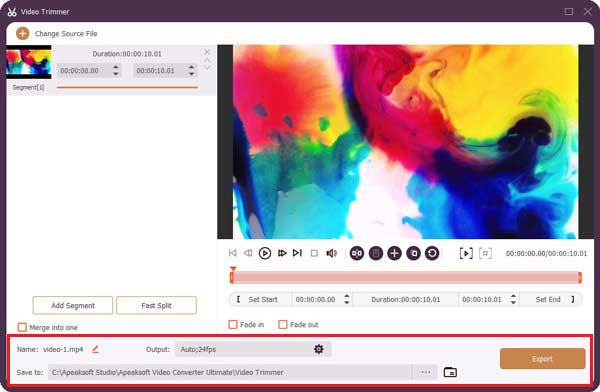
Part 2: How to Trim an MP4 on iPhone/Android
Nowadays, more and more people do everything on their mobile devices, such as iPhones and Android phones, including taking and editing videos. To meet the demand, manufacturers and developers have released apps or features to cut an MP4 on an iPhone or Android device.
How to Trim an MP4 Video on iPhone
The built-in Photos app is the easiest way to trim an MP4 on iPhone. If you do not need advanced features, it is enough to meet your need. Here are the steps to get it quickly.
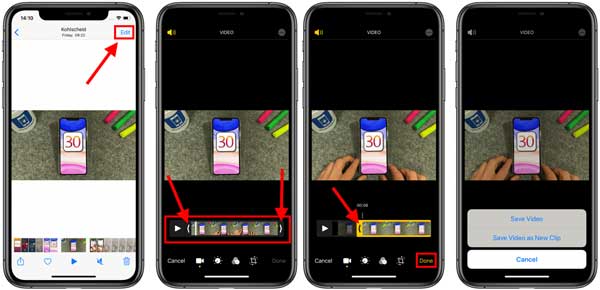
Step 1 Run your Photos app from the home screen. Head to the album and tap the target MP4 video.
Step 2 Tap the Edit button at the top right corner. Then you will be presented with the video on the timeline. Press and hold on the left or right side of the timeline to activate the trimming feature.
Step 3 Drag the Left Anchor button to the new starting point, and move the Right Anchor button to the new ending.
Step 4 Tap the Done button once you finish MP4 trimming on your iPhone. Then you can decide to Trim Original or Save as New Clip.
How to Cut MP4 Length on Android
On Android devices, only a part of the manufacturers adds the video trimming feature to their products. Samsung Gallery app, for example, allows you to cut an MP4 video on Galaxy devices but is not available to devices from other manufacturers. Therefore, some users need a third-party app to cut an MP4 on Android. Fortunately, Google Photos can do the job quickly.

Step 1 Start the Google Photos app, sign in to your account, and tap the + button to upload the target MP4 video. Then go to the Albums tab, and select the MP4.
Step 2 Tap the Edit button at the bottom to display the timeline. Then adjust the starting and ending sliders until you get the desired effect.
Step 3 At last, press the Save button to save the trimmed MP4 video to your account. If you want to use the video clip, you need to download it to your memory.
Part 3: FAQs about Trimming an MP4 Video
Can I trim videos in VLC?
You can cut or trim any video using VLC. You can select a certain part of your video and cut it out into a smaller clip. You can easily select a beginning point and then an ending point. Then, VLC will automatically cut and save from point A to point B to your PC.
How do I trim an MP4 in Windows Media Player?
Windows Media Player is the built-in media player and manager on PCs. It cannot edit video files. Alternatively, you can trim an MP4 in WMP with SolveigMM WMP Trimmer plugin. Or, you can simply use an alternative to Windows Media Player.
How do I crop an mp4 on Windows 10?
Right-click the video file, choose Open with, and then Photos. Select the Trim button located at the upper-right portion of the window. Slide the two white sliders to where the portion of the video you wish to keep is in between them.
Conclusion
This guide has discussed how to trim and cut an MP4 video on Windows, macOS, iOS, and Android devices. The preinstalled Photos app is the easiest way to get an MP4 shorter. Google Photos app comes with a video trimming feature and most Android users can enjoy it. Apeaksoft Video Converter Ultimate is the best option to do the job on computers. More questions? Please write them down below.