When you delete some files from iPad by accidentally, drop iPad into water or lose the data of iPad by unknown reason, all these situations must drive you nuts and make you crazy if you have not backed up some important data. Actually you only need some professional iPad Data Recovery to get back these files with ease. The article lists the top 10 iPad Data Recovery without backup, which you can always get back the deleted files.

- How to recover files directly from iPad
- How to recover files from iTunes/iCloud backup
- Other iPad Data Recovery recommendations
How to recover files directly from iPad
Apeaksoft iPad Data Recovery is a reliable and professional data recovery that offers fast and reliable data recovery for iPad. It allows you to recover lost or deleted media files, contacts, messages, and memos in just a few moments. Just learn more detailed features of Apeaksoft iPad Data Recovery as below.
Features:
- Retrieve deleted or lost files, including 18 kinds of data files from iCloud backup, iTunes backup and iPad directly.
- Preview the backup files, both deleted or existing files before restore lost files to computer while keeping current ones intact.
- Compatible with iPhone X/8/8 Plus/7/6, iPad, iPad Air, iPod and more other iOS devices with ease.
- Excellent iTunes Data Recovery to preview, export and restore data from iTunes backup to your computer within a snap.

It should be the best iPad data recovery to retrieve deleted or lost files from iPad. What should be the most, the program is able to get back files without backup. Here is the detailed process to retrieve files from iPad directly from iPad data recovery without backup.
Step 1. Download and install Apeaksoft iPad Data Recovery
Download the latest version of iPhone Data Recovery on computer, and then install the program according to the process. After installation, you can launch the program on your computer to get back the deleted files.
Step 2. Connect iPad to computer
After that you can connect iPad to computer via the original USB cable. Usually the program is able to detect files in iPad as well as the deleted or lost files. Just keep the iPad untouched when you delete files by accident.
Step 3. Recover from iOS device
You can choose the "Recover from iOS Device" mode, which will retrieve the files from iPad directly. After that the program will automatically scan iPad to retrieve the deleted files or lost files from iPad directly.
Step 4. Choose the data format
Retrieve contacts, text messages, call history, calendar, notes and other types of data from iPad. Just preview the snaps of the retrieved files before you retrieve the data of iPad to your computer.
Step 5. Retrieve data from iPad
Click the "Recover" button to get back the deleted files by iPad data recovery without backup. Even if you lost data after factory reset, you can still get the deleted files back with the excellent iOS data recovery.

Part 2. How to recover files from iTunes/iCloud backup
What should you do if you cannot recover files from iPad directly? ApeaksoftiPad Data Recovery is the program enables you to get back files from iTunes backup and iCloud backup as well. Here are the processes to recover the files from iTunes or iCloud backup.
How to recover files from iTunes backup
Step 1. Download and install the program, connect iPad to computer to make sure iPad can be detected by the program.
Step 2. Choose the "Recover from iTunes Backup File", which you can preview the backup files in iTunes in your computer.
Step 3. Select an iTunes backup file. After that you can preview all the files you have backed up in the iTunes backup.
Step 4. Preview the iTunes backup to find whether the files are available before retrieving with the iPad Data Recovery.
Step 5. Retrieve files from iTunes backup. Just click the "Retrieve" button to get back the deleted iTunes backup without erasing iPad.

How to retrieve files from iCloud backup
Step 1. Choose the "Recover from iCloud Backup Files" option to retrieve files from iCloud backup files without overwriting all the files in iPad.
Step 2. Login the iCloud account with password and iCloud ID. You can check all the files in iCloud within the iPad data recovery, including the files unavailable in iCloud.
Step 3. Choose an iCloud backup and find the desired files according to the different file types to get back the desired files accordingly.
Step 4. Click the "Recover" button to extract the files from iCloud backup to computer directly in no time.

Other iPad Data Recovery recommendations
Is there any other iPad data recovery to get back deleted files effectively? In the section, you can get another 3 effective iPad data recovery software to retrieve the delete and lost files from iPad.
iSkysoft Toolbox
- 3 recovery modes to retrieve deleted or lost data from iPad, iPhone and iPod.
- Support more than 20 file types from most of the iOS devices.
- Scan and preview the retrieved files within iPad data recovery directly.
- Compatible with the latest iOS 26.
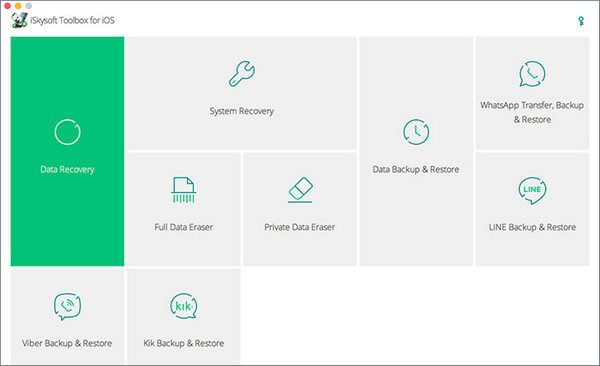
Wondershare Dr. Fone
- Recover iPad data from iOS device, iTunes backups and iCloud backups.
- Able to retrieve contacts, SMS, notes, call logs, photos, videos and so on.
- Get back lost data for iPad for many common scenarios.
- Professional iPad data recovery compatible with iOS 26.

Leawo iOS Data Recovery
- Retrieve lost data from iPhone, iPad, iPod touch and even the broken iOS devices.
- Restore 12 types of data, including the photos, videos, SMS/MMS messages and more.
- Get back deleted, formatted, and damaged data due to different reasons.
- Fast data scan, analysis and versatile file preview, search and filter.

More similar iPhone data recovery you could also find from Google's search result, like Wondershare iPhone Data Recovery, iMyFone iPhone Data Recovery, Stellar Data Recovery for iPhone, Primo iPhone Data Recovery, iFonebox, etc.
Conclusion
When you need to retrieve data from iPad, you can always find the best iPad data recovery software from the article. What is more, you can find the 3 different solutions to get back the deleted files from iPad. And you can also access to another 3 iPad data recovery to find desired files with ease.




