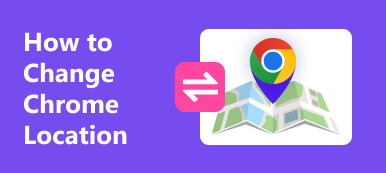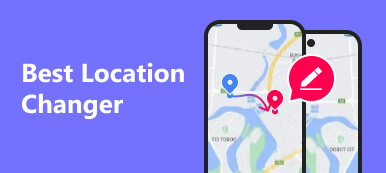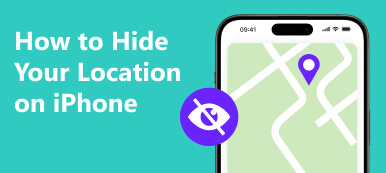As one of the most popular dating apps, Hinge delivers potential matches based on your location. Therefore, your location matters a lot on Hinge. When you move or travel to a new city, for example, it will search for potential matches in the same city. The closer you are to someone, the more likely they are to appear in your feed. Therefore, you'd better update and change location on Hinge in time following our guide.
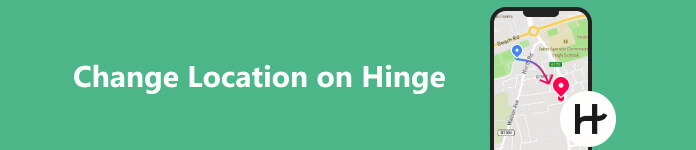
- Part 1. How to Change Feed Location on Hinge
- Part 2. How to Change Profile Location on Hinge
- Part 3. FAQs about Change Location on Hinge
Part 1. How to Change Feed Location on Hinge
The location of the feed determines where Hinge pushes potential matches to you. For instance, your feed location is New York. Then Hinge will push someone as close to you as possible. Therefore, when you move to a new location, the first thing is changing your data if Hinge doesn't automatically update your location.
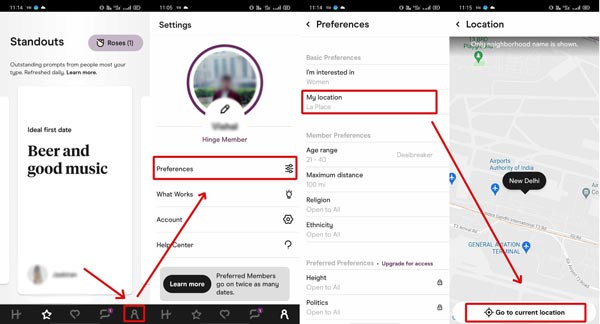
Step 1 Run the dating app on your mobile device and log in to your account.
Step 2 Enter the Settings screen by tapping the profile icon at the bottom. Then choose Preferences, and press My Location.
Step 3 Tap Go to current location button at the bottom to update your location data immediately.
Note: If Hinge cannot get your current location, close it and run the Settings app from your home screen or app tray. Go to Privacy, tap Location Services, turn on Location Services, choose Hinge on the list, and select While Using the App on an iPhone. For Android users, tap Location in the Settings app, and toggle on Use location or similar options. Then back to the Settings app, choose Apps, tap Hinge, press Permissions, and turn on Location. Now, try to update your Hinge location again.
Part 2. How to Change Profile Location on Hinge
You can also set and change location in the Hinge profile screen. So that someone else can learn your location data and decide whether to send you an invitation. Unlike the feed location, you can set any address for your profile.
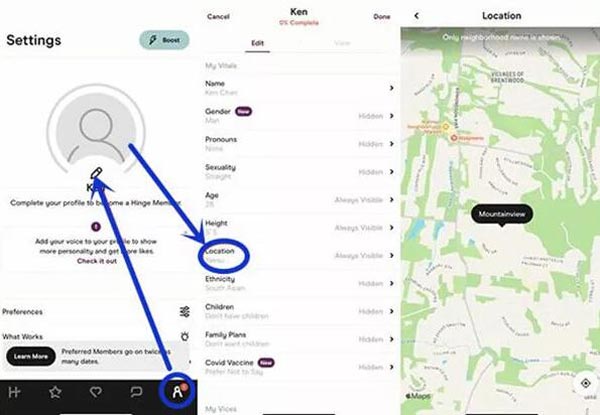
Step 1 Also enter the Settings screen in your Hinge app. Tap the Edit button with a pencil icon.
Step 2 Go to the Vitals tab, scroll down, find, and tap the Location option.
Step 3 Enter a new location and save the changes.
Note: To let matches get your location data in your profile, you must turn on the Location option or set it to Always Visible.
Bonus Tip: How to Change Location for Hinge on iOS without Moving
Sometimes, you may wish to change your location on Hinge to another city to make new friends. Unfortunately, Hinge uses the GPS data on your iPhone and you cannot manually adjust it. Apeaksoft iPhone Location Changer is the only solution.

4,000,000+ Downloads
Easily lying about location on Hinge without actual movement.
Won't interrupt any data or settings on your iOS device.
Easy and safe to use.
Support the latest iOS devices.
Learn how to change Hinge location on your iPhone by following the steps below:
Step 1 Detect your iPhone
Start the best location changer for iOS after you install it on your computer. Connect your iPhone to the same machine with a Lightning cable. Click the Start button to move on.

Step 2 Select a mode
Then choose the Modify Location mode. One-stop Mode, Multi-stop Mode, and Joystick Mode are used to create virtual routes.

Step 3 Change the location of the Hinge
Enter a precise address into the box on the Modify Location dialog or click the target position on the map. Click the Confirm Modify button. Now, open your Hinge app, and the location is changed.
 People Also Ask:
People Also Ask:Part 3. FAQs about Change Location on Hinge
Do I lose my likes if I change my location on Hinge?
No, you won't lose your match since matches on Hinge never expire. This is unlike other apps where changing your location can cause your chats to disappear or be deleted. Changing your location on Hinge only affects future matches.
Does Hinge show my exact location?
No, because the service is designed to help users search for long-term partners rather than casual romances. Moreover, it does not update your location data automatically.
What's better – Hinge or Bumble?
Hinge and Bumble are both extremely popular dating apps. With the former, daters start by filling out basic information, like name, birthday, location, and more. Users can select their preferences of age, distance, religion, etc. The latter lets users create a profile and make a match.
Conclusion
This guide has told you how to change location on Hinge. You can follow our steps to adjust your feed location and profile location on your iPhone or Android device. Apeaksoft iPhone Location Changer enables you to change your location without moving. If you have other questions, please leave a message below this post.