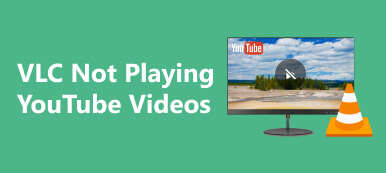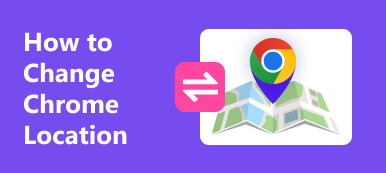Have you ever wondered why your YouTube TV account shows a different location when accessed from another device or shared with family members? Understanding this and seamlessly switching locations on YouTube TV can significantly enhance your streaming experience. In this guide, we'll delve into the reasons behind these location differences, explore methods to watch YouTube TV across multiple locations and discover the simplest way to change your YouTube TV location from your iPhone. So, if your YouTube TV family is sharing different locations like the one we have mentioned, this is the article for you!
Don't worry. We've provided a tutorial to fix your corrupt video. Follow the steps to successfully fix your video and gain new knowledge.
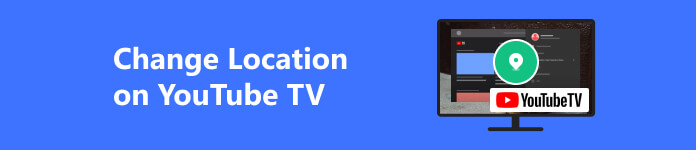
- Part 1: Why Do YouTube Family Share Different Locations?
- Part 2: How to Watch YouTube TV in Multiple Locations on Computer, Android, & iOS
- Part 3: The Easiest Way to Change the YouTube TV Location on Your iPhone
- Part 4: FAQs on How to Change Location on YouTube TV
Part 1: Why Do YouTube Families Share Different Locations?
Picture this scenario: you and your family log into YouTube TV, only to find that each device indicates a different geographical location despite being part of the same shared account. This discrepancy in location display stems from intricate mechanisms ingrained within YouTube TV's structure and the complexities surrounding content distribution rights. YouTube TV multiple locations frequently showcase varying locations among family members due to several underlying reasons:
1. Regional Restrictions and Licensing
The content on YouTube TV is often bound by specific licensing agreements tied to particular regions. These agreements determine where certain shows, channels, or live events can be accessed. Consequently, family members who share an account across different YouTube locations may encounter location-based limitations due to these licensing restrictions.
2. IP Address Detection
YouTube TV relies on IP addresses to pinpoint a user's location. As family members access the service from different devices or locations, their IP addresses relay information about their geographic positions. Thus, based on this data, the service may present different locations for each user.
3. Device Location Settings
Individual device settings can impact how YouTube TV identifies a user's location. If the settings differ from the actual user location, it can cause discrepancies in the displayed location on YouTube TV.
4. Geolocation Services
Some devices utilize geolocation services that might inaccurately reflect the user's location. This misinformation can lead to YouTube TV displaying an incorrect location based on the information gathered from these services.
Part 2: How to Watch YouTube TV in Multiple Locations on Computer, Android, & iOS
Have you ever needed to change your YouTube TV location or update your home area within YouTube TV to align with your current location or preferences? Whether it's on a computer, Android device, or iOS, this guide provides streamlined steps to modify your home area settings. Following these simple instructions, you can effortlessly personalize your YouTube TV experience to access content tailored to your desired location without needing a mock location app.
How to Change Home Area on iOS or Android:
Step 1 Launch the YouTube TV app on your computer or Android device and click on your profile picture, usually in the lower right corner.
Step 2 Look for Settings, click General, and select the Location option from that list that appears after you click the General.
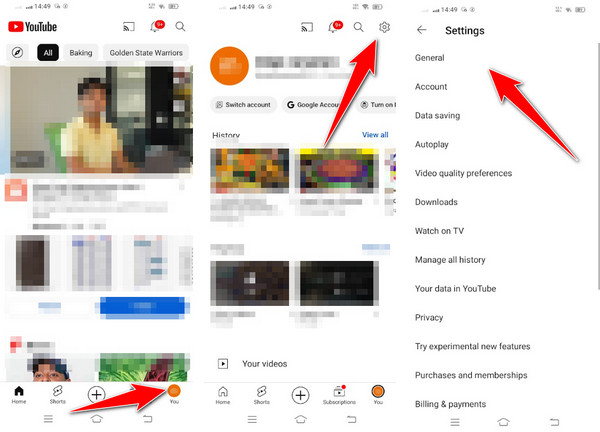
Step 3 Choose the location you want to have by picking from the list that appears, or you can search manual from the search bar if you want to. After that, your location has been changed.
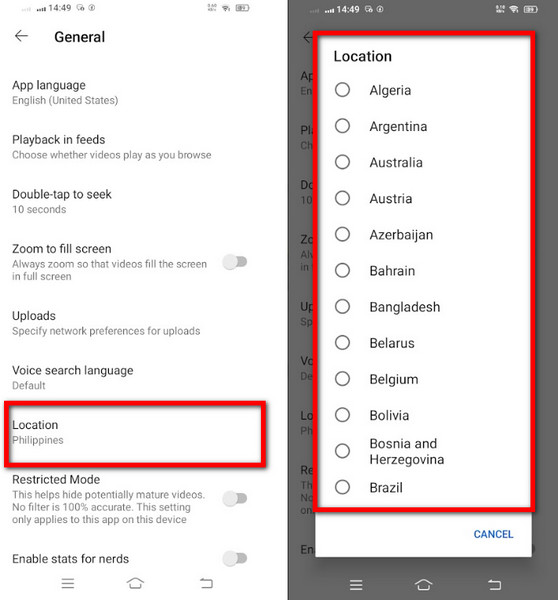
How to Change Home Area on Computer:
Step 1 Go to the YouTube website, log in to your account if it still needs to be logged in, and click the profile picture.
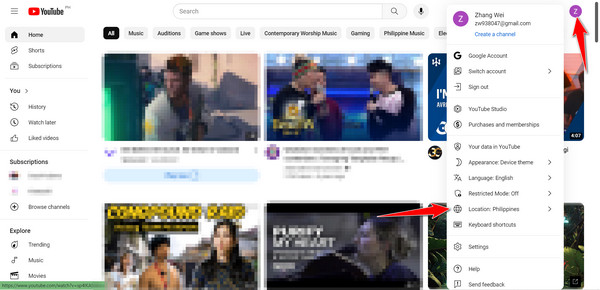
Step 2 A list will appear on your screen, and click Locations.
Step 3 Then, a country list will appear. Choose which one you want and click it.
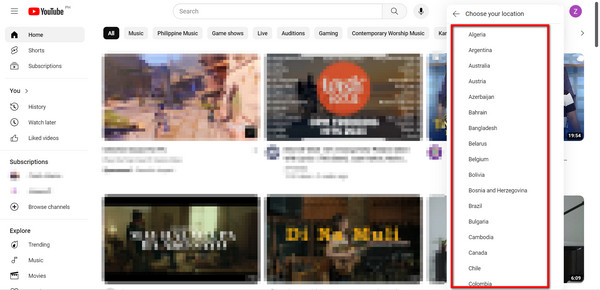
Part 3: The Easiest Way to Change the YouTube TV Location on Your iPhone
How do you change location on YouTube TV? Streamlining the process of altering your YouTube TV location on an iPhone, the Apeaksoft iPhone Location Changer app provides a hassle-free solution for modifying your iPhone's GPS settings. This user-friendly application ensures a seamless adjustment of your YouTube TV settings to match your desired location precisely. With Apeaksoft's intuitive interface, users can effortlessly change their iPhone's GPS location in just a few clicks, enabling the customization of YouTube TV location settings to access region-specific content without technical complexities. Try this one by following the indicated steps below:
Step 1 Download and install the Apeaksoft iPhone Location Changer on your PC. Follow the setup instructions and use your iOS cable to connect the device. Launch the app.
Step 2 Pick Mock Location mode among the available options in the app since you want to change your location on iOS.
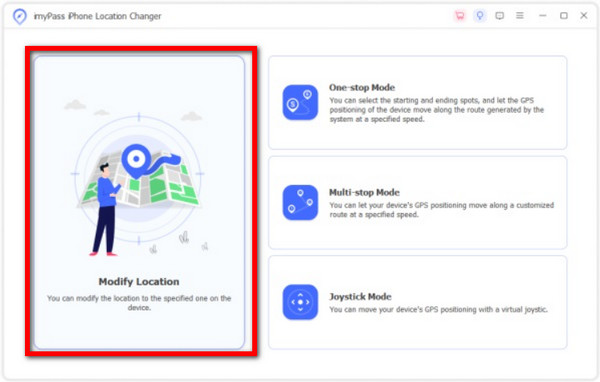
Step 3 Use the map interface to choose your desired location. Click on the map to set the new location. Confirm the change by clicking Move to similar option. Now, you can check if the location is reflected correctly on your YouTube account.
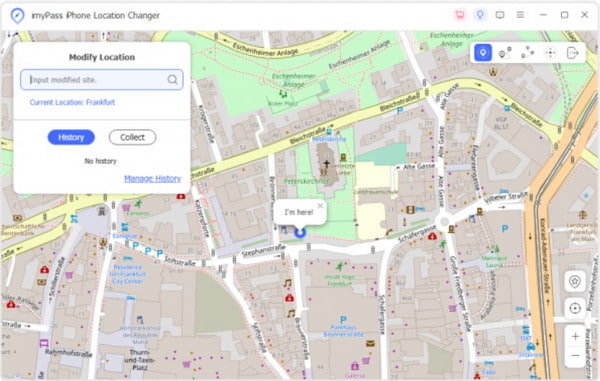
Part 4: FAQs on How to Change Location on YouTube TV
How does YouTube TV determine location?
YouTube TV primarily uses the device's IP address to determine the user's location. It might also utilize the device's GPS, Wi-Fi signals, and other location services to triangulate the user's whereabouts.
How often does YouTube TV check location?
YouTube TV might periodically check a user's location, especially when logging in or accessing location-based content. The frequency of these checks might vary, but they usually occur when significant account activities occur.
Can I share YouTube TV with family in different locations?
Yes, YouTube TV allows family sharing, but location limitations exist. While family members can share an account, they might encounter restrictions in accessing location-specific content based on their locations. Different locations affect the availability of specific local channels or regional programming.
Why is my YouTube TV showing the wrong location?
YouTube TV determines location primarily through IP addresses and device location services. However, inaccuracies or discrepancies may occur due to VPN usage, incorrect device settings, or the IP address provided, which must accurately reflect the physical location.
Does changing the location affect billing or account settings on YouTube TV?
Changing the location on YouTube TV does not directly impact billing or account settings. However, accessing content specific to a different region might require adjustments in subscription plans or regional channel availability, which could affect billing if the subscription needs modification.
Conclusion
Changing the YouTube TV location can make your viewing experience much better based on the location you have set. Imagine having access to content that you never had before because of the geolocation that is set. Now, you have the freedom to watch non-stop videos all around the world.