GPS coordinates are a pair of numbers that can accurately locate any place in the world. Sometimes you may need to get to a place in the form of GPS coordinates others send you, or you might need to give others the most accurate location where you are for an emergency. Therefore, it's important to know how to enter and find GPS coordinates in Google Maps. The article shows you how to do it on your computer and your mobile device. After mastering the methods, you will have a smoother navigating experience.

- Part 1. What are GPS Coordinates
- Part 2. How to Enter and Find GPS Coordinates in Google Maps
- Part 3. Bonus Tip: Change your GPS coordinates
- Part 4. FAQs of GPS Coordinates Google Maps
Part 1. What are GPS Coordinates
GPS coordinates are a pair of numbers that tell where you are on the Earth. It includes latitude and longitude.
Latitude lines are parallel with the Equator and it starts at the Equator at 0 degrees. When you go north from the Equator, you use positive numbers (or with an "N" for north), and when you go south, you use negative numbers (or marked with an "S" for south).
Longitude shows the east-west direction, and it starts at the Prime Meridian at 0 degrees. When you go east from the Prime Meridian, you use positive numbers (or followed by an "E" for east), and when you go west, you use negative numbers (or with a "W" for west).
Since it has high accuracy in locating any place in this world, it’s important to know how to use it in Google Maps, so that you can easily find the places others send to you or tell others the exact place where you are by using the GPS coordinates.
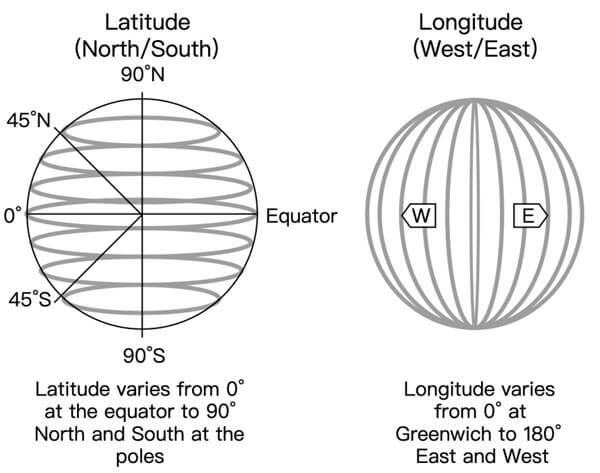
Part 2. How to Enter and Find GPS Coordinates in Google Maps
You can enter and get GPS coordinates in Google Maps on both your computer and your phone. This part shows you how to do it. Before we start to learn the steps, you should know that Google Maps only supports 3 formats. If you enter the wrong format, you will not be able to find the right place.
Decimal Degrees: decimal numbers
Example: 40.7128, -74.0060
Degrees, Minutes, and Seconds: degrees, minutes, and seconds with direction (N, S, E, W)
Example: 40°42'46.08"N 74°0'21.60"W
Degrees and Decimal Minutes: degrees with decimal minutes for latitude and longitude
Example: 40 42.768, 74 0.360
How to Enter and Find GPS Coordinates in Google Maps on a Computer
It only takes 3 steps to enter the GPS coordinates in Google Maps on your computer, which is very easy to follow.
Step 1 Go to google.com/maps, the official website of Google Maps. Find the search box on the left side.
Step 2 Paste your GPS coordinates in it and press Enter or click the Search icon.
Step 3 A red pin appears on the map and you can zoom in and out to see more clearly where it is.
After finishing the steps above, you should know how to enter the coordinates. It is greatly helpful when finding a place with only GPS coordinates.
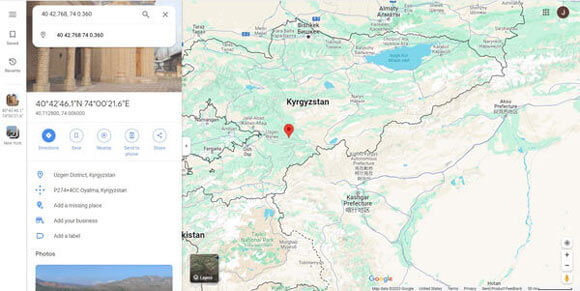
Next, let's learn how to find and get the GPS coordinates in Google Maps when you have a computer around.
Step 1 Open the Google Maps website: google.com/maps.
Step 2 Find the place you want to get GPS coordinates from by either looking for it directly on the map or inputting the address and searching for it.
Step 3 Right-click on the place and a window pops up. The numbers in the first line are your GPS coordinates. Click on them and a notification comes up from the bottom to tell you that they are copied to the clipboard.
After you see the notification, you have already got the coordinates and can paste them in other places. Also, you can share it after getting your current location.
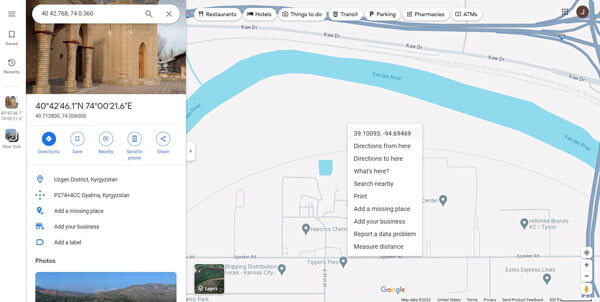
How to Enter and Find GPS Coordinates in Google Maps on Mobile Device
For those who are using a mobile device, follow the steps below to enter GPS coordinates in Google Maps.
Step 1 Open the Google Maps app.
Step 2 You can see the search box on the top of your screen. Enter the GPS coordinates into it.
Step 3 Search it and it will show you where the place is.
By following the steps above, you can find a place by entering the coordinates.
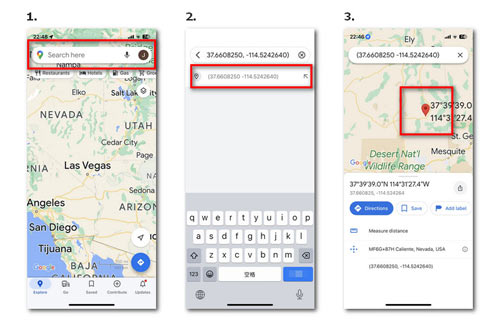
Here are steps to find GPS coordinates in Google Maps when you use a mobile device.
Step 1 Run the Google Maps app.
Step 2 Touch and hold the place.
Step 3 A red pin appears on the map. You can find GPS coordinates at the bottom of the screen. Click on them to copy to the clipboard.
After you follow through all the steps, you can get the GPS coordinates and paste them elsewhere.
Google Maps is also helpful you want to share your location with your friends.
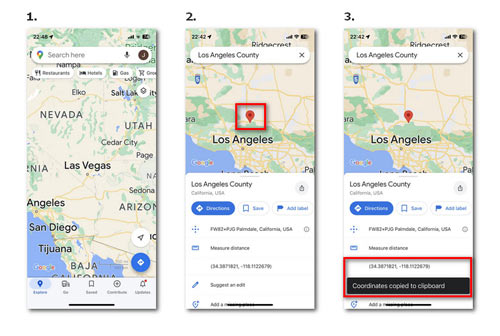
Part 3. Bonus Tip: Change Your GPS Coordinates
GPS coordinates show the location where you are in an accurate way. It's convenient to find a place by sharing GPS coordinates if there is no physical address available, especially in rural areas. However, the sharing of real GPS coordinates may lead to privacy concerns. Sometimes you don't want others to know your real location, or you may need to make route plans using virtual GPS coordinates. In these cases, you can try a handy tool that can change your GPS coordinates, Apeaksoft iPhone Location Changer.

4,000,000+ Downloads
Change your GPS coordinates in your Google Maps.
Customize the virtual GPS routes and speed.
Bring more fun to the location-related gaming experience.
Compatible with iPhone 17/16 series, iOS 26/18, and more.
Follow the steps below to modify the GPS to protect your privacy or for more fun when playing games.
Step 1 Download and install it. Run it on your computer.
Step 2 Click Start. Connect the iPhone to your computer using a USB cable.

Step 3 There are four options for you to choose from. If you only need to change your GPS coordination, you can choose Modify Location on the left. Enter the address or directly click on the place on the map, hit Confirm Modify, then click Move to.

You can also use the other three modes to make route plans since the tool can simulate GPS movement. Choose what speed you want. Then click Start Move.
In conclusion, if you're looking to modify your GPS coordinates, the steps provided in this guide can help you achieve that.

Part 4. FAQs of GPS Coordinates Google Maps
Can I plot GPS on a map?
Yes. Open Google Maps and locate the place. Right-click on it and a window pops up, then click on the GPS coordinates to copy it.
Can I get GPS coordinates without the Internet?
Yes. GPS relies on satellites instead of the internet. So, you can get GPS coordinates without the Internet.
Can I use my phone as a GPS without a communication service?
Yes. GPS can work without communication service. Since most phones have a built-in GPS, you can use it as a GPS without service.
Conclusion
The article shares how to get and find GPS coordinates in Google Maps on both computers and mobile devices. The skills are helpful when you want to locate somewhere that doesn't have a name or when you need help in an emergency. Besides, we recommend Apeaksoft iPhone Location Changer for you, since GPS coordinates are something private and you have the option to change them, or you may need it for more flexible uses like playing the AR game Pokémon GO. Start to explore more with Apeaksoft iPhone Location Changer, which is a handy tool to change GPS that you shouldn't miss.




