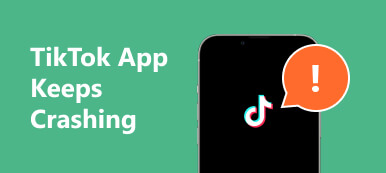TikTok is all about sharing your adventures, and learning how to add locations to Tiktok videos spices up the storytelling. But how do you do it? This guide will show you the accessible tagging locations in your TikTok videos. Plus, we’ll explore a cool trick using an iPhone Location Changer for unique locations. And importantly, we’ll cover how to keep your privacy safe by turning off TikTok’s location feature. Ready to level up your TikTok game while keeping your info secure? Let’s get started!
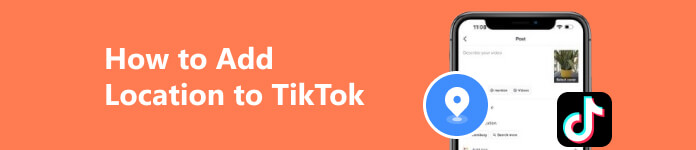
- Part 1: How Do You Add Location to Your TikTok Video [Default Way]
- Part 2: Change Your iPhone’s Location to Add New Location Options on TikTok Quickly
- Part 3: How to Turn Off the TikTok Location to Protect Your Privacy
- Part 4: FAQs on How to Add Location on Tiktok
Part 1: How Do You Add Location to Your TikTok Video [Default Way]
How to add the location Tiktok? Are you wondering about this and do not know how to do it? If so, the tutorial below gives you the default way to add a location to your Tiktok post. However, the location that may appear is limited based on your surroundings or nearby area only, so if you want to set other locations, you will need a location changer app like the one in the next part.
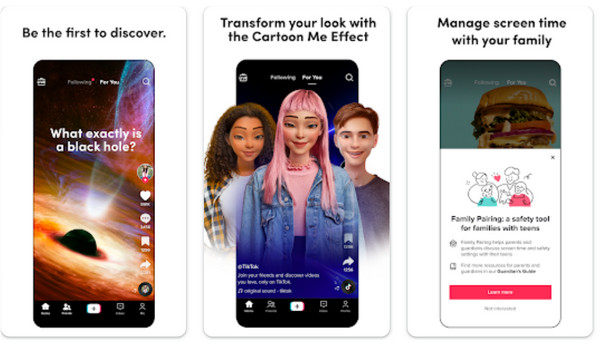
Step 1 Launch the TikTok and tap the + button to create a new video.
Step 2 Press and hold the red recording button to start capturing your video. Release the button when you’ve finished recording, then tap Next.
Step 3 In the post settings, you’ll see various options to add information about your video. Tap on Location. A pop-up box will emerge, asking you to turn on your location. Tap Continue and choose either While Using this App or Only This Time.
Step 4 You’ll see a list of nearby locations. Simply tap on the one you want to include in your video, and it will be added as the location tag.
Part 2: Change Your iPhone’s Location to Add New Location Options on TikTok Quickly
Say goodbye to restrictions and hello to creativity! A game-changer for TikTok creators – the Apeaksoft iPhone Location Changer! Elevate your content creation experience by unlocking a world of limitless possibilities by adding a TikTok location. With this innovative tool, you can revolutionize how you add locations to your videos, opening doors to explore new horizons, even if you’re not physically there.
By seamlessly altering your iPhone’s location, this cutting-edge app to fake GPS allows you to add any location to your TikTok content. Stay tuned as we guide you through the steps of using the Apeaksoft iPhone Location Changer to redefine how you curate and share your TikTok adventures.
Step 1 Acquire the Apeaksoft iPhone Location Changer for your Windows or Mac. Connect your iPhone via USB. Trust the connected computer on your iPhone if prompted.
Step 2 Open the software and click Modify Location. Use the map interface to select the desired location on your iPhone.
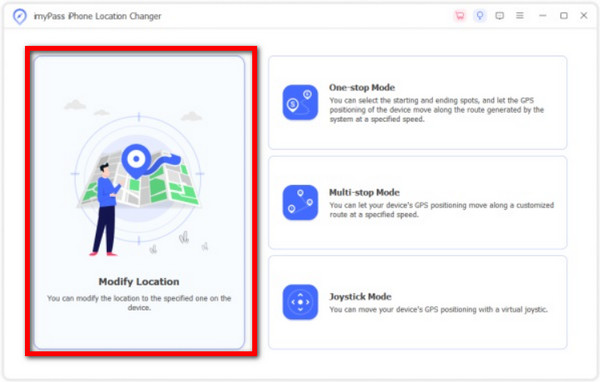
Step 3 Once you’ve chosen the location, confirm your selection to change your iPhone’s location. To ensure the change, open location-based apps such as TikTok on your iPhone to verify if the new location appears in the list of options when you tap on the Location feature.
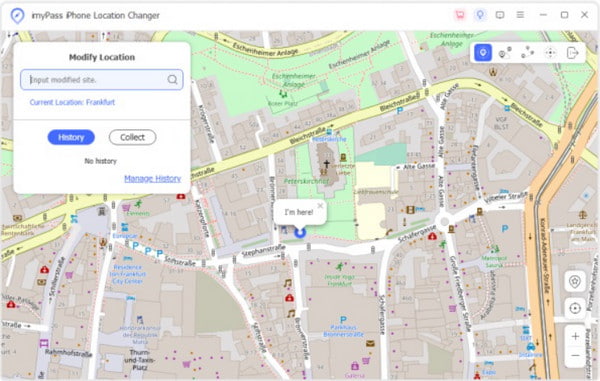
Part 3: How to Turn Off & Delete the TikTok Location to Protect Your Privacy
Disabling TikTok’s location services is essential for those concerned about privacy or seeking greater control over their location data. Follow these simple steps to safeguard your privacy and control your location information within the app. How to turn off location on TikTok is the tutorial below.
Steps How to Turn Location Services Off:
Step 1 Launch the Tiktok, tap Profile, and go to the Menu to access additional options.
Step 2 Select Settings and Privacy from the choices that arise and select Privacy. After that, tap Location Services from the list.
Step 3 Inside Location Services, you can manage TikTok’s access to your device’s location. Choose from options such as Always Allow, While Using the App, or Deny to set your preferred level of access and privacy. Since you do not want to turn it off, choose the Deny.
Steps to Delete the TikTok Location:
Step 1 Open the TikTok app and tap Profile at the bottom of the screen. Tap the Menu button situated at the top of the screen.
Step 2 From the menu, select Settings and Privacy. Tap on Privacy, then select Location Services.
Step 3 Within Location Services, tap Delete Location History to remove your past location data associated with TikTok. That is how you delete the
Part 4: FAQs on How to Add Location on Tiktok
Does TikTok show my location?
TikTok allows users to add a location to their videos voluntarily. When you add a location to a video, it can be visible to viewers if you share it. However, TikTok only automatically displays your precise location if you enable location services and choose to add a location tag yourself.
Can I track someone on TikTok?
TikTok doesn’t have a direct feature for tracking someone’s live location. However, if a user voluntarily shares their location by adding it to their video or profile, others can see that location information if it’s made public. Remember, respecting others’ privacy is important, and tracking someone without their consent is not permissible.
Can I turn off my location on TikTok?
Yes, you can manage your location settings on TikTok. You can turn off location services for TikTok specifically through your phone’s settings. Within the app, you can also select the level of location access you want to grant TikTok—either Always Allow, While Using the App, or Deny, depending on your privacy preferences..
How accurate are TikTok location tags?
TikTok uses the user’s location information or the device’s GPS to tag locations in videos. The accuracy can vary based on the data received from your device. However, it generally provides an approximate location..
Do location tags affect privacy on TikTok?
Adding a location tag to a TikTok video could reveal your general whereabouts. It’s essential to be mindful of the information you share, as location tags might disclose your location to viewers. Review your privacy settings to control who can view your location-tagged content..
Conclusion
How to change the location of Tiktok? You’ve gained insights into customizing your privacy preferences while enhancing the creative potential of your content. Whether showcasing the beauty of your surroundings or exploring distant places virtually, the ability to curate diverse locations on TikTok adds depth and intrigue to your storytelling.
From understanding the process of adding locations to videos using the default method to manipulating locations with an advanced tool like the Apeaksoft iPhone Location Changer and taking charge of your privacy by managing TikTok’s location settings, you’ve equipped yourself with the knowledge to navigate TikTok’s location features confidently.