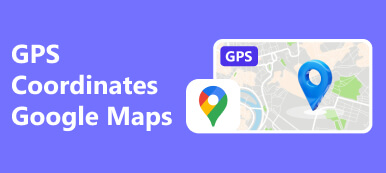Google Chrome offers a wide range of features, and everyone uses it to facilitate their lives at one point or another. But the seemingly convenient Chrome could be a double-edged sword for millions of users. The location privacy policy of Chrome is so tricky that you may fall into the trap of location information leakage and never realize it. So, perhaps you are wondering how can I change my location in Chrome. By reading this guide, you can acquire several approaches to achieve your goal.
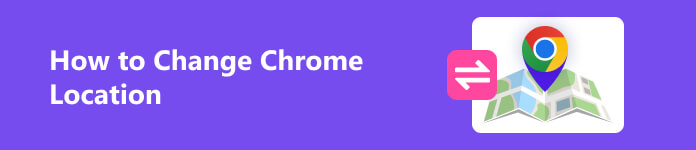
- Part 1. How Does Chrome Obtain Your Location Information
- Part 2. What Makes You Prefer to Changing Location in Chrome
- Part 3. How to Change Chrome Location
- Part 4. FAQs on How to Change Location on Google Chrome
Part 1. How Does Chrome Obtain Your Location Information
Firstly, you should be aware that Google Chrome's smart and personalized services depend on your own location information. And you may wonder how Chrome obtains your own location information. There are four main ways on it:
- 1. From your IP address to infer your general area
- 2. From your saved activity in your account’s Web & App Activity to estimate your location
- 3. From home or work addresses you saved to your Google Account
- 4. From your device that operates Google's Apps with precise location
Actually, you can think about changing Chrome location by understanding the mentioned ways. For example, you can change and fake your true IP address via VPN, manually reset location information in Google Chrome browser or directly use virtual location software. So, if you are eager to know more detailed procedures on how to change Chrome location, you can continue reading this guide.
Part 2. What Makes You Prefer to Changing Location in Chrome
Not long ago, Google paid nearly $40 million in compensation to Washington State for secretly tracking user locations. So, as a common user, it's normal for us to question the security of location information on Google Chrome. If you dig into the privacy policy of Chrome, you would find it's hard to get rid of location sharing. Meanwhile, the cumbersome steps of closing the location on Chrome and the diversity of location information sources make it difficult for users to control their location information by themselves. So, if you are fed up with these tricky and annoying location policies and settings, you may prefer to changing location in Chrome.
Besides, there are some countries that can not obtain any service from Google Chrome, those users are blocked because of their IP address. Therefore, they would like to wield a chrome location changer to change country location of Chrome.
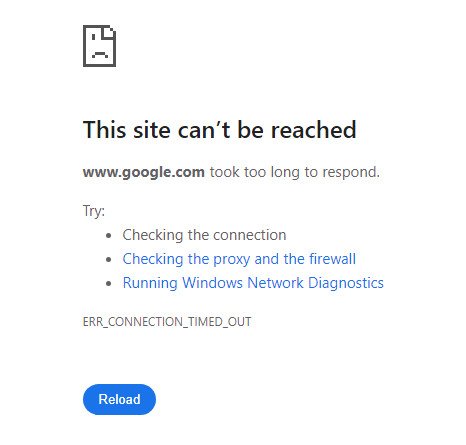
In addition, the services are different for each region in Chrome. So, modifying your location can give you access to additional services. For instance, you may want to download some favorite Apps not available in your region, then you need to change Chrome location to fulfill that.
Part 3. How to Change Chrome Location
This guide will provide you with three quick and easy ways to change Chrome location on different devices.
1. Apeaksoft iPhone Location Changer – The Optimum Chrome Location Changer for iPhone
With the help of Apeaksoft iPhone Location Changer, you can effortlessly change location in Chrome in several clicks. Here is the convenient usage of this famous location-changing software:
Step 1 Free download and launch Apeaksoft iPhone Location Changer on your Windows or Mac. Next, connect your iOS device to your own computer with a USB or Lightning cable. Turn to the software, and click the Start button to detect your device. Be sure to tap Trust button when it pops up on both your computer and iPhone.

Step 2 Choose Modify Location mode
When your iPhone is detected, there is a straightforward main interface with four modes: Modify Location, One-stop Mode, Multi-stop Mode, and Joystick Mode. Here we choose Modify Location to change Chrome location. The other three modes are used to make virtual routes.

Step 3 By default, the map tells where is your current location. You can enter your desired address into the box on the Modify Location dialog, and click Confirm Modify to change it immediately.
Or you can click on the target destination on the map. Then the software will tell you the extract address. To confirm the changes, click the Move to button on the pop-up dialog.

Then you've changed Chrome location on your iPhone. It's really simple, isn't it?
2. Change Country Location of Chrome via VPN
VPN means virtual private network, which can help spoof your location easily. VPN can hide your location by changing IP address, so, if you want to switch to another country to obtain extra services, you can try VPN to achieve that.
But VPN is not always stable, and it could not target on specific address, so maybe you still can not get some services on Chrome you want through VPN.
3. Manually Reset Location Information in Google Chrome Browser
You can change browser location of Chrome on your computer directly. On Windows or Chrome OS, you can Press Ctrl+Shift+I, or Cmd+Option+I on macOS. Then, the developer console will open on the right side of the screen. And you can press the three-dot button on the left, and then click the Sensors option in More tools.
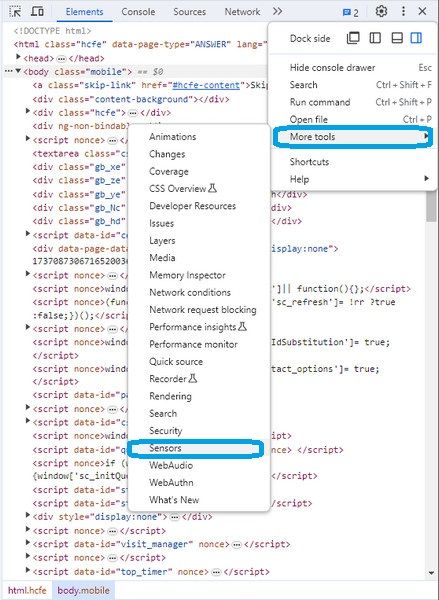
Under Location, select Other… . Now put in your location based on latitude and longitude. Reload the page, allow location data in the pop-up window, and you have reset location information in Google Chrome Browser.
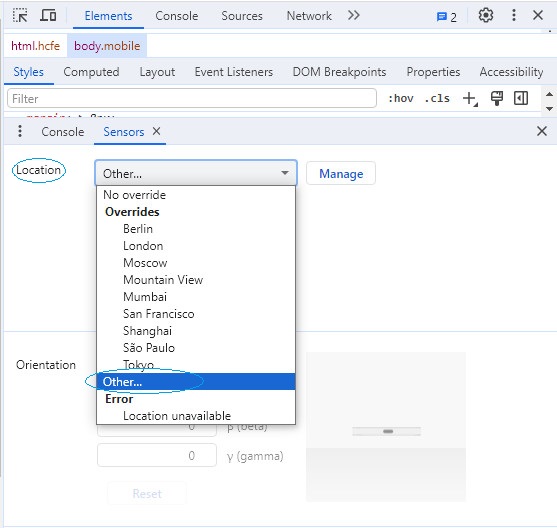 Further Reading:
Further Reading:Part 4. FAQs on How to Change Location on Google Chrome
Can I trick my computer location?
Yes, you can trick your computer location by using these three mentioned tools.
Can I hide my location on Google on my computer?
You can choose Don't allow sites to see your location in Site Settings on Chrome. But with that choice, Chrome's features that need your location won't work.
Can I use a VPN to fake my location?
Yes, you can use a VPN to fake your IP address, which helps you to fake your location.
Conclusion
You can have an overall understanding on Chrome location through this guide. And this guide introduces you to three ways to change Chrome location. So, you can choose one way to help you secure your Chrome location security and obtain more powerful services on Chrome out of your own will.