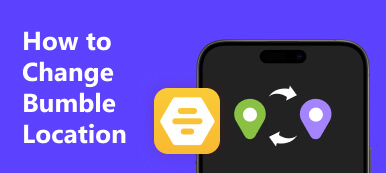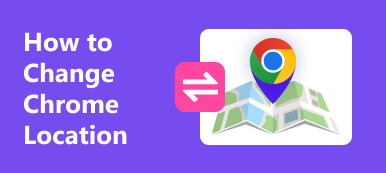Are you looking to enhance your Facebook experience? Discover the secrets of seamless location changes with our comprehensive guide. Learn how to change location on Facebook and Facebook Marketplace effortlessly. Whether relocating or exploring local listings, our step-by-step instructions ensure a personalized and dynamic social media journey. Dive into the world of easy location updates, optimize your Facebook Marketplace settings, and uncover the fastest way to simulate your iPhone’s location. Ready to transform your digital presence? Let’s explore how to change location on Facebook and elevate your social connectivity!
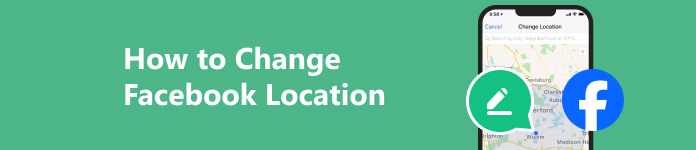
- Part 1. How Do You Change The Location on Your Facebook?
- Part 2. Easy Steps to Change the Location on Facebook Marketplace
- Part 3. The Fastest Way to Change an iPhone’s Location for Your Facebook
- Part 4. FAQs About Facebook Location Changes
Part 1. How Do You Change the Location on Your Facebook?
Below are the easy and detailed steps to alter your Facebook location. Changing your location on Facebook can be beneficial for various reasons, such as reflecting on a move, connecting with local communities, or enhancing privacy. Follow these four simple steps to update your location seamlessly within the Facebook app.
Step 1 To start changing your Facebook location, open the app first.
Step 2 After opening the Facebook app, tap the three horizontal lines in your profile menu. Select your main profile. Within your main profile, access the About menu to proceed with changing your location.
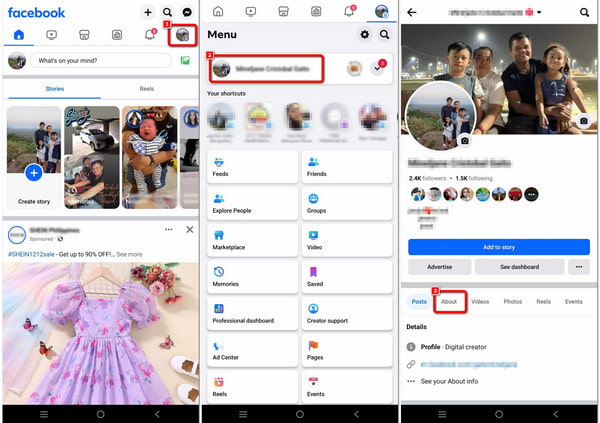
Step 3 Next, information about yourself will appear on the interface. Look for the Lives in or From info. Tap Add City in the menu, then select + Add your location (required).
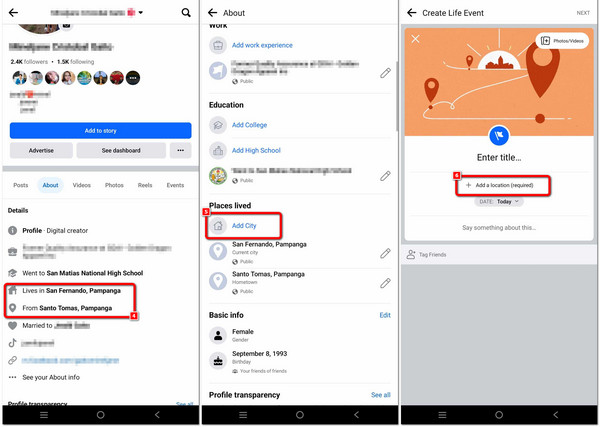
Step 4 Enter your desired location once you’ve accessed the input bar in the menu. Options will appear, allowing you to choose. Tap Next. In the subsequent interface, you’ll find the statement Moved to followed by the entered place. Finally, press the Share button to complete the process and update your location on Facebook.
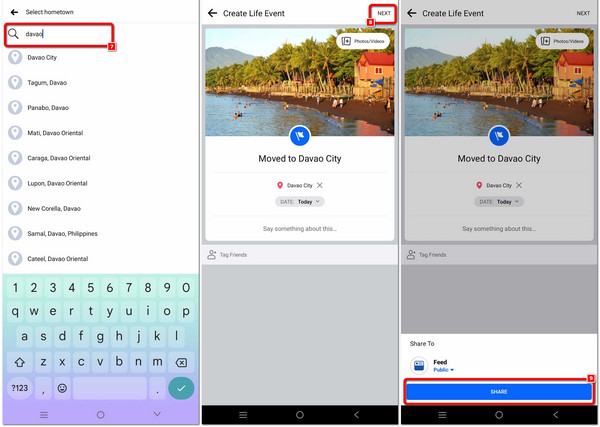
Part 2. Easy Steps to Change the Location on Facebook Marketplace
On Facebook, there is this section called Marketplace, where users often change their location for various reasons. Whether it’s to explore local listings, tailor product searches, or adapt to a new area, modifying your Marketplace location can enhance your buying and selling experience. The following steps provide a detailed guide on how to seamlessly change your location within the Facebook app, ensuring a more personalized and relevant Marketplace interface.
Step 1 To change your location on Marketplace, start by opening the Facebook app.
Step 2 Upon opening the Facebook app, you’re directed to the newsfeed. On the main interface, tap the marketplace icon and then select the location. This allows you to proceed efficiently in changing your location on the Marketplace.
Step 3 Proceed by entering your preferred location and applying the changes. Alternatively, you can drag on the displayed map to select the desired location. Click the Apply button to save your chosen location.
Step 4 Then, in the Marketplace interface, observe the updated location above the listed products, indicating the successful modification. Your chosen location is now reflected in your Marketplace experience.
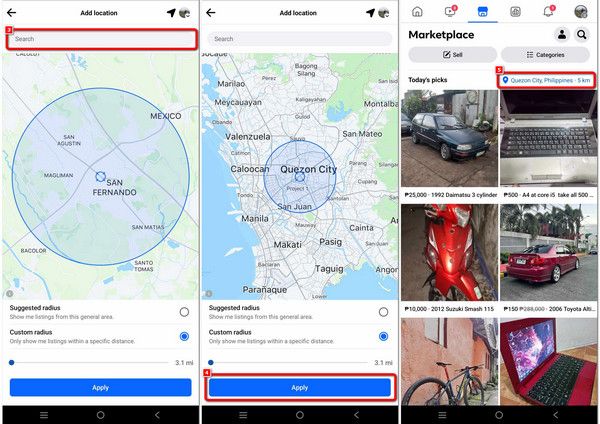
Part 3. The Fastest Way to Change an iPhone’s Location for Your Facebook
Introducing the fastest way to change your iPhone’s location for Facebook – Apeaksoft iPhone Location Changer. Download the software from their official website, effortlessly customize your iPhone’s location settings precisely, and simulate your presence in various locations. With user-friendly features like Modify Location, One-stop Mode, Multi-stop Mode, and Joystick Mode, Apeaksoft provides a versatile and tailored experience. Connect your iOS device via USB, adjust parameters to your liking, and start moving your iPhone seamlessly for a dynamic Facebook location experience.
Step 1 Go to the official website and download Apeaksoft iPhone Location Changer to your computer. Once the download finishes, launch the application to customize your iPhone’s location settings effortlessly and with precision.
Step 2 Begin the procedure by clicking the Start button, enabling you to alter or simulate your smartphone’s location. This functionality lets you portray yourself in a distinct geographical location.
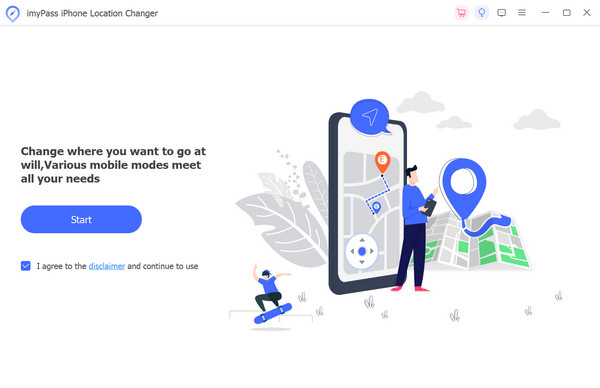
Step 3 Connect your iOS device to the software using a USB cord.
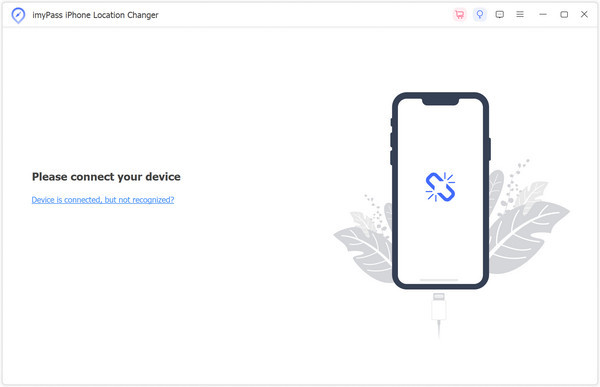
Step 4 Next, based on your unique needs and preferences, choose from Modify Location, One-stop Mode, Multi-stop Mode, or Joystick Mode. This enables a customized and adaptable experience based on your requirements.
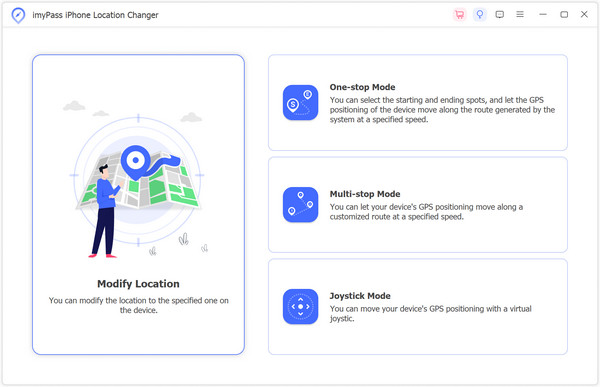
Step 5 Finally, adjust the route and speed parameters to your preference, and then select Start Move to begin moving your iPhone.

Part 4. FAQs about How to Use GIMP
Why is my Facebook location wrong?
Your Facebook location may need to be corrected due to inaccurate GPS data, outdated app permissions, or device settings. Ensure GPS is enabled, update app permissions, and check location settings on your device. Additionally, try restarting the app or updating it to resolve location discrepancies.
Can I change my country’s location on Facebook?
Yes, you can change your country’s location on Facebook. Go to your profile, click on About, then Contact and Basic Info. Edit the Country field and save changes. However, note that you may need to update other relevant information for accuracy.
What is the primary location on Facebook?
The primary location on Facebook typically refers to the location specified in your profile’s Current City or Hometown sections. This information helps connect users with others in the same area and provides context about your background or current residence.
How do you find hidden Facebook messages and change location?
First, navigate to the official website to find Facebook’s hidden messages and change your location. Download Apeaksoft iPhone Location Changer, launch the application, and connect your iOS device via USB. In the software, choose from various modes, adjust parameters, and find Facebook hidden messages while altering your location seamlessly.
How do you change your Facebook location and clear your cache?
To modify your Facebook location and optimize performance, download Apeaksoft iPhone Location Changer from the official site. Connect your device, customize your location, and, to enhance functionality, follow the steps to clear your Facebook cache. This ensures a refreshed experience with updated location settings and a cleaned cache for smoother navigation..
Conclusion
This article tackled how to change location on Facebook Marketplace and how to change location on Facebook, offering a comprehensive guide to update your digital presence seamlessly. We’ve covered everything from altering your Facebook profile information to optimizing your Marketplace experience. Additionally, discover the fastest way to simulate your iPhone’s location precisely. Elevate your social media journey by implementing these easy steps and enjoy a more personalized and dynamic online experience. Start transforming your digital presence today!