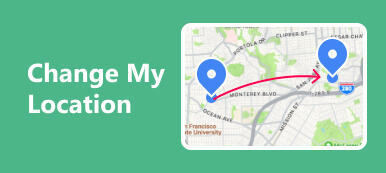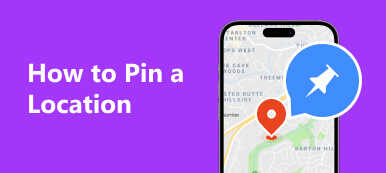Today, more and more apps access your location and display relevant content and ads. Instagram, for example, is one of the most popular social media apps on mobile devices. Once create an account, you can visit the platform and post images for free. The cost is your location being tracked and collected. Moreover, all your posts will be tagged with your device location automatically. This guide tells you how to change location on Instagram on iOS and Android.
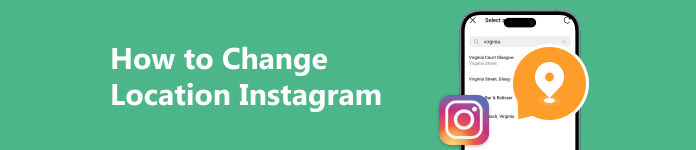
- Part 1. Does Instagram Track Your Location?
- Part 2. How to Change Location on Instagram
- Part 3. How to Change the Location of Instagram on iPhone
- Part 4. FAQs on How to Change Location Instagram
Part 1. Does Instagram Track Your Location?
Does Instagram track your location? The answer is yes. Firstly, Instagram tracks your geo-location through your IP address. Moreover, the social app also tracks GPS-enabled devices including smartphones and tablets.
Besides, Instagram tracks your online activities and browsing history.
So that Instagram can display the posts that are shared by other users around you or the relevant content. Of course, followers can track your location too through the location tags on your posts.
There are lots of reasons why you should turn off location on Instagram. Here are a few scenarios where cutting off this feature can be beneficial:
- 1. Protect your privacy.
- 2. Avoid security concerns.
- 3. Maintain anonymity.
- 4. Prevent location-based ads.
- 5. Preserve your professional images.
- 6. Respect the privacy of others.
Part 2. How to Change Location on Instagram
Although the social media app tracks your location through IP address and GPS, you can either change or turn off your location on Instagram. We demonstrate the workflow step by step below:
How to Turn off Location on Instagram
On iPhone:
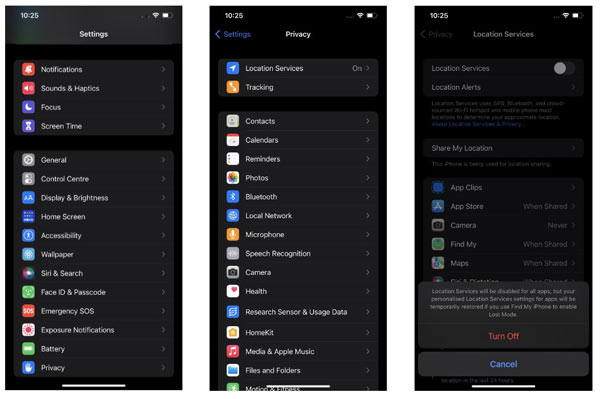
Step 1 Run the Settings app from your home screen.
Step 2 Head to the Privacy option, and tap Location Services.
Step 3 Now, toggle off the Location Services option. When prompted, press Turn Off again. That will turn off the location on Instagram and all apps on your iPhone.
If you just want to hide your location on Instagram, keep Location Services enabled, press Instagram on the list, and choose Never. That only turns off the location for the social media app. Make sure to toggle off Precise Location to turn off the precise location on Instagram.
On Android:
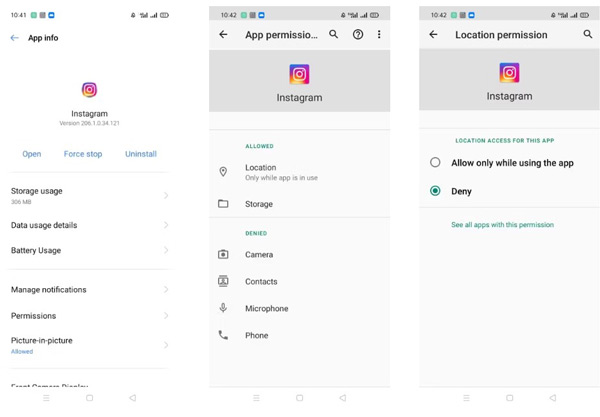
Step 1 Open the Settings app, and go to App management or relative option.
Step 2 Choose Instagram from the app list. Tap the Permissions option, and choose Location.
Step 3 Make sure to select Deny to turn off location on Instagram on Android
How to Change Location on Instagram Post
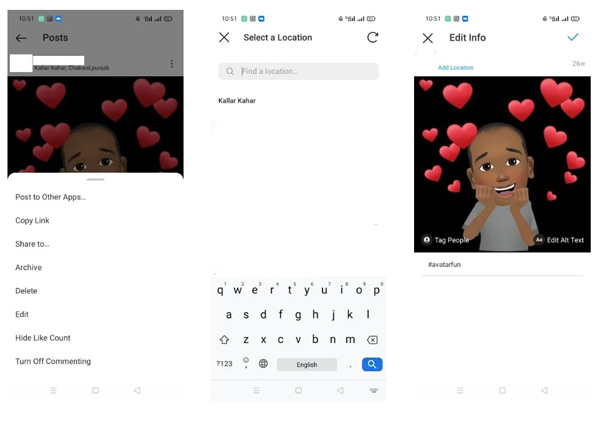
Step 1 To change location on an Instagram post, open it, and tap the menu button with a three-dot icon next to your name and location.
Step 2 Tap Edit, and press the location right below your Instagram username. Hit the X icon on the Select a Location screen on Android or press Remove location or Change location on iPhone.
Step 3 If you wish to create a location on Instagram, tap Add Location, and input an address. Press Done to confirm the changes.
Part 3. How to Change the Location of Instagram on iPhone
Even if you turn off location on Instagram for iOS, it can detect your region through your IP address. Therefore, we recommend one of the best location spoofers for Instagram, Apeaksoft iPhone Location Changer. It can hide your current location with a fake address effectively.

4,000,000+ Downloads
Change the location for Instagram and other apps on iOS.
Won’t install any app on your iPhone.
Safe and easy to use.
Support the latest iOS, iPhones, and iPad.
Here is the workflow to change the location of Instagram on your iPhone or iPad:
Step 1 Connect to your iPhone
Launch the best location spoofer software once you install it on your PC. There is another version for Mac users. Next, hook up your iPhone to the same PC with a Lightning cable. Click on the Start button in the software to start detecting your handset.

Step 2 Choose Modify Location
As long as your iPhone is recognized, you will be taken to the mode interface with four modes, Modify Location, One-stop Mode, Multi-stop Mode, and Joystick Mode. Here we choose Modify Location. The other three are used to create virtual routes.

Step 3 Change the location for Instagram
Then you will be presented with the map screen. If you have a precise address, enter it into the box on the Modify Location dialog, and click the Confirm Modify button to change the location for Instagram on your iPhone immediately.
If not, click an appropriate position on the map and the software will tell you the address. Click the Move to button on the popup dialog to confirm the changes.
Now, you can post images and videos on Instagram on your iPhone as usual. All other apps and services on your handset will be fooled too.
 Further Reading:
Further Reading: Part 4. FAQs on How to Change Location Instagram
Does Instagram show the exact location?
No. According to Instagram, it uses your location when you tag places in your posts and stories. It does not share your location with others unless you intentionally tag a post with a location, but that is only the location you specifically choose.
Can I remove the location from the Instagram post?
Yes, Instagram allows you to remove location from posts. When you post an image or story, you can tap the X icon on the tag edit screen on Android, or choose Remove Location on iPhone to get the job done.
Can Instagram IP address be traced?
No. People can get the IP address of Instagram servers, not your device. However, if the recipient sends you a message with a link and you click the link, you will be tracked because it is your device will access the link.
Conclusion
Now, you should understand how to change location on Instagram on iPhones and Android devices. You can decide to hide your location from Instagram, remove your location when posting images, or change the location for your posts. Apeaksoft iPhone Location Changer is the easiest way to post stories on Instagram with fake locations. If you have other questions, please write them down below.