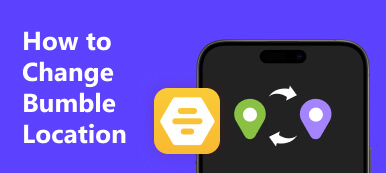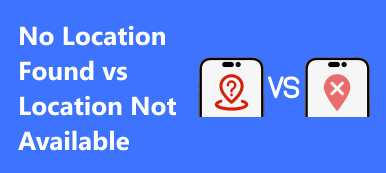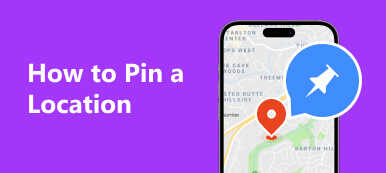How can I change my location on Spotify? Look no further! Unlock a world of personalized music experiences by discovering the reasons and methods for altering your Spotify location. Dive into exclusive content, regional recommendations, and concert updates with ease. Explore the best tool as your go-to solution for seamless transitions. This guide covers everything from detailed steps on Spotify's website to FAQs about VPNs and account sharing. Ready to enhance your Spotify journey? Let's delve into the art of location customization.
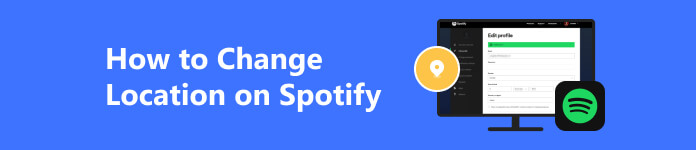
- Part 1. Reasons Why You Need to Change the Location in Spotify
- Part 2. Easiest Way to Change Spotify Location
- Part 3. Detailed Steps to Change Location on Spotify
- Part 4. FAQs About How to Change Location on Spotify
Part 1. Reasons Why You Need to Change the Location in Spotify
Changing your Spotify location can greatly enhance your music streaming experience. Five compelling reasons to make this change include discovering region-specific releases, accessing exclusive tracks, enjoying curated playlists tailored to local music scenes, staying informed about local concerts and events, and broadening your musical horizons by exploring diverse artists and genres tied to different locations.
1. Localized Content Access:
Explore location-specific music releases, exclusive tracks, and handpicked playlists. Immerse yourself in a musical journey curated for your chosen region, discovering the latest hits and hidden gems.
2. Regional Recommendations:
Get personalized music recommendations reflecting the vibrant local scene, providing a diverse and relevant listening experience. Explore curated playlists that capture the essence of your region, delivering the latest tracks and emerging talents for a unique and tailored musical journey.
3. Concert Updates:
Stay updated on upcoming concerts, events, and tours in your chosen location. Receive timely notifications, ensuring you never miss a chance to see your favorite artists live. Immerse yourself in the excitement of live music, enhancing your connection to the local music scene.
4. Time Zone Alignment:
Stay in the musical loop with new releases and playlists synced to your current time zone. Enjoy timely updates and curated content, ensuring you're always in tune with the latest tracks and playlists perfectly aligned with your schedule and preferences.
5. Enhanced Discovery:
Expand your musical horizons by adjusting your location and unlocking diverse artists, genres, and music cultures. Immerse yourself in the richness of global sounds, discovering hidden gems and embracing a broader perspective that enhances your musical journey.
6. Local Collaborations:
Forge connections with artists and creators from your chosen location. Changing your Spotify location opens doors to local collaborations, fostering a sense of community and introducing you to collaborative projects that resonate with your regional music scene.
7.Cultural Immersion:
Immerse yourself in the cultural tapestry of your selected location through Spotify. Change your location to access playlists and tracks that reflect the unique cultural influences of different regions, offering a more enriching and immersive musical experience.
Part 2. Easiest Way to Change Spotify Location
Apeaksoft iPhone Location Changer offers a seamless solution for altering your Spotify location effortlessly. With its user-friendly interface and reliable performance, this tool ensures a smooth experience, allowing you to access region-specific content and enhance your Spotify usage with utmost simplicity. Follow the steps below.
Step 1Initiate the process of customizing your iPhone's location settings effortlessly by downloading and launching Apeaksoft iPhone Location Changer on your computer.
Step 2Then, commence the procedure by selecting the Start button to alter or simulate your smartphone's location, enabling you to appear in a different geographical setting.
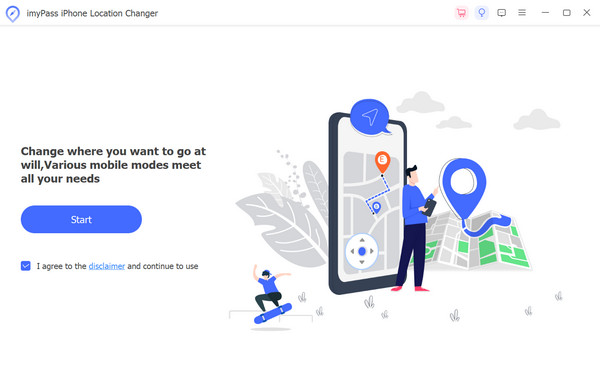
Step 3Subsequently, establish a link between your iOS device and the software by utilizing a USB cable.
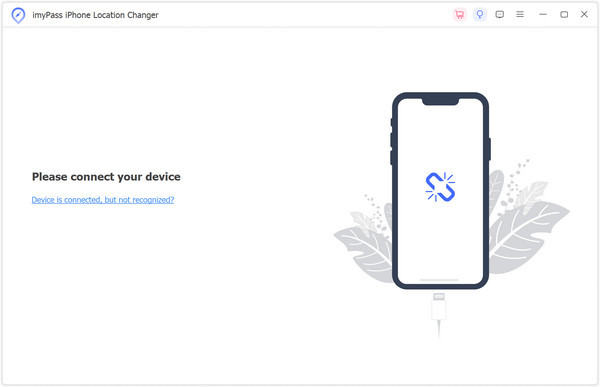
Step 4Proceed to the main interface, and from the left menu, choose Modify Location to alter your device's location effortlessly.
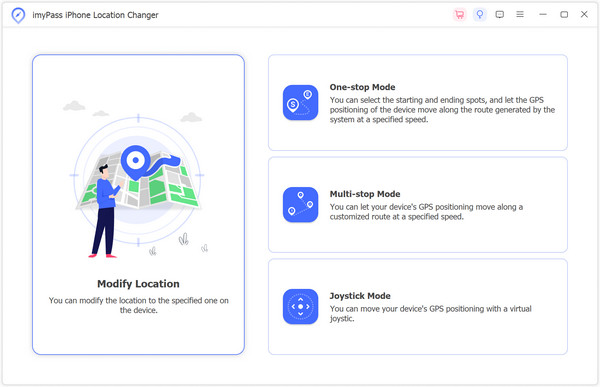
Step 5Lastly, either select a location on the map or directly input the address. Initiate an immediate transition to your selected destination by clicking Start Move. Subsequently, open the Spotify app, and you will notice the modified location taking effect.

Part 3. Detailed Steps to Change Location on Spotify
Step 1Go to the Spotify website and access your account page. You may be asked to log in if you're not currently logged in with that browser.
Step 2 Once you have logged into your account, click on the Profile icon in the web interface's top-right section.
Step 3After clicking the profile icon, a menu will appear. Navigate to the Edit Profile option within the available selections to make desired modifications to your profile information.
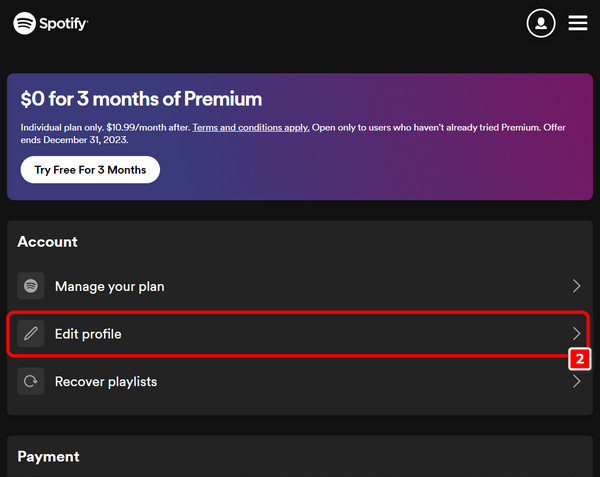
Step 4Scroll down to the Country or Region section and choose your new country from the dropdown list. Please note that the new country appears only when you are physically there. Then, click SAVE PROFILE.
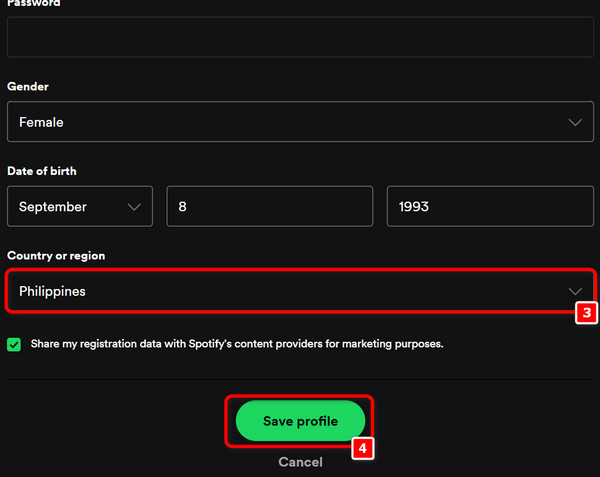
Part 4. FAQs About How to Change Location on Spotify
Can you change Spotify's location with a VPN?
While using a VPN on Spotify may change your apparent location and grant access to region-restricted content, proceed with caution. Such actions may breach Spotify's terms of service, resulting in account consequences. Exercise responsible VPN use, ensuring compliance with legal boundaries and respecting the platform's policies.
Can I share Spotify with different addresses?
To share a Spotify Premium Family plan, all members must reside at the same address per Spotify's policy. Non-compliance may lead to account issues. It's crucial to adhere to Spotify's terms of service and family plan requirements to ensure proper usage and maintain the integrity of the shared subscription.
Can I subscribe to Spotify from another country?
Indeed, you can subscribe to Spotify from another country. With availability in various regions, you can sign up in your preferred country. Be aware that regional content restrictions might apply, influencing your access. Enjoy the global reach of Spotify while being mindful of potential limitations based on your chosen location.
How does Spotify's location-based feature enhance user experience?
Spotify does not directly get the current location. Instead, it utilizes general location data to enhance personalized features, prioritizing user privacy. Any location-based functionalities are implemented with explicit user consent, emphasizing Spotify's commitment to respecting privacy and ensuring transparency in the use of location-related features.
How do you stop Spotify from sharing location data?
To stop sharing location on Spotify, navigate to app settings. Find Privacy or Location settings and toggle them off. Periodically review permissions to retain control over data sharing. Prioritize user privacy when adjusting app settings, ensuring a secure and personalized experience while maintaining control over the information shared with the platform.
Conclusion
This article discussed how to fix Instagram video is not uploading on iPhone or Android phones. In most cases, Instagram works well on both iOS and Android. According to our research, the video uploading issue is more likely to be caused by video formats. That is why we shared the best Instagram video converter, Apeaksoft Video Converter Ultimate. It is not only easy to use but also able to convert and edit videos for Instagram. Besides, you can learn how to make an iPhone louder when playing music on Spotify. More troubles? Please write it down below this post.