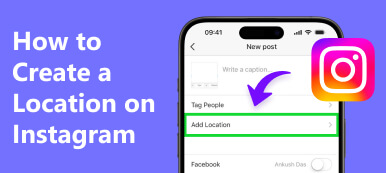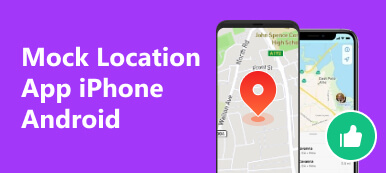Twitter isn't just about sharing thoughts; it's also about where those thoughts come from. The location feature lets users share where they are when they tweet. Tweets can have a place tag, making them about local events, news, or opinions specific to a particular area. Moreover, this feature helps people connect with nearby communities, discover local information, and join discussions relevant to their location. However, it also raises concerns about privacy and the safe use of location data. In this article, we'll explore how this feature affects how we share and find information and the important things to consider when Twitter location is activated.
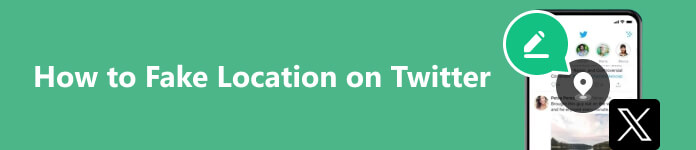
- Part 1: Why You Need to Fake the Location on Twitter/X?
- Part 2: How to Change the Location on Twitter/X – Complete Steps to Change Country
- Part 3: The Easiest Way to Change the Location on iPhone Twitter or X like a Pro
- Part 4: FAQs on How to Fake Twitter Location
Part 1: Why You Need to Fake the Location on Twitter/X?
Faking or changing the location on Twitter can be a questionable action for many, but there could be various reasons why someone might consider doing it, and we are here to highlight some of them.
1. Privacy and Safety Concerns
Suppose you're a public figure; revealing your location poses a security risk. Changing your location on Twitter to a more generalized or different area can help protect your privacy by preventing others from pinpointing your exact whereabouts.
2. Cultural Participation or Research
If you're conducting research or trying to understand conversations, trends, or cultural nuances in a specific region, changing your location temporarily fake location on Twitter could give you access to discussions or trends happening in that area. It helps in understanding local sentiments, traditions, or events.
3. Avoiding Targeted Advertising
Some users might alter their location to avoid targeted advertisements. For instance, if you frequently travel to a different country and don’t want location-based ads or promotions targeting your current location, changing your Twitter location might help mitigate this.
4. Participating in Location-Specific Events or Movements
Imagine a charitable event or social movement in a different city or country. Changing your location temporarily on Twitter might allow you to engage with participants, spread awareness, or support the cause as if you were physically present in that location.
5. Accessing Geographically Restricted Content
Let's say you're a fan of a television show that airs in a different country, and Twitter users in that region frequently discuss episodes or share related content. By changing your Twitter location settings to that country, you may gain access to discussions, behind-the-scenes updates, or exclusive content related to the show that might not be available in your current region.
6. Anonymity
Some users might want to present themselves as being in a different location for personal reasons or to participate in discussions specific to another region.
Part 2: How to Change the Location on Twitter/X – Complete Steps to Change Country
How to set up a location on Twitter? Changing your location on Twitter allows you to customize the geographic information displayed on your profile. Whether exploring different cultures, connecting with communities in various regions, or ensuring privacy, modifying your location settings can be useful. Below are the steps to change your location on Twitter:
Step 1 Open the Twitter app or go to the Twitter website on your device. Log in using your username and password.
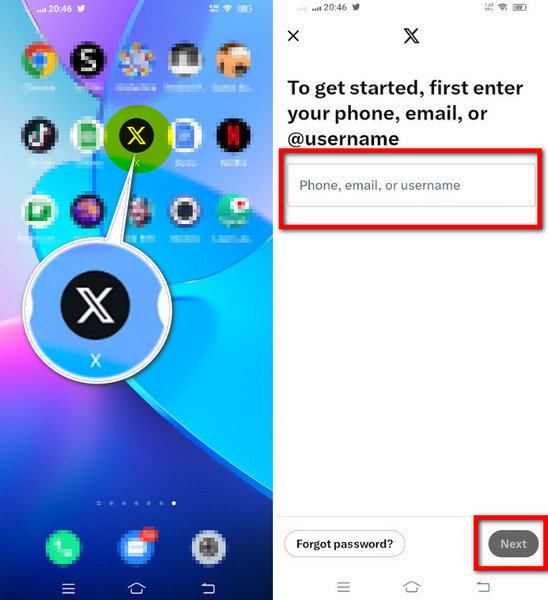
Step 2 Click on your profile picture or avatar at the top of the screen to access the dropdown menu for Settings and Support. From there, select Settings and Privacy.

Step 3 In the sidebar, select Your Account or Account Information, depending on your device and the Twitter or X version you are using.
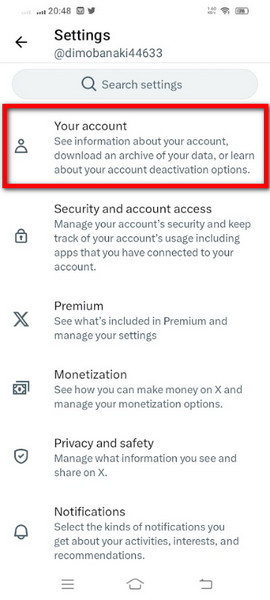
Step 4 Look for the Country field and click on it to edit your current location information. In the country section, select the country you want to set as your new location from the list, or you can tap the search bar and type the country name you are looking for.
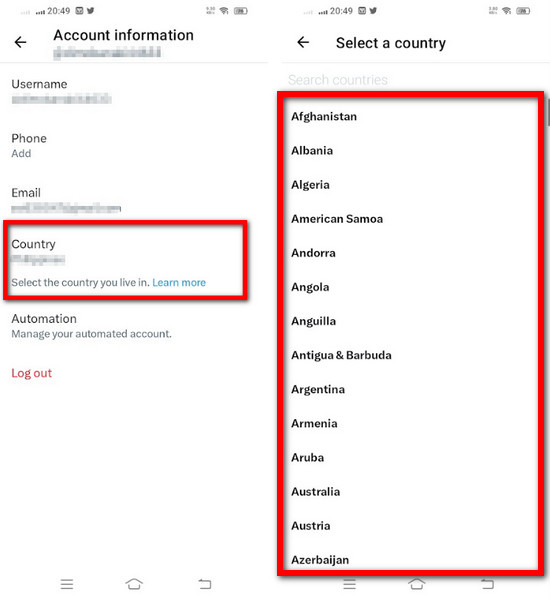
Step 5 After selecting the desired country, Twitter might prompt you to confirm the change. Click on Agree and Save to confirm and apply the new location. Twitter might require additional verification for the location change. Follow any on-screen instructions, which may involve entering your password or providing further confirmation.
Part 3: The Easiest Way to Change the Location on iPhone Twitter or X like a Pro
The Apeaksoft iPhone Location Changer emerges as a game-changer for iOS users seeking precise control over their GPS coordinates. With an intuitive interface and robust features, this location changer offers unparalleled versatility in manipulating location data on your iPhone. This tool empowers users to safeguard their location data in an era where privacy is paramount. It allows for a convenient way to protect personal information by modifying location settings without compromising the device's functionality. Want to learn how this app works? You can now get the steps you need to use this app below.
Step 1 Start by downloading Apeaksoft iPhone Location Changer on your Windows or Mac on your computer. Once installed, link your iPhone to the computer using a USB cable. If prompted, ensure that you trust the connected computer on your iPhone to enable proper connectivity and functionality.
Step 2 Launch the Apeaksoft iPhone Location Changer software on your computer. In the interface, locate and click the Modify Location or similar option to change your device's location. A map interface will appear on your iPhone, allowing you to select the location you want to simulate.
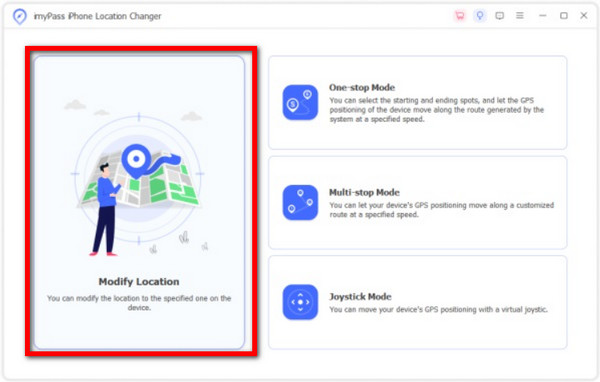
Step 3 Navigate the map to the desired location by dragging, zooming, or using the search bar for precision. Confirm your selection to modify the location on your iPhone. Navigate to location-based services like Twitter or X on your iPhone to verify the location change.
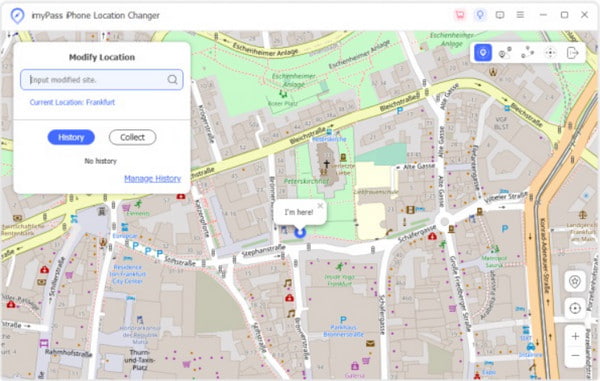
Part 4. FAQs of iCloud DNS Bypass
Can I hide my location on Twitter?
Yes, you have the option to hide your precise location on Twitter. Disabling location services or not enabling location tagging when composing tweets can prevent Twitter from associating your tweets with specific geographic coordinates. It ensures that your precise location is not shared when tweeting.
Is it necessary to turn on location on Twitter?
No, it's not mandatory to have location services enabled on Twitter. While the platform offers location tagging to provide context to tweets, it's optional. Users can engage on Twitter without sharing their specific geographic location. However, location-based features or functionalities may not be accessible without enabling location services.
What does Twitter use my location for?
Twitter uses your location primarily for adding context to your tweets. When you tag a tweet with your location, it provides additional information about where the tweet originated. It can be beneficial for sharing local news, events, or opinions specific to a particular area. Additionally, location tagging helps discover location-based trends, nearby discussions, or content relevant to your geographic area.
Will changing my Twitter location affect the visibility of past tweets?
Altering your Twitter location settings will not retroactively change the location of your past tweets. Tweets already posted with a specific location tag will remain associated with that location. Changing your location will impact future tweets, allowing you to tag them with a new location if desired.
Can I fake my Twitter location without using third-party tools?
Twitter allows users to select a different location when composing a tweet manually. It doesn't change the device's GPS coordinates but allows users to input a custom location for that specific tweet. However, third-party tools like 3utools as a location spoofer may be used for more advanced or continuous location changes.
Conclusion
How do you put a location on Twitter? You can follow the included steps here to do it successfully. You can use the information added here for safety concerns and educational purposes. Ensure that you use the technique added here with caution and not for harm purposes.