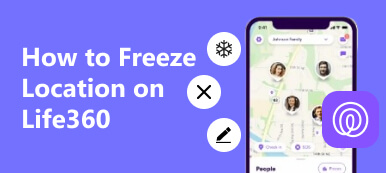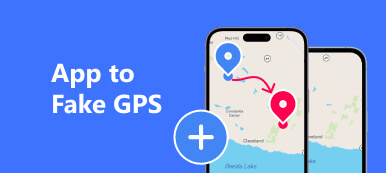Snapchat has emerged as a platform that thrives on real-time interactions. However, there are instances when users may wish to maintain control over their location information, perhaps to preserve their privacy or simply for a touch of mystery. The question that often arises is: Can you freeze your location on Snapchat?
This article will dive into the feasibility of this desire, exploring whether it's possible to maintain a static location on your Snapchat profile. Furthermore, we will uncover practical methods to achieve this, ensuring you can curate your Snapchat experience according to your preferences.
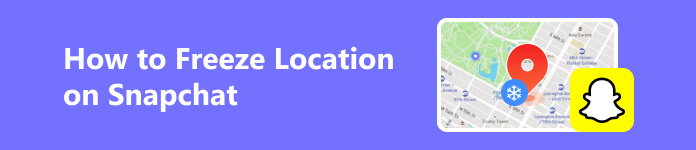
- Part 1: Is it Possible to Freeze the Location on Your Snapchat?
- Part 2: Workable Methods to Freeze Location on Your Snapchat
- Part 3: Bonus: Protect Your Privacy on Snapchat by Changing the iPhone's Location
- Part 4: FAQs on How to Freeze Location Snapchat
Part 1: Is it Possible to Freeze the Location on Your Snapchat?
Yes, it is possible to freeze Snapchat locations whenever you want. Snapchat permits users to transmit their location with friends through the app's Snap Map feature. This feature provides real-time location sharing, allowing friends to see each other on a map. However, users can control their privacy settings to choose who can view their location.
While Snapchat allows users to share their live location temporarily, there isn't a built-in feature to freeze, permanently fix or change location on the map. The real-time sharing is designed to be dynamic, reflecting the user's current location. To know the workable methods to freeze your location, proceed to the next part.
Part 2: Workable Methods to Freeze Location on Your Snapchat
Snapchat offers various methods to control and manage your location settings, providing users with flexibility and privacy options. Whether you want to temporarily pause your location, freeze it by blocking Snapchat's access, or choose specific sharing preferences, here's a guide to navigate through these features:
1. Freeze Snapchat Location with Ghost Mode
This method involves how to freeze Snapchat locations and usage data sharing, offering an additional layer of privacy control.
Step 1Open Snapchat, go to the camera screen and pinch the screen with two fingers to open the Snap Map.
Step 2Tap the gear button to open settings and choose Ghost Mode to turn off location sharing.
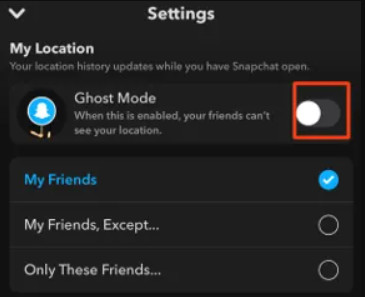
Step 3Return to settings, scroll down to Manage, go to Maps, and turn off usage data sharing.
2. Pause My Location on Snapchat By Disabling Permission
Block Snapchat's access to your location entirely, providing a more static and controlled approach to your privacy. Here are the steps to learn how to freeze location on Snapchat.
Step 1 Open your device's Settings and use the search bar to find Snapchat settings.
Step 2 Tap on Snapchat in the search results.
Step 3 Navigate to Location settings and choose Never.
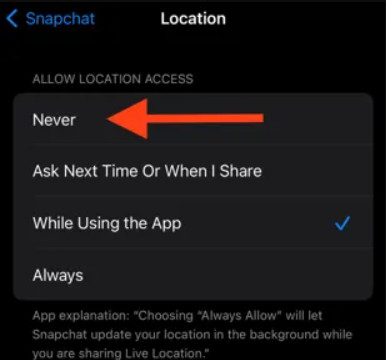
3. Pause Snapchat Location by Turning off SnapMap
How do you freeze your location on Snapchat? Ghost Mode is a feature designed to hide your location on Snapchat's Snap Map temporarily. This allows you to control when your friends can see your whereabouts.
Step 1 Open Snapchat and scroll left twice to access the Snap Map.
Step 2 Tap on the gear button at the top right to open Settings.
Step 3 Toggle Ghost Mode and select Until Turned Off.
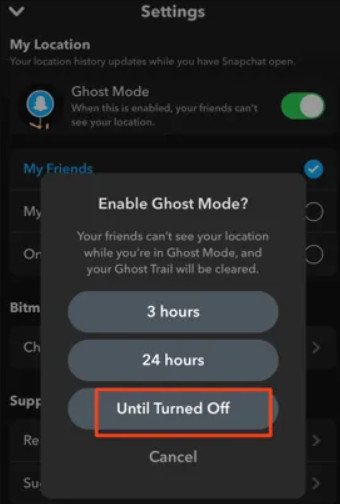
Part 3: Bonus: Protect Your Privacy on Snapchat by Changing the iPhone's Location
Altering your location on an iPhone or iPad typically proves challenging due to Apple's stringent control over Location Services, which utilizes GPS to pinpoint your geographic coordinates. Apple, by default, does not permit users to modify their location on iOS devices. However, an innovative solution comes in the form of Apeaksoft iPhone Location Changer.
With over 4 million downloads, this tool offers a seamless one-click method to change your iPhone or iPad location. Not only does it bypass the conventional restrictions, but it also ensures that your existing data and files remain intact. This user-friendly application empowers you to create virtual locations and routes effortlessly, catering to a diverse range of iPhones and iPad models. It is a reliable solution for those seeking location flexibility on their iOS devices.
Step 1 Download and install the app by clicking the download button presented below. Launch it and follow the following steps after you get it for your computer.
Step 2 Subsequently, connect your iPhone and your PC using a Lightning cable. Activate the software and click Start to begin your iOS device's detection process.
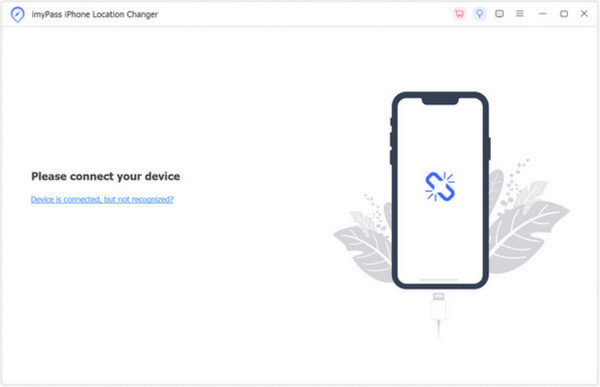
Step 3 Once your iPhone is detected, you'll navigate to the main interface, offering four distinctive modes: Modify Location, One-stop Mode, Multi-stop Mode, and Joystick Mode. For this guide, we'll select Modify Location, though the other modes cater to creating virtual routes on your iPhone.
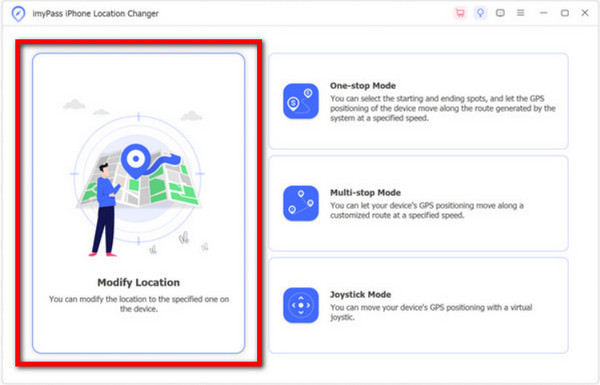
Step 4 In Modify Location mode, altering your iPhone's location is a breeze. Two methods are at your disposal on the map screen:
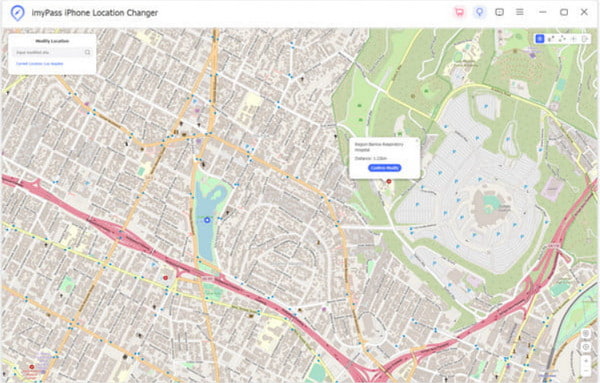
Method 1. If you possess an exact address, input it into the field on the Modify Location dialog. Subsequently, click Confirm Modify to solidify the changes.
Method 2. Alternatively, if you lack a precise address, simply click on the desired destination spot on the map. The software will promptly display the address in a pop-up dialog. Confirm the adjustment by clicking the Move to a button.
Part 4: FAQs on How to Freeze Location Snapchat
Does Ghost mode freeze your location?
Yes, Ghost Mode on Snapchat effectively freezes your location. When enabled, it ensures that your real-time location is not visible on the Snap Map, providing heightened privacy. Ghost Mode lets you control when and how your location is shared with friends on the platform.
How can you tell if someone is in Ghost mode?
Identifying if someone is in Ghost Mode on Snapchat can be challenging. When a user activates Ghost Mode, their Bitmoji disappears from the Snap Map, making it difficult for others to pinpoint their exact location. However, it's important to note that while someone may be in Ghost Mode, they can still see the locations of friends who haven't activated the same privacy setting.
Can I hide someone on Snapchat without blocking them?
Yes, Snapchat offers a Hide My Story feature that allows you to hide your Snapchat Story from specific friends without blocking it. This way, you can manage your visibility and interactions on the platform without completely severing your connection with specific individuals.
How vital is freezing location on Snapchat?
Freezing or controlling your location on Snapchat is crucial for personal privacy and security. Using features like Ghost Mode, users can choose when to share their location and with whom, ensuring a more controlled and intentional sharing of their whereabouts. This is particularly important in today's digital landscape, where privacy concerns are paramount.
How to freeze Find My iPhone location?
To freeze your Find My iPhone location, you can enable Share My Location on your iPhone and customize it by choosing the From option. Select My Location to freeze your current location effectively. However, it's essential to be cautious with location settings to avoid unintentional sharing and to review and update your privacy preferences regularly.
Can I pause my location on Snapchat without them knowing?
Yes. You can enable the Ghost Mode on Snapchat to hide your location in one click.
Why does people’s Snapchat location freeze?
There are several reasons. Your friend hasn’t opened the app, has enabled Ghost Mode, turns off location permissions, etc.
How to freeze a Snapchat location without turning it off?
You can use Apeaksoft iPhone Location Changer to fake your location to a certain place.
Conclusion
With the method above, you can also use it to perform a how to freeze location on Snapchat on iPhone if you use iOS devices. Now that you know the information, we hope you protect your location from anyone who wants to get in on Snapchat immediately.