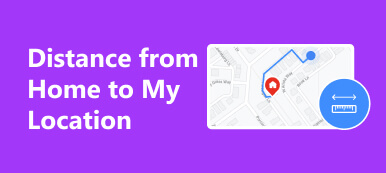“I just lost my iPhone on my way home, how can I locate my device and get my iPhone back?”
Today, everyone cannot live without their digital devices. According to our research, people check their phones more than 20 times a day on average. It makes sense that they do everything they can to get the lost device back. Therefore, the manufacturers introduced the functionalities to help customers locate their devices.
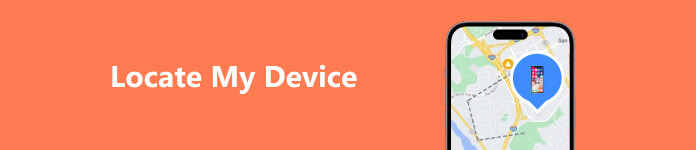
- Part 1. How to Locate Your iPhone/Mac
- Part 2. How to Locate Your Android Phone
- Part 3. How to Locate a PC
- Part 4. FAQs about Locating My Device
Part 1. How to Locate Your iPhone/Mac
The easiest way to locate an iPhone or a MacBook is the Find My feature released by Apple. It marks Apple devices on a map through Apple ID. However, there are premises to use Find My to locate your device:
- 1. You must remember the Apple ID and password associated with the lost device.
- 2. You have set up and turn on the Find My feature on your iPhone or MacBook.
- 3. Your device must be online. Otherwise, you can only get the last known location.
There are two methods to locate your iPhone or MacBook with the Find My feature:
How to Locate Your iPhone/Mac in Find My App

Step 1 Run the Find My app on another iPhone or Mac computer.
Step 2 Go to the Devices tab from the bottom, and choose your missing iPhone or Mac on the list. If you cannot find your device name, tap the + icon and input your Apple ID and password.
Step 3 Then you will get several options:
Play Sound: Once you tap the Play Sound button, your device will make a sound and help you locate your iPhone quickly.
Directions: If you press Directions, Find My will show you the route from your current location to the missing device.
Mark As Lost: This option is used to enable the Lost Mode on your lost device.
Erase This Device: To erase your iPhone after locating it, tap Erase This Device.
How to Locate Your iPhone/Mac in a Browser
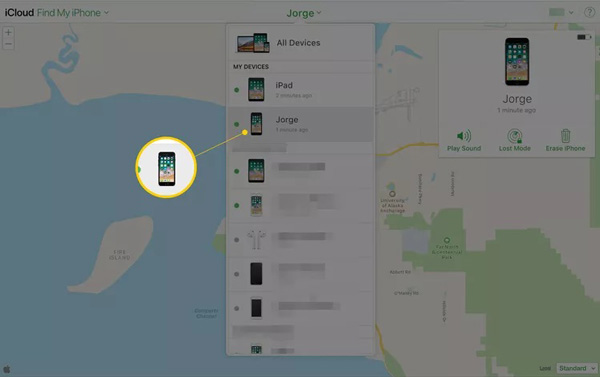
Step 1 Visit the iCloud website in a web browser and sign in to your iCloud account.
Tip: If you have enabled two-factor authentication, enter the verification code.
Step 2 Choose Find My iPhone, Find My iPad, or a relative option.
Step 3 Pull down the All Device menu, and choose your missing device on the list. If it is online, your iPhone or iPad will be located on the map.
Step 4 Now, you can click Play Sound to play sound on your lost device, hit Erase iPhone to erase all data on your device, or enable the Lost Mode.
Part 2. How to Locate Your Android Phone
Similar to Apple Find My, Google has released the Find My Device service for Android users to find their devices’ location in a variety of situations. Of course, there are premises to locate your Android phone with Google Find My Device:
- 1. You have turned on Find My Device on your Android phone.
- 2. You have signed into your Google account on your phone.
- 3. Make sure either Wi-Fi or cellular data is enabled.
- 4. You have toggled on Location Services on your device and enabled Google Play to access your location.
If your device can meet these premises, follow the methods below to locate your Android phone:
How to Locate an Android Phone in a Browser

Step 1 Open a web browser, visit https://www.google.com/android/find, and log in to the Google account that is associated with your Android phone.
Step 2 If you have multiple Android devices, select the missing one on the top left side of the screen. Then Find My Device will locate your Android phone on the map automatically.
Step 3 Here you can play a sound on your device by clicking Play Sound, lock your phone by hitting Secure Device, or reset your phone by pressing Erase Device.
How to Locate Your Android Device in the Find My Device App
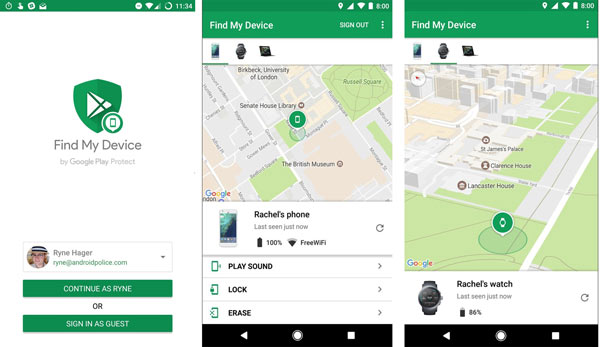
Step 1 Run the Find My Device app on your friend’s Android phone, and sign into your Google account associated with your Android device.
Step 2 Then choose the missing device on the top of the screen. Then Find My Device will locate your device immediately.
Step 3 Now, you can tap Play Sound, Lock, or Erase according to your need.
Part 3. How to Locate a PC
On Windows 11/10, Microsoft added the Find My Device feature to PCs. You can enable this feature under the Privacy & Security section on the Settings panel on Windows 10 or the Update & Security section on the Settings panel on Windows 11. To find a PC’s location, follow the steps below:
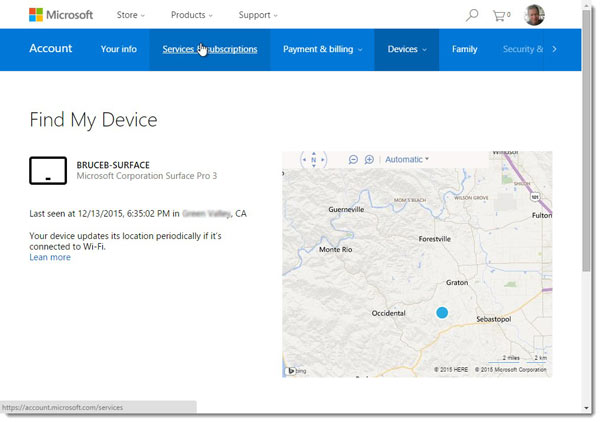
Step 1 Go to https://account.microsoft.com/devices in a browser.
Step 2 Log in with your Microsoft account used on the missing PC, choose the device, and click Find My Device.
Step 3 Then you will find the location of your PC on the map.
Note: If you wish to protect your data on the missing PC, select Lock and then hit Next when you find your device location on the map.
Recommend: Best iPhone Location Spoofer

To prevent brands, marketers, and others from finding your device location, you can use a location spoofer app for your iPhone or iPad. Apeaksoft iPhone Location Changer is one of the best location-changing software for iOS devices.

4,000,000+ Downloads
Modify iPhone location without moving one step.
Make virtual routes with multiple modes.
Easy and safe to use.
Support a wide range of iOS devices.
Part 4. FAQs about Locating My Device
Can I locate a device?
Yes, you can locate any device if you meet the premises, like turning on the Find My iPhone or Find My Device feature.
Why can’t find my phone reach my device?
If your device is offline, you can only get the last location available. Plus, you cannot find your phone if the Find My Device feature is disabled.
What does it mean when a device has no location found?
No location found means that either the other person has stopped sharing his or her location with you or removed you from the share list.
Conclusion
This guide has told you how to locate your devices including iPhones, iPad, MacBook, Android phones, and PCs. Once you miss your device, you can follow our steps to get your device back quickly. If you have other questions about this topic, please feel free to write them down below this top.