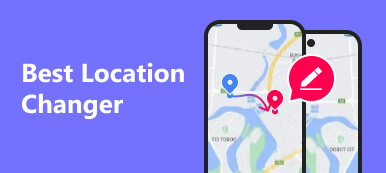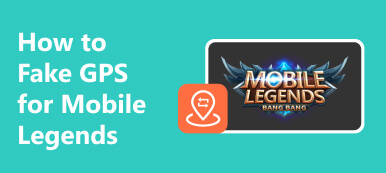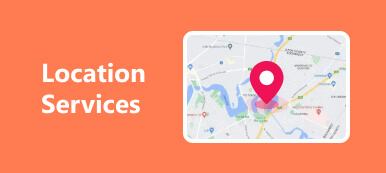Nowadays, you spend an immense amount of time online. As a coin has two sides, you may suffer from the infringement of privacy information by the Internet while enjoying the convenience brought to you by the Internet. So, how do you eliminate the negative side of the Internet? The Location Guard comes to your sight. So, this comprehensive review will introduce you to the Location Guard and its usage. Furthermore, you can grasp the way to complement its shortage.
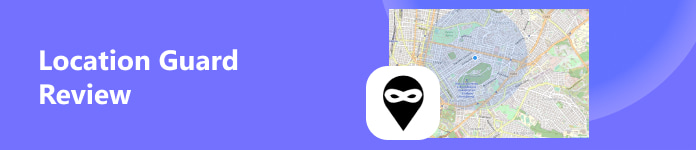
- Part 1. Overview of Location Guard
- Part 2. How to use Location Guard in Firefox and Chrome
- Part 3. The Superior Alternative to Location Guard
- Part 4. FAQs on Location Guard
Part 1. Overview of Location Guard
1. What is the Location Guard
As its name shows, the Location Guard aims to guard your location information and protect your privacy. The Location Guard is an Extension to hide your geographic location from websites. The Location Guard implements a location obfuscation technique. So, you can use Location Guard Extension to add a certain amount of random noise to your accurate geolocation to create a fake location while using location-aware websites like Google Chrome.
2. Location Guard Extension Vs. VPN
The Location Guard Extension is a free add-on for you to add to your browser. Compared with VPN, the Location Guard gives an edge over it. You can use a VPN to fake your IP address. Nevertheless, some Browsers like Google Chrome can still obtain your accurate GPS location information via JavaScript API. In other words, the Location Guard Extension can fake your GPS location while the VPN can't.
3. The Deficiency of Location Guard
However, you can't use the Location Guard to fake Your GPS location on your mobile devices. When you want to protect your location privacy on some excessive location-aware apps like Bumble, Facebook, Twitter, etc.
4. Location Guard: Safe or Not
Is Location Guard safe for you to use? The answer is yes. The developer declares that your data is not being abused or sold to third parties. So, you don't have to worry about the GPS spoofer causing any damage to your privacy.
Part 2. How to use Location Guard in Firefox and Chrome
1. How to Use Location Guard in Firefox
Step 1 Open the Firefox browser on your computer. You can tap and find the Location Guard add-on from the Add-ons Store of Firefox Browser (https://addons.mozilla.org/en-US/firefox/). Or you can directly go to the page of the Location Guard add-on in Mozilla Firefox (https://addons.mozilla.org/en-US/firefox/addon/location-guard/).
Click the Add to Firefox button to add the Location Guard in Firefox. Then, there is a pop-up window for you to confirm, and you should click the Add button.
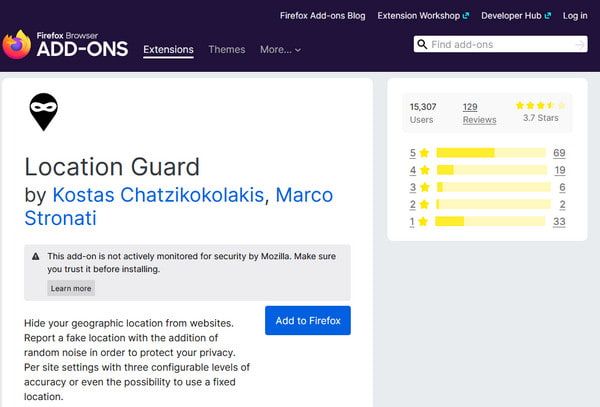
Step 2 Click the Options button. Choose the option of Use fixed location from the menu beneath where it shows the Default level.
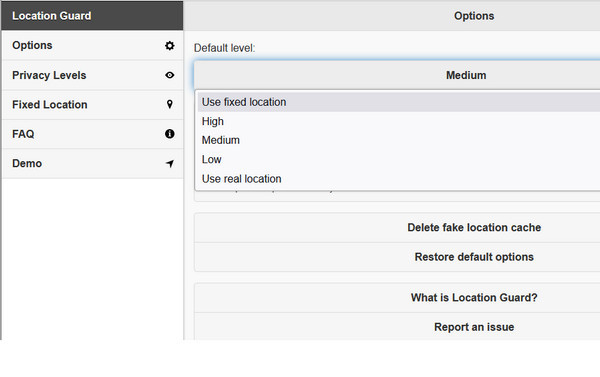
Step 3 Click the Fixed Location button on the left. Then, you can drag the blue marker on the map to change your Firefox's location.

Besides, you can click the Privacy Levels button to add noise when Firefox requires your geolocation. There are three privacy levels for you to choose from: Low, Medium, and High. You can choose one to blur your accurate location.

2. How to Use Location Guard in Chrome
Step 1 Open Google Chrome and search the Location Guard in Google Search. Click the first result and click the Add to Chrome button.
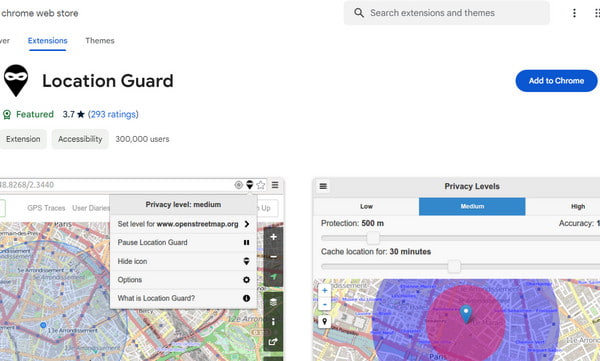
Step 2 There are two options for you to choose from. The first one is to support the lower accuracy of your real location. If you want to get some personalized services from Google while trying to protect your location security, you can choose the Privacy Levels to add random noise to your geolocation.

Step 3 The second one is pinning a location on the map to spoof your real location. You can click the Options button to find the Use fixed location from the menu under the Default level. Then, you can click the Fixed Location button to set a new location on the map for you.

Part 3. The Superior Alternative to Location Guard
Following the detailed steps above, you can use the Location Guard Extension in your browser for free. However, there's no such Location Guard app for you to install on your mobile devices. When you need such a location spoofer, you can turn to Apeaksoft iPhone Location Changer. It can change the GPS location for your latest iOS device.

4,000,000+ Downloads
Guard your location information within several clicks.
Create virtual locations on Bumble, Instagram, Twitter, Facebook, etc.
Extra colorful features for you to explore.
Compatible with the latest iOS 26/iPadOS 26 and iPhone 17.
Step 1 Install the powerful location spoofer on your Windows or Mac for free. Then, connect your iOS device to the software with a lightning cable. Click the Start button to enjoy the best location changer. Remember to tap the Trust button when it pops up on both your computer and iOS device.

Step 2 You can see four modes in the main interface: Modify Location, One-stop Mode, Multi-stop Mode, and Joystick Mode. Here we choose the Modify Location mode to alter your geolocation. The other three modes are for you to create virtual routes.

Step 3 By default, you can enter random addresses into the box on the Modify Location dialog and click Confirm Modify to change your location at once.
If you don't have specific addresses, you can pick a random location on the map. Then, click the Move to button on the pop-up dialog to confirm your new geolocation.

Part 4. FAQs on Location Guard
Can I use Location Guard on my phone?
No, the Location Guard is an extension. It is used for the browser to hide your accurate location. You can add the Location Guard Extension in Firefox or Google Chrome. However, if you want to hide your real location on your iPhone, you can use Apeaksoft iPhone Location Changer. If you are an Android user, you can try iMyFone AnyTo to help you hide your real location on Android devices.
What is the meaning of Location Guard?
The most significant meaning of Location Guard is to protect your location information and privacy. For instance, Google Chrome offers you a range of personalized services depending on your location. If you want to enjoy these pros without leaking your accurate location, you may need the Location Guard to add noise to your current location.
How do I hide my location on my cell phone?
There are several ways for you to employ. First, you can turn off the Location Services button on your cell phone. Second, you can decline to share your location with some location-based apps. Third, you can change your GPS location freely with the best 4 GPS Spoofing Apps.
Conclusion
Now, you can have a comprehensive understanding of the Location Guard Extension. You can learn how to use Location Guard in Firefox and Chrome. Moreover, you are equipped with an Apeaksoft iPhone Location Changer to hide your location on your iOS devices.