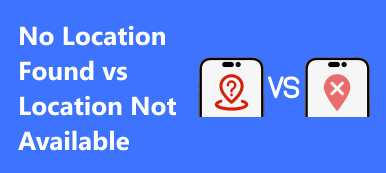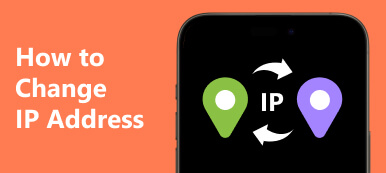The location information is attractive to lots of people. When you install an app on your mobile device, for example, chances are it asks to access your location. Brands and marketers send you personalized ads and promotions according to your location. Of course, location information is helpful sometimes. For instance, you can share your location with your family and friends or use navigation apps on your devices. All these activities require a feature called Location Services. This post will talk about this feature.
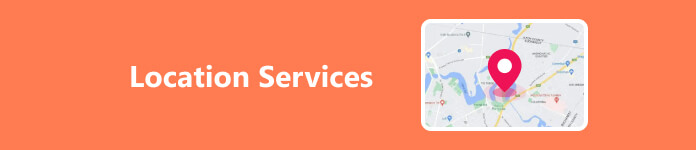
- Part 1. What is Location Services? Should It Be on or off?
- Part 2. How to Turn on/off Location Services on iOS/Mac
- Part 3. How to Turn on or off Location Services on Android
- Part 4. How to Turn on/off Location Service on PC
- Part 5. FAQs of Location Services
Part 1. What is Location Services? Should It Be on or off?
The Location Services feature is a part of your digital device that keeps track of your geolocation throughout the day using GPS technology. It works in the background or foreground to provide location information for apps, other features, and services on your computer or mobile device. In other words, Location Services is a kind of basic functionality on digital devices.
Should Location Services be on or off? The answer is complex. If you turn it off, some features will stop working. Apple Maps, Google Maps, weather, and social media apps, for example, cannot find your location after disabling Location Services. Moreover, it is crucial to support emergency services.
However, many people still choose to turn this feature off in order to protect their privacy and footprint. Apps, websites, and other services continuously collect data about your whereabouts. In addition to delivering personalized ads, they may give your data to other people. Location-based cybercrimes and harassment become another big concern now.
Therefore, you need to weigh the benefits and disadvantages and then make a decision based on your situation.
Part 2. How to Turn on/off Location Services on iOS/Mac
Although Apple did not add GPS on Mac computers, Location Services can find your location on Mac according to your IP address. To turn on or off Location Services on your iPhone, iPad, or MacBook, you can follow the steps below.
How Do I Turn on or off Location Services on iPhone/iPad
Step 1 Open the Settings app from your home screen.
Step 2 Go to the Privacy or Privacy & Security tab, and choose Location Services.
Step 3 Toggle on the switch next to Location Services.

Step 4 Locate the app list, tap one app and you will face four options:
Never: The app cannot access your location data at all.
Ask Next Time: The next time the app launches, you will be asked if you‘d like to let it access your location data.
While Using the App: The app can access your location data when you are using it.
Always: The app can access your location data 24/7.
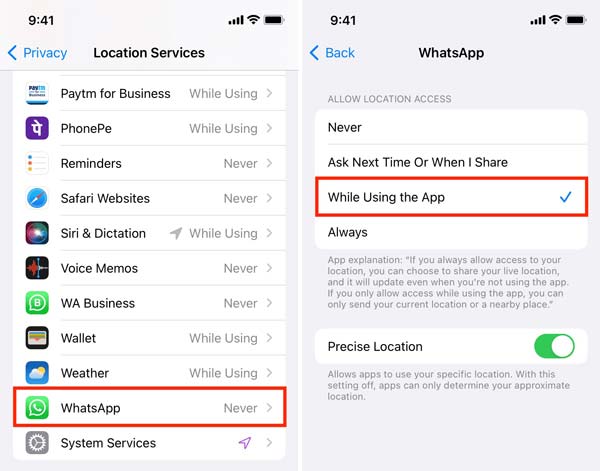
Choose an appropriate option according to your needs. Then set the permissions for all other apps on the list.
Note: You can turn off Location Services in the Settings app directly. Then all apps and services cannot access your location data.
Bonus Tip: How to Protect Your Location Without Turning off Location Services on iPhone
The best way to turn off Location Services on iPhone without affecting apps is by using fake locations. If you do not want to share your real location with your family or friends on social media platforms, you can use Apeaksoft iPhone Location Changer to change your iPhone location without interrupting apps on your handset.

4,000,000+ Downloads
Easily change the geolocation on your iPhone or iPad to a fake one without location services turned off.
Create virtual routes for iOS devices.
Won’t download or install any app.
Support the latest iPhones and iPad models.
Here are the steps to change location to turn off Location Services on your iPhone:
Step 1 Connect to your iPhone
Install this iPhone location changer on your computer and launch it. Plug your iPhone into the same computer with a Lightning cable. Click the Start button to move on.

Step 2 Choose Modify Location mode
There are four modes: Modify Location, One-stop Mode, Multi-stop Mode, and Joystick Mode. Here we choose Modify Location. The others are used to make virtual routes.

Step 3 Change your location
Input an accurate address into the field on the popup dialog or click the target position on the map with your mouse. Then click Confirm Modify to change your iPhone location immediately.
 More Related
More RelatedHow to Turn on/off Location Services on Mac
Step 1 To turn on or off Location Services on Mac, click the Apple menu, and choose System Preferences. Open Security & Privacy on the list, and switch to the Privacy tab.
Step 2 Hit the Lock icon at the bottom left corner to enter the edit mode. When prompted, enter your password, and hit Unlock.
Step 3 Tick the box next to Enable Location Services to turn on the feature. If you intend to disable the feature, uncheck the box. Then you can permit specific apps to access your location data by checking the boxes on the list.
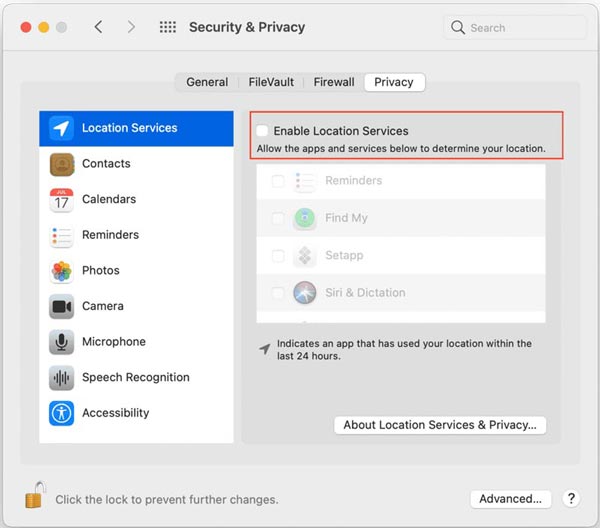
Part 3. How to Turn on or off Location Services on Android
Location Services is essential for a wide range of apps and features on Android devices too, from navigation to weather updates, from social media posts to retail apps. The workflow of enabling location services on Android varies on devices released by different manufacturers.
Step 1 Run the Settings app on your phone.
Step 2 Go to the Biometrics and security tab and then choose Location on Samsung Galaxy, Location on OnePlus, Security & Location and then Location on Pixel, or Privacy and then Location on Xiaomi.
Step 3 Toggle on the Use location option. Then you can set the permission for Location Services on each app settings screen.

Part 4. How to Turn on/off Location Service on PC
Most computers and laptops don’t come with GPS technology. However, Microsoft has introduced a location service feature in Windows 10 and above. It gets your location using your IP address and Wi-Fi position. To turn on or off location service on your PC, follow the steps below:
Step 1 Open the Settings app from the Start menu at the bottom left corner.
Step 2 Choose Privacy, and switch to the Location section on the left side.
Step 3 Toggle on or turn off the Location service option.
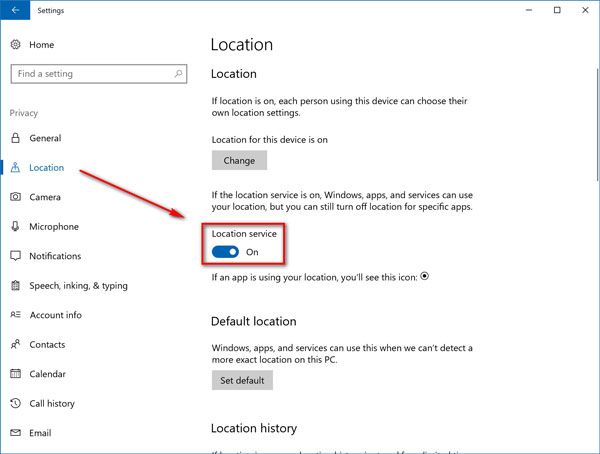
Part 5. FAQs of Location Services
How do I check my location services?
You can check Location Services in the Settings app on your iPhone or Android phone. This feature can be found on the Security & Privacy screen on a Mac or Settings app on a PC.
Can I see all the location history on my iPhone?
Yes. Go to the Settings app, tap Privacy, choose Location Services, scroll down, and select System Services. Toggle on Significant Locations and your location history will be recorded.
Can someone track my phone if my location is off?
Even if your location is off on your phone, others can still track your location via your IP address.
Conclusion
Now, you should understand what Location Services is and how to turn on/off location services on iPhone, Android, Mac, and PC properly. This feature is significant and you can decide to enable or disable it according to your need. Apeaksoft iPhone Location Changer is the best way to change your iPhone location without interrupting app use on your device. If you have other questions, please write them down below.