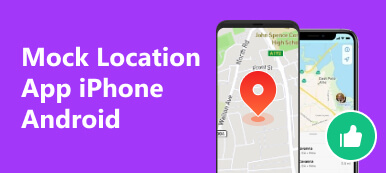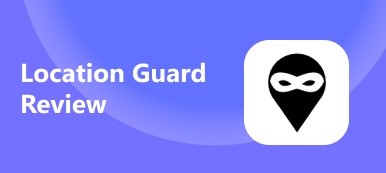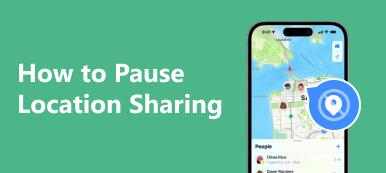The manipulation of location, often termed mock location, is a pivotal yet controversial element in today’s tech landscape. This comprehensive guide is your go-to resource for knowledge on this topic, quickly analyzing the art of manipulating location data on Android and iPhone devices.
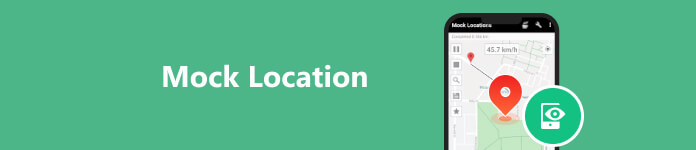
- Part 1: What You Should Know Before Mocking the Location on Android
- Part 2: How to Mock the Location on Every Android Phone Available – 2 Process
- Part 3: How Can You Mock the Location on Your iPhone Quickly
- Part 4: FAQs about Mock Location
Part 1: What You Should Know Before Mocking the Location on Android
Android Mock Location, an inherent feature, empowers developers and users to create simulated location data for multiple purposes. This functionality allows apps to furnish false location information to Android Location Services, mimicking accurate data for other device apps and services. Activation requires users to enable Allow mock locations in Developer Options and use third-party apps tailored for generating mock location data. These apps facilitate setting custom coordinates, placing the device at a simulated location without physical movement.
Developers benefit by testing location-based features without changing physical locations, while users maintain privacy control by preventing accurate location tracking from specific apps. Moreover, it extends to recreational use, like gaming, allowing users to modify in-game locations. It's crucial to employ this feature ethically and within legal boundaries to avoid potential misuse or violation of app or platform terms of service.
Part 2: How to Mock the Location on Every Android Phone Available – 2 Process
Mastering the art of simulating locations on your Android device can be a game-changer, whether for testing apps or enhancing privacy. Mock Location features allow users to manipulate their GPS information, virtually providing an alternate location. Below, we guide you through the process, offering step-by-step instructions for various Android models. From Samsung to Xiaomi, learn how to enable mock location seamlessly on your device and explore its versatile applications.
1st Process: Find and Download a Mock Location App on Android
Step 1Open the Google Play Store, your trustworthy store, to download the app on Android devices.
Step 2Tap the search bar and type the mock location. Download the app of your choice from the list that will appear.
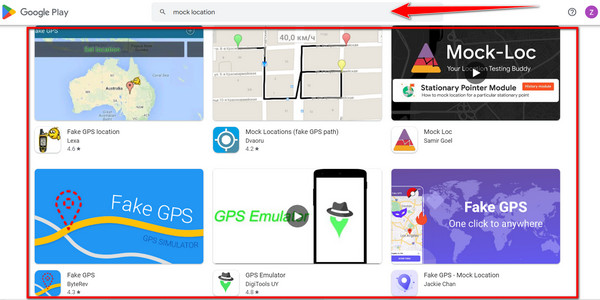
2nd Process: Activate the Mock Location of Your Android
For Samsung:
Step 1 Access Settings on your Samsung mobile and find Developer Options.
Step 2 Activate developer mode.
Step 3 Under Developer Options, select Choose Mock Location App and designate your preferred app. That is how you activate mock location on Android Samsung.
For Vivo:
Step 1 Navigate to the Settings app and select More Settings.
Step 2 Tap into About Phone and repeatedly tap Software Version to access Developer Options.
Step 3 Within Developer Options, pick Designate Mock Location App and select your app.
For Huawei:
Step 1 Navigate to Settings on your Huawei mobile and choose System and Updates.
Step 2 Enter Developer Options and enable it.
Step 3 Within Developer Options, pick Designate Mock Location App and select the app.
For Xiaomi:
Step 1 Head to Settings on your Xiaomi mobile and tap Additional Settings.
Step 2 Locate and enter Developer Options. Turn on the developer mode and tap OK if prompted.
Step 3 Once activated, select App for Simulated Location and choose your preferred app.
For LG:
Step 1 Open Settings on your LG mobile and select General. Tap into About Phone, then Software Info.
Step 2 Repeatedly tap Build Number until you gain developer access.
Step 3 In Developer Options, choose Choose Mock Location App and designate your preferred app. With that, you allow mock locations on your LG phones.
For Oppo:
Step 1 Access Settings on your Oppo mobile, then select Additional Settings.
Step 2 Open Developer Options, enter a code and activate it.
Step 3 Enable Allow Simulated Locations under Developer Options.
Part 3: How Can You Mock the Location on Your iPhone Quickly
Apeaksoft iPhone Location Changer is your gateway to seamless location manipulation on your iOS device. This powerful mock location on the iPhone offers unparalleled convenience and precision, enabling you to modify your iPhone's location data precisely, quickly, and effortlessly. Whether exploring location-based apps, testing geofencing features, weather app not showing current location, or safeguarding your privacy, it is the ultimate solution. Stay tuned as we walk you through the quick and efficient process of using this exceptional tool to mock your location on your iPhone effortlessly.
Step 1 Get the latest version of the iPhone Location Changer on your PC by clicking the button. Install the app and make sure to follow the setup process it requires before launching it. Plug a USB connector on your PC, preferably your charging cable, and connect it to your IOS device. After that, click Start.
Step 2 Here, you will be able to see four modes you can use for your needs. Since you want to use a mock location, click the Mock Location from the options.
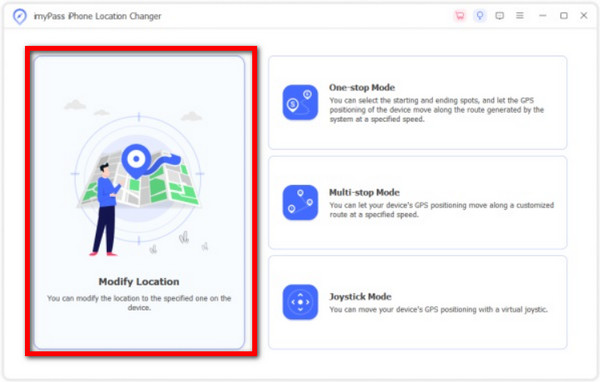
Step 3 The app will tell you where your location is after you click it. Simply click on the desired destination on the map if deviation is happening. Following this, click the Move to button to confirm the alteration.
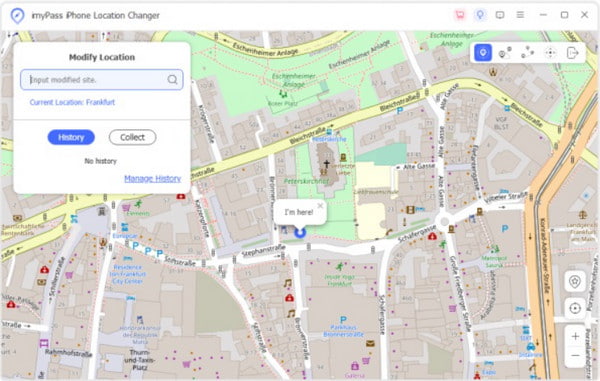
Part 4: FAQs on How to Freeze Location Snapchat
What is a mock location?
A mock location is a simulated or altered GPS location that users can set on their devices. It allows them to artificially change the location data sent to apps, making the apps believe the device is in a different place than it is.
Is mock location illegal?
Using mock location features is not inherently illegal. However, using this feature to deceive or defraud others, violate app policies, or engage in illegal activities could lead to legal consequences. Using such features responsibly and in compliance with applicable laws and terms of service is essential.
Can the mock location be tracked?
While mock location tools can alter the location information sent to apps, certain methods can still track them. Some apps and services have measures to detect simulated or altered locations. However, in most cases, regular users or applications won't be able to track or identify whether a mock location is being used.
Is the mock location the same as the VPN?
No, mock location and VPN or Virtual Private Network are different concepts. Mock location alters the GPS coordinates that apps receive, faking the device's location. On the other hand, VPNs reroute internet traffic through servers in different locations, masking the device's IP address and providing online anonymity and security.
Can I pin it on the mock location?
Users can pin a location on a mock location by manually entering latitude and longitude coordinates or selecting a location on the map. It allows users to simulate being at a chosen place, useful for various purposes, such as testing location-based apps or safeguarding privacy.
Conclusion
With the information here, there is no more wondering how mock location works. As elucidated, this feature serves multiple purposes for users. It empowers developers to test location-based applications efficiently without physical travel, enhances user privacy by allowing control over shared location information, and facilitates exploring location-based services with flexibility. However, it's crucial to employ this feature responsibly, adhering to ethical considerations and legal guidelines, to avoid potential misuse or infringing upon app policies that you must be aware of.