How to Stop Life360 from Tracking Your Location on iPhone
This guide will talk about whether you still be tracked after you delete the Life360 app. Today, more and more people download location services on their iOS devices. So that they can share their location with friends and family and track others on the map in real-time. Life360, for instance, is one of the best location tracker apps for iOS users. Sometimes, it is not convenient to share your location and you may want to block your location tracker.
PAGE CONTENT:
Part 1: What Is Life360
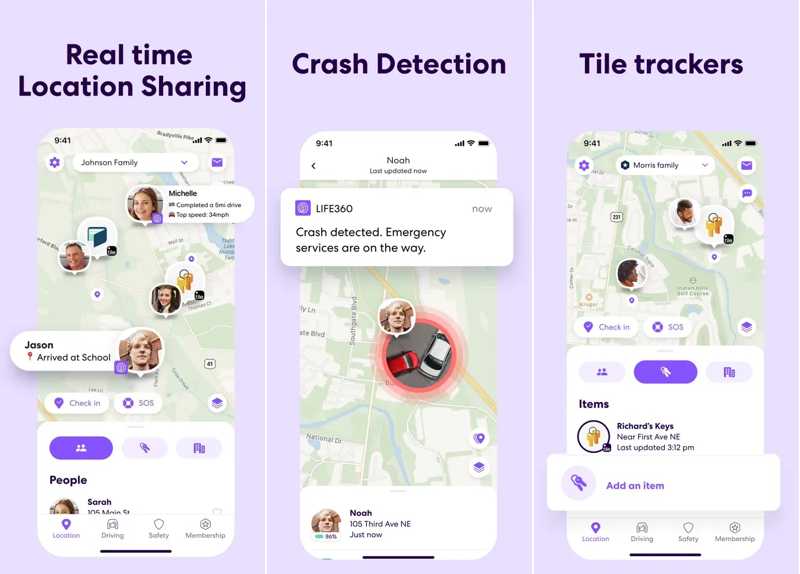
As mentioned previously, Life360 is a tracker app on iOS. It is an ultimate friend and family locator and location tracking app. It lets you stay connected and secure whether you are at home, online, or on the move. It tracks your location on iOS through GPS technology that relies on a network of satellites to determine the precise location.
Key Features of Life360 Tracker
1. Send silent alerts with your precise location to others.
2. Safeguard sensitive digital information for each member.
3. Come with roadside assistance.
4. Find friends, family, kids, your phone, and more.
5. Keep your location history.
6. Protect stolen iPhones without data breach.
7. Share your GPS location with members.
You can download the Life360 app from your App Store for free, but you need to subscribe to a plan to access the main features.
Part 2: How to Stop Life360 from Tracking You
How to Stop Life360 Tracking by Disabling Location Sharing
As a location-tracking app, Life360 enables you to share your location with members and not share your location with specific people. It means that you can stop Life360 from tracking your location without deleting the app.
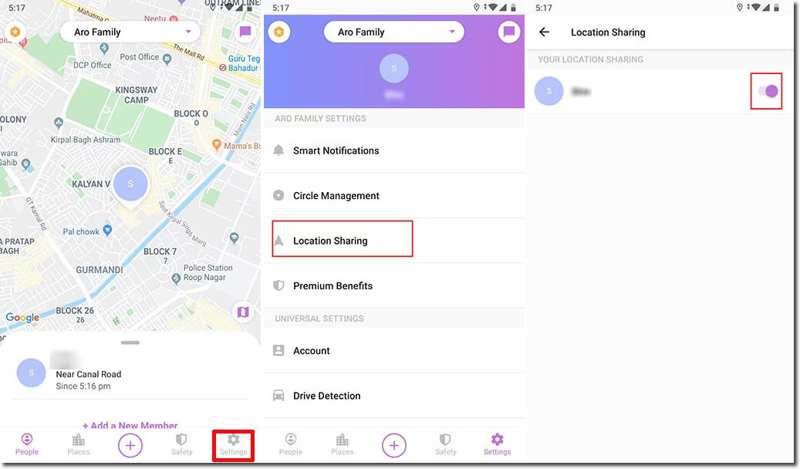
Step 1. Run the Life360 app on your iPhone, and go to the Settings screen from the bottom.
Step 2. Select the circle that you want to stop from tracking your location from the top drop-down list, and tap Location Sharing.
Step 3. Next, toggle off the switch for each desired member. Then you will see the Location Sharing Paused alert next to the member's profile.
How to Stop Life360 from Tracking You in Airplane Mode
Can Life360 track you on Airplane Mode? No. Once your iPhone enters the Airplane Mode, all wireless communications are disabled including GPS, Wi-Fi, and cellular network. Therefore, Life360 cannot track your location anymore. The drawback is that most features on your device are unavailable too, like phone calls, internet access, etc.
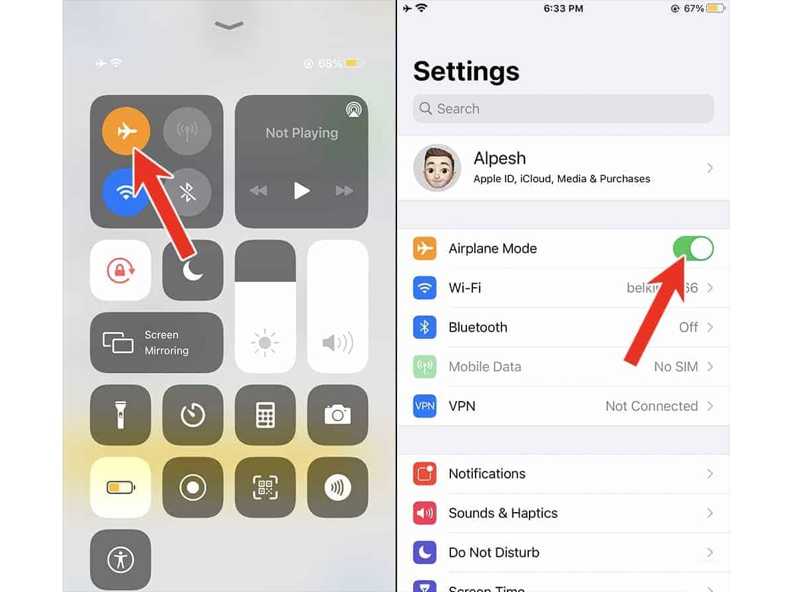
You can go to the Control Center, and tap the Airplane Mode button to turn it on. Or go to the Settings app, and toggle on the Airplane Mode option.
How to Stop Life360 Tracking with Disabling Location Services
You do not need to power off your iPhone to stop Life360 tracking from your location. You can block the Life360 app from using your GPS, which means making location not available to Life360. At the same time, you can use other features on iOS as usual.
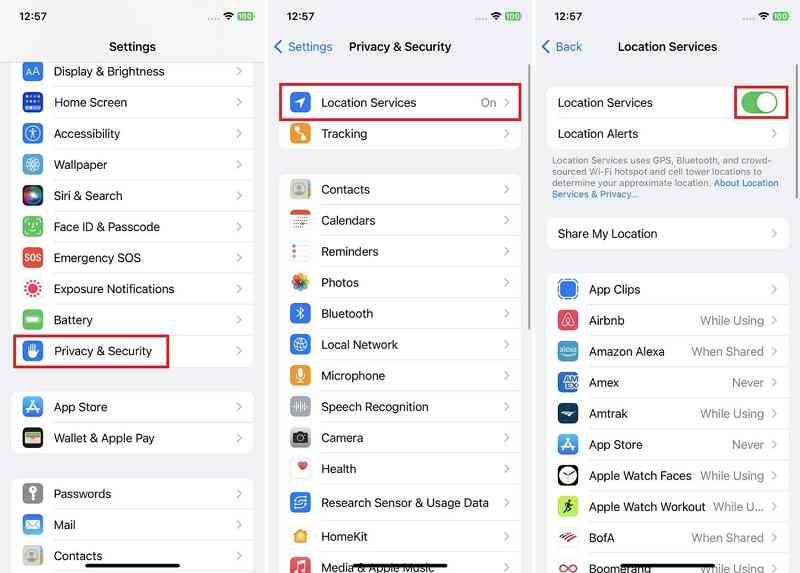
Step 1. Run the Settings app on your iPhone.
Step 2. Go to Privacy & Security, and Location Services.
Step 3. To completely disable Location Services on iOS, toggle off the Location Services option, and tap Turn Off to confirm it.
If you just want to disable Location Services for Life360, choose Life360 on the list, and pick Never.
Part 3: How to Stop Life360 from Tracking You Without Anyone Know
The built-in feature to stop Life360 from tracking your location will notify the blocked circles. If you enable Airplane Mode or turn off Location Services, the main features on your iPhone won't work either. From this point, we recommend one of the best location spoofing software for iOS:
Stop Life360 from Tracking You Without Anyone Knowing
- Change the iPhone location to another address with one click.
- Make virtual routes in different modes.
- Available to a wide range of services including Life360.
- Save history records and favorite locations.
- Support the latest versions of iOS and iPadOS.
Secure Download
Secure Download
How to Stop Life360 from Tracking You Without Anyone Know
Step 1. Connect to your iPhone
Run the best iPhone spoofing software after installing it on your computer. Plug your device into your computer with a Lightning cable. Click the Start button to move on.

Step 2. Choose a mode
You will see four modes on the window. To stop Life360 from tracking you, choose Modify Location to enter the map window.

Step 3. Stop Life360 from tracking
Enter an accurate address into the box, and click the Confirm Modify button on the pop-up dialog. If you do not have an accurate address, click on a location on the map, and confirm it. You can also freeze location on Find My on your iPhone.

Conclusion
Now, you should understand what the Life360 tracker app is and how to stop it from tracking your location on your iPhone. You can pause Location Sharing for specific circles in Life360. Or you can use the Airplane Mode and Location Services features to achieve the same purpose. Apeaksoft iPhone Location Changer is the best location spoofing solution for Life360. More questions? Please write them down below.
Related Articles
In this article, we will show you a tutorial on changing location on YouTube TV to alter your account's country on this platform. Read this article!
Discover the world of location-based games from Pokémon GO to Ghostbusters World. Explore their mechanics and how a location changer can help.
Knowing how to alter Twitter's location gives you the power to have privacy and more. Learn more about this technique using the complete guide here!
Want to fake your location without a mock location tool? In this post, you can get all the information to hide your location easily.

