"I shared my location with my family members, but now I don't want them to know where I am, how to stop sharing my location on my iPhone?"
It cannot be denied that location-sharing services make life considerably easier. However, privacy concerns may outweigh the desire for convenience. As a result, more and more people would like to turn off location sharing on their iPhones or iPad. This guide tells you the right ways and demonstrates the workflow step by step.
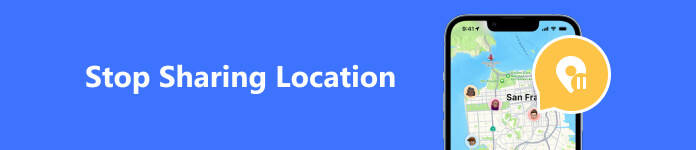
- Part 1. Should I Stop or Continue Sharing Location on iPhone
- Part 2. How to Stop Sharing Location on iPhone
- Part 3: Stop Sharing Location on iPhone without Notification
- Part 4. FAQs of How to Stop Sharing Location
Part 1. Should I Stop or Continue Sharing Location on iPhone
As mentioned previously, location sharing can help make life more convenient, making it easy to find where you are and the locations of family members right now. However, every coin has two sides and so does location sharing.
- Advantages of Location Sharing
- Emergency rescue. One of the biggest advantages of Location sharing on your iPhone is locating you during an emergency.
- Find your iPhone. Location sharing helps you to get the location of your iOS device if it is stolen or lost.
- Track your children or other family members. Parents can keep tabs on their children using location sharing and keep them safe.
- Find your friends quickly. Once you share your location on Apple Maps on your iPhone, your friends can find you or vice versa quickly.
- Downsides of Location Sharing
- Leak locations to strangers. Once you enable location sharing, some apps will track your location. Social media, for example, may track your location and leak to strangers. This is particularly dangerous for children.
- Used by companies. Brands and marketers send targeted ads based on location information. If you do not want companies to collect your location information, you'd better stop sharing your location on your iPhone.
- Privacy concerns. Location is a very important kind of private information. Sometimes, you do not want anyone to bother you. As a result, you have to stop location sharing.
- Overcontrol. Although location sharing helps parents to track where their children are, children may feel watched or monitored. Teenagers and young people may hope to get rid of control of their parents sometimes.
- Abuse. Some apps and companies collect your location information as well as sell it to third-party organizations. In other words, your location information may be abused and out of your control.
Part 2. How to Stop Sharing Location on iPhone
Considering the downsides of location sharing, it makes sense that so many people hope to stop location sharing on their iPhones and iPad. The good news is that you have multiple ways to get the job done.
Way 1: How to Stop Location Sharing in Settings
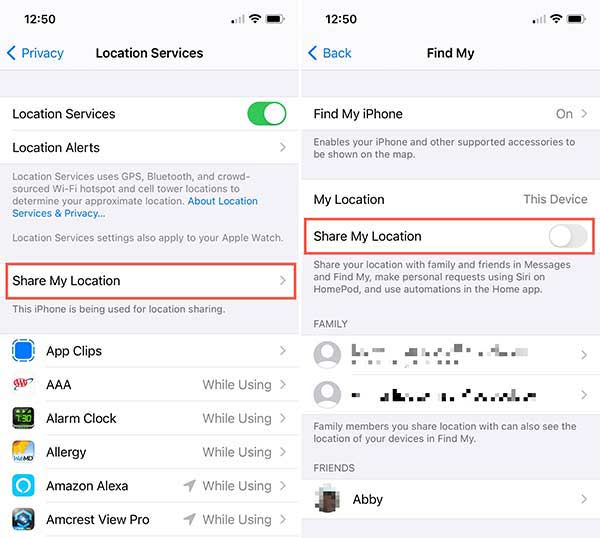
Step 1 Run the Settings app, head to Privacy, choose Location Services, and tap Share My Location.
Step 2 Then you have multiple options:
Toggle off the Share My Location option to stop sharing your location with family and friends in Messages and Find My.
To stop sharing location with specific family members, tap the name under FAMILY or FRIENDS, and confirm the action.
If you wish to stop sharing location for a specific app, tap it on the list on the Location Services screen, and choose Never.
If you hope to completely stop sharing your location on your iPhone, toggle off Location Services in the Settings app.
Way 2: How to Stop Location Sharing in Find My
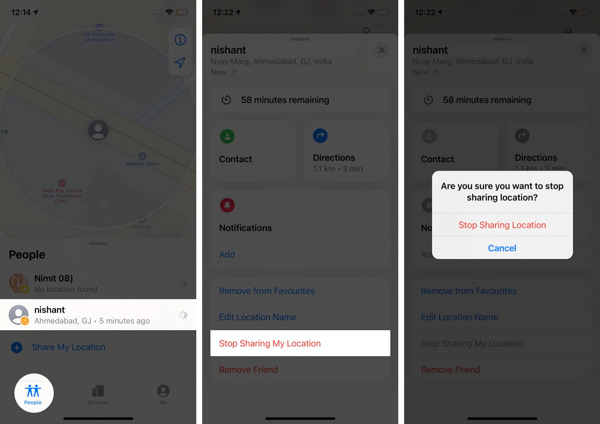
Step 1 Open your Find My app, and go to the People tab at the bottom.
Step 2 Press the contact with whom you want to stop sharing your location.
Step 3 Tap Stop Sharing My Location, and tap Stop Sharing Location again on the alert box.
Way 3: How to Stop Location Sharing in iMessage
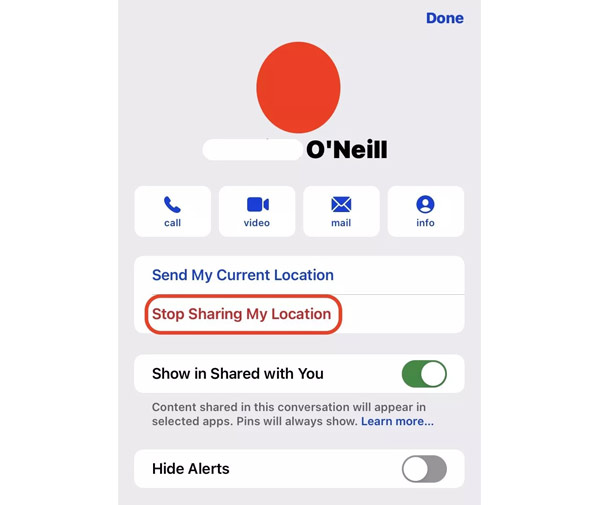
Step 1 Start your Messages app, and tap on the name with whom you intend to stop sharing the location without notification.
Step 2 Next, press the Stop Sharing My Location option.
Way 4: How to Stop Sharing Location via Airplane Mode
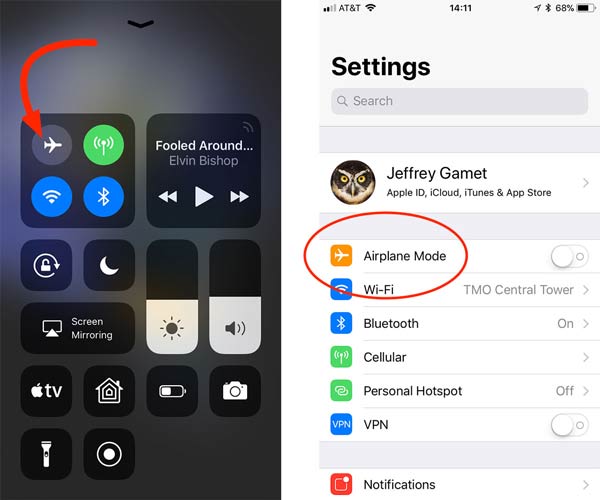
Another easy way to stop sharing locations without them knowing is the Airplane mode. Once you turn on the mode in your Settings app or Control Center, anyone cannot get your location.
Part 3: Stop Sharing Location on iPhone without Notification
According to security experts, it is impossible to stop sharing locations on your iPhone or iPad. In fact, many apps won't work without location information. Is it possible to stop sharing your location on your iPhone without notification? The answer is Apeaksoft iPhone Location Changer. It helps you to share fake locations and hide your current location on your iOS device quickly.

4,000,000+ Downloads
Modify iPhone or iPad location with one click.
Offer multiple modes to make fake locations and routes.
Won't install anything on your iOS device.
Support a wide range of iPhones and iPad models.
How to Stop Sharing Location on iPhone without Notification
Step 1 Detect your iPhone
Launch the best iPhone location-changing software after you install it on your PC. It is compatible with Windows 11/10/8/7. There is another version for Mac users too. Next, connect your iPhone or iPad to the same machine with a Lightning cable. Then click the Start button on the software to detect your iOS device.

Step 2 Select a mode
As long as your iPhone is detected, you will be presented with the mode interface. There are four modes, Modify Location, One-stop Mode, Multi-stop Mode, and Joystick Mode. To stop sharing your location without them knowing, we choose Modify Location. The other three modes are used to make virtual routes.

Step 3 Stop sharing location
There are two ways to modify your current location on your iPhone:
If you have an accurate address, write it down in the box on the Modify Location dialog, and the software will search for the location on the map. Then click the Confirm Modify button to confirm the changes.
Or click the desired location on the map directly, and you will see the address in the popup dialog. Then hit the Move to button.
 Further Reading:
Further Reading:Part 4. FAQs of How to Stop Sharing Location
Can I turn my location off?
Yes, you can turn off the Location Services in your Settings app on your iPhone. Then all apps and services cannot read your location.
Is it necessary to turn on location?
The answer is determined by your situation. Apple allows users to turn on or turn off Location Services according to their needs. However, some apps cannot work without location information.
Does the iPhone notify someone when you stop sharing the location?
If you stop sharing your location in Find My, iMessage, or Apple Maps, the other side won't be able to see you on the map. Although the iPhone does notify the other person, he or she will find the changes.
Conclusion
This guide has talked about how to stop sharing your location on your iPhone or iPad. In order to protect privacy and keep safe, many people decide to disable location sharing. Following our guide, you can get the job done quickly. Apeaksoft iPhone Location Changer allows you to hide your real location without notification. If you have other questions, please write them down below.




