Why Is Find My Not Working and How to Fix This Problem
Find My is a crucial feature for Apple products. It tracks a lost iPhone, iPad, Mac, or Apple Watch on the map. Plus, it comes with the Activation Lock, which locks an iOS device with the Apple ID password. Once Find My iPhone is not working, you cannot track your device, not to mention find it or factory reset it. This guide explains how to fix this problem with verified solutions.
PAGE CONTENT:
Part 1: Why Is Find My Not Working
The Find My app identifies your iPhone location by combining data from Wi-Fi, Bluetooth, cellular networks, and GPS. By default, it is disabled on iOS devices. The main reasons why is Find My iPhone not working include:
1. This feature is not active on your iPhone.
2. Your iPhone is powered off.
3. Location Services is disabled.
4. Internet connection is poor.
5. Incorrect date and time.
6. Something is wrong with your Apple ID credentials.
Part 2: Common Solutions to Fix Find My Not Working
Even if you do not understand why is Find My iPhone not updating location, it is possible to fix this problem with effective solutions. We list these solutions and demonstrate the workflows below.
Solution 1: Check Network Connection

Step 1. Access the Control Center on your iPhone.
Step 2. Tap the Bluetooth button to enable it.
Step 3. If you are using cellular data, tap the Wi-Fi button, and switch to a stable Wi-Fi network or vice versa.
Solution 2: Force Restart iPhone
If Find My iPhone is not updating its location due to your device getting stuck, force restart it.

On iPhone 8 or later, press and quickly release the Volume Up button, do the same to the Volume Down button, and hold down the Side button until you see the Apple logo.
On iPhone 7/7 Plus, hold down the Volume Down + Side buttons at the same time until the Apple logo appears.
On iPhone 6s or older, keep pressing the Home + Sleep/Wake buttons simultaneously until the Apple logo pops up.
Solution 3: Resign into Apple ID
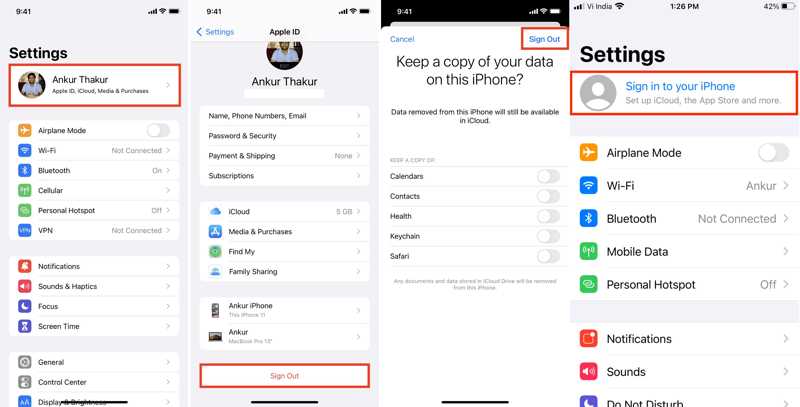
Step 1. Tap on your profile in the Settings app.
Step 2. Scroll down and tap Sign Out, decide if keep a copy of the data, and press Sign Out.
Step 3. Next, tap Sign in to your iPhone in the Settings app, and enter your Apple ID and password to sign in to your account again. Now, Find My iPhone should work normally. If you've forgotten your Apple ID and password, you can easily reset it.
Solution 4: Update Software
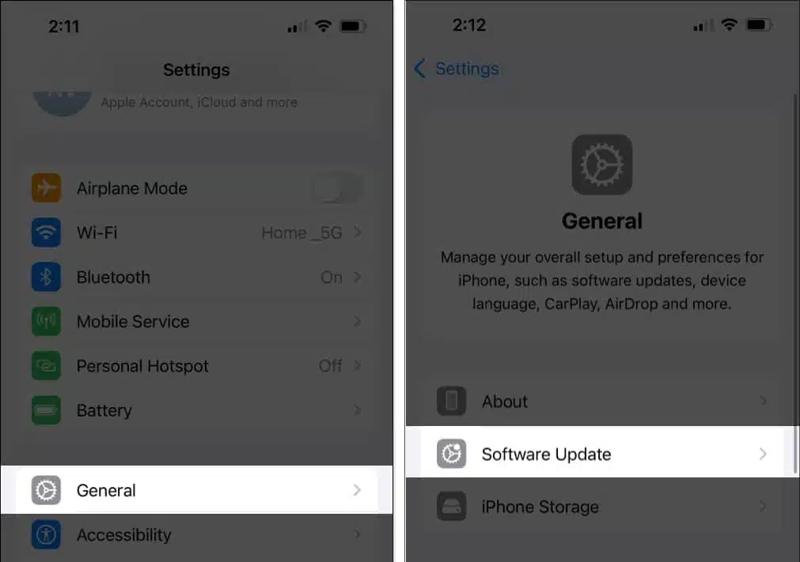
Step 1. If you are using an old version of iOS, go to the Settings app.
Step 2. Navigate to General, and Software Update to search for available updates.
Step 3. Next, tap the Download and Install button to update iOS. That can fix Find My iPhone not working due to software glitches.
Solution 5: Reset Location & Privacy
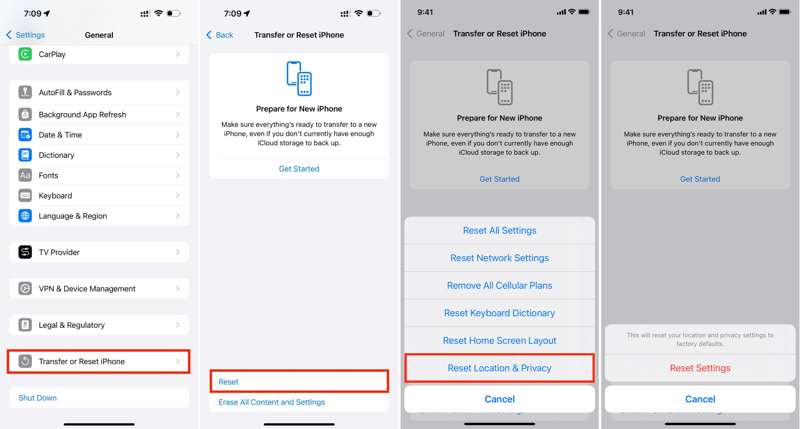
Step 1. Run your Settings app.
Step 2. Go to General, tap Transfer or Reset iPhone, press Reset, and choose Reset Location & Privacy.
Step 3. Tap Reset Settings, and enter your Apple ID password or iPhone passcode if prompted. That will erase all settings about the location to the factory status.
Solution 6: Enable Location Services
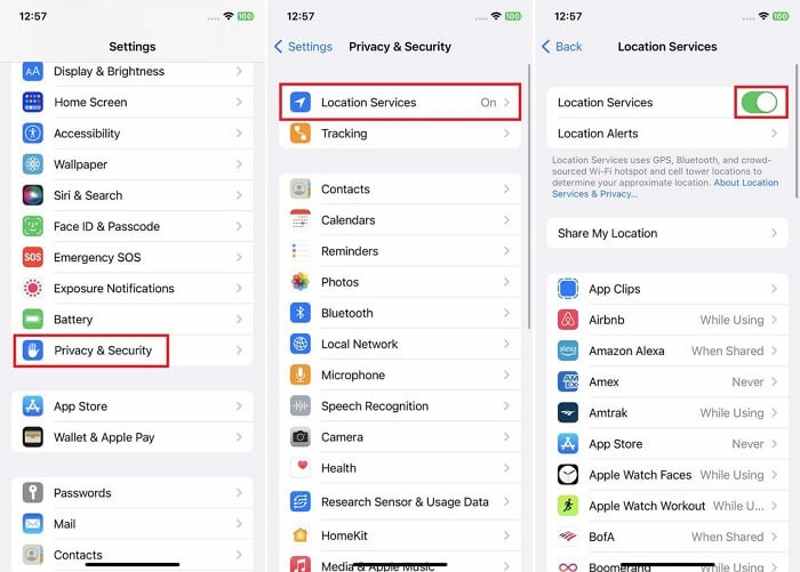
Step 1. Tap Privacy & Security in your Settings app if Find My iPhone is not working.
Step 2. Choose Location Services.
Step 3. Toggle on the switch of Location Services. If it is enabled, toggle it off, and turn it back on. Also, don't use an iPhone location spoofer.
Solution 7: Turn off and on Find My
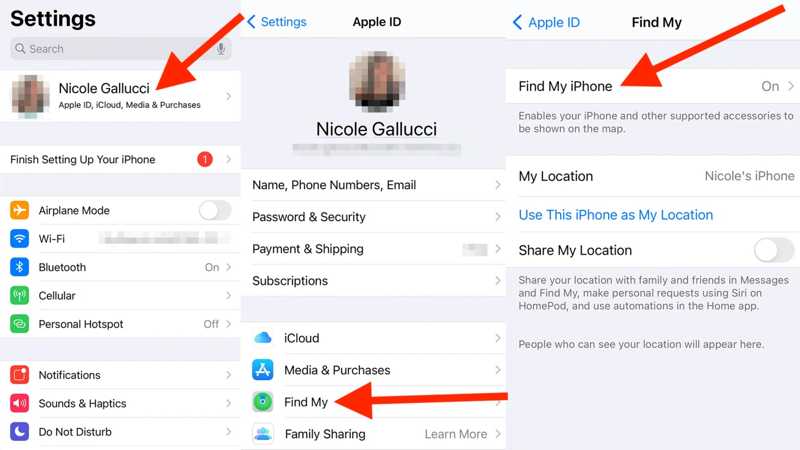
Step 1. If Find My iPhone is still not working, run your Settings app.
Step 2. Tap on your profile, choose Find My, and press Find My iPhone.
Step 3. Toggle off Find My iPhone. If prompted, input your Apple ID password. Then tap Turn Off to confirm it.
Step 4. Next, turn on Find My iPhone again.
Solution 8: Correct Date and Time
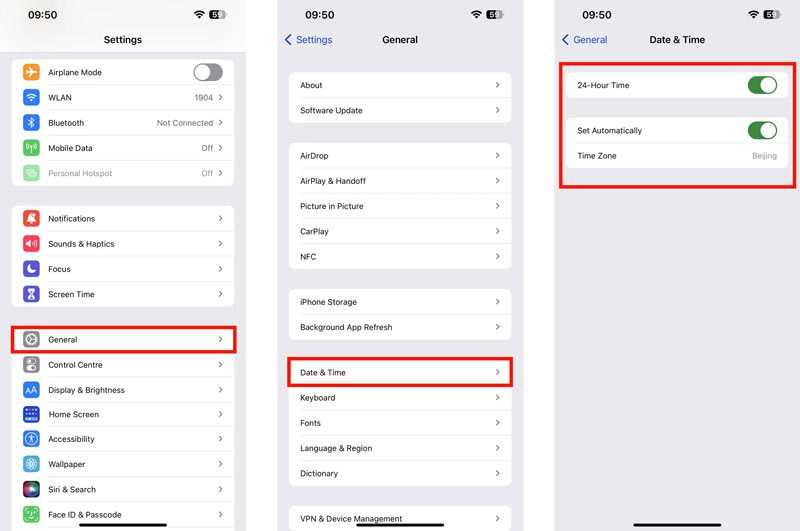
Step 1. Run the Settings app.
Step 2. Go to the General tab, and choose Date & Time.
Step 3. Toggle on Set Automatically, and iOS will correct the date and time through the internet. Then check if Find My iPhone works again.
Solution 9: Check Apple Servers
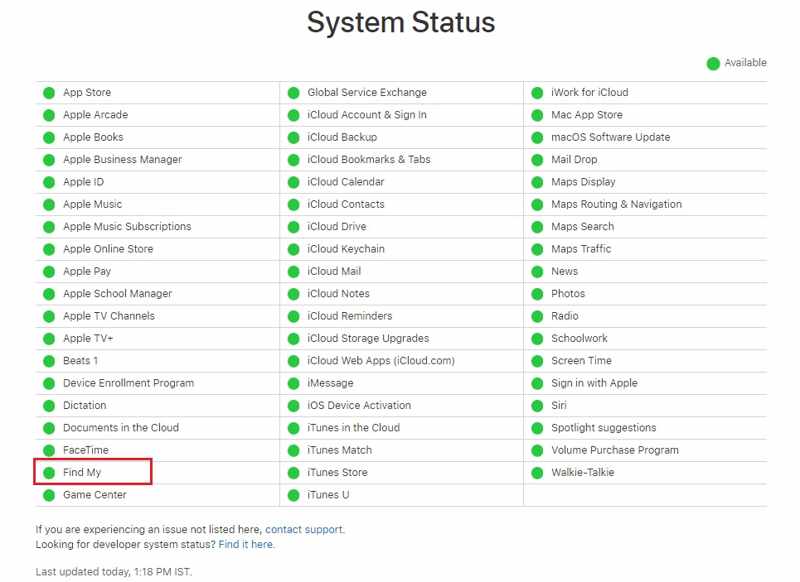
The last solution is checking the status of Apple servers. Visit www.apple.com/support/systemstatus/ in a web browser, and check the servers related to Find My, Apple ID, and iCloud. If any item is down, you have to wait for it to work again. Then Find My iPhone should work normally.
Part 3: Ultimate Solution to Fix Find My Not Working
If you have tried common solutions but Find My iPhone is still not working, you will need a powerful tool. Apeaksoft iOS System Recovery, for example, is able to fix a variety of software issues.
The Easiest Way to Fix Find My iPhone Not Working Effectively
- Fix software bugs and errors on iPhone quickly.
- Integrate a free quick fix tool.
- Update or downgrade software on iOS devices.
- Support the latest versions of iOS.
Secure Download
Secure Download

How to Fix Find My iPhone Not Working
Step 1. Connect to your iPhone
Launch the best iOS system recovery software after installing it on your PC. There is another version for Mac. Next, plug your iPhone into your computer with a Lightning cable. Click the Start button to continue.

Step 2. Perform Quick Fixe
Click the Free Quick Fix link to try fixing Find My not working on your iPhone. If it is not available, click the Fix button to move on.

Step 3. Fix Find My iPhone not working
Next, select the Standard Mode or Advanced Mode based on your situation, and click Confirm. Then check your iPhone information, and download the proper firmware. Once it is done, the software will fix Find My not working automatically.

Conclusion
Follow our guide, you should understand why is Find My iPhone not working and how to get rid of the error quickly. The common solutions are available to the tech-savvy. For average people, Apeaksoft iOS System Recovery is a good option. If you have other questions about this error, please feel free to contact us by leaving a message below this post.
Related Articles
Explore the advanced methods to freeze location on Find My iPhone today and see how it can help you protect your privacy.
Discover the secrets of faking your iPhone's location on Find My with our comprehensive tutorial. Learn why most iOS users do it here today!
If you are searching for the method to find a location on iPhone, you can read this article to know multiple ways to get the job done.
Apple Pay not working when you pay can be annoying. This article will help you solve it with 7 excellent methods, then you won't meet it.

