How to Clear Search History on Safari for iOS and Mac
This tutorial demonstrates how to delete search history on Safari on iPhone, iPad, or Mac. The instructions apply to all Apple customers. There are many reasons why you should clear your search history regularly. The main factors include privacy protection, performance improvement, and targeted advertising prevention. Anyway, if you don’t want brands, marketers, and someone else to get what you are searching for on your iOS device or Mac, you will find our guide helpful.
PAGE CONTENT:
Part 1: How to Clear Search History on Safari for iOS
Deleting search history on Safari for iOS is not difficult if you follow the proper steps. Moreover, Apple provides a few custom options to enable you to delete history for specific periods and profiles on your iPhone or iPad.
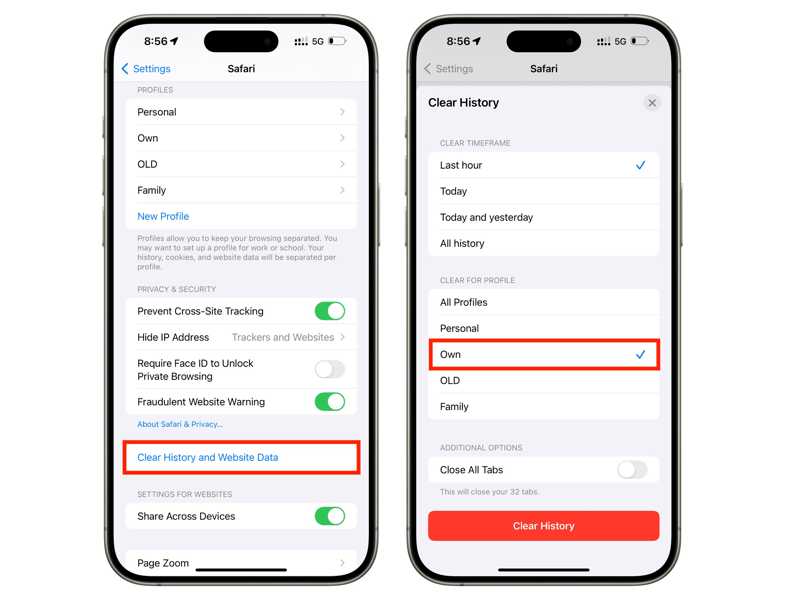
Step 1. Open the Settings from your home screen.
Step 2. Go to the Safari tab.
Step 3. Scroll down and tap Clear History and Website Data.
Step 4. Pick a desired time frame, like Last hour, Today, Today and yesterday, and All history.
Step 5. Then select a proper profile and tap Clear History. By default, the All Profile option is selected. It will delete Safari history from all Apple products where you use the same Apple ID. Otherwise, Safari will only delete the history for the selected profile.
Note: If you need to remove your history in short timeframes, use the private browsing mode in Safari. Open Safari, tap the Tabs button and hit Private to enter the private browsing mode.
Part 2: How to Clear Safari Search History on iPhone Easily
Apeaksoft iPhone Eraser is another way to clear Safari history on your iOS device. It simplifies the workflow. Moreover, it is able to clear all data on your device with a single click, including your search history on all browsers.
The Best Way to Clear Search History on Safari for iOS Quickly
- Delete all Safari search history on an iPhone or iPad.
- Clear search history for all browsers with one click.
- Offer three levels for different situations.
- Support the latest versions of iOS and iPadOS.
Secure Download
Secure Download

How to Clear Search History on Safari for iOS with One Click
Step 1. Connect your iPhone to your PC
Launch the best Safari history removal software after you install it on your PC. There is another version for Mac users. Connect your iPhone to your PC with a Lightning cable. The software will detect your device immediately.

Step 2. Select a level
Go to the Erase All Data tab on the sidebar and choose a proper erasing level:
The Low level erases all data on your device, which is twice as fast as other levels.
The Middle level overwrites search history, and that cannot be recovered.
The High level erases private data using the DoD 5220.22-M wiping standard.

Step 3. Erase Safari history
Click the Start button after selecting a level. Input 0000 and click the Erase button to begin deleting search history on Safari for iOS.

Tips: This software can also be used to clear Bing search history thoroughly on iPhone.
Part 3: How to Delete Search History on Safari for Mac
If you prefer to use Safari on your MacBook, you’d better delete Safari search history on Mac regularly. Bear in mind that the built-in option will remove both your browsing history and recent searches. There is no option to clear Safari search history independently.
Step 1. Start your Safari app on your Mac.
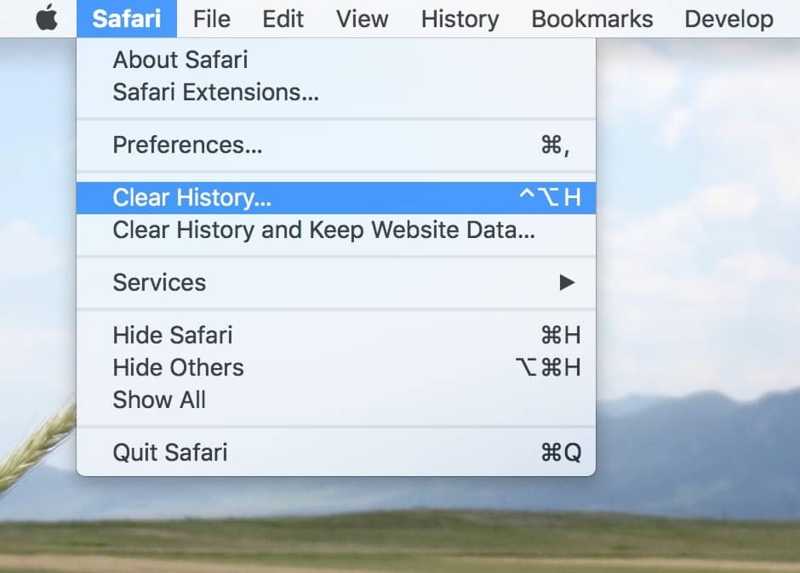
Step 2. Go to the Safari menu on the top ribbon and choose Clear History.
Tips: Or go to the History menu and choose Clear History.
Step 3. Select a time frame from the Clear option.
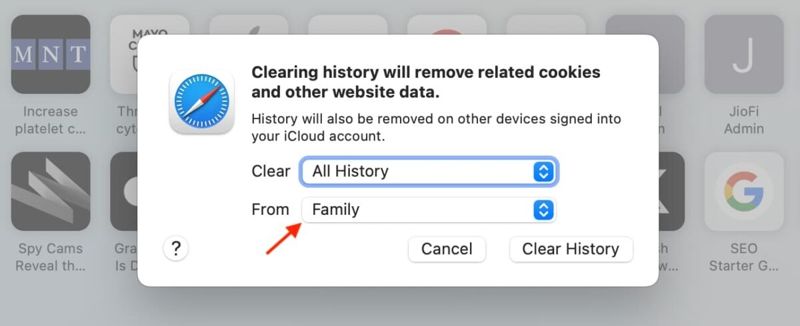
Step 4. Select a profile from the From drop-down list.
Tips: To delete everything, select All History and Website Data.
Step 5. Finally, click the Clear History button.
Note: Open your Safari browser and click the search bar to check if the recent search history is removed.
Part 4: How to Delete Mac Search History on Safari Quickly
As mentioned previously, the built-in option only allows you to delete recent search history on Safari along with other data, like browsing history, cookies, and more. If you want to delete search history independently, Apeaksoft Mac Cleaner is the best option. Moreover, it is available to every browser on your Mac.
The Best Way to Delete Search History on Safari for Mac
- Clear Safari search history on your Mac with one click.
- Available to all web browsers on Mac.
- Delete other browser files, like autofill history, login history, etc.
- Protect your privacy with advanced technology.
- Support macOS Catalina and above.
Secure Download

How to Delete Search History on Safari for Mac
Step 1. Install history cleaner
Download and install the best search history removal application on your Mac. When you want to delete search history on Safari for Mac, launch the application from your hard drive and go to the ToolKit tab.

Step 2. Scan the search history
Choose the Privacy tool on the window and click the Scan button to begin looking for download, login, search, and visit history in your browsers on Mac. When it is complete, click the View button to move on.
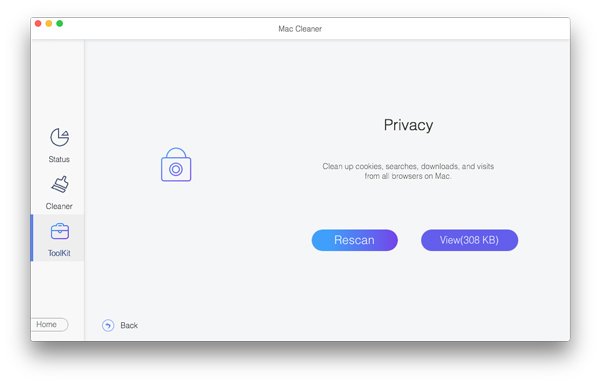
Step 3. Delete search history on Safari
Next, select the Safari option on the left pane and check the box next to Search History. As long as you click the Clean button, the search history on Safari for Mac will be cleared immediately. If you want to delete other data types, select them from the list. You can also delete downloads on a Mac if they are useless.
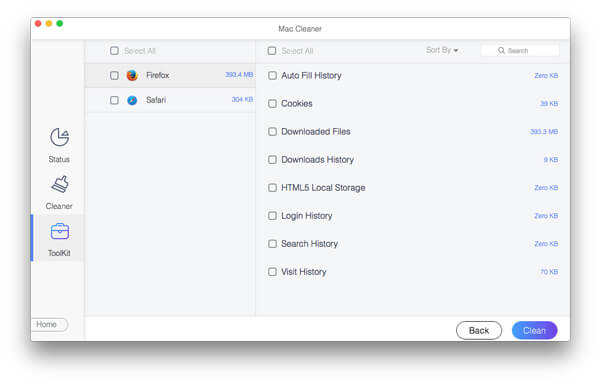
Note: When search history deletion finishes, the size next to Search History will become 0 KB.
Conclusion
This guide explains how to clear the search history on Safari for iOS and Mac. That can keep your web browser fast and protect your privacy. Therefore, it is a good idea to wipe your search history regularly on all your digital devices. Apeaksoft iPhone Eraser can help you erase all history without recovery. Apeaksoft Mac Cleaner allows you to clear any browser's search history. If you have other questions, please write them down below this post.
Related Articles
You can learn multiple ways in this post to clear system data on Mac to free up space and improve the performance of your machine.
To find out what’s taking storage on your MacBook, you can read our guide and follow the right methods to get the information.
If you want to wipe a MacBook, Mac mini, iMac, and more, you are lucky since this article shows you a comprehensive guide.
This article offers you three methods on how to uninstall NoMAD on mac completely and ensure no associated files are left behind.

