How to Delete a User on Mac - Admin and Standard User
"I've just got my new Mac after updating the OS on it. I used migration assistant to move my content across from my time machine backup. However, it recreated my 'old' user account from my previous Mac. So, can anybody show me how to delete the admin user on Mac?"
"My Mac won’t let me delete the user account. What should I do?"
You may share a Mac with others (family or colleagues), so you have created many different user accounts to distinguish everyone's files. However, if someone no longer uses this Mac, you'd better delete his/her account to spare more space and for privacy protection.
However, you may also see many similar questions in forums like "Can't delete admin account on Mac" and more. To help you delete a user on Mac, this article shows a detailed tutorial and collects some useful solutions. So just read and follow the steps below to regain access to your Mac profile easily.
PAGE CONTENT:
Part 1: How to Delete a Standard User on a Mac
If you own an admin user account, then you can delete a standard user or group on Mac without others’ permission. Moreover, you can save its home folder before deleting a standard user account on a Mac. Read more to learn how to delete other users on Mac.
If you are using a macOS Ventura or later
Step 1. Go to System Settings
Click the Apple button in the top left corner and then the System Settings button. It could also be a System Preferences button in other versions of macOS.

Step 2. Choose the Standard Account
You should scroll down to click the Users & Groups button on the left side of the panel. Then, click the Information button next to the Mac user you want to delete.

Step 3. Delete a user on Mac
Click the Delete Account button, then enter the password of your Apple ID and click the Unlock button to delete the guest user on your Mac.

Tips:
Why do I need to enter the Apple ID password before deleting a user on a Mac?
Verification is needed to make the current user account the admin, and then you’ll be able to delete any other user account on a Mac.
If You are using a macOS Monterey or earlier version
Step 1. Open System Preferences at the dock and select Users & Groups.
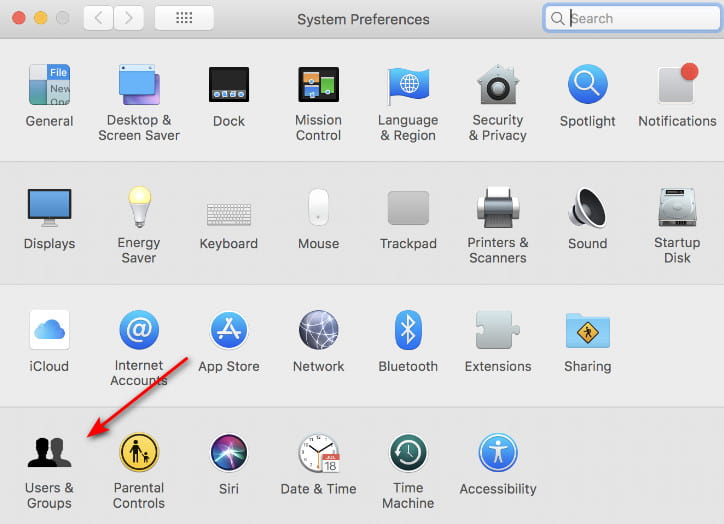
Step 2. Click the lock pattern in the bottom-left corner and enter the password of the admin user.
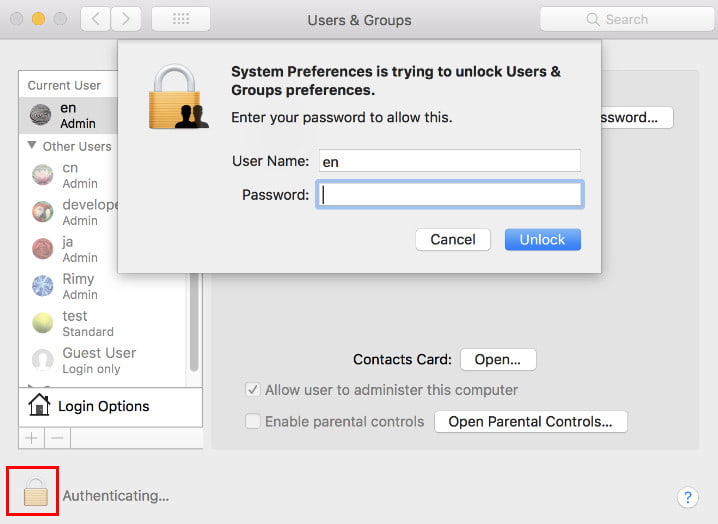
Step 3. Click the target standard user and press the – (minus) button as shown in the picture. Then, delete the User.

Tips:
How long does it take to delete a user on Mac?
The time it takes to delete a user account on a Mac can vary depending on various factors, such as the size of the user account, the number of files associated with it, and the system resources of your Mac. In general, the process of deleting a user account should not take more than a few minutes.
Part 2: How to Delete Admin User on a Mac
Well, the Mac OS X operating system supports several administrators. And you can delete the admin account on MacBook Air and other computers. Just make sure there is one available admin user account on Mac at least.
Step 1. Access all Mac user accounts
Sign into an admin user account instead of the one you want to delete. Otherwise, you need to click the Log Out button and then resign into it. Later, right-click the System Preferences button in the dock. Click the Users & Groups button to see all previous user accounts on Mac.

Step 2. Create a New Admin Account
You should unlock the Users & Groups settings first and then click the Add button to create an admin account. You must not choose a standard account, or you won’t be able to delete the admin account on the Mac. Click the Create User button to create the account.

Step 3. Log Out the Admin and Restart
Restart your Mac and go to User & Groups again. Choose the format admin account, and click the Remove button, then the Delete User button to delete the former admin account on the Mac.

Part 3: Clear Your Privacy Information After You Delete the Mac User
Will deleting the user profile delete everything?
Deleting a user on Mac removes the user's settings, files, and preferences associated with that profile. Deleting a user profile may not remove all traces of the user's data from the computer. Some files or settings may remain in shared locations. If you want to ensure that all data associated with a user profile is completely removed, try to use specialized software.
Apeaksoft Mac Cleaner is a powerful Mac data management tool that allows users to clean and manage all Mac data in easy ways, which keeps your privacy protected and safe. In addition, Mac Cleaner can keep your Mac operating system in a good state all the time.
Clear All Private Files Completely on Mac
- Protect your privacy by deleting private files and cache data.
- Make the files irrecoverable by using its inserted shredder.
- Empty trash and erase other unneeded files to clean Mac up.
- Monitor Mac system performance, including disk utilization, memory usage, battery status, and CPU usage.
- Manage extensions and duplicate files freely.
Secure Download

Below are the steps on how to control privacy when deleting a user on Mac:
Step 1. Launch Mac Cleaner
Free download and install Mac Cleaner software. Then, launch this program on your Mac computer. If you want to check the status of your Mac, you can click the Scan button on the lower right corner of the System Status page.

Step 2. Scan your Mac computer
You can see three options under Cleanup in the left panel. Choose a certain one to remove your unwanted files. For instance, you can click the Junk Files and then the Scan buttons to see how many junk files exist on your computer.
Step 3. Delete junk files on Mac permanently
Click the Review button at the bottom after the scanning. As a result, you can see all Mac files that are classified into categories. Mark before the item you want to delete. At last, click the Clean button to start to clean up Mac completely.
Tips: This software also enables you to free up disk space on Mac quickly and easily.
Part 4: Tips for Why You Can’t Delete Mac User
What if you can’t delete a user on Mac? Here are some tips you can follow, and these items can also explain why you can’t delete a Mac user account.
• If you want to delete the only administrator account on Mac, you need to create a new admin user account before the process.
• If you insist on deleting the only admin user, then you can downgrade your administrator account to a standard one. Just uncheck the small box before “Allow User to Administer This Computer”. Later, restart your Mac to continue to delete an admin user account on your Mac.
• Disable the Fast User Switching feature before deleting a user on Mac.
• You can delete a user on Mac only when you have logged into the admin account.
Conclusion
How do you delete a user on Mac? I believe you've got the answer.
You’ve learned how to delete a user on Mac, whether it’s an admin or a standard user account. You should know that only the admin has the accessibility to delete other user accounts on a Mac, and you need to remove the administrator privilege if you want to delete the admin account on a Mac.
Related Articles
If you want to wipe a MacBook, Mac mini, iMac, and more, you are lucky since this article shows you a comprehensive guide.
You can delete iPhoto library after the migration easily here, and Mac Cleaner can help you find and delete all duplicate photos effortlessly.
Come and find out how to clear unnecessary caches and cookies on Mac to promote system performance and user experience.
This article answers how to delete downloads on the Mac to free up more storage space, including deleting downloaded files and apps and clearing the Trash Bin.

