How to Delete Discord Messages on iPhone & Desktop
Is there a simple way to delete messages on Discord? Is it possible to delete a large quantity of Discord messages at one time? Many people are troubled by these questions. The good news is that this article is here to show you how to delete Discord messages on iPhone and Desktop in detail. We will also provide two Discord message deleters.
PAGE CONTENT:
Part 1. How to Delete Discord Messages on iPhone
This part provides two ways to delete Discord messages on iPhone. You can choose whether to delete them manually or automatically. If you only need to delete one or two messages, deleting them manually can be easy. However, if you want to achieve a mass delete, you need to turn to other methods.
Delete Discord Messages on iPhone Manually
Discord doesn't allow mass-deleting messages at once. Each message has to be deleted manually. Luckily, it's simple to do that if you only have a few messages to delete. Here, we will show you step-by-step instructions on how to delete messages on Discord.
Step 1. Open the Discord app on your iPhone.
Step 2. Scroll down the screen to find the message you want to delete.
Step 3. Once you find the message, press and hold your finger on it until a menu shows up on your screen.
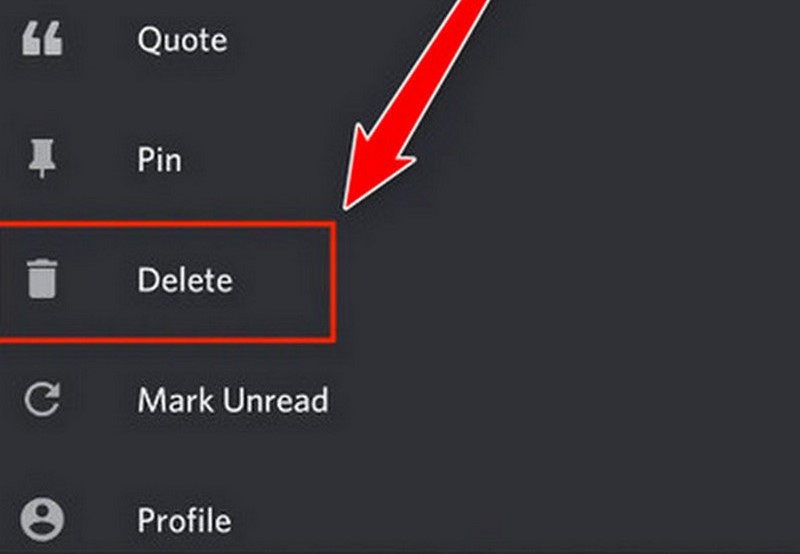
Step 4. Tap Delete. Then, a pop-up confirmation will emerge. If you have confirmed that this is the message you want to delete, tap the red Delete.
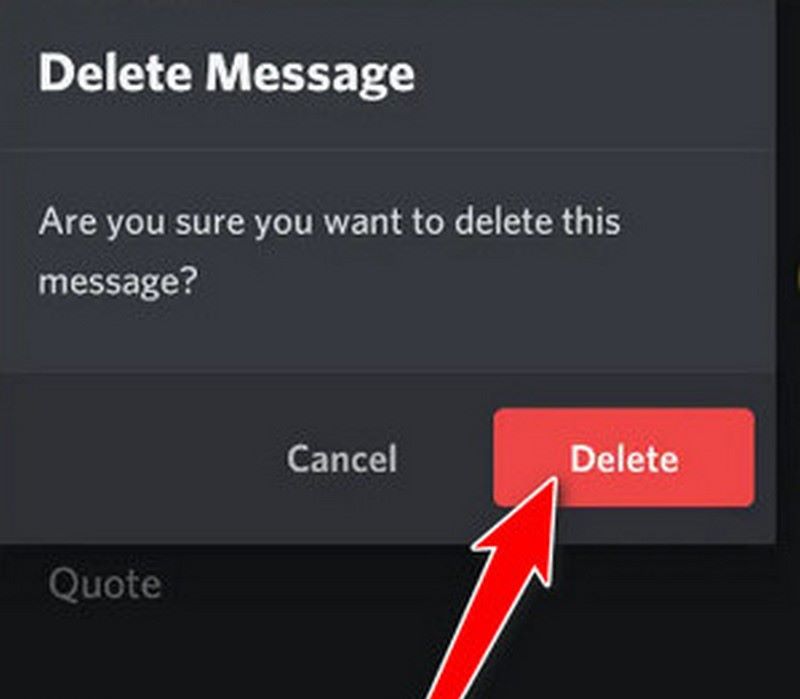
Delete Discord Messages on iPhone Automatically
Deleting each message manually can be time-consuming and tiring. If you have a lot of messages to delete, you'd better use a tool to help you mass delete Discord messages.
Apeaksoft iPhone Eraser is a professional tool used to clear data on the iPhone. It offers users three modes of erasing. The Low Level can overwrite data quickly. The Middle Level overwrites data twice to make the data unrecoverable. The High Level overwrites data three times to ensure the data is wiped out completely. With its powerful erasing function, you can achieve a quick mass delete.
To erase your data completely, remember to turn off Find My iPhone first.
Step 1. Download and install the software for free. Launch it. Choose Erase All Data in the left sidebar.
Secure Download
Secure Download
Step 2. Connect your iPhone to the computer via USB. Unlock your iPhone. In the pop-up window, tap Trust to allow access to your data.

Step 3. There are three security levels shown on the interface: Low, Middle, and High. You can choose one level, depending on your needs. Once you have determined the level, click the Start button.

Step 4. Enter 0000 to confirm erasing. Then, click on the Erase button. It will erase data on your iPhone, including all the Discord messages.

This software can also permanently delete messages from other apps, such as messages on Facebook, WhatsApp, and Instagram.
Part 2. How to Delete Discord Messages on Desktop
Just like deleting messages on the iPhone, this part will introduce two ways for you to clear Discord messages on Desktop. The second method can achieve bulk deletion.
Delete Discord Messages on Desktop Manually
Due to the restrictions of Discord, you can only delete one message each time. if you think it is troublesome, please skip to the second method.
Step 1. Open the Discord app on your computer.
Step 2. Find and choose the message you want to remove. Hover over it, and then click on the three dots (which means more options) next to it. Or, you can right-click on the message.
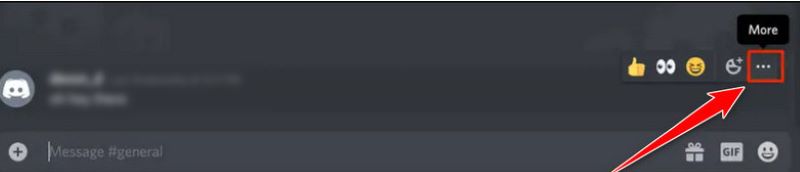
Step 3. A dropdown menu will emerge. Choose Delete Message.
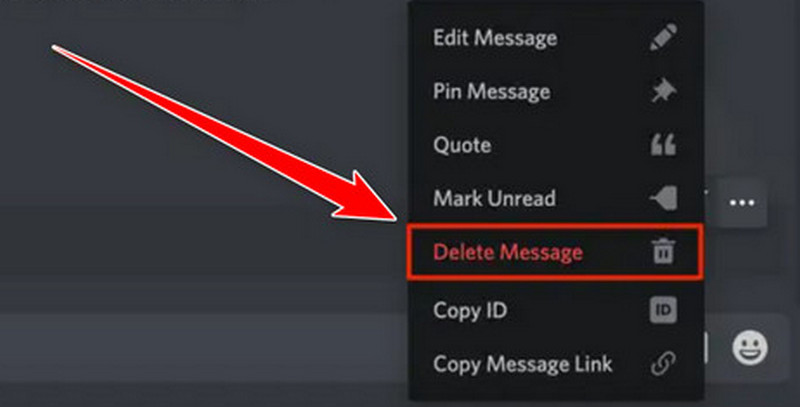
Step 4. A pop-up will appear asking for the confirmation. Click on Delete to confirm your option.
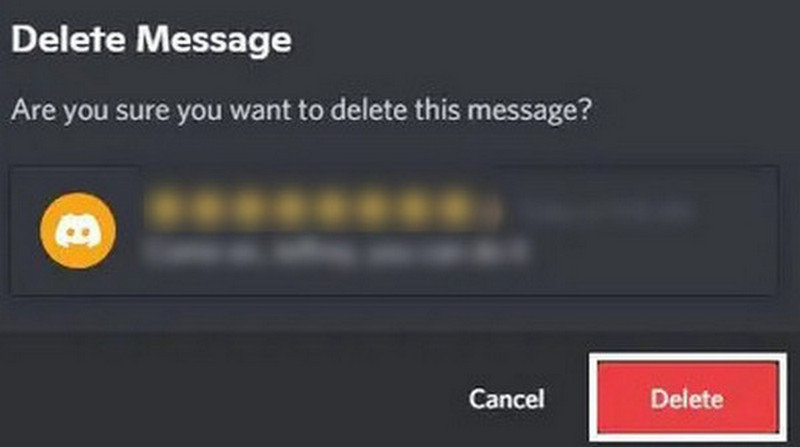
After the deletion, these deleted messages do not disappear completely at once. You can still see the deleted messages on Discord if you want to.
Delete Messages with a Bot
Discord bots like MEE6 Bot can mass delete messages on Discord. However, please note that MEE6 can only delete messages within the past 14 days. Also, you need to have permission to add the bot. Otherwise, you may violate Discord's terms.
Step 1. Visit the MEE6 website. Click on Add to Discord.
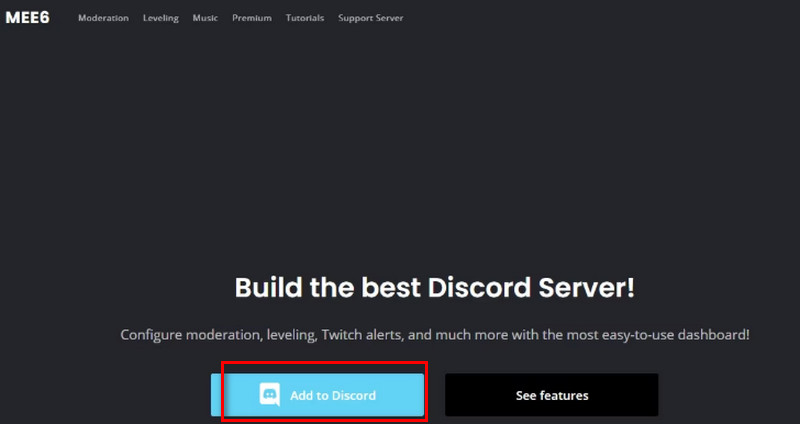
Step 2. Authorize your information. Select the server to which you wish to add the bot. Then, click on Set up MEE6.
Step 3. Go to the Plugins > Moderator. Click the Yes button.
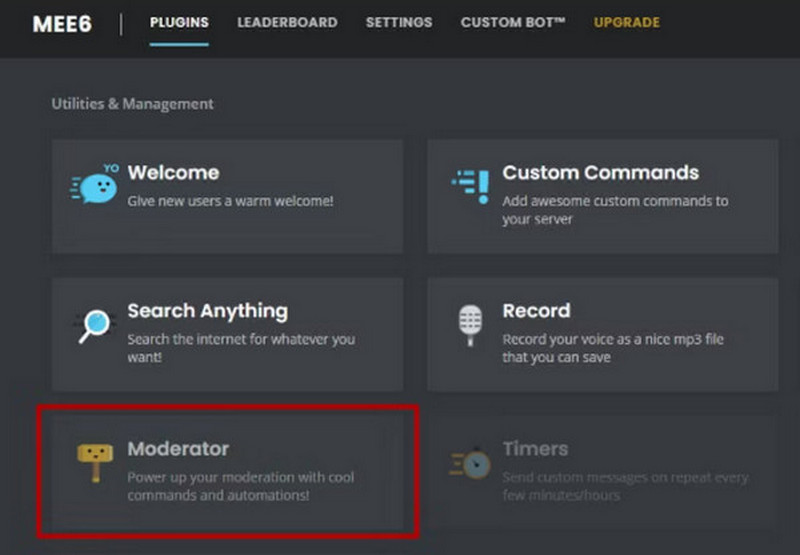
Step 4. Go to the server in Discord and type in "!clear 100", and then press Enter to send your command to MEE6. It will delete the last 100 messages in the text channel you have chosen. You can also change the number, depending on your needs.
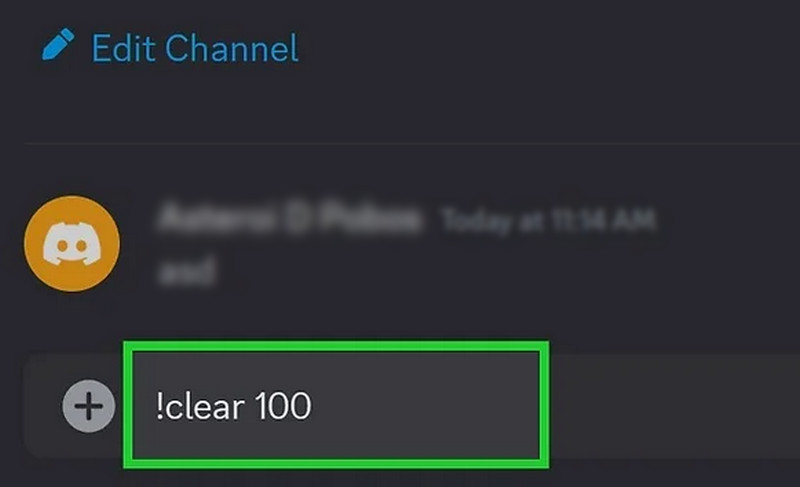
Conclusion
If you only have several messages to delete, you can delete them in the Discord app manually. If you want to mass delete Discord messages, choose MEE6 Bot (if you have the proper permission) or Apeaksoft iPhone Eraser (no limits).
Related Articles
Can I install Discord on Mac? How to fix the problem that Discord for Mac corrupt when installing? This article will answer these questions in detail.
Do you want to share your screen on Discord to have a happy chat with others? This article shows you how to do it on your PC and phone.
How to send playable videos on Discord. Explore tools to help you convert and compress files into Discord's supported sizes and formats.
Along with Safari, you can clear cached data for other native apps, but for third-party apps you can follow our guide to delete app data from iPhone easily.

