How to Delete Unwanted Emails in Bulk from Your Outlook
According to Microsoft, Outlook can store up to 100GB of storage per mailbox. If your mailbox is nearing its maximum capacity, you may lose new information. Moreover, it is not easy to find desired messages if you have too many emails in your Inbox. It makes sense that you are suggested to delete emails in Outlook regularly. This tutorial demonstrates the procedures for online, desktop, or mobile device use.
PAGE CONTENT:
Part 1: How to Delete Emails in Outlook.com
If you prefer to check and receive messages on the web, you can delete multiple emails in the Outlook web app. This method requires a web browser or mobile browser. We demonstrate the procedures in various situations.
How to Delete Selected Emails in Outlook.com
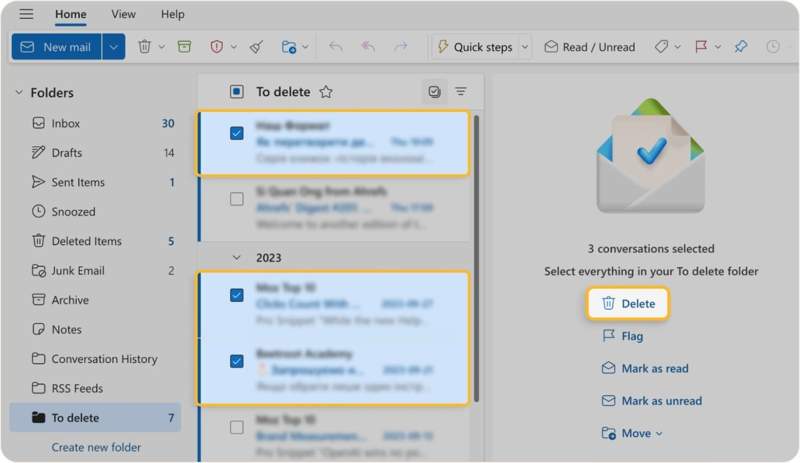
Step 1. Go to outlook.com in a browser and sign in with your account.
Step 2. Enter the desired folder, like Inbox.
Step 3. Hold the Ctrl button on a PC or Command on a Mac and select the unwanted emails with your cursor.
Step 4. Next, press the Delete button on your keyboard or click Delete on the right side.
Step 5. If you want to delete emails from Outlook permanently, switch to the Deleted Items folder.
Step 6. Finally, delete all emails.
How to Delete Selected Emails in Outlook.com
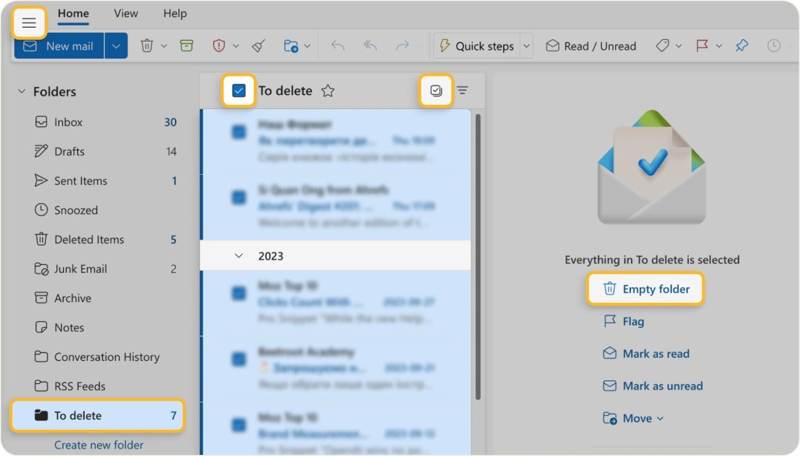
Step 1. Click the Hamburger button on the top left side and display the Navigation Pane.
Step 2. If you want to delete multiple emails in Outlook, select them and move them to a single folder.
Tip: You can create a new folder to store the unwanted emails.
Step 3. Select the folder on the navigation pane.
Step 4. Click the Select button and check the boxes next to unwanted messages.
Step 5. Hit Empty folder and click OK to confirm.
Note: You can also right-click the folder and choose Empty folder on the context menu.
Part 2: How to Remove Emails from Outlook App
Today, more and more people read their emails on their mobile devices. Of course, you can remove emails from the Outlook app on an Android phone or iPhone. Here are the steps to complete the job properly.
How to Delete All Emails in Outlook Inbox
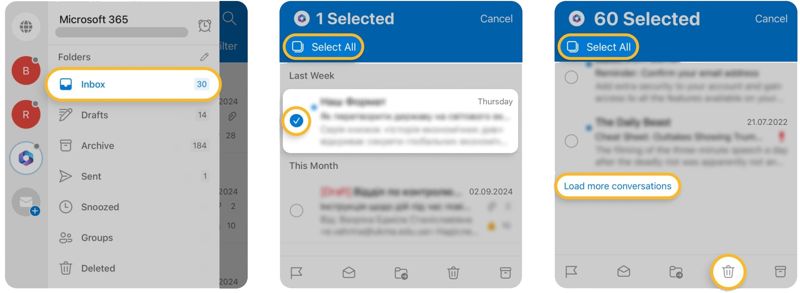
Step 1. Open the Outlook app on your device.
Step 2. Go to your Inbox or the folder that stores unwanted emails.
Step 3. Long-press a message and tap Select All at the top left corner.
Step 4. Scroll down and tap Load more conversations if you have more than 60 emails.
Step 5. Tap Select All again to select all emails in your Inbox.
Tip: If you have more emails, repeat step 4 and 5 to select all emails.
Step 6. Tap the Delete button at the bottom.
How to Delete Selected Emails from the Outlook App
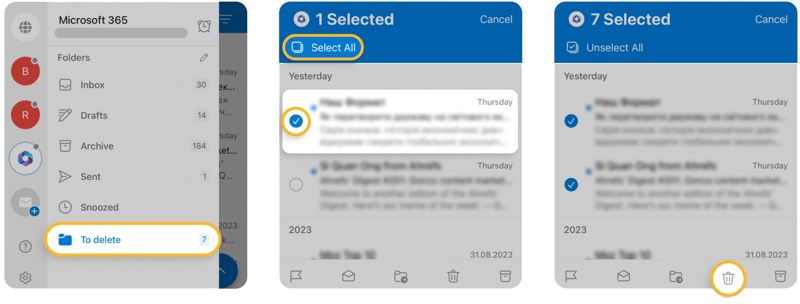
Step 1. Tap on your profile in your Outlook app.
Step 2. Go to the folder that stores unwanted emails.
Step 3. Long-press a message to display the boxes.
Step 4. Tap the box next to each unwanted email. If you see a tick, the email is selected.
Step 5. Next, tap the Delete button.
Step 6. If prompted, choose Delete to confirm your action.
Part 3: How to Delete Outlook Emails on Desktop
If you manage and read your emails on your PC, you may install the Outlook client on your desktop. That is another channel to delete emails from your Outlook account. Here is the workflow to free up your storage.
How to Automatically Delete Emails from Outlook
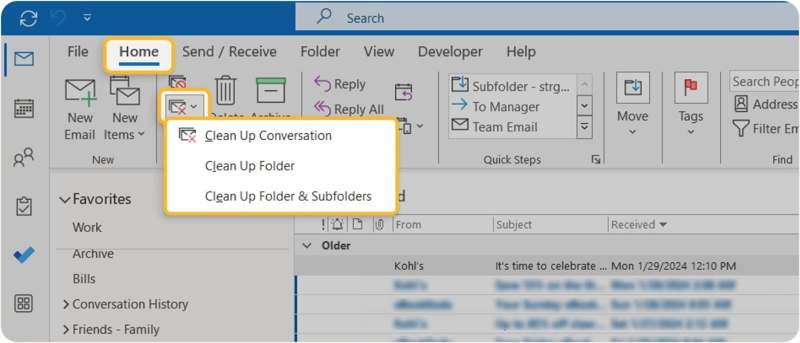
Step 1. Select the unwanted folder in the Outlook client.
Step 2. Go to the Home tab on the top ribbon.
Step 3. Click and expand the Clean Up option.
Step 4. Choose Clean Up Conversation, Clean Up Folder, or Clean Up Folders & Subfolders, depending on your situation.
Step 5. When prompted, click Clean Up or Clean Up Folder to confirm it.
How to Delete Selected Emails in Outlook
Step 1. Open the Folder Pane on the left side.
Step 2. Go to the desired folder in your Outlook, like Inbox.
Step 3. Select unwanted emails:
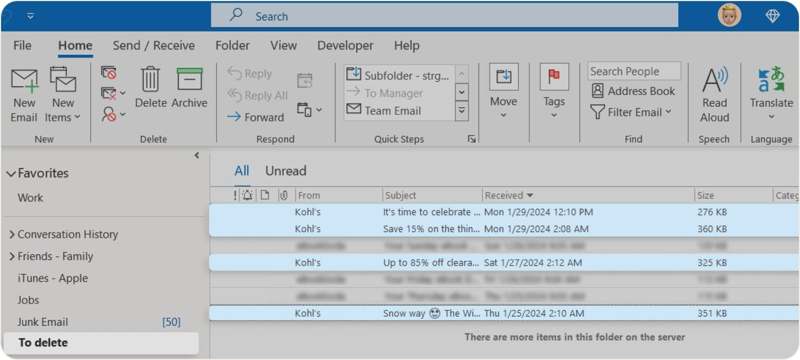
Hold the Ctrl button on your keyboard and select unwanted emails.
Or go to the View tab, click the Arrange By, and choose Show in Groups. Then, you can choose Date, From, or Size to organize emails by time, sender, or size.
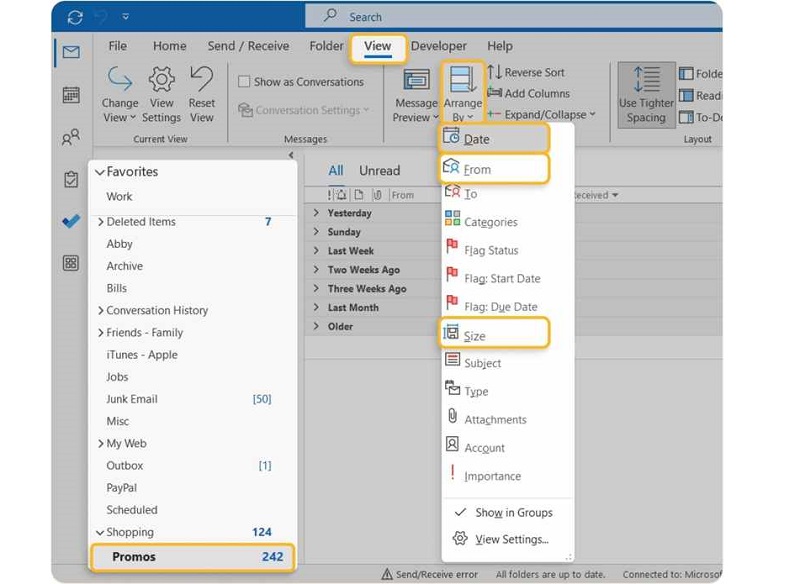
Step 3. Finally, right-click on the group or selected emails and choose Delete.
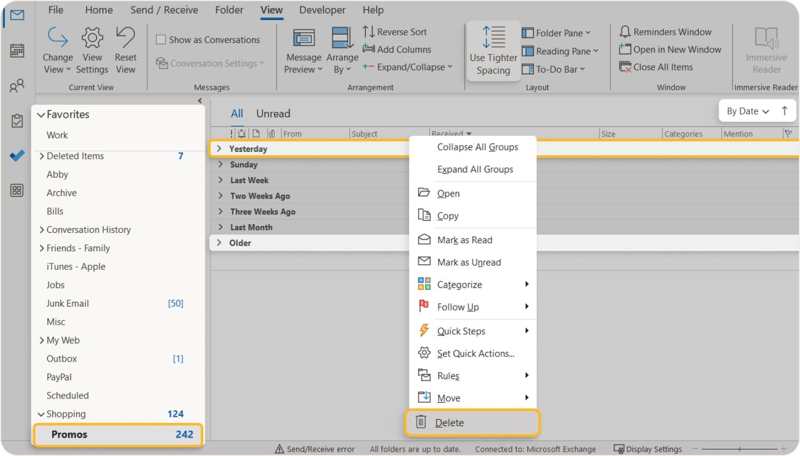
Part 4: How to Remove Emails in Outlook on Mac
Another method to remove emails from Outlook on Mac is Apeaksoft Mac Cleaner. It can permanently delete emails from your hard drive, freeing up space. That is essential to protect your private information, as well.
The Easiest Way to Remove Emails in Outlook on Mac
- Remove emails on your Mac hard drive to free up space on Mac.
- Permanently delete emails and attachments.
- Preview unwanted emails on your Mac.
- Compatible with macOS 10.11 and above.
Secure Download

How to Delete Outlook Emails on Mac
Step 1. Install Mac Cleaner
Launch the best email cleaner application once you install it on your Mac. Click the Cleaner button in the home interface to move on.

Step 2. Scan emails on your Mac
When you are presented with the toolbox interface, choose Email Junk. Click the Scan button to begin finding emails on your hard drive.

Step 3. Delete Outlook emails
When scanning is complete, click the View button to preview the emails. Select the unwanted Outlook emails and click the Clean button. If prompted, confirm the deletion. You can even uninstall Outlook on Mac easily.

Conclusion
This guide explained how to delete multiple emails in Outlook online, on your PC/Mac, or a mobile device. You can pick an appropriate method and follow our steps to get rid of unwanted emails and free up space for Outlook. Apeaksoft Mac Cleaner is the easiest way to remove unwanted emails from Outlook and other email providers. If you have other questions about this topic, please feel free to leave your message below this post, and we will reply to it as soon as possible.
Related Articles
Outlook helps you recover email messages easily. This article also offers you another proven way to recover deleted messages from Outlook.
You can get three practical methods to recover deleted emails in Outlook with or without Microsoft 365 from this article.
Here is an easy-to-understand tutorial to teach you what is Outlook cache, why you need and how to clear Outlook cache on Mac/Windows.
Top four ways to sync Outlook contacts with iPhone. Extricate yourself from failed sync of your contacts and endless checking of them.

