How to Delete Search History in Safari, Chrome, and More
When visiting a website, people usually search for the domain in a search engine instead of accessing the IP address. To help users return the websites later, browsers keep a record of every single website you visit. Browsers make it easy to access search history usually just a click away. Nevertheless, the search history may leak internet users’ privacy and online behaviors. This guide tells you how to delete search history in Safari, Chrome, Firefox, Opera, and Edge on Windows, Mac, iPhone, and Android.
PAGE CONTENT:
Part 1. Why You Might Want to Delete Search Historyc
For most people, clearing search history is something average internet users don’t often consider, especially if they aren’t looking up anything unusual. However, there are reasons why you should erase your search history.
1. Protect privacy and enhance security. Search history is not encrypted in web browsers. It means that everyone can view your screen is able to check your search history and then learn your online activities. Moreover, organizations and agencies may detect your online footprints through your search history.
2. Prevent from being tracked. Marketers can learn your preferences through the search history in your browser. Then you will be presented with personalized ads and promotions. If you do not want to receive these ads, you’d better delete your search history regularly.
3. Improve performance. Browsers keep search history as small bits of data. As time goes by, that can become large and take up space. Clearing search history can free up space and improve your browser’s speed and performance.
Part 2. Steps for Different Browsers and Devices
One-stop Solution to Delete Search History on iPhone
Most people use more than one web browser on their iOS devices. It is tedious to remove the search history for each browser. Alternatively, Apeaksoft iPhone Eraser can scan your memory and collect all search history on your iPhone. So that you can delete it with a single click.
Clear Search History for Any Mobile Browsers on an iPhone or iPad
- Wipe out all search history on iPhone and iPad easily.
- Available to search history, cookies, junk files, etc.
- Offer bonus features like uninstalling apps.
- Support almost all iPhones and iPad models.
Secure Download
Secure Download

Here are the steps to delete search history on your iPhone or iPad:
Step 1. Connect to your iPhone
Launch the best search history-erasing software after you install it on your PC. There is another version for Mac. Next, plug your iPhone into your PC with a Lightning cable. Once your device is detected, choose the Free up Space tab on the left sidebar and then choose Erase Junk Files to move on.
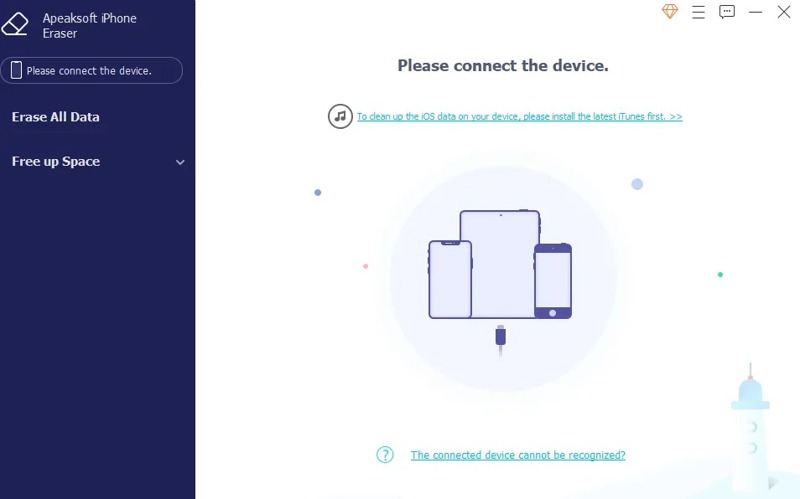
Step 2. Scan the search history
Click the Quick Scan button to begin scanning search history on your iPhone memory. When scanning is done, you will see the data. Here you can select the unwanted data types, like Image Cache, Invalid Files, and more.
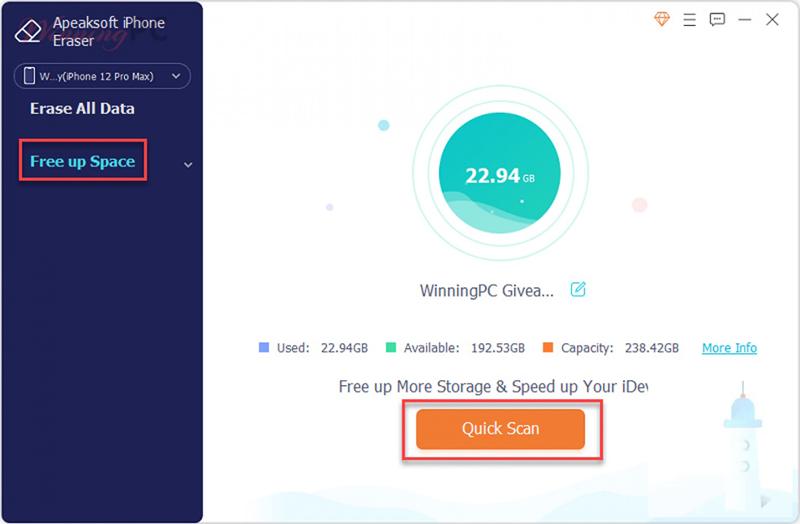
Step 3. Erase search history
As long as you are ready, click on the Erase button at the bottom right corner to begin removing search history on your iPhone immediately. You can also delete incognito history.
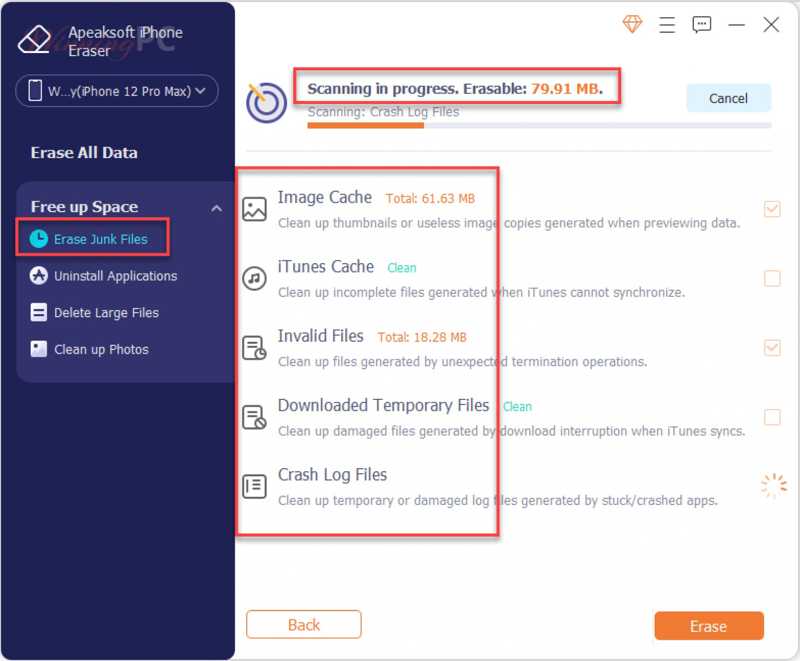
How to Clear Search History in Safari
Safari is the built-in web browser on Apple products, like iPhone, iPad, and MacBook. Of course, Apple has introduced the option to clear search history on iPhone, iPad, and MacBook easily.
On iOS
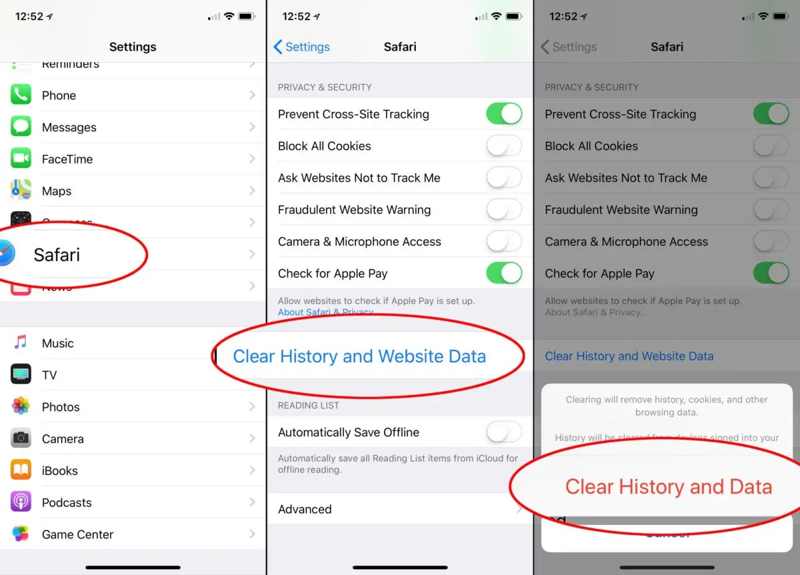
Step 1. Run the Settings app on your iPhone. Scroll down and tap Safari.
Step 2. Locate the Privacy & Security section, and tap Clear History and Website Data.
Step 3. Then select a timeframe, like All history, and press Clear History and Data on the pop-up dialog to confirm it.
On Mac
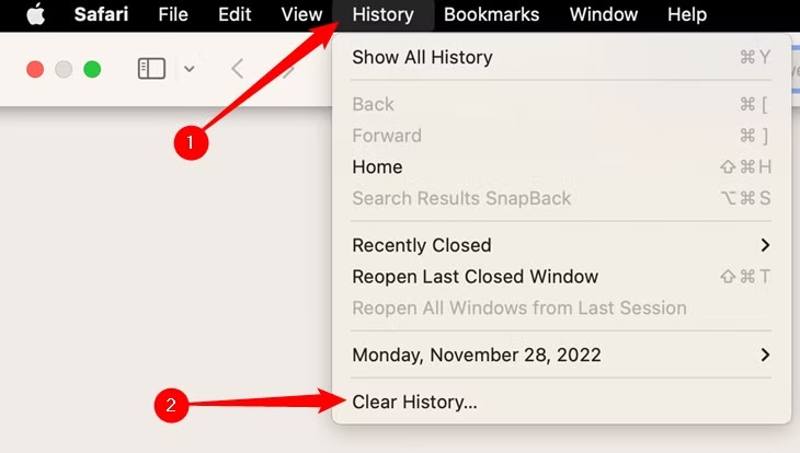
Step 1. Go to the History menu in your Safari for Mac.
Step 2. Choose Clear History.
Step 3. Pick a proper timeframe from the Clear option, and click Clear History to confirm the action.
Note: If you want to delete search history automatically, go to the Safari menu, choose Preferences, and set a timeframe in the Remove history items option. You can also delete downloads on iPhone to free up storage.
How to Delete Search History in Google Chrome
Google Chrome is a popular web browser around the world. By default, it saves your search history to let you re-access websites quickly. You can delete search history in your browser on your desktop or mobile device.
On Mobile
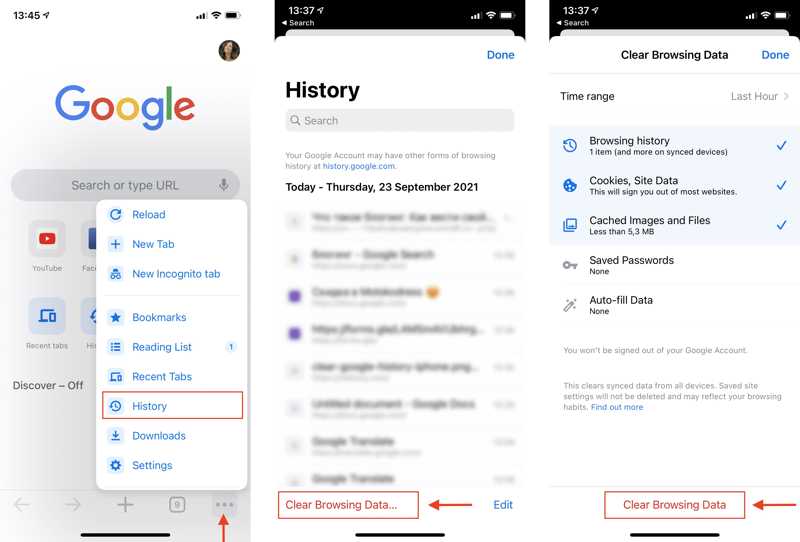
Step 1. Run the Google Chrome browser on your handset.
Step 2. Tap the Menu button with a three-dot icon at the bottom right corner, choose History, and tap Clear Browsing Data.
Step 3. Press Time range, and pick a proper period. Select Browsing history on the list, and hit Clear Browsing Data.
On Desktop
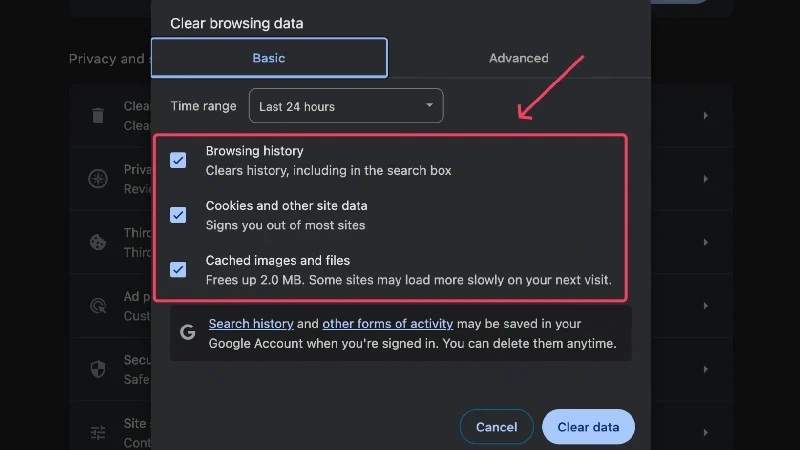
Step 1. Open your Chrome browser, copy and paste chrome://settings/clearBrowserData into the address bar, and hit the Enter or Return key on your keyboard.
Step 2. Press Clear Browsing data to open the Clear browsing data dialog.
Step 3. Set a duration from the Time range option, check the box next to Browsing history, and click the Clear data button.
How to Erase Search History in Firefox
Firefox is an open-source web browser on computers and mobile devices. Due to the compact design, it enables users to visit the internet quickly. It allows users to erase search history automatically and manually.
On Mobile
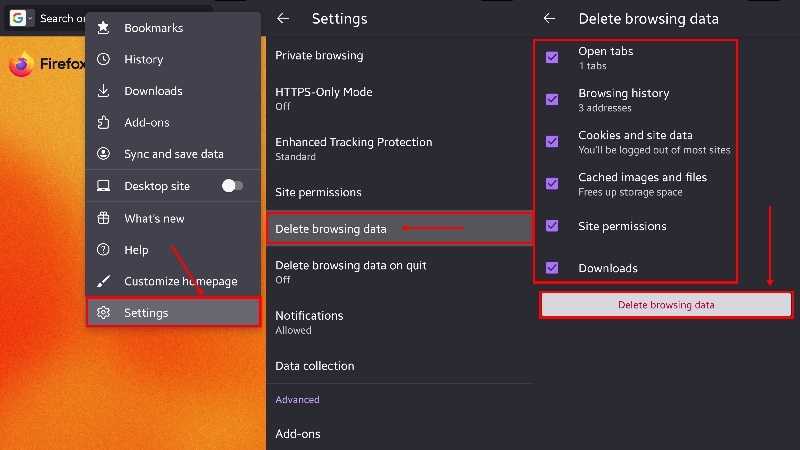
Step 1. Run the Firefox app on your handset.
Step 2. Tap the Menu button, choose Settings, and pick Delete browsing data.
Step 3. Check the box next to Browsing history, and tap Delete browsing data again to confirm it.
Note: To delete specific history, choose History on the menu list, long-press an item, and tap Delete.
On Desktop
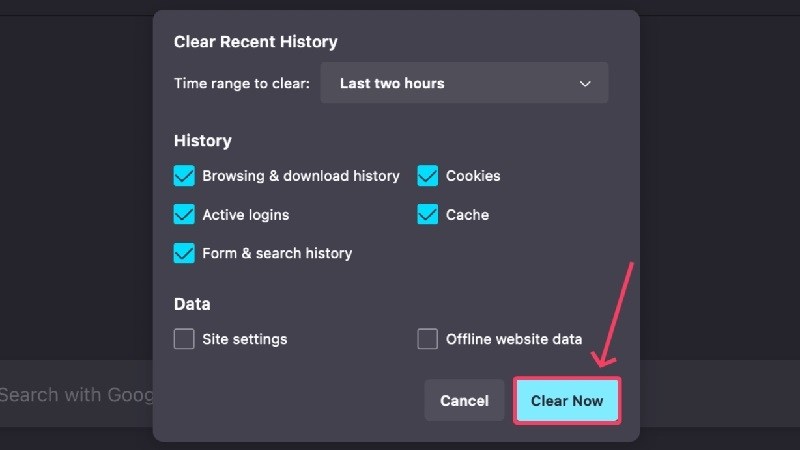
Step 1. Click the Menu button at the bottom right corner of Firefox.
Step 2. Choose History, and click Clear recent history.
Step 3. Pull down the Time range to clear list, and pick a timeframe. Select Browsing & download history and Form & search history, and click Clear Now.
Note: If you wish to automatically delete search history in Firefox, visit about:preferences#privacy, and check the box next to Clear history when Firefox closes.
How to Remove Search History in Opera
Opera is another popular web browser on computers and mobile devices. If you have accumulated lots of search items in your browser, follow the steps below to remove your search history in Opera.
On Mobile
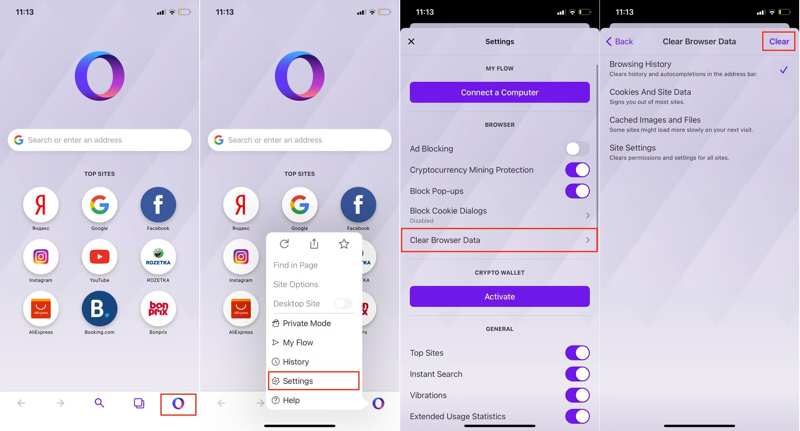
Step 1. Run your Opera app, and tap the logo at the bottom.
Step 2. Choose Settings on the menu list, and press Clear Browser Data.
Step 3. Select the Browsing History option, and tap the Clear button. If prompted, confirm the action.
On Desktop
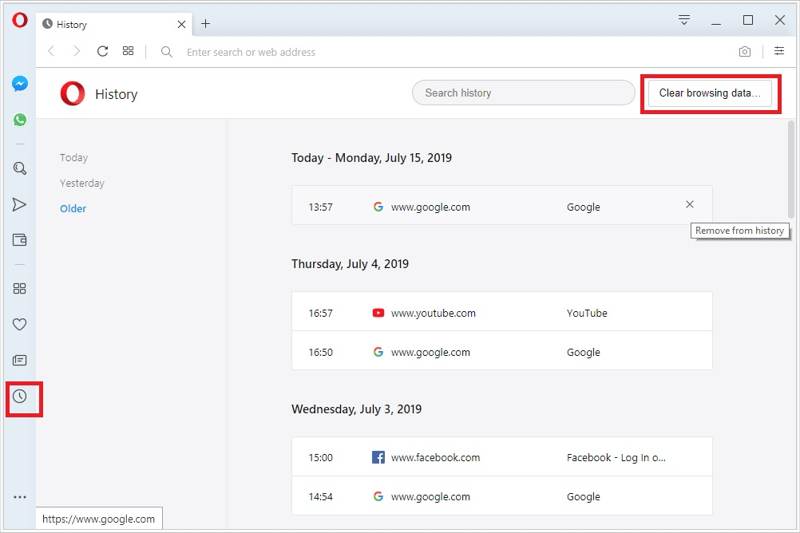
Step 1. Click the History button with a clock icon on the left side of your Opera browser.
Step 2. If you want to remove a specific item, right-click on it, and choose Discard. To delete all search history, click the Clear Browsing Data button.
Step 3. Then set the Time range on the pop-up dialog, select Browsing history, and click the Clear data button.
How to Clear Search History in Microsoft Edge
You can view and clear browsing history stored in Microsoft Edge on a single device or across all synced devices. We demonstrate the workflows on a mobile device and a desktop respectively.
On Mobile
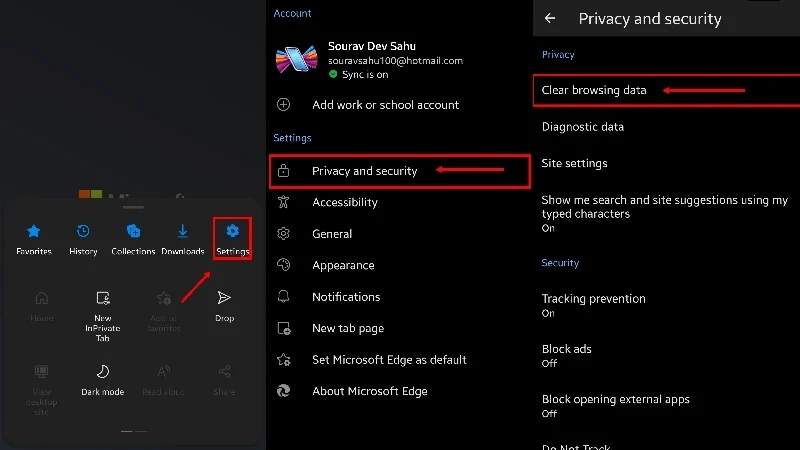
Step 1. Go to the Menu screen in your Edge app, choose Settings, and pick Privacy and security.
Step 2. Press Clear browsing data to enter the Clear browsing data screen.
Step 3. Tap Time range and set a timeframe. Select the Browsing history option, and tap Clear data.
On Desktop
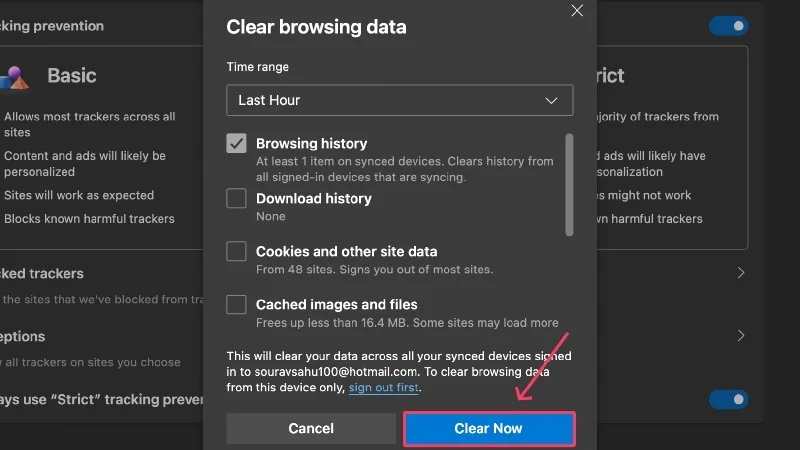
Step 1. Click the Menu button with a three-dot icon at the top right side of Edge.
Step 2. Choose Settings, and pick Privacy, search and services.
Step 3. Click Manage your data in the Clear browsing data section, and select Browsing history. Set the Time range option, and click Clear Now.
How to Delete Search History in Brave
Brave is another open-source web browser on computers and mobile. It is popular due to its privacy design. It automatically blocks most ads and website trackers by default. The browser lets you delete search history too.
On Mobile
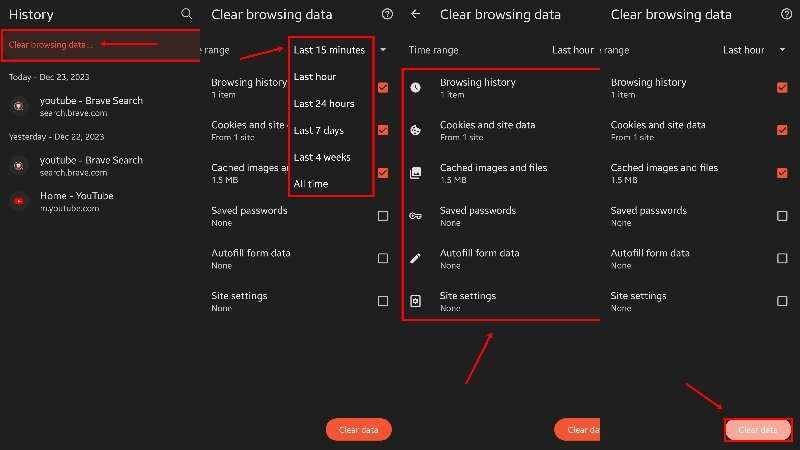
Step 1. Tap the Menu button, and choose History. If you want to delete a specific item, select it, and press the Trash button. To clear all search history, press Clear browsing data.
Step 2. Tap Time range, and set a timeframe.
Step 3. Select Browsing history, and tap the Clear data button.
On Desktop
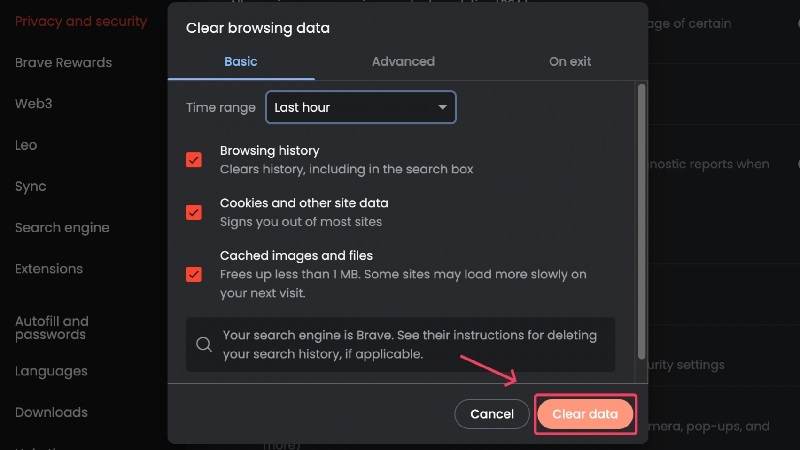
Step 1. Open your Brave browser.
Step 2. Go to the Brave menu, and choose Clear browsing data.
Step 3. Set the Time range on the Clear browsing data dialog, tick the checkbox next to Browsing history, and click the Clear data button.
Part 3. Privacy Implications of Search History
Internet privacy is a big concern among internet users. That refers to user data being collected by web browsers, organizations, marketers, brands, agencies, and cybercriminals. The privacy implications of search history include:
1. Your logging individual search queries, browsing history, cookies, and IP addresses.
2. The user profile was collected on search queries.
3. Your internet service providers and some apps on your device.
4. Your online activities.
According to your search history, organizations and agencies can learn your interests and preferences. For instance, it can indicate your hobbies, aspirations, health concerns, favorite fashion, and more based on your inquiries.
Today, more and more people use a browser across devices. As long as you sign into your account in your browser, all your search history will sync between these devices. In fact, the moment you log into a browser, like Google Chrome, your preferences start to shape the experience you receive. The algorithms recommend personalized ads, promotions, and content that align with your recent search history.
Tips for Privacy Protection
1. Don’t sign into your browser. If you are using the same web browser on different devices, you’d better not sign into your account. Then your search history and data won’t upload to the servers.
2. Clear search history regularly. You should clean up the search history in all your web browsers frequently. Some browsers are able to delete search history automatically.
3. Use Incognito Mode. Most browsers come with the incognito or private browsing mode. It prevents browsers from saving your browsing history. Or you can use a private browser, such as Brave. It blocks third-party trackers.
Conclusion
This comprehensive guide told you how to clear search history in the major web browsers on computers and mobile devices. After signing into your account, your browser will sync your search history across your devices. You can delete search history on one device. That will sync all your devices. Apeaksoft iPhone Eraser is the easiest way to remove unwanted data on iPhone. If you have other questions about this topic, please feel free to leave a message below this post and we will reply to it quickly.
Related Articles
Why you are unable to remove the Adobe program from your Mac? Here are the reasons you should know and the ultimate methods about how to uninstall Adobe on Mac.
How to remove duplicate photos on Mac? This post will share 3 simple ways to help you quickly find the duplicate photos on your Mac and delete them.
You can take full advantage of the Mac file hiding feature to hide files on Mac here, there is also a powerful file hiding Mac app you can get.
How do you delete Facebook messages to protect privacy and remove awkward conversations? Check the most complete guide here.

