How to Quickly Change or Delete Wallpaper on Your iPhone
A wallpaper is one of the simplest methods to personalize your iPhone, but you may wish to remove an existing wallpaper on your device. If you are wondering how to delete wallpaper on your iPhone, you are in the right place. While iOS doesn’t provide a direct deletion option for wallpapers, you can follow our tutorial to get the job done and free up space on your iPhone quickly.
PAGE CONTENT:
Part 1: What iPhone Wallpaper Is
Wallpapers are essentially the background on iPhones that you see once you turn on your device. When you look at your grid of apps, their icons are arranged in the background. If you didn’t create a personal wallpaper, it displays the default wallpaper on your iPhone.
There are a few reasons why you want to delete wallpapers on your iPhone:
1. Reduce clutter and free up space if you have added too many wallpaper pictures.
2. Change the aesthetic and remove the outdated wallpaper to make way for a fresh new look.
3. Improve performance and delete high-quality wallpapers.
4. Bring your iPhone to the default settings if you want to sell it on the second-hand market.
Part 2: How to Delete Wallpaper on iPhone
Can you delete wallpapers on your iPhone? The answer is yes. However, the workflow varies depending on the iOS version. We demonstrate the concrete workflows below:
How to Delete Wallpaper on iOS 16 and Later

Step 1. To get started, lock your iPhone by pressing the Side or Top button.
Step 2. Long press anywhere on your lock screen to enter the wallpaper gallery.
Step 3. Swipe left and right to find the unwanted wallpaper.
Step 4. Tap the wallpaper and swipe upward.
Step 5. Tap the Delete button beneath the picture.
Step 6. Read the alert and tap the Delete This Wallpaper button to confirm it.
How to Delete Wallpaper from Photo Shuffle
In addition to the static wallpapers, the Photo shuffle feature allows you to select numerous pictures for your wallpaper. If you want to delete wallpapers on your iPhone from the Photo Shuffler, here are the steps:
Step 1. Enter your wallpaper gallery from your lock screen.
Step 2. Choose the unwanted Photo Shuffle wallpaper and tap Customize.
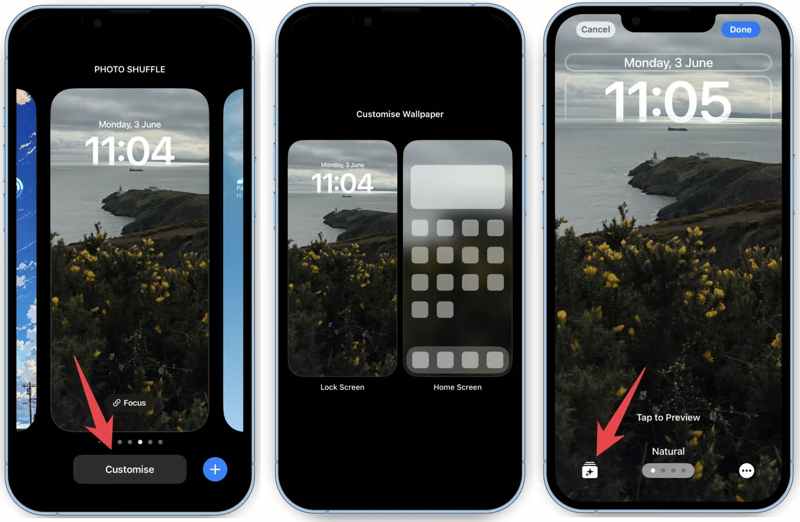
Step 3. Then choose the Lock Screen or Home Screen option, depending on your need.
Step 4. Now, you will face two situations:
Situation 1: If the Shuffle is based on categories, select the category you wish to remove and confirm it.
Situation 2: If the Shuffle is based on photos that you choose manually, tap Select. Select the unwanted pictures and press the Delete button at the bottom.

Step 5. Finally, tap the Done button.
How to Delete Wallpaper on iOS 15 or Earlier
Apple didn’t add an option to delete wallpapers on iPhones running iOS 15 or earlier. The alternative solution is to replace the current wallpaper with a new picture. You can complete the job on your iPhone directly.

Step 1. Open the Settings app on your iPhone.
Step 2. Scroll down and go to the Wallpaper tab.
Step 3. Tap Choose a New Wallpaper to access current wallpaper settings.
Step 4. Then, pick another wallpaper and override the existing one.
Step 5. If you use a custom wallpaper, go to the Photos app.
Step 6. Select it in the album and tap the Delete button.

Tip: To delete multiple wallpaper photos, select all of them and tap Delete.
Step 7. When prompted, choose the Delete Photo button in the alert box.
Part 3: How to Fix Cannot Delete Wallpaper on iPhone
Some people reported that they are unable to delete wallpapers on their iPhones. Note that there is no option to delete wallpaper on iOS 15 and earlier. Then, you can follow the solutions below to fix it.
Solution 1: Restart iPhone
If your iPhone gets stuck and the wallpaper cannot be deleted, the easiest solution is to restart your device. This method won’t interrupt existing data on your iPhone. Here are the steps to do it:
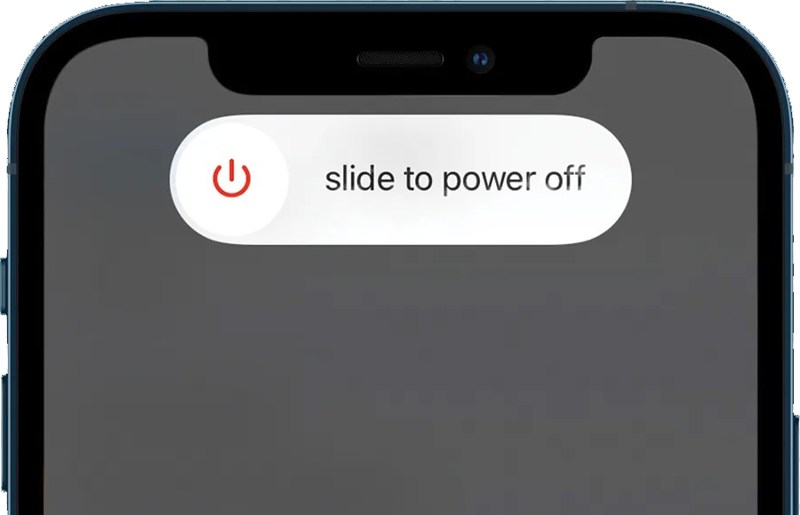
Step 1. Long-press the Side, Top, or Sleep/Wake button until the power-off screen appears.
Step 2. Move the slider to the right side.
Step 3. When your screen becomes black, wait for a few minutes.
Step 4. Next, hold the Side, Top, or Sleep/Wake button until you see the Apple logo.
Step 5. Then try deleting the wallpaper on your iPhone again.
Solution 2: Disable Focus Mode
The Focus Mode was introduced on iOS 15. It helps you keep distractions at bay. However, it might cause issues with certain wallpapers. If you cannot delete wallpaper on your iPhone, turn off Focus Mode.
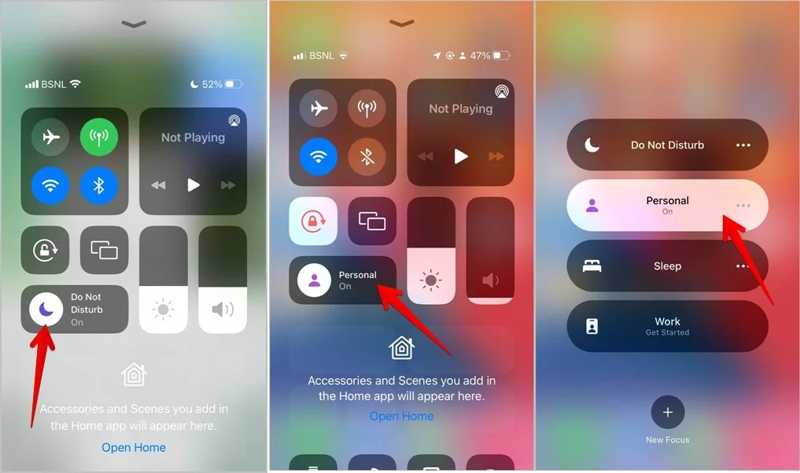
Step 1. Enter the Control Center on your device.
Step 2. Tap the Focus button to turn it off.
Note: If you see a list of Focus Mode after tapping the Focus button, choose the active one and turn it off.
Solution 3: Reset All Settings
Another solution to fix the issue of not deleting wallpaper is to reset all settings to their default status. Then, you can add a new wallpaper or delete unwanted items. Here are the steps to reset all settings on your device:
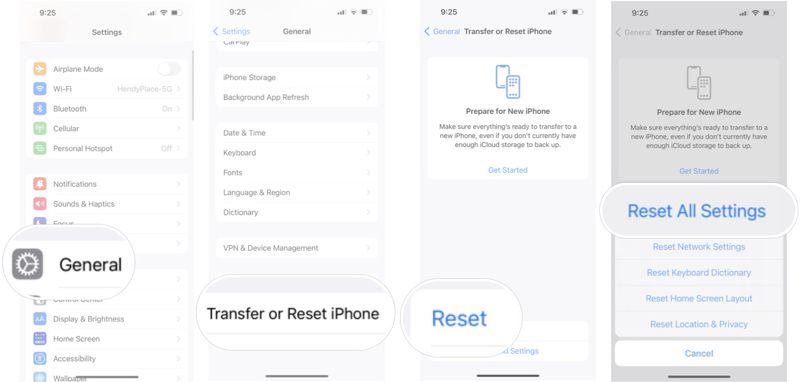
Step 1. Run the Settings on your iPhone.
Step 2. Go to the General tab.
Step 3. Tap Transfer or Reset iPhone and hit Reset.
Tip: If you run an old version of iOS, tap Reset in General directly.
Step 4. Choose Reset All Settings.
Step 5. If prompted, enter your iPhone passcode.
Step 6. When it finishes, your device will restart.
Solution 4: Fix iOS System
Apeaksoft iOS System Recovery is a one-stop solution to fix software issues, including the inability to delete wallpaper on your iPhone. It can scan your device, discover software issues, and solve them quickly.
The Easiest Solution to Fix Issues Involved with Wallpapers on iPhone
- Fix cannot delete wallpapers on an iPhone easily.
- Offer various modes to solve software issues.
- Available in a wide range of software errors.
- Support the latest version of iOS and iPhone.
Secure Download
Secure Download

Here are the steps to fix cannot delete wallpaper on your iPhone:
Step 1. Connect to your iPhone
Launch the iOS System Recovery after you install it on your PC. There is another version for Mac users. Link your iPhone to your PC with a Lightning cable. Choose the iOS System Recovery mode and click the Start button to detect software issues on your device.

Step 2. Choose a mode
Press the Free Quick Fix link to solve the issues quickly. If this mode is unavailable, click the Fix button. Then, select the Standard Mode or Advanced Mode. Click the Confirm button to proceed. Not that the Advanced Mode will factory reset your device.

Step 3. Fix software issues
Once the device information is loaded, verify it and download the corresponding firmware version. If you already have one, import the firmware file. Finally, click the Next button to begin fixing software issues.

Conclusion
This article explained how to delete old wallpapers on your iPhone. On iOS 16 or above, you can remove unwanted wallpapers from the lock screen directly. On previous versions of software, you can replace the old wallpaper and delete it from the album. Apeaksoft iOS System Recovery is the ultimate solution to fix errors in iPhone wallpaper. If you have other questions about this topic, please write them down below this post.
Related Articles
This article identifies five effective solutions to fix the problem of iPhone screen won’t rotate and demonstrates each solution.
If your Apple ID is not working on your iPhone, don’t panic and you can learn six effective solutions from our single article.
If your iPhone keeps asking Apple ID password, you can learn six effective solutions to fix this problem from this single post.
Cannot Verify Server Identity keeps popping up on iPhone? Don't worry! This post will help you get rid of Cannot Verify Server Identity on iPhone easily!

