How to Completely Delete BlueStacks on Mac without Leftover
"I used BlueStacks to play Android games on my Mac, but it occupies a lot of space and affects the performance. How to uninstall BlueStacks on Mac?" There are many reasons why people want to delete BlueStacks, one of the popular Android emulators. It may slow down your machine, conflict with other apps, or encounter a problem itself. However, users found that they cannot 100% remove all related files of the app. Therefore, this guide will show you the actionable procedures.
PAGE CONTENT:
Part 1: How to Uninstall BlueStacks Air Within the App
The easiest and most direct way for you to delete BlueStacks on Mac is to operate within the app. Here are the simple steps:
Step 1. Launch the BlueStacks app on your Mac.
Step 2. Click the app name BlueStacks in the top-left corner and choose Uninstall BlueStacks in the drop-down list.
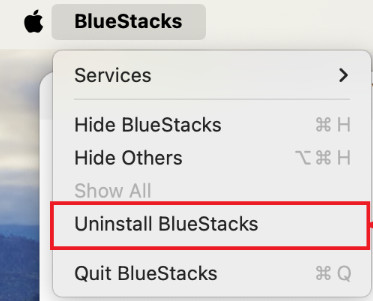
Step 3. Press the Yes button on the pop-up window to confirm your operation.
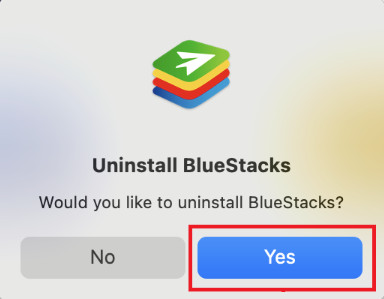
Note:
Is BlueStacks malware?
If you download the application from official sources, BlueStacks does not have any sort of malware or malicious programs. However, there are many third-party sources, which are not safe.
Part 2: How to Delete BlueStacks on Mac Manually
Some people complained that they encountered problems when deleting BlueStacks on Mac, such as not finding and deleting the associated files and traces, or not understanding the right way to delete the app. Don’t worry. We demonstrate the complete process below.
Step 1. First of all, open the Activity Monitor, find and select all processes related to BlueStacks, and force quit them.
Step 2. Next, open the Finder app, head to the Applications folder, right-click BlueStacks, and choose Move to Trash on the context menu. Until now, you have just deleted the BlueStacks app from Mac, but the associated files and traces are still on your drive.

Step 3. Click and expand the Go menu in Finder, and choose the Go to Folder option. Enter ~/Library into the box, and hit Go. Type BlueStacks into the search bar, select all related files and folders, and drag and drop them onto the Trash Bin on your Dock. Then, access each of the following folders below and delete the associated files.
~/Library/Application Support
~/Library/Caches
~/Library/Preferences
~/Library/Logs
~/Library/Cookies

Step 4. Right-click on the Trash Bin on your Dock, and choose Empty Trash. Finally, restart your Mac to finish BlueStacks uninstallation.
Part 3: Ultimate Way to Delete BlueStacks on Mac
For beginners and average people, we do not suggest you delete system files in the Library or other folders. Any mistakes can lead to serious results, such as system crashes. Therefore, we recommend a Mac cleaning tool suitable for beginners - Apeaksoft Mac Cleaner to help you uninstall BlueStacks completely and thoroughly without any hassle.
Delete BlueStacks in One Click
- One-click to thoroughly uninstall BlueStacks.
- Clear all the leftover or junk files of BlueStacks as well.
- Monitor your Mac system performance after the deletion.
- 100% safe and beginner-friendly.
Secure Download

How to Uninstall BlueStacks on Mac
Step 1. Get BlueStacks uninstaller
Run the best app uninstallers after you install it on your Mac. There are three buttons in the home interface. To delete BlueStacks on Mac, click on the Toolkit button, and choose the Uninstall tool to move on.

Step 2. Scan apps
As long as you click the Scan button, the BlueStacks uninstaller will scan your drive and look for all apps removable. When the app scan is done, click the View button to enter the app uninstaller window.

Step 3. Delete BlueStacks
Browse the apps installed on your Mac listed on the left pane until you find BlueStacks. Then select it and you will see the app and all associated files on the right pane. Check the box next to Select All above the right pane, and click on the Clean button at the bottom. If prompted, enter your passcode to confirm the action. A few seconds later, you will find that BlueStacks is completely uninstalled from your Mac. You can also follow similar steps to uninstall Chromium on Mac.

Note: In addition to app deletion, Mac Cleaner also allows you to monitor the performance of your Mac. Click the Status button in the home interface, and you will learn information about CPU, memory, storage, and more. If you intend to free up space, choose the Cleaner button and follow the on-screen instructions.
Part 4: FAQs about How to Delete BlueStacks on Mac
How to delete the BlueStacks account?
Open BlueStacks, click System apps on the home screen and choose Settings. Scroll down to find the Accounts option, select the unwanted account, click the three-dot button, and choose Remove account.
Why can’t I move BlueStacks to Trash on my Mac?
You may not completely close the BlueStacks app. There are some related processes still running in the background. You can do this via Activity Monitor or Terminal.
Will uninstalling BlueStacks on Mac delete my Android apps and data?
No. It will only remove all apps and data stored on the emulator, not anything on your actual Android phone.
Conclusion
This guide told you how to delete BlueStacks from Mac and delete the leftover files completely. In addition to the manual method, Apeaksoft Mac Cleaner can help you get rid of BlueStacks quickly and easily.
Related Articles
To free up more space on your Mac, you need to remove unless duplicate files. And this article will recommend you the 3 best duplicate file finders for Mac.
Why do I have the Citrix Receiver app on my Mac? How do you uninstall Citrix Workspace? You can learn 2 effective methods to remove Citrix Receiver from a Mac.
Why does my MacBook keep redirecting to Yahoo? How do you stop Yahoo hijacking Chrome browser? You can learn 3 ways to get rid of Yahoo search virus on a Mac.
How to completely remove Firefox from a MacBook? How to remove Firefox from Registry Windows 10? Get a detailed guide to uninstall Firefox on Mac and Windows.

