Effective Anti-Malware Solutions to Stay Protected in 2025
Many people believe that the Mac operating system is inherently secure and cannot be infected by viruses or malware. However, in reality, as cyber attack methods become increasingly diverse, Mac users are also becoming targets for hackers. Have you noticed your computer running slowly, frequent pop-ups, or changes to your browser's homepage? These could be signs of malware at work. If left unchecked, this not only affects your user experience but could also lead to a leak of your personal information. Don't worry, this article will guide you step by step on how to detect and completely remove malware from your Mac to achieve free Malware removal, without requiring advanced skills or expensive tools, making it easy for beginners.
PAGE CONTENT:
Part 1. What Does Malware Mean
Malware, or "malicious software," refers to any harmful program designed to damage, disrupt, or gain unauthorized access to systems. It comes in various forms, including viruses, worms, Trojans, spyware, and adware. Although many people believe that Macs are safer than Windows, this does not mean that Macs are immune to all malicious attacks
Once a Mac is infected with malware, it may experience system slowdowns, frequent application crashes, pop-up ads, browser hijacking, and sensitive information leaks. Some sophisticated malware can even remain hidden for long periods, quietly uploading user data or stealing account information. Therefore, understanding and identifying what is malware is the first step to protecting your Mac's security.
This article will gradually teach you how to get rid of malware, while also recommending some practical free malware removal tools to help you efficiently eliminate security threats on your Mac.
Part 2. Why Does Mac Think Everything Is Malware
Many Mac users frequently see security prompts or are even blocked by the system when installing new software or opening unfamiliar files. This begs the question: Why does Mac think everything is malware? In fact, this is not that the system is overly sensitive, but a kind of active defense of macOS in terms of security policy.
Apple has made several security enhancements to macOS in recent years. These mechanisms place severe limits on unsigned or unauthenticated programs to prevent potential malware intrusions. Especially in macOS Ventura and later, even a normal installation package can be considered a threat if it comes from a suspicious source or is not authenticated.
Additionally, some third-party software or plug-ins may be flagged as potentially malicious by macOS because they contain ads, tracking code, or system modifications, and you'll be warned to remove Safari plug-ins even if they're working properly. Although this strategy of "preferring to kill by mistake" enhances the system's security, it also brings inconvenience.
Therefore, when you receive this kind of prompt frequently, it does not necessarily mean that the device is actually infected with a virus, but that macOS is actively playing its role in anti-malware protection. However, how to distinguish between false positives and real threats and how to get rid of malware is a matter of how to deal with it in the real world.
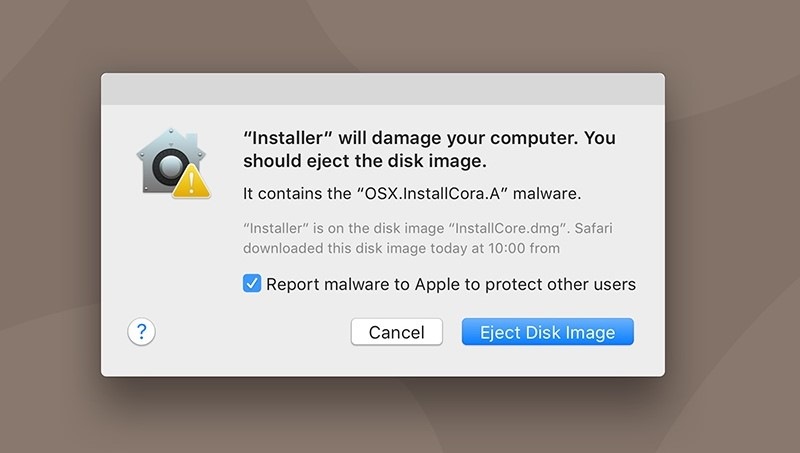
Part 3. How to Get Rid of Malware on Mac Manually
If you suspect that your Mac is infected with malware but do not want to rely on third-party tools immediately, you can first check and clean it using the built-in methods of the system. Here are a few practical manual methods:
Activity Monitor
Step 1. Open Applications > Utilities > Activity Monitor.
Step 2. Click on the CPU tab to check for any processes that are using resources abnormally.
Step 3. If you find any unfamiliar processes with high resource usage, you can select them and click the Quit button at the top left.
Step 4. Choose Force Quit in the pop-up window to terminate the program.
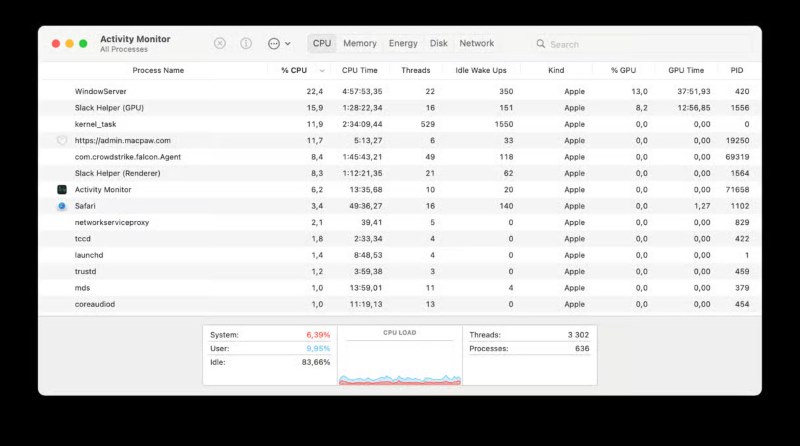
Tip: You can use a search engine to look up the process name to determine if it is known malware or adware.
Safe Mode
Step 1. After shutting down the computer, restart it by holding down the Shift key during startup (for a Mac with an Apple chip, hold the power button, then select Safe Mode in the startup options). Safe Mode will only load essential system components, which helps eliminate interference from third-party malware.
Step 2. In Safe Mode, open Finder > Applications and manually check for any unfamiliar or unauthorized software installations.
Step 3. After deleting unknown programs, restart the computer to return to normal mode.
Uninstall Suspicious Apps
Step 1. Open Finder > Applications folder.
Step 2. Check the recently installed applications, especially those you don't remember downloading.
Step 3. Drag these applications to the Trash and empty it.
Step 4. Also, check the following paths for any leftover startup items or plugins:
• ~/Library/LaunchAgents
• /Library/LaunchAgents
• /Library/LaunchDaemons
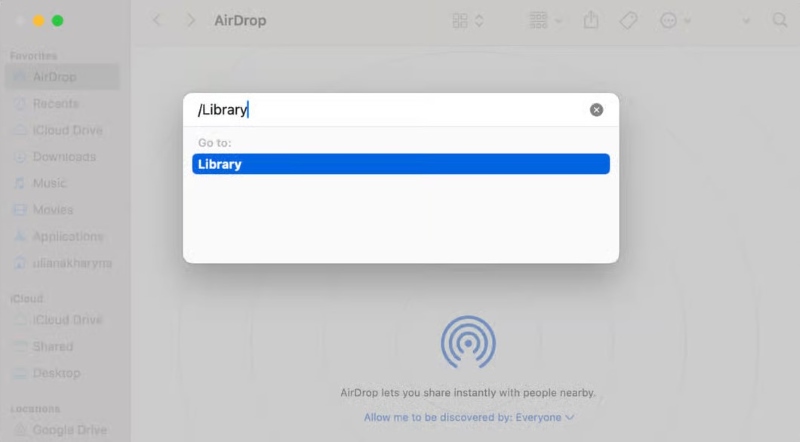
These methods, while not 100% effective at identifying all types of malware, can effectively remove most visible threats. If you want to handle complex or hidden malware more efficiently, you can continue reading the next section to learn about the current recommended best malware removal tools and how to use them.
Part 4. Best Free Malware Removal
Manual methods are often not sufficient to quickly and thoroughly remove malware from your Mac. At this point, a powerful anti-malware tool can provide great convenience. Here, we recommend using Apeaksoft Mac Cleaner, a multifunctional cleaning tool designed specifically for macOS. It has a simple interface and easy operation, making it especially suitable for users looking for free malware removal.
Best Malware removal tool for free
- Supports one-click full disk scanning, automatically identifying viruses, ad plugins, and potential malware.
- Provides clear risk reports to help users quickly determine which files are threats.
- No technical background required; the operation process is extremely user-friendly, allowing even beginners to complete the cleanup easily.
- Includes various practical features such as system cleaning, privacy protection, and large file search.
Secure Download

Step 1. Download and install Apeaksoft Mac Cleaner, and open the software after installation. In the main interface, select ToolKit > Uninstall or Privacy module, and the system will automatically scan all suspicious programs and files.

Step 2. Click the Scan button to start scanning, and a complete list of malware risks will be generated after a few minutes.
Step 3. You can check the file location, threat level, and associated applications individually or filter by name or path. Select and remove threat items. Check the items you want to remove and click the Clean button to eliminate the related malware or plugins thoroughly.

It is recommended that Apeaksoft Mac Cleaner be run once a week to ensure the Mac is always safe and virus-free.
Conclusion
Although Macs perform excellently in terms of security, it is still important to remain vigilant against malware in the increasingly complex online environment. By now, you must have mastered various anti-malware methods. If you want to save time and improve efficiency, Apeaksoft Mac Cleaner is undoubtedly one of the best malware removals on the market; why not try it out now to restore a clean and smooth experience for your Mac?
Related Articles
How do I remove MacKeeper from Mac? Don't worry. You can follow this article to learn how to remove MacKeeper from Mac in a fast and safe way.
Although a Mac has much more memory than an iPhone or iPad if lots of cookies accumulate, the storage space will run out, reducing the device's performance.
This post will show you how to delete admin/guest user on Mac on all Mac versions. You can also know why you can't delete a user on Mac here.
How to remove McAfee security suit for your Mac completely? Learn more about the 3 efficient methods to uninstall McAfee from Mac with ease from the article.

