How to Remove Virus from Mac Computers and Laptops
While Apple has built a reputation for robust cybersecurity, the truth is your Mac can get viruses. Since macOS has built-in security features, most users don’t install third-party antivirus applications on their computers. That makes Mac machines vulnerable to viruses, adware, spyware, Trojans, and ransomware. If your computer or laptop is suddenly behaving strangely, you should remove the virus from your Mac using our proven methods and concrete tutorials.
PAGE CONTENT:
Part 1: How to Automatically Remove Virus from Mac
It can be challenging to eliminate viruses on a Mac. Even if you uninstall them from your Mac, they are still on your hard drive. Moreover, some viruses cannot be uninstalled. Luckily, Apeaksoft Mac Cleaner can help you force to removal of any virus from your computer or laptop.
The Best Way to Permanently Remove Virus from Your Mac
- Remove viruses from your Mac with a few clicks.
- Delete viruses and relevant files at the same time.
- PClean viruses from your browsers.
- Compatible with macOS 10.11 and above.
Secure Download

How to Remove Virus from Your Mac
Step 1. Install Mac Cleaner
Run the best Mac cleaning application after you install it on your machine. Click the Cleaner option in the home interface.

Step 2. Uninstall the malware
Choose the Uninstall tool and click the Scan button to look for applications and malware installed on your device. When the scanning finishes, click the View button. Select the suspicious apps and click the Clean button to uninstall the malware.

Step 3. Remove viruses on the Mac
If the virus is a suspicious extension in your browser, choose the Privacy tool. Click the Scan button to proceed. Then, hit View to see the scanning result. Select the unwanted data types and click the Clean button to remove the virus from your Mac. It can also free up disk space on your Mac.

Part 2: How to Manually Remove Virus on Mac
How to Remove Virus on Mac via Activity Monitor
Malware runs in the background, so you cannot learn it. If you simply delete it from the Finder, the malware will go back automatically. Therefore, you need to identify it in the Activity Monitor. That is an effective method to remove viruses on your Mac.
Step 1. Open the Finder app.
Step 2. Go to Applications and choose Utilities.

Step 3. Run Activity Monitor.
Step 4. Choose the CPU tab and find the suspicious malware or process.
Step 5. Force quit it.
Step 6. Go back to the Applications folder in the Finder app.
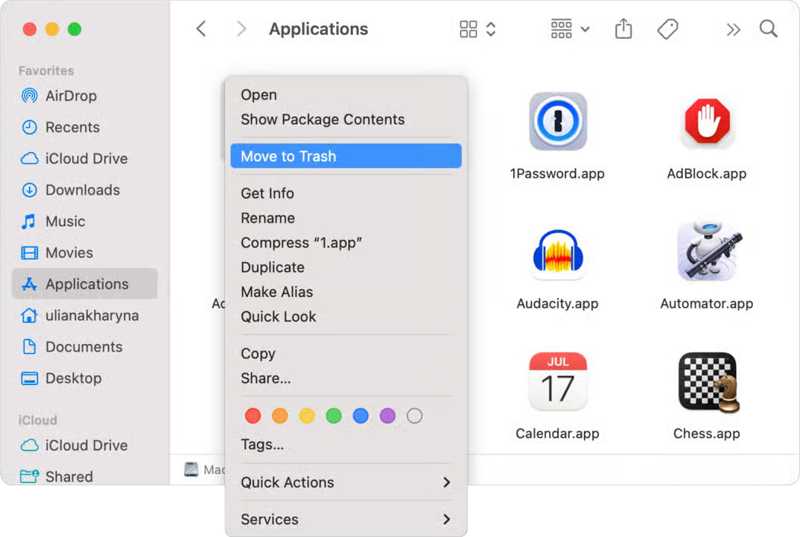
Step 6. Find malware, right-click on it, and choose Move to Trash.
Step 6. Finally, empty your trash on the Dock bar.
How to Get Mac Virus Removal in Safe Mode
You cannot uninstall malware in the standard mode. However, Safe Mode can boot the basic system on your computer or laptop. That gives you a chance to get Mac virus removal in Safe Mode.
Step 1. Boot your Mac into Safe Mode:
On an Intel-based Mac
Reboot your machine and hold the Shift key as your Mac starts up.
Release the Shift key when the login window appears and log in.
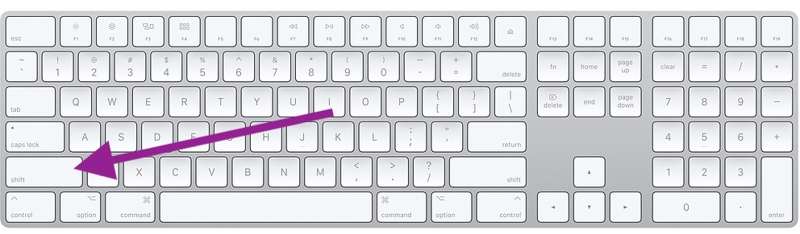
On a Mac with Apple silicon
Restart your device and hold the Power button.
Release the button if you see the startup screen.
Select your startup disk, hold the Shift key, and click Continue in Safe Mode.
Log in to your device.
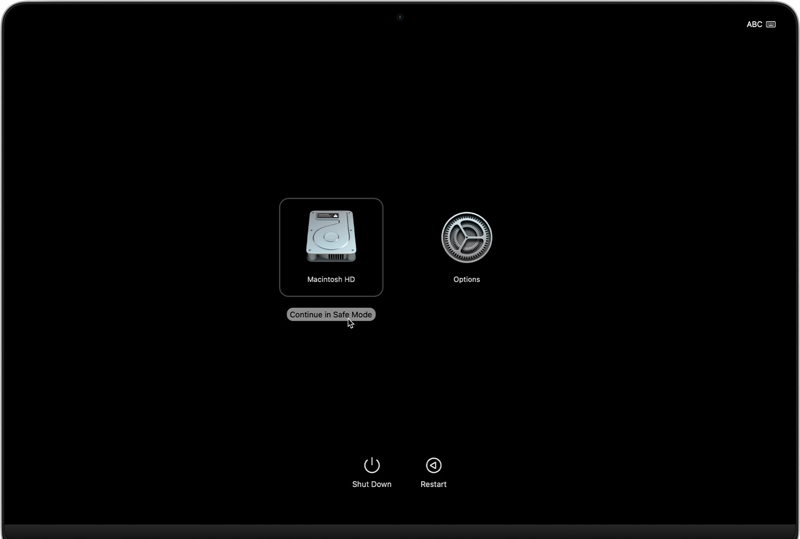
Step 2. Navigate to the Applications folder.
Step 3. Click and drag the suspicious app to the Trash.
How to Get Rid of Virus on Mac by Safari Extension
If you find a suspicious extension in your Safari browser, it may be a virus. To get rid of the virus on your Mac, you can uninstall and delete the extension from your hard drive. Here are the steps to complete it:
Step 1. Open the Safari browser.
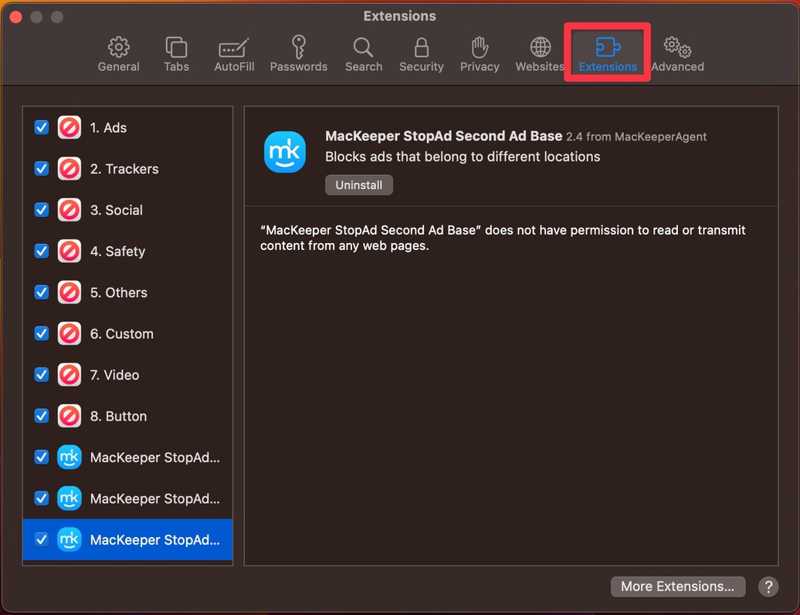
Step 2. Go to the Safari menu and choose Settings.
Step 3. Go to the Extensions tab on the pop-up dialog.
Step 4. Browse and find the suspicious extension on the list.
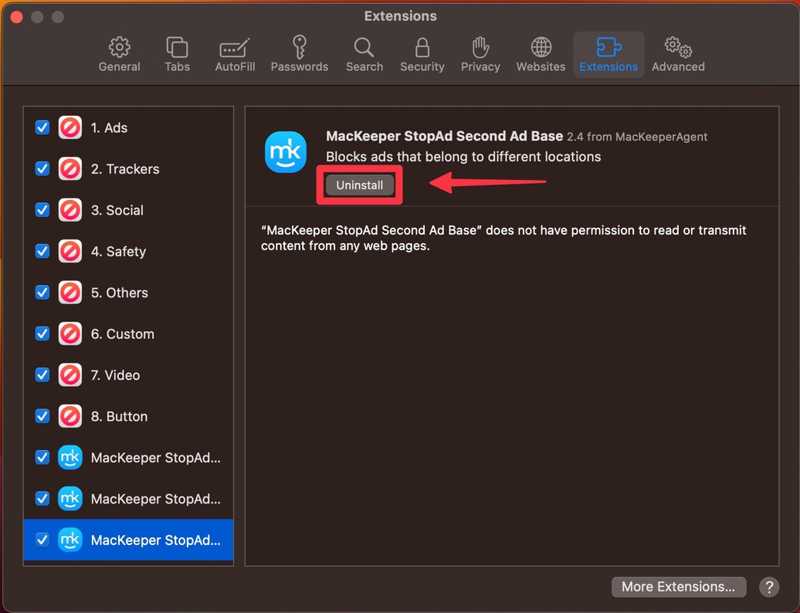
Step 5. Select it and click the Uninstall button.
How to Remove Virus on Mac from Login
In addition to suspicious apps and extensions, a virus may also sign in to an account on your Mac. Therefore, you also need to check your login and find the abnormal item to remove the virus on your Mac.
Step 1. Go to the Apple menu.
Step 2. Choose System Settings or System Preferences.
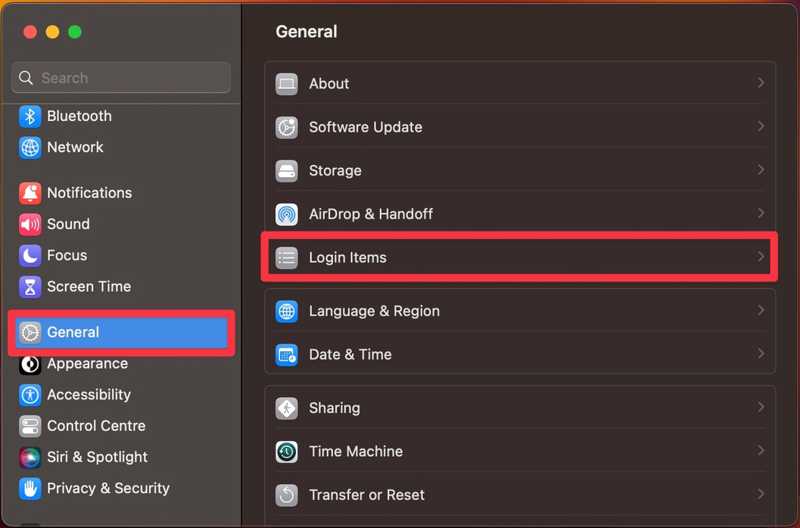
Step 3. Select the General tab on the sidebar or select Users & Groups.
Step 4. Click the Login Items option.
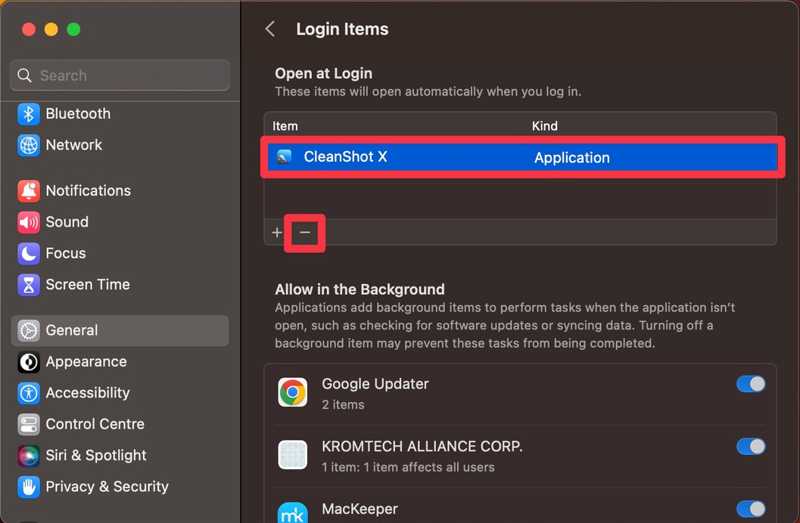
Step 5. Select the suspicious and click the Delete button.
Part 3: How to Tell if Your Mac Has a Virus
A virus or malware is usually installed on your Mac automatically. In other words, you may not know that your machine is infected with a virus. Here are some signs to tell if your Mac has a virus:
1.Suddenly become slow. For instance, web pages and apps are slow to load, or your cursor drags. Since the virus runs in the background and uses lots of sources, your Mac performance will become slow.
2.Strange behaviors. If your Mac heats up, makes strange noises, or keeps crashing, you’d better remove the virus on your Mac.
3.See unfamiliar apps, extensions, or files. The virus may install apps or download files on your hard drive. If you find unfamiliar content on your device, your Mac may be infected by a virus.
4.Sudden changes to your browser, such as the default search engine or homepage.
5.Pop-ups keep appearing, such as adware.
6.System Settings change, like your font size, wallpaper, and more. Use a third-party antivirus app to scan viruses on your Mac.
Conclusion
This guide explained how to get rid of viruses on your Mac with proven methods. You can boot your Mac in Safe Mode, quit malware in Activity Monitor, and remove it from your hard drive. Moreover, you can check and delete extensions and login items to remove suspicious entries. Apeaksoft Mac Cleaner is the easiest solution. If you have other questions about this topic, please feel free to write them down below this post.
Related Articles
Does Mac have an inbuilt virus scanner? How can I tell if my Mac has a virus? How do you scan Mac for viruses? Learn how to scan and clear viruses on your Mac.
How do you tell if your iPhone has a virus? How to check an iPhone for viruses? This post tells how to get rid of viruses on an iPhone with 3 tested methods.
Learn how to get rid of virus on iPhone or Android to protect your data, keep your device secure, and improve its performance.

