Step-by-Step Guide on How to Delete League of Legends Safely
For many players, League of Legends used to be a part of daily life, but as interest in the game shifts, device space becomes tight, or system performance issues arise, completely uninstalling the game has become a necessity. However, League of Legends is not as easy to delete as regular applications, and many users find that many related files remain in the system after uninstallation, affecting performance and even taking up storage space. To help you completely resolve this issue, this article will provide a detailed guide on how to uninstall League of Legends cleanly and efficiently. Whether you are a Windows user or a macOS user, you will find a suitable cleaning method.
PAGE CONTENT:
Part 1. Why Uninstall League of Legends
Although League of Legends is a widely popular multiplayer online tactical competitive game, not every player is willing to keep it long-term. Some users encounter technical issues during gameplay, such as frequent lag, client crashes, or update failures; while others may decide to temporarily or permanently quit the game due to changes in personal interests or increased pressure from study and work. Additionally, some users may actively seek how to uninstall League of Legends to free up disk space by removing unused software.
More importantly, if leftover files or registry issues are present during the League installation process, it not only affects the computer's operating efficiency but may also conflict with other software. Therefore, completely deleting the game files is more crucial than simply dragging the icon to the recycle bin. Whether you want to declutter or solve technical problems, correctly uninstalling League of Legends is an important step that cannot be ignored.
Part 2. Why Won't League of Legends Uninstall
Many users encounter various unexpected obstacles when trying to uninstall League of Legends. One of the most common error messages is: "Cannot uninstall League of Legends, Riot Client is still running". This is because the Riot Client, as a launcher, is still running in the background, and even if you have closed the main interface, there may still be residual processes that have not been completely terminated.
In addition, some common reasons may prevent League of Legends from being uninstalled properly:
• Background services not closed: Services like Riot Vanguard may not have stopped, causing the system to block file modifications or deletions.
• Insufficient system permissions: If the uninstallation process is not run as an administrator, the system may refuse to execute the cleanup commands.
• Abnormal registry or file remnants: Errors during installation or updating may leave abnormal paths or corrupted components, resulting in uninstallation failure.
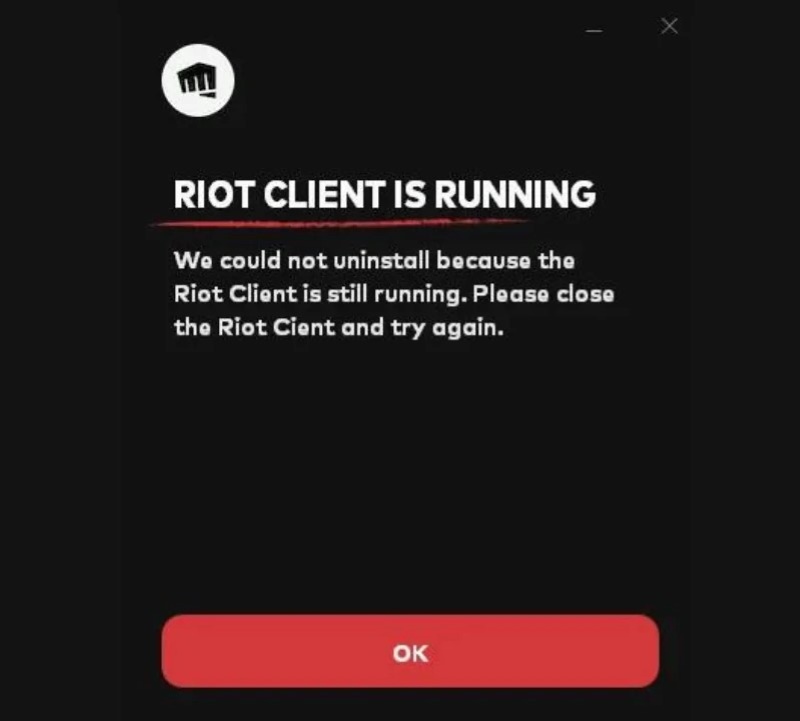
Many users may search for "why won't League of Legends uninstall" or "how to fix lol uninstall errors," but the solutions are often simpler than one might think. The uninstallation can be completed as long as the processes are terminated correctly and the remnants are manually cleaned up. Next, we will introduce the complete uninstallation process for both Windows and macOS platforms to help you completely remove League of Legends.
Part 3. How to Uninstall League of Legends on Windows
If you want to uninstall League of Legends on Windows, the following methods can help completely remove the game files and leftover content. Even if you accidentally deleted the data, don't worry, you can use the Windows Recovery tool to retrieve it.
Control Panel
Step 1. Press the Win + R keys to open the Run dialog, type control and hit enter.
Step 2. Click on Programs > Programs and Features.
Step 3. Find League of Legends in the program list, right-click and select Uninstall.
Step 4. Follow the uninstallation wizard to complete the process, then restart your computer.
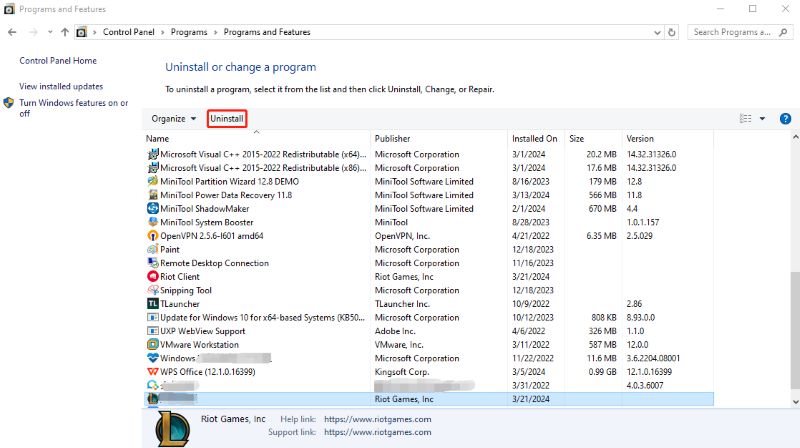
If you see the message "Riot Client is still running", please open Task Manager and manually end the related processes.
Windows Settings
Step 1. Click the Start menu and select Settings.
Step 2. Go to Apps > Apps & features.
Step 3. Find League of Legends or Riot Client, click it and select the Uninstall tab.
Step 4. Follow the prompts to complete the uninstallation process. This method applies to Windows 10 and 11; the interface is relatively intuitive.
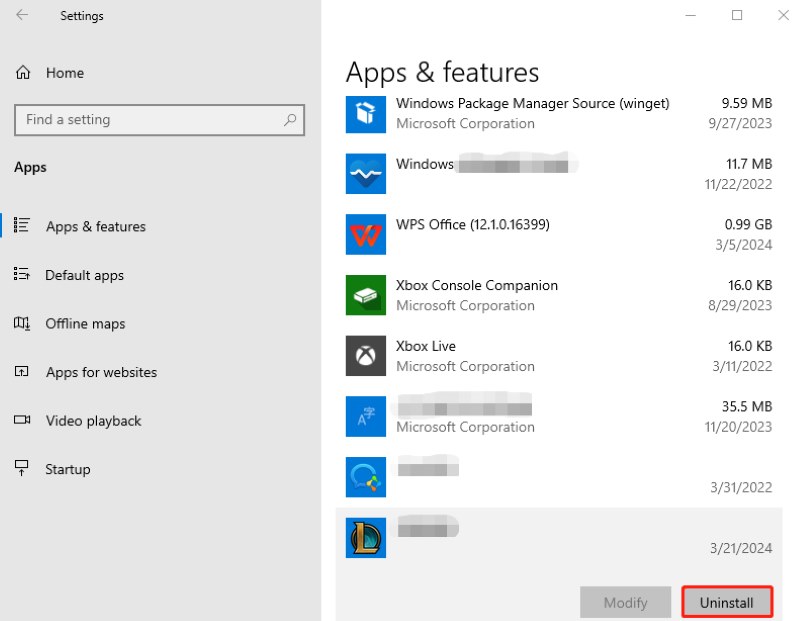
Manual Register Cleanup
Even if you have completed the above uninstallation, some LOL configuration files or registry entries may remain in the system. You can manually clear them as follows:
Step 1. Press Win + R, type %appdata% and hit Enter, check if there is a Riot Games folder and delete it.
Step 2. Similarly, check if there is a Riot Games folder under %localappdata% and delete it.
Step 3. Open the registry editor (press Win + R and type regedit), navigate to the following path and delete the relevant entries:
HKEY_LOCAL_MACHINESOFTWARERiot Games
HKEY_CURRENT_USERSoftwareRiot Games
Step 4. Restart your computer and confirm all Riot and League of Legends related programs and folders have been cleared.
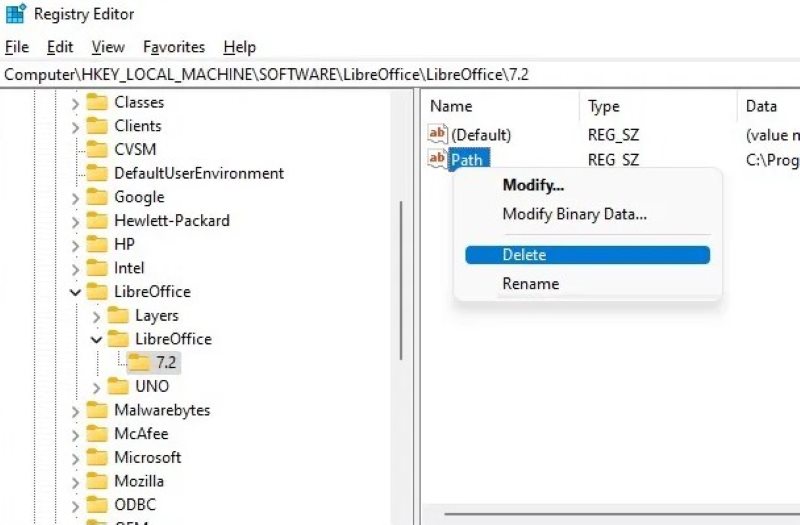
This is the complete process for uninstalling League of Legends on Windows. If you still encounter issues such as "why won't League of Legends uninstall", it is highly recommended to end background processes first to ensure that no Riot applications are running.
Part 4. How to Uninstall League of Legends on Mac
Many macOS users are also searching for how to delete LOL from Mac, but just dragging the application into the trash is not enough, just like on Windows. This is because League's data is scattered across multiple hidden paths, and if not thoroughly cleaned, it will still take up disk space or affect system performance. Here are three effective ways to uninstall it:
Delete the Application
Step 1. Open Finder and go to the Applications folder.
Step 2. Find the League of Legends icon, right-click it and select Move to Trash.
Step 3. Finally, tap the Empty Trash tab to complete the basic uninstallation.
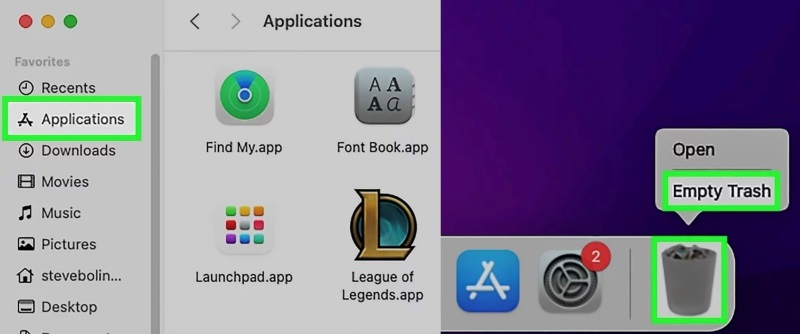
It's important to note that this will only delete the main program files; you'll also need to clear the cache on Mac and other configuration files.
Go to Folder
Step 1. In Finder, click Go > Go to Folder, then enter the following paths one by one and delete the corresponding folders:
~/Library/Application Support/Riot Games
~/Library/Logs/DiagnosticReports
~/Library/Caches/com.riotgames.LeagueofLegends
~/Library/Preferences/com riotgames.League of Legends.plist
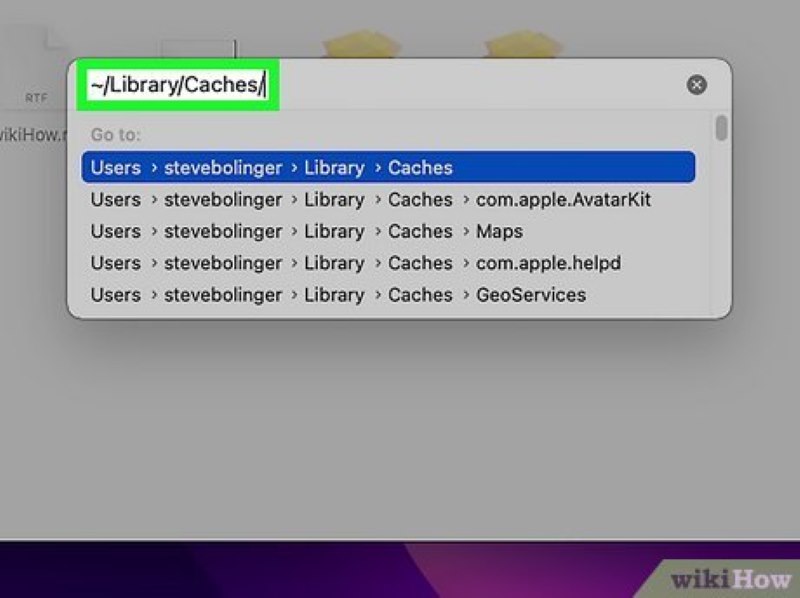
Step 2. If you have used the Riot Client, you must find and delete the related cache paths.
Step 3. Finally, restart your computer to confirm that the files have been cleared.
Third-Party Tool
Although manual deletion can clean up most files, it can sometimes miss hidden content. To clean up system residues more efficiently, you can use a professional tool— Apeaksoft Mac Cleaner. This cleaning tool is optimized specifically for macOS and supports quickly finding and deleting leftover application data, making it suitable for thoroughly uninstalling League of Legends.
Best tool for LOL uninstalling
- Supports intelligent scanning of all caches, logs, and service files related to League to avoid omissions.
- The cleaning process does not require manual operation of multiple directories.
- Can simultaneously detect associated data of Riot Client and League for one-click removal.
- Equipped with various practical modules such as garbage cleaning, system optimization, and privacy deletion.
Secure Download

Step 1. Download the latest version of Mac Cleaner and follow the prompts to drag it into the Applications folder to complete the installation. After opening the program, select the Toolkit section in the middle of the main page. Then, click the Uninstall button.

Step 2. On the Uninstall page, click Scan, and the software will automatically scan all the applications installed on your Mac. Once the scanning is complete, scroll down in the application list on the right to find League of Legends and Riot Client, then click the Clean button. Mac Cleaner will immediately start cleaning all files related to League of Legends, including leftover items in hidden paths.

Step 3. After the cleanup is completed, the system will prompt Uninstallation Completed. You can restart the computer immediately to ensure the system status is fully updated.

Conclusion
Uninstalling League of Legends is not complicated; the key is whether it is completely removed. This article provides detailed methods on how to delete League of Legends on Windows and Mac, helping you thoroughly eliminate any residual issues. Suppose you want a quick and thorough cleaning. In that case, you might try Apeaksoft Mac Cleaner, which can intelligently scan and delete all related files, making the uninstallation more worry-free and reliable.
Related Articles
People like to customize a ringtone from iTunes/iTunes Store and set it as iPhone Ringtone. But how to delete an custom ringtone? You can find a solution here.
Is GamePigeon safe? How do you delete Game Pigeon? How to delete Game Pigeon app on iPhone? Here you can learn 2 ways to uninstall Game Pigeon from iPhone.
Here is an actionable tutorial to tell you how to delete Snapchat chat history on iPhone to protect your privacy and important information.
To completely uninstall BlueStacks Android emulator platform from Mac without leftover, you can read and follow our guide.

