[2025] How to Edit Voice Memos on iPhone/iPad Easily
It's necessary to know how to edit voice memos, provided that you often need to use it. Whether it's for capturing ideas, for speeches, or meeting minutes, the original recording may require some polishing, including trimming unnecessary parts, adjusting the audio level, or enhancing clarity. Understanding how to edit Voice Memos effectively can save you time and improve the quality of the recording.
This guide will explore practical methods for editing Voice Memos on iPhone and iPad. By following these tips, you can make your recordings more transparent, more professional, and fully meet your needs.
PAGE CONTENT:
Part 1: How to Edit Voice Memos Specifically
Editing Voice Memos doesn't have to be complicated. The built-in Voice Memos app offers a variety of specific editing tools. You can trim unwanted sections, replace portions of a memo, adjust volume levels, or enhance overall audio quality - all without needing third-party software. These features are perfect for anyone looking to quickly polish recordings for personal use, school, or work. This section will walk through the key ways to edit Voice Memos specifically, helping you make your audio more straightforward, more concise, and professional-sounding.
1. Trim a Voice Memo
Trimming a Voice Memo is often the first step to make a recording concise. The edit feature allows you to remove unwanted parts quickly while keeping the critical content intact. This is ideal for cleaning up lectures, interviews, or personal notes, giving you a polished recording without affecting the original audio quality.
Step: Open Voice Memo on your iPhone and tap to select the voice memo you want to trim. Then, tap More and then Edit Recording to proceed. In the top left corner of the screen, tap Trim to start editing your Voice Memo.
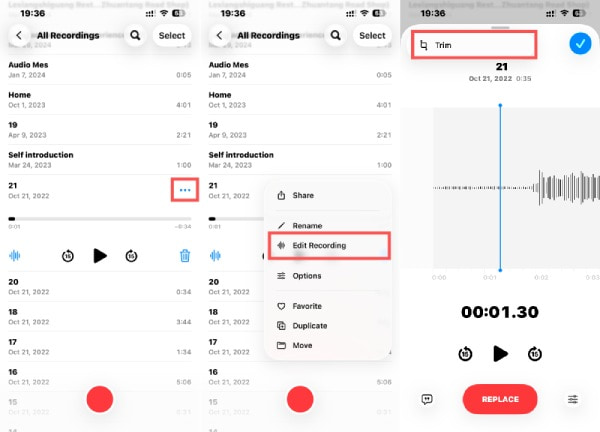
2. Replace a Voice Memo
Sometimes a segment of your recording needs to be redone. The replace function lets you record over a specific portion of your Voice Memo without starting from scratch. This targeted approach saves time and maintains continuity, allowing you to correct mistakes or update information while keeping the rest of your recording intact.
Step: Open Voice Memo on your iPhone and tap to select the voice memo. Then, tap More and then Edit Recording. Swipe to choose a part of the Voice Memo that you want to replace with the new content. Tap REPLACE and start recording a voice over to edit Voice Memo.
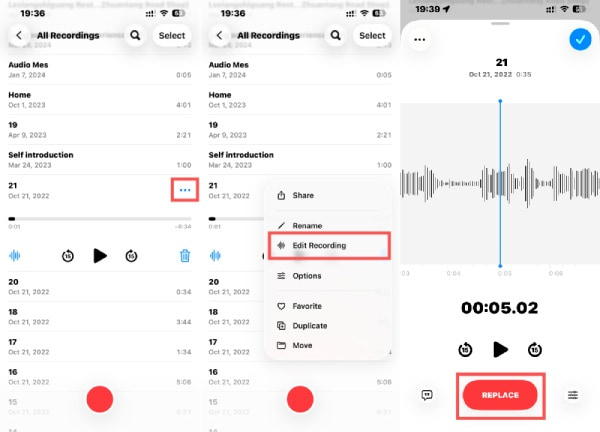
3. Adjust a Voice Memo
Volume levels or playback speed can make a big difference in listening clarity. Adjusting a Voice Memo helps balance audio, normalize quiet parts, or slow down fast speech for easier comprehension. These simple tweaks improve the listening experience, especially for recordings with varying volumes or rapid dialogue.
Step: Open Voice Memo on your iPhone and tap to select the voice memo that you want to change the speed of. Then, tap More and then Edit Recording. Tap Options to access to a new window, long-tap Playback Speed, and slide to change the speed of your Voice Memo.
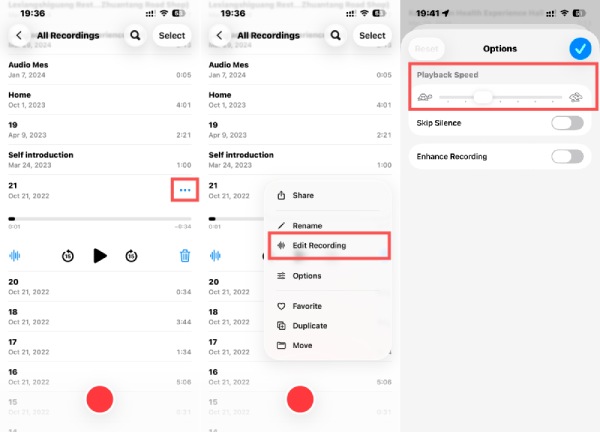
4. Enhance a Voice Memo
Enhancement tools let you improve the overall audio quality of your recordings. By reducing background noise, you can make your Voice Memos sound more professional. This is particularly useful for lectures, meetings, or any recording. You can follow the steps below to enhance your Voice Memos when editing them.
Step: Open Voice Memo on your iPhone and tap to select the voice memo that is not clear for listening. Tap More and then Edit Recording. Tap Options to access a new window, tap Enhance Recording to remove noise from Voice Memo for clearer listening.
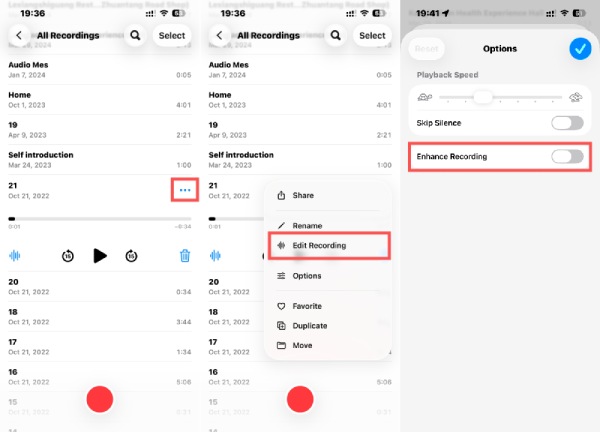
Part 2: How to Edit Voice Memos Precisely
For users who want more control when editing their Voice Memos, a more professional tool is needed. This is where Apeaksoft Video Converter Ultimate comes in as a reliable solution. This powerful software also offers robust audio editing features. You can remove unwanted segments, change audio formats, boost clarity, and even adjust volume or pitch - all in a few clicks.
Step 1. Download and install Apeaksoft Video Converter Ultimate from the official website. Once finished, launch it to proceed.
Secure Download
Secure Download
Step 2. Click Add Files to import your Voice Memo for editing. You can add several audio files at once.
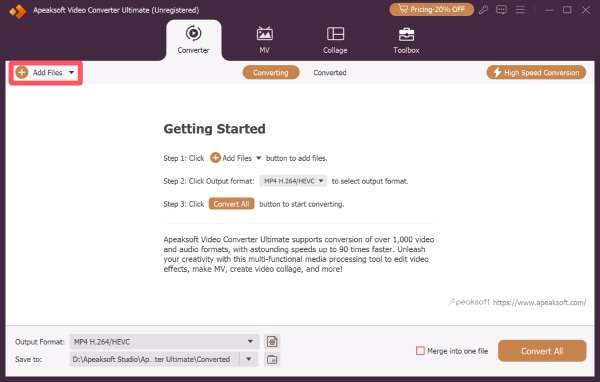
Step 3. Click Edit, and a new window will pop up. Under the Audio tab, you can edit Voice Memo as you want. Once finished, click OK.
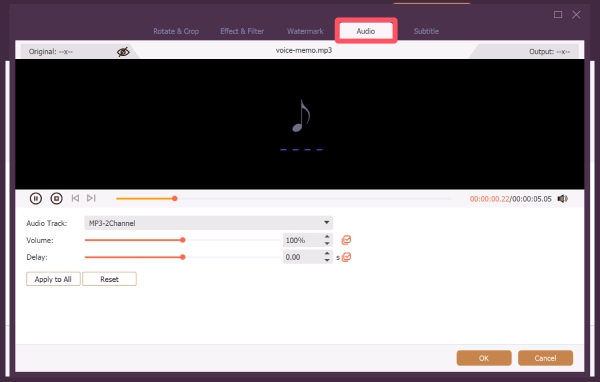
Step 4. Before saving your edited Voice Memo, you can click Format to select a new output format for your Voice Memo. Finally, click Convert All button to save the Voice Memo.
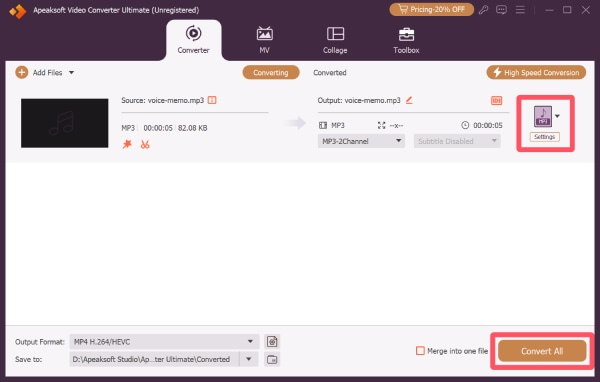
Part 3: FAQs About How to Edit Voice Memos
Can you cut parts out of a voice memo?
Yes! Apeaksoft Video Converter Ultimate allows you to cut any part of a voice memo with ease.
Can I edit a voice memo after recording it?
Of course! Yes! You can easily edit a voice memo after recording. With Apeaksoft Video Converter Ultimate, you can trim, cut, merge, or enhance your voice memos effortlessly.
Can you shorten a voice memo without losing quality?
Yes, simply trimming or splitting a memo won’t affect its original sound quality.
Conclusion
Editing Voice Memos has never been easier, whether you're using the built-in iPhone tools or a professional solution like Apeaksoft Video Converter Ultimate. By applying the proper techniques, you can ensure every Voice Memo is perfectly tailored for personal use, work, or sharing.
Related Articles
Do you want to recover deleted Voice Memos from your iPhone without restrictions? If you do, this guide will explore 3 methods for you.
Want to record a voice memo on iPhone? This post will introduce thorough details on voice memos and audio recording on iPhone.
You can back up your voice memos from iPhone to computer or iCloud. Learn simple ways to keep your recordings safe and restore them anytime.
Where is the voice recorder on my iPhone? What is the best voice recorder app for iPhones? You can learn to record voice on iPhone with different tools here.

