How to Remove Background from Picture on Computer/Mobile
Removing background from a picture has become an essential skill to enhance visual appeal and focus attention on a specific subject. Before you post a picture on social media, for example, you may want to remove the original background and replace it with a new one. Moreover, marketers, e-commerce sellers, and influencers need to create product photos and eliminate distractions in the background. Here you can learn the effective ways on Windows, macOS, iOS, and Android.
PAGE CONTENT:
- Part 1: How to Remove Background from a Picture Online
- Part 2: How to Remove Background from a Picture in Photoshop
- Part 3: How to Remove Background in a Picture in Google Slides
- Part 4: How to Remove Background from a Picture on Windows
- Part 5: How to Remove BG from a Picture on a Mac
- Part 6: How to Remove Background in a Picture on iPhone
- Part 7: How to Remove Background in a Picture on Android
Part 1: How to Remove Background from a Picture Online
How to Remove Background from a Picture Online for Free
Apeaksoft Free Background Eraser is the easiest way to remove the background from a picture for free. Furthermore, it completely works online and doesn’t ask you to install any software on your desktop. The built-in AI can protect image quality as much as possible.
Advantages
1. Absolutely free of charge.
2. Remove background from picture online.
3. Support JPG, PNG, GIF, etc.
4. Offer bonus features, like a photo editor.
5. Preview the result in real time.
Disadvantages
1. It requires a stable internet connection.
Here are the steps to remove the background from a picture for free online:
Step 1. Go to https://www.apeaksoft.com/background-eraser/ in a browser.
Step 2. Click the Upload your photo button and load the desired picture from your hard drive.
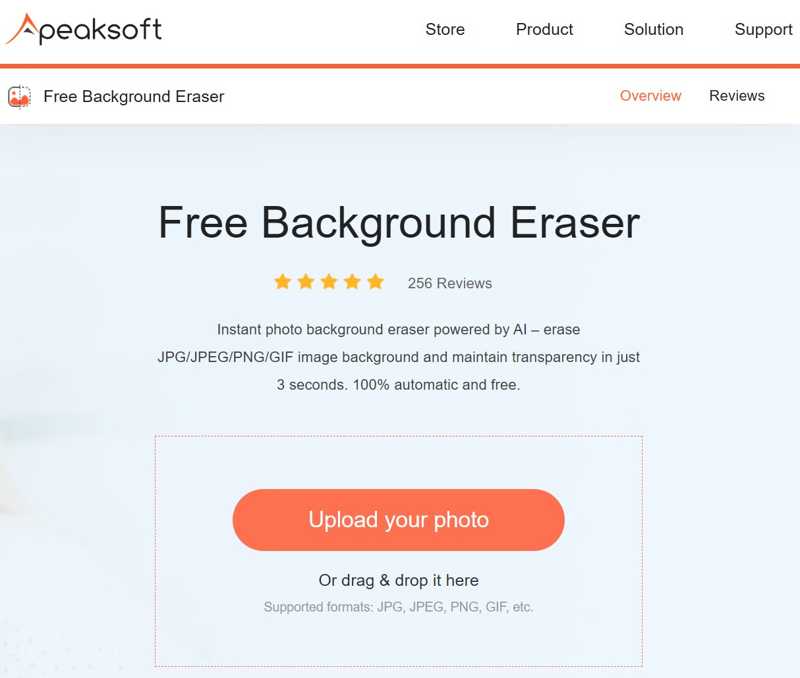
Step 3. Next, choose Keep, set the Brush Size, and draw the object you want to keep. Or choose Erase, and draw the unwanted background.
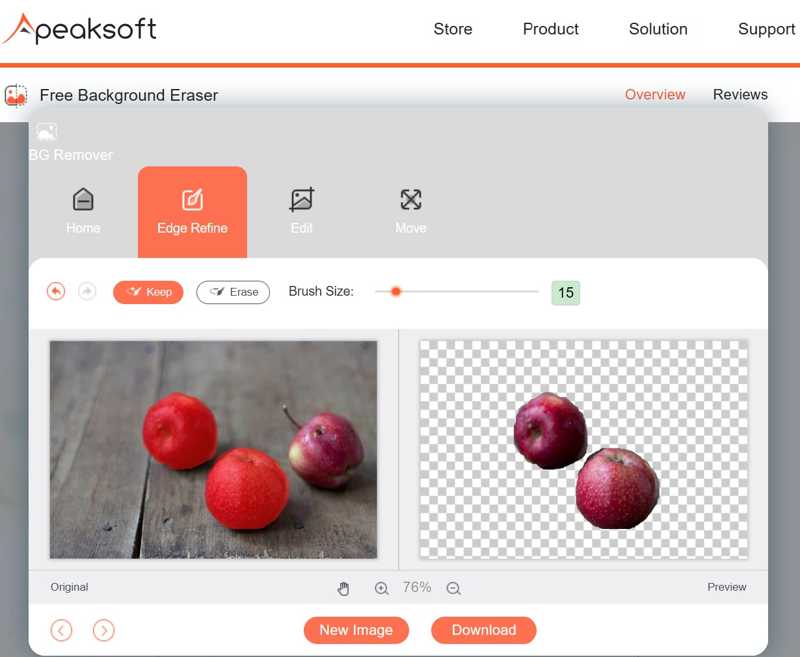
Step 4. When you are done, click the Download button to save the result.
Note: It will save the picture in PNG. If you want to add a new background, go to the Edit tab and select a color or upload a background image.
How to Remove Background from a Picture in Canva
Canva Background Remover is an AI photo editor. If you want to remove the background from a picture in Canva, you must sign up for an account with your email address and information. Of course, advanced features are locked in free accounts.
Advantages
1. Remove background from picture online.
2. Manually erase the missed spots.
3. Restore the erased background.
4. Share pictures on social media directly.
Disadvantages
1. The BG Remover tool is free to use.
2. It takes time if your network is not good.
How to Remove BG from a Picture in Canva
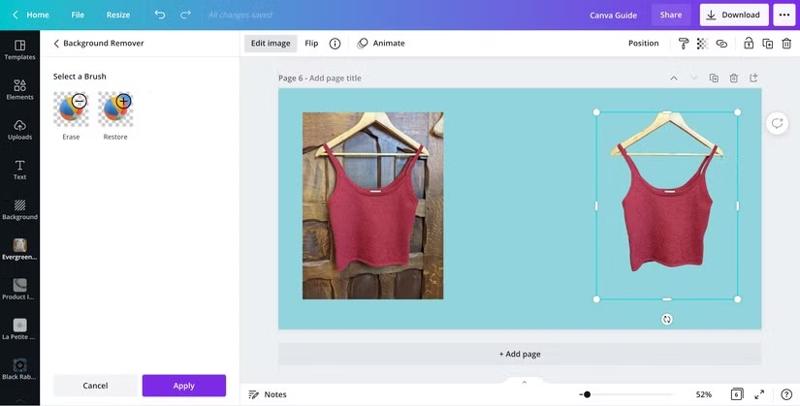
Step 1. Sign in to Canva in a browser.
Step 2. Upload the picture you want to edit, and drag it to the design pane from your library.
Step 3. Click the Edit Image button on the toolbar, find and select the Background Remover tool.
Step 4. Then, Canva will begin removing the background.
Step 5. Once completed, select the Erase brush and draw the missed spots.
Step 6. Finally, confirm the change and download or share the result.
Part 2: How to Remove Background from a Picture in Photoshop
Options are available to remove the background from a picture in Photoshop. Adobe added the Remove background tool in Photoshop in 2023. It simplifies the workflow of background removal using the AI technology.
Advantages
1. Remove background from picture with one click.
2. Support a wide range of image formats.
3. Enhance background removal with AI.
4. Refine background removal manually.
Disadvantages
1. Photoshop is expensive.
2. The steep learning curve is not friendly to ordinary people.
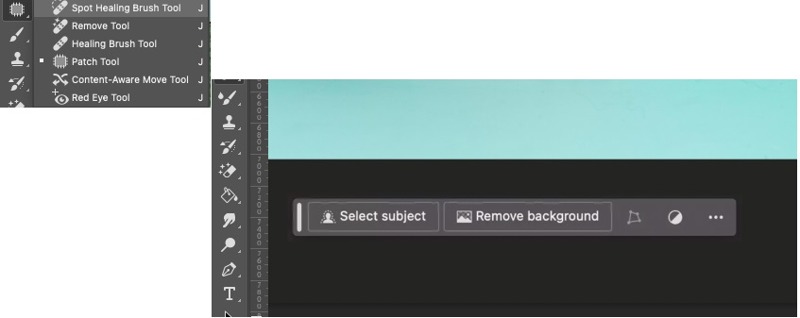
Step 1. Run Adobe Photoshop on your desktop.
Step 2. Go to the File menu, choose Open, and open the desired image.
Step 3. Click the Remove Tool on the toolbar and choose Spot Healing Brush Tool in the drop-down menu.
Tips: If you cannot find it, press the Shift + J keys on your keyboard to trigger the Remove Tool.
Step 4. Now, you will see a few buttons below the paint pane. Click the Remove background button.
Step 5. Then, Photoshop will analyze and remove the background automatically.
Step 6. Optionally, you can zoom in on the object and use the Eraser tool to remove the missed area.
Step 7. Make sure to export the image in PNG. Otherwise, Photoshop will fill the background with white.
Part 3: How to Remove Background in a Picture in Google Slides
Google Slides is a web-based presentation tool. It integrates with AI and machine learning for making presentations and slideshows. Plus, it includes a lot of useful tools, like Google Photos Slideshow and changing the background to transparent. In other words, you can remove the background from a picture in Google Slides with a Google account.
Advantages
1. Remove background from picture for free.
2. Import a picture from a computer, cloud storage, or URL.
3. Detect the picture background and make it transparent.
4. Save and share images online.
Disadvantages
1. It lacks features to manually remove the picture background.
2. You must have a Google account.
Step 1. Log in to your account on Google Slides.
Step 2. Open a new blank slide.
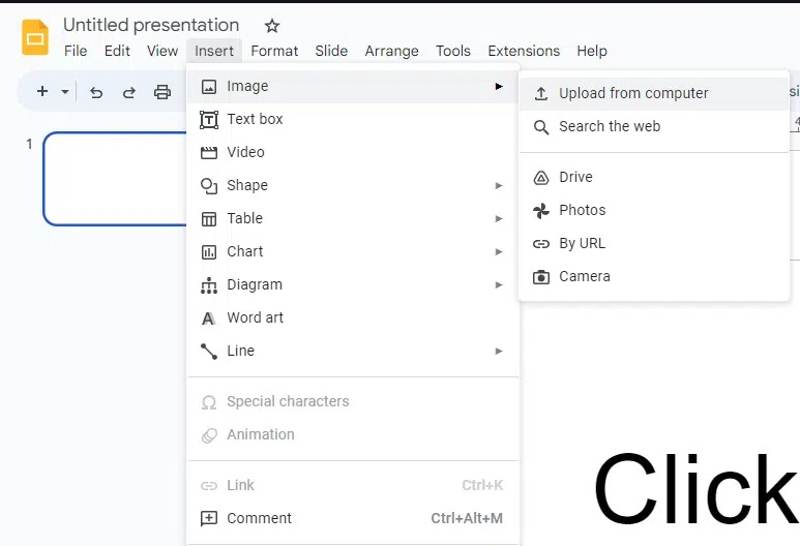
Step 3. Go to the Insert menu, choose Image, and click Upload from computer. Or choose other channels to get the desired picture.
Step 4. Head to the Slide menu and choose Change background.
Step 5. Click the Color settings button on the pop-up dialog.

Step 6. Then, choose the Transparent option.
Step 7. Click the Done button. Now, you can use the image for your presentation.
Part 4: How to Remove Background from a Picture on Windows
How to Remove Background from Picture on Windows 11
Microsoft has made lots of changes to Windows 11. The background removal tool was added to the built-in photo editor, Paint. It can remove the background from a picture entirely or partially.
Advantages
1. Remove background from picture with one click.
2. Don’t require extra software or a fee.
3. Compatible with popular image formats.
4. Remove the entire or partial background.
Disadvantages
1. It lacks advanced features.
2. It doesn’t support layers.

Step 1. Locate the desired picture on your disk, right-click on it, and open it with Paint.
Step 2. Click the Remove background button from the Image section on the top ribbon.
Tips: Or use the Selection tool to select an area, and click Remove Background to remove part of the background.
Step 3. Go to the File menu and save the image as PNG.
How to Remove Background from a Picture on Windows 10
If you haven’t updated to Windows 11, you can remove the background from a picture on Windows 10 within the Photos app. It integrates the background removal, blur, and replacement features.
Advantages
1. Remove background from pictures on Windows 11/10.
2. Erase missed areas with the brush.
3. Preinstalled on Windows.
4. Keep the original picture.
Disadvantages
1. It requires Windows 10 and above.
2. It cannot remove part of the background.
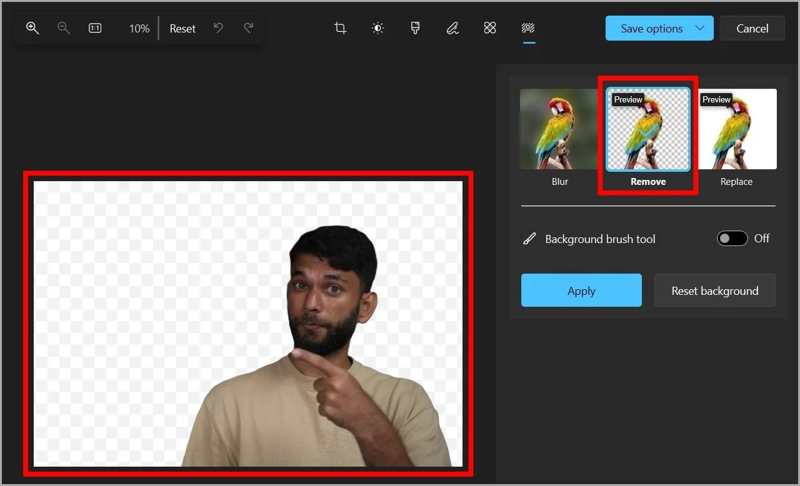
Step 1. Right-click on the desired picture and open it with Photos.
Step 2. Click the Edit image button on the top menu bar.
Step 3. Choose the Background removal tool and pick Remove.
Step 4. View the result and hit Apply if you are satisfied.
Step 5. Click the Save options menu and pick an option.
Note: Make sure to save it as PNG.
Part 5: How to Remove BG from a Picture on a Mac
If you intend to remove the background from a picture on a MacBook, the Quick Actions application is a quick option. It is preinstalled on all the latest models of Mac computers and laptops. It doesn’t even require you to open the picture.
Advantages
1. Remove background from picture on Mac.
2. Free and easy to use.
3. Save the result in PNG automatically.
4. Work on a wide range of pictures.
Disadvantages
1. It doesn’t provide any custom option.
2. It cannot refine the edges.
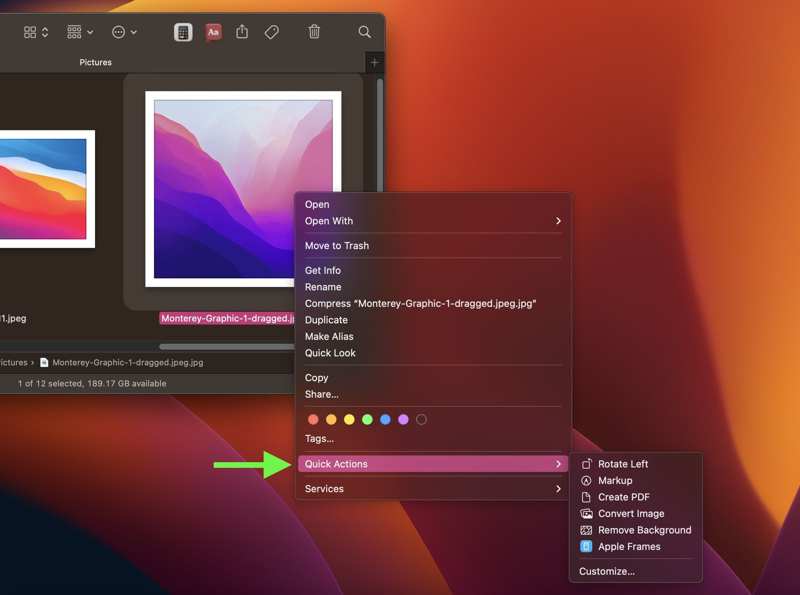
Step 1. Right-click a picture in the Finder app.
Step 2. Choose Quick Actions and pick Remove Background.
Step 3. Then, you will find the result image in the same folder.
Note: If you are not satisfied with the result, refine it with the Preview app.
Part 6: How to Remove Background in a Picture on iPhone
To remove the background from a picture using Quick Actions on an iPhone, you need to save the photo to your Files app. Another option is the Apple Shortcuts app. Plus, you can remove the background while sharing a picture.
How to Remove Background from a Picture Using Shortcuts
Advantages
1. Remove background from picture on iPhone.
2. Save a picture without a background in PNG.
3. Free to use.
4. Support a wide array of pictures.
Disadvantages
1. You need to download the background remover shortcut.
Step 1. Open the Settings app.
Step 2. Go to Shortcuts and toggle on Allow Untrusted Shortcuts.
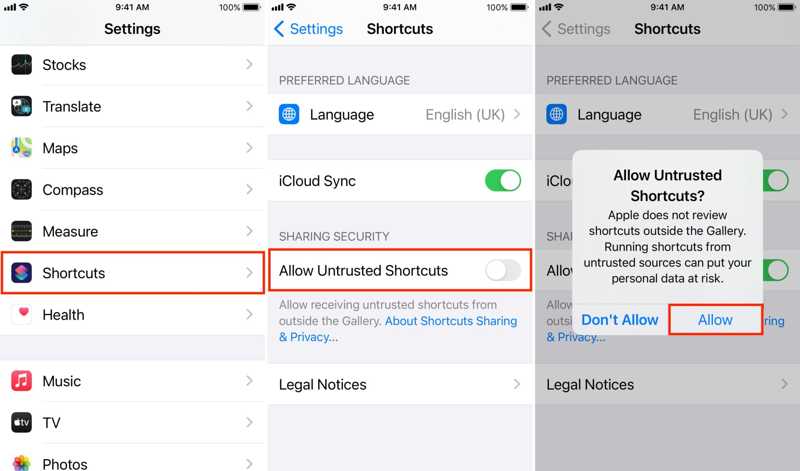
Step 3. Download the Background Remover shortcut from RoutineHub.
Step 4. Open the shortcut on your device and hit Get Shortcut.
Step 5. Run the Shortcuts app on your iPhone.
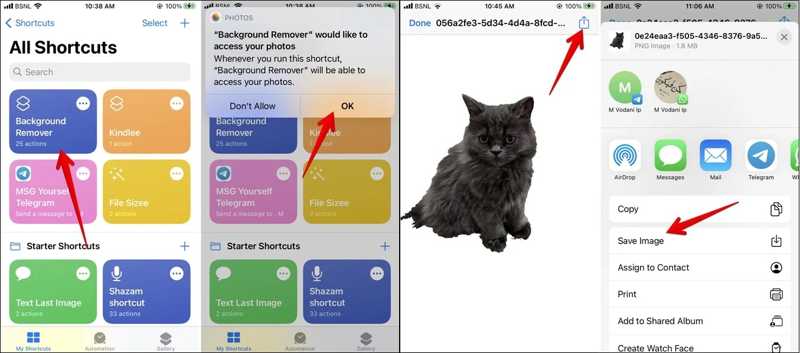
Step 6. Tap the Background Remover shortcut under the My Shortcuts tab.
Step 7. Then, select the desired photo in your Camera Roll, and the shortcut will erase the background immediately.
How to Remove Background from a Picture When Sharing
Advantages
1. Remove the background from the picture directly.
2. Share the result with message apps.
3. Don’t require extra apps.
4. Free to use.
Disadvantages
1. The result cannot be saved as an image.
2. It is only available for pictures with clear edges.
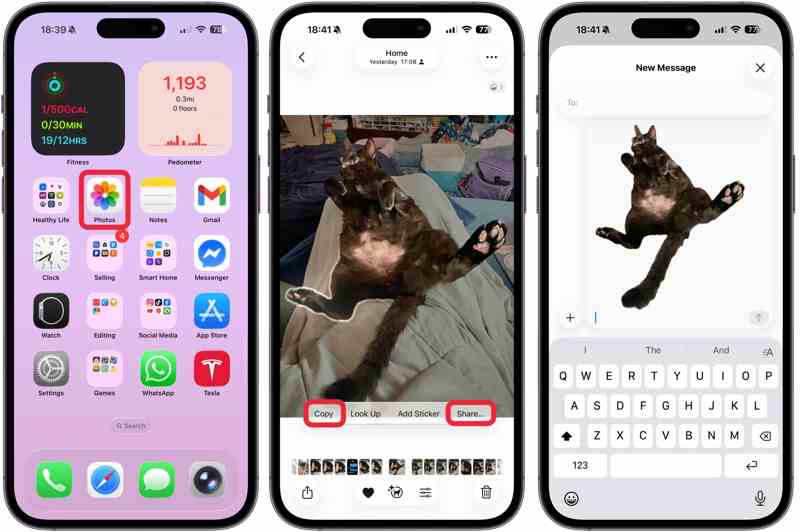
Step 1. Run your Photos app.
Step 2. Open the desired picture.
Step 3. Long-press on the subject and release it. The object will be outlined.
Step 4. Tap Copy or Share and paste or share it in messages, emails, or other channels.
Part 7: How to Remove Background in a Picture on Android
Unfortunately, Android devices don’t have built-in features related to background removal. In other words, you have to use a third-party app, such as PhotoRoom, to remove the background from a picture on your Android phone.
Advantages
1. Remove background from picture with one tap.
2. Compatible with popular image formats.
3. Save or share the result.
4. Available on various versions of Android.
Disadvantages
1. The high-quality output requires an upgrade.

Step 1. Install a background removal app from the Google Play Store.
Step 2. Run the app and tap the Add button to open the picture you want to edit from your Gallery.
Tips: If prompted, permit it to access your Gallery.
Step 3. Once the picture is loaded, the app will remove the background automatically.
Step 4. If you want to add a new background, tap the Background button. If not, tap the Save button.
Step 5. Choose Save to gallery or Share to save the picture or share it to social media directly.
Conclusion
This guide shared ten methods to remove background from a picture online, on Windows, macOS, iPhone, and Android. The built-in photo editor and features are simple options to erase picture backgrounds on your devices. If you want to get more custom options and advanced features, try Photoshop and more. Apeaksoft Free Background Eraser is the best option if it is inconvenient to install software on your desktop or memory. While it is free, the web app integrates AI.
Related Articles
This article will introduce how to remove picture backgrounds in Illustrator with only a few clicks and will also give you some alternatives to achieve that.
You can blur the background of your pictures easily. This guide explains how to use apps and online tools to create soft, professional-looking photos.
This article will introduce how to edit picture backgrounds in Lightroom with only a few clicks and will also give you some alternatives to achieve that.
This guide demonstrates four ways to efficiently remove image background or make transparent background in GIMP for beginners.

