Proven Way to Clear the Battery Usage on iPhone - Detailed Guide
Battery Health was introduced in iOS 11 as a power management feature. It displays some detailed information about the battery health of an iOS device, like an iPhone or iPad. With it, you can easily check the battery usage of apps.
However, you may want to clear the iPhone battery usage for troubleshooting power consumption issues, refreshing the statistics, or it might just be a psychological effect. Do you know where and how to clear battery usage on iPhone? Read more!
PAGE CONTENT:
Part 1. What Is Battery Usage on iPhone
What is the battery usage on your iPhone? It is a feature that shows how much power all apps and activities cost on your iPhone. The power amount is displayed as a specific duration. What's impressive about this function is that it can show some specific activities of an app that require extra power, such as notifications or background activities of an app.
The battery feature in iOS 8 and later enables you to check how much energy is consumed by various apps and services. You can use this feature on iPhone 6 or later models to see iPhone activity of the Last 24 Hours or the Last 10 Days.
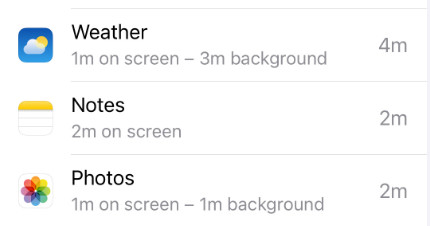
Tips:
How to improve my iPhone battery life?
Besides turning off the background app refresh, you can also choose to enable auto-brightness or adjust the display brightness to improve your battery life on an iPhone.
Part 2. Where to Find Battery Usage on iPhone
Where to find battery usage on iPhone? It is really simple and intuitive.
Step 1. Go to Settings.
Step 2. Find Battery. You will see all your iPhone battery usage statuses there.
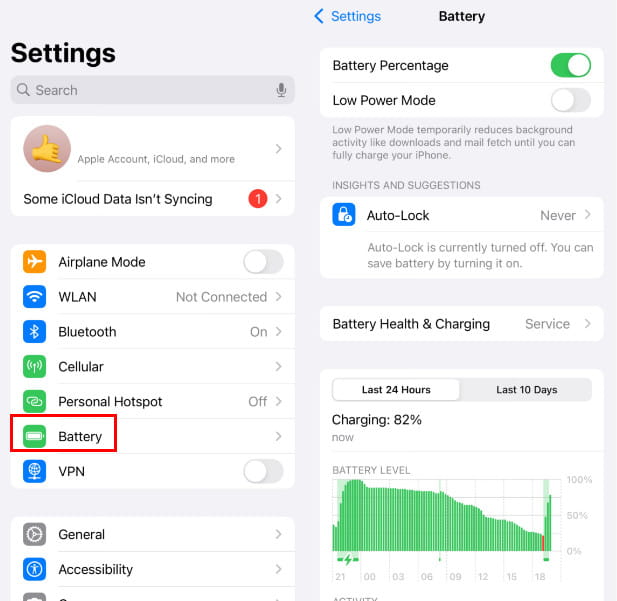
Tips:
Where to turn off background app refresh?
Background processes and apps refresh will drain your iPhone’s battery life. If you want to turn off the background app refresh on an iPhone, you can go to the Settings app, tap General, and then scroll down to locate the Background App Refresh option. Tap on it, and you can access the Background App Refresh feature. Here you can simply switch it to the Off position to disable it.
Part 3. How Do You Clear Battery Usage on iPhone
Can battery usage on iPhone be cleared automatically? No. iPhone does not automatically clear battery usage data. While the Battery section only displays the last 24 hours or the last 10 days, this is just a rolling view for convenience. Older data is no longer visible on the screen, but the system continues to track overall usage in the background. Any full reset of battery statistics must be done manually through a device restart or system update.
Clear battery usage on iPhone in Settings
To thoroughly clean your iPhone battery usage and remove all app usage, you can choose to reset all content and settings.
Step 1. Open the Settings app.
Step 2. Tap General, and then scroll down to tap the Transfer or Reset iPhone option.
Step 3. Tap the Erase All Content and Settings button. You need to tap the Erase Now button to confirm your operation, and you can clean the iPhone battery usage history.
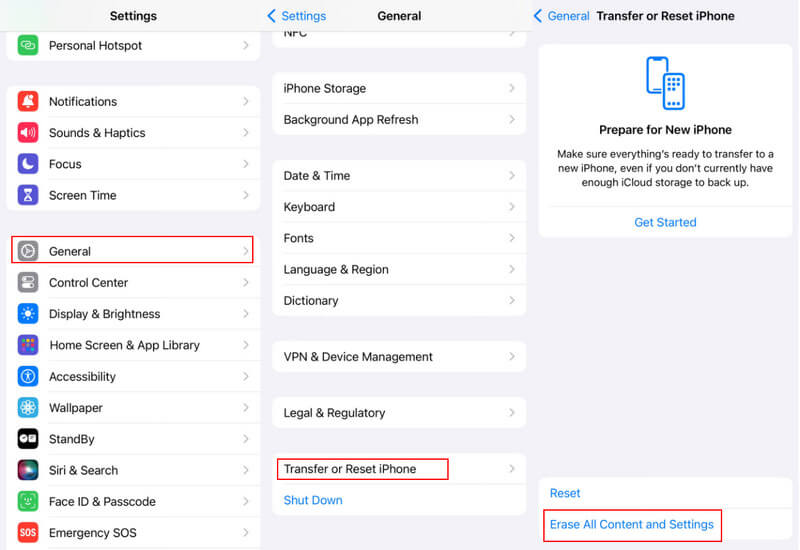
Tips: Other resetting features are also powerful. For example, if your iPhone camera icon is missing, you can reset the Home screen layout.
Can I Reset Battery Usage on iPhone Without Erasing All Data?
Once possible. In an old iOS version (iOS 12 and earlier), you can reset the battery usage by completely discharging it and then fully charging it. However, there is no reliable official data to confirm that this method is definitely effective. But if you need it, you can give it a try.
Step 1. Use your iPhone normally until it powers off automatically.
Step 2. Leave it off overnight to drain any remaining charge.
Step 3. Plug it in. Turn it off again while charging and keep it plugged in.
Step 4. After it’s fully charged, leave it connected for two more hours. Then turn it on to see whether the battery usage is refreshed.
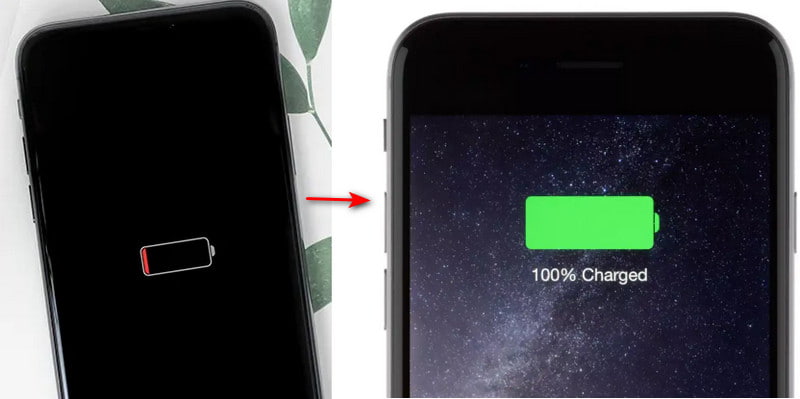
Tips: You can also jailbreak an iPhone on Windows with Checkra1n to obtain an iPhone battery usage cleaning function. But for some unused apps, you can choose to uninstall them to improve the battery performance. If you see that some recently deleted apps are still using your iPhone battery, you should restart your iPhone to solve the problem.
Part 4. Best Way to Clear iPhone Battery Usage and Unused Apps
When you want to clear battery usage on your iPhone, you can also rely on the easy-to-use Apeaksoft iPhone Eraser. It gives you a simple way to reset your iOS device and remove various usage and history from it. Moreover, it enables you to uninstall apps, delete all types of useless files to free up iPhone space.
Clear Battery Usage on iPhone Permanently
- The easiest way to erase battery usage on iPhone and iPad.
- 3 erasing levels for your choice.
- Uninstall unused apps and delete junk files thoroughly.
- Support all iPhone/iPad models and iOS versions.
Secure Download
Secure Download

Step 1. To clear batter usage on your iPhone, you should free install this iPhone Eraser on your computer first. Open it and connect your iPhone to it with a USB cable. You need to tap Trust on your iPhone screen to help connect successfully.

Step 2. On the left panel, you can access 2 main features, Erase All Data and Free up Space. To quickly clear iPhone battery usage, you can use the Erase All Data feature and then select a suitable erasing level to do that.

Step 3. If you want to uninstall the unused apps on your iPhone, you can go to the Free up Space. Use the Uninstall Applications function to locate all apps on this iOS device, and then simply click on the Uninstall button to remove it.

Step 4. As mentioned above, this iPhone Eraser also allows you to clean all types of useless files. You can select the Erase Junk Files, Delete Large Files, or Clean up Photos to remove all useless data on your iPhone.

Part 5. FAQs about Clearing Battery Usage iPhone
How often should I check my iPhone battery usage?
Usually once a week. Apple has put forward a weekly report notification about your battery usage every week.
Does updating iOS automatically clear battery usage data on iPhone?
It depends. Usually, only major version upgrades will refresh your iPhone battery usage.
Can battery usage data indicate if my battery is failing?
Not exactly. Battery usage only shows app consumption. To check your battery health, you can go to Settings - Battery - Battery Health & Charging to see the Maximum Capacity.
Conclusion
Now you may have a better understanding of what iPhone battery usage is and how to clear the battery usage on iPhone. iOS will automatically update the battery usage of different apps for longer than 10 days. Also, you can only clean the iPhone battery usage by resetting the iPhone. Apeaksoft iPhone Eraser is a very convenient way to clear your iPhone or selectively uninstall useless apps to save more storage while saving battery capacity.
Related Articles
If you forget your Apple ID password, you can follow our concrete guide to erase your iPhone without a password and set it as a new device.
When you cannot erase iPhone with a ‘verification failed’ message, click here to learn five easy ways to solve it and help you delete iPhone data permanently.
Do not like the game anymore? Here are several methods to delete games on iPad Pro/Air/mini or earlier generations and free up internal storage simply.
Removing unwanted/suspicious spam calendar invite on iPhone is easy and can be done in a few ways. Here is a complete guide to help you get rid of spam invites.

